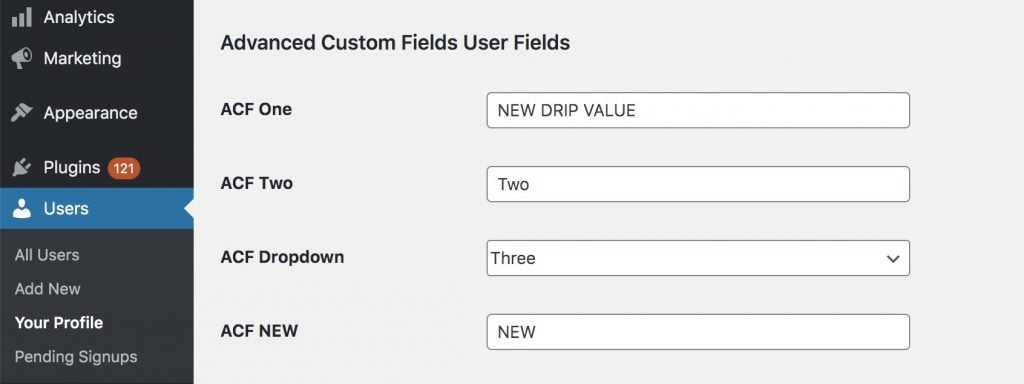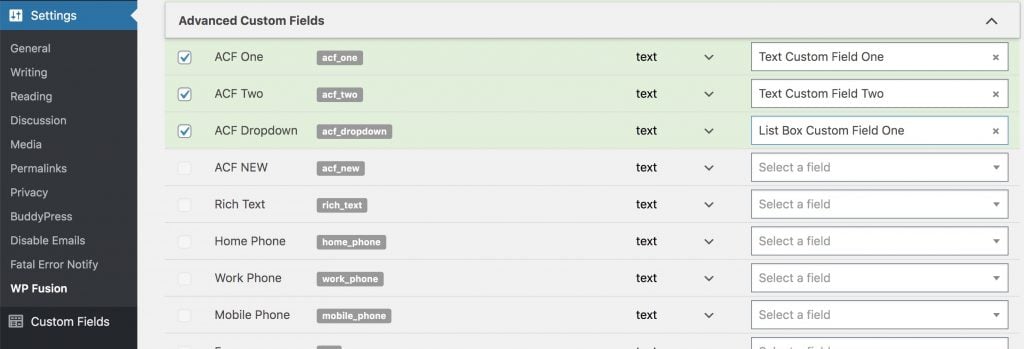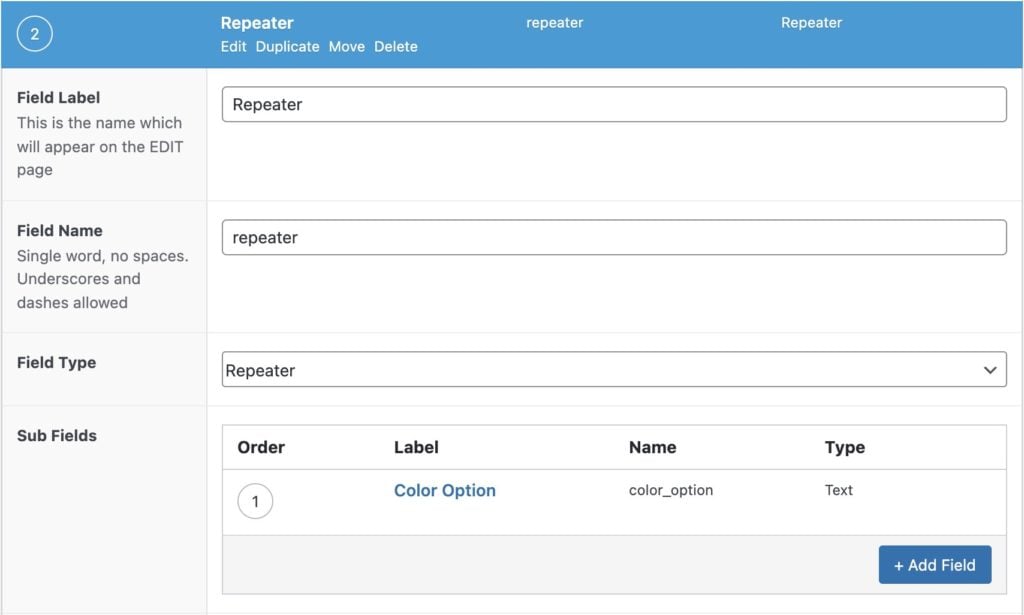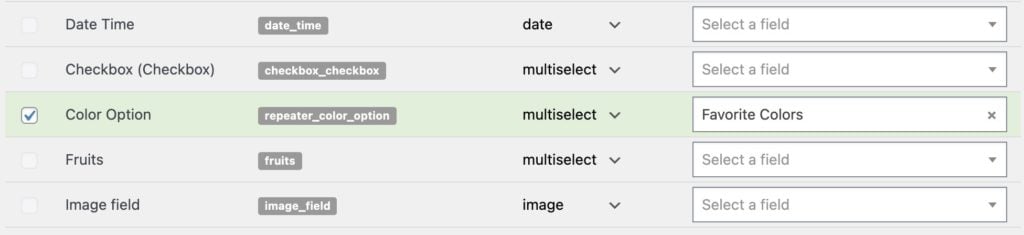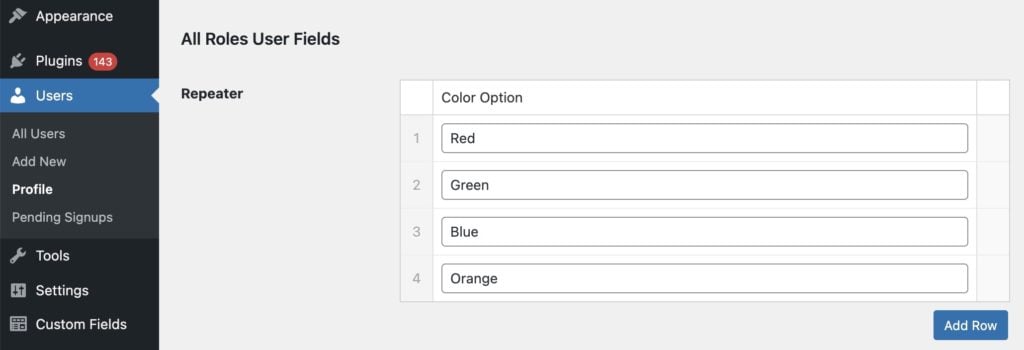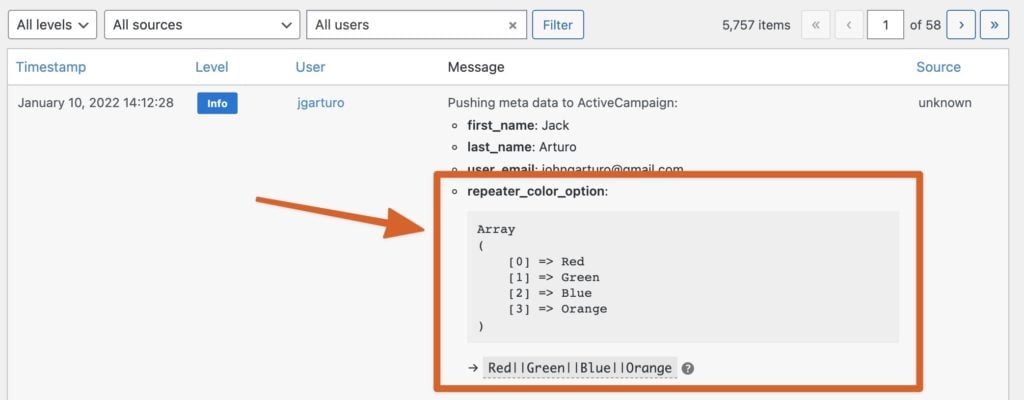#Overview
WP Fusion can detect user fields created with Advanced Custom Fields Pro and sync field data to your CRM of choice when a user profile is updated.
The sync of data is bi-directional, so WP Fusion can also load data from your CRM into fields created with Advanced Custom Fields.
#Setup in Advanced Custom Fields
To create user fields in Advanced Custom Fields, navigate to Custom Fields » Field Groups » Add New. Add your fields, and make sure that the location rules are set to display the fields on User Form.
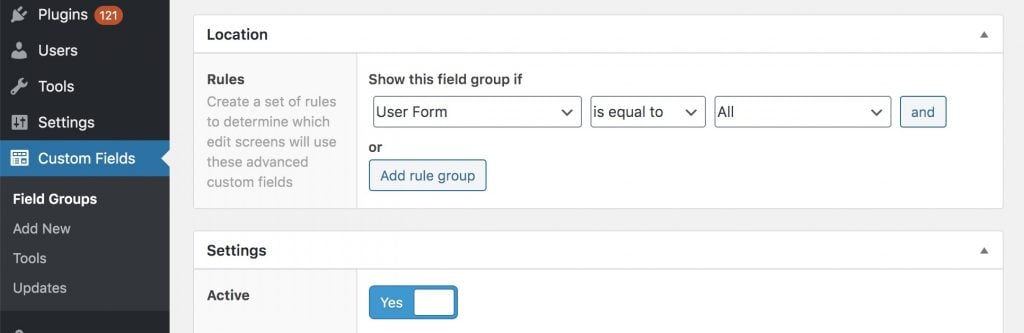
After saving your field group, you should now see your fields when editing any WordPress user in the admin.
#Setup in WP Fusion
Head to Settings » WP Fusion » Contact Fields, and scroll down to the Advanced Custom Fields header:
For each ACF user field, you’ll see the field name and field key in your database. In the right column you can select a corresponding field in your CRM from the dropdown.
When the user’s profile is updated, WP Fusion will sync the field value from WordPress to the selected custom field in your CRM.
For more information on syncing contact fields, see this page.
#Field types
Generally, the field value synced to your CRM is the value you see when editing the field in the admin. There are a few exceptions to this:
- Dates: Date fields will always use the “Return Value” format configured on the ACF field.
- Images: Image fields will always sync the “Return Value” configured on the field. For best compatibility it’s recommended to use Image URL.
- Relationships: ACF normally stores relationship fields as an array of post IDs. WP Fusion will automatically run a
get_the_title()on each ID so that an array of post titles is synced to the CRM. - Users: If you’re using a User field with the Multiple option enabled, and the field type is set to Relationship in the Contact Fields settings, WP Fusion will convert each of the user IDs to the users’ full names for sync.
#Repeaters and Flexible Content
None of the CRMs WP Fusion integrate with have a true “repeater”-type field that can be synced directly from ACF. However WP Fusion is still capable of syncing repeater data (or flexible content data) to your CRM in a limited fashion.
For example, here we have a repeater, called repeater, with a single subfield for color_option:
Each subfield in a repeater will show up as a single field for sync in the WP Fusion settings.
The meta key is the repeater name, plus the subfield name. In this case, repeater_color_option.
The field format will be set to multiselect by default.
Then we can add some colors to the repeater on the admin user profile:
When the profile is saved, all of the repeater “rows” for the color_option field are combined into a multiselect format and synced as repeater_color_option.
In the logs this looks like:
And in the CRM (in this case ActiveCampaign), the multi-checkbox field is updated so that those four colors are selected.
Using this, you can create one custom multi-select (or checkboxes / picklist) field in your CRM for each sub-field in your ACF repeater, and the custom field will be updated with the combined values of the repeater sub-fields when the user’s profile is updated.
#Fontend forms
WP Fusion can also sync ACF user profile updates from forms on the frontend of your site. WP Fusion includes compatibility for the Advanced Forms Pro and ACF Frontend plugins.