A customer relationship management tool (CRM) helps you manage your relationships with customers and sell or market to them more effectively.
Whether you’re running an eCommerce store, a membership site, an online course, or just looking to connect better with your customers, finding the right WordPress CRM can help you develop better customer relationships and create more personalized experiences on your site and in your marketing campaigns.
While there are some dedicated WordPress CRM plugins where everything happens on your site’s servers, most of the best CRM platforms opt for a SaaS approach instead. However, that doesn’t mean you can’t tightly integrate them with your WordPress site, as long as you have the right tools.
In this post, we’ll share six of the best WordPress CRM systems for small and large businesses alike. Then, we’ll show you how you can use WP Fusion to create a two-way relationship between your WordPress site and chosen CRM, and also connect many of your favorite WordPress plugins to your CRM at the same time.
Let’s get to it so that you can start improving your customer relationships today…
6 Best WordPress CRM Tools for All Situations
While all of these CRM systems use a platform-independent, SaaS approach, you can still integrate all of them deeply into your WordPress site with official integrations and/or the WP Fusion plugin.
#1. HubSpot CRM
HubSpot is a popular CRM for both small businesses and enterprises. It gives you access to a well-designed dashboard where you can manage unlimited contacts for free.
It has versatile features that make it great for sales, marketing, customer service, or just general lead management.
For example, you can move contacts through your sales pipeline, segment them as needed, create custom fields for customer information, and assign contacts to specific users if you’re working as part of a team.
To help you interact with your contacts, HubSpot lets you send bulk emails and track the results with detailed analytics. You can also set up live chat and chatbots and sync all of those conversations with your CRM.
While HubSpot is a standalone SaaS tool, it also offers its own WordPress CRM plugin at WordPress.org called HubSpot All-In-One Marketing. The free plugin helps you capture leads via a front-end contact form, popup, or live chat. You can also send emails to your contacts from your WordPress dashboard.
However, HubSpot’s plugin doesn’t allow two-way syncing and doesn’t help you tag and segment your customers after their initial signup.
If you want a deeper integration between HubSpot and the plugins that you use on your WordPress, you can use WP Fusion to connect HubSpot to your favorite eCommerce, membership, LMS, event, and lead generation plugins. You can view a full list of supported plugins here.
#Pros:
- The core HubSpot CRM is free for essentially unlimited contact management.
- Offers enterprise-level features while still keeping the interface fairly user-friendly.
- Goes beyond email conversations with a live chat integration as well.
- Has a dedicated free WordPress CRM plugin.
#Cons:
- If you just want a simple way to track and segment users, HubSpot CRM might be overkill.
- Reporting is limited in the free version — it only tracks the first 7 days of contact activity unless you pay for the Marketing Hub.
#2. Mailchimp
Mailchimp is an excellent WordPress CRM if you’re mainly focused on email and marketing automation. It’s not the best option if you’re looking for a sales-focused CRM, but it works great as a marketing CRM because you can:
- Segment and tag your customers/subscribers as needed to create targeted email lists.
- Create groups so that customers can choose what content to receive from you and receive personalized email campaigns.
- Quickly assess your customers using a dedicated audience dashboard.
- Set up automation sequences based on segments or tags.
You can find both official and third-party WordPress plugins to help you integrate Mailchimp with WordPress. However, most of those plugins only offer a one-way approach, where you take data from your WordPress site and add it to Mailchimp.
If you want more flexibility, you can use WP Fusion to create a two-way connection with your Mailchimp CRM. You’ll still be able to add data from WordPress to Mailchimp, but you’ll also be able to sync data in the other direction and also use your Mailchimp tags and segments to change/restrict content on your WordPress site.
#Pros:
- Easy customer organization with tags, segments, and groups.
- Good email marketing automation features.
- Simpler than other all-purpose CRMs because it doesn’t include additional features for sales.
- Has a limited free plan.
#Cons:
- Doesn’t have sales-focused CRM features.
- User management features aren’t as detailed as other CRMs.
- Doesn’t offer as robust an activity tracking system as other tools. If you want to track every user action on your site, you’ll probably prefer a different CRM.
#3. Agile CRM
Agile CRM aims to offer enterprise-level CMS features in an interface (and price) that works for small businesses and solopreneurs.
To accomplish that, it comes with features for both sales and marketing.
You can organize all your contacts with a 360-degree view, including tracking activity on your site and conversations that you’ve had. You can also add tags, upload documents, schedule meetings, and more.
On the marketing front, you can set up email marketing automation and monitor analytics to see how effective your efforts are. You can also create popups and landing pages and track engagement with everything, as well as where your visitors come from (e.g. Google searches).
Agile CRM offers a dedicated WordPress CRM plugin to help you track web activity and display popups and opt-in forms. But for a deeper integration with your WordPress site, you can also use WP Fusion to add/sync contacts with Agile CRM and even control access to your site based on Agile CRM tags.
Agile CRM has a limited free plan for up to 1,000 contacts. After that, paid plans start at just $8.99 per month.
#Pros:
- Simple, easy to use interface.
- Has most of the CRM features that small and medium businesses need.
- Has a limited free plan.
- Paid plans are still affordable, starting at under $10 per month.
#Cons:
- Some people complain about the support.
- You can only send 5,000 emails per month as part of your plan. After that, you’ll need to pay extra to send more emails.
- Has comparatively low API call limits. For example, HubSpot allows 250,000 daily API requests even on the free plan, while Agile CRM limits you to 500 on its free plan.
#4. brevo
brevo is a versatile digital marketing tool that can help you with email and SMS marketing, live chat, landing pages, and…you guessed it — a CRM.
Like Mailchimp, brevo started as primarily an email marketing service, but brevo has put a little more effort into offering a full-service CRM that includes features for both sales and marketing.
You’ll still be able to segment your customers and set up marketing automation sequences. But brevo also offers some more sales-focused CRM features, like the ability to create tasks related to a contact and assign those tasks to a member of your team.
brevo offers an official WordPress plugin to help you gather leads and manage contacts from your WordPress dashboard. The plugin can also help you set up basic marketing automation sequences.
If you want a deeper integration, you can use WP Fusion to create a two-way connection to brevo, where you can sync contacts and plugins from your WordPress website and use brevo segments to control access to your WordPress content.
brevo has a limited free plan that includes the sales CRM, lets you manage unlimited contacts, and lets you send up to 300 emails per day. After that, paid plans start at $25 per month.
#Pros:
- Flexible marketing automation.
- Has a free plan that supports unlimited contacts.
- Includes a sales CRM even though it’s primarily a marketing-focused tool.
#Cons:
- Doesn’t have as many integrations as other CRMs.
- Not as detailed as something like HubSpot when it comes to sales.
- You pay based on how many emails you send (not contacts). This can get pricey if you send a lot of emails.
#5. Salesforce CRM
Salesforce is one of the most popular CRMs for enterprises, and in terms of company size, it’s the largest company on this list by far, with a market cap of over $130 billion.
Writing about all of Salesforce’s features would require a post of its own, but suffice it to say that it offers an array of features to help you close more sales and market to your customers, like real-time tracking, deal pipelines, segmentation, and more.
Salesforce is also one of the best CRMs when it comes to customization options and integrations, though not all of those customization options are accessible to non-technical users. For example, you can even use Salesforce to manage recurring subscriptions in Stripe.
You can find a number of open source third-party plugins to help you sync WordPress leads to Salesforce. If you want a deeper integration between Salesforce and your WordPress site, you can use WP Fusion to create a two-way sync with customer data in Salesforce and also restrict access to content on your site based on Salesforce tags.
Salesforce’s pricing depends on the exact features that you want. For example, to access just the Sales Cloud, prices start at $25 per user per month. If you have multiple team members, that price can quickly add up.
Overall, Salesforce is a good one to check out for larger businesses and enterprises. But if you’re just looking for a straightforward WordPress CRM that’s easy to get started with, you’ll probably be better off with another tool on this list.
#Pros:
- Incredibly powerful with features for nearly anything.
- You can customize the Salesforce dashboard to meet your unique needs.
- Tons of integrations with other tools.
- Supports invoicing right from your CRM.
#Cons:
- The Salesforce interface can be a little complicated/overwhelming. There are entire certificates people get just to master the Salesforce admin, so it’s not something you can just pick up in a day.
- It’s pricey, with even the cheapest entry point costing $25 per month per user.
#6. Drip
Drip is an eCommerce CRM (ECRM), which makes it a great WordPress CRM if you’re running an eCommerce store with WooCommerce or Easy Digital Downloads.
While most of the other CRMs on this list can also help you manage eCommerce customers, Drip goes further with features like:
- Personalized content, like sending product recommendations based on a shopper’s unique interests.
- Special discount codes based on each customer’s activity.
- Abandoned cart emails.
- Important eCommerce metrics, like lifetime value and order history.
There is an official WooCommerce + Drip integration plugin that can help you sync your customers to Drip, but it hasn’t received a major update in years and lacks many of the newer eCommerce features that Drip offers.
If you want a deeper integration between your WooCommerce or Easy Digital Downloads store, you can use WP Fusion to sync your store to Drip. Not only will you be able to sync customer details, but you’ll also be able to tag customers for a variety of actions, like when they purchase a specific product, choose specific product add-ons, change their membership status, and more.
You can also sync order details and even track abandoned carts and automatically send cart recovery emails.
#Pros:
- Built specifically for eCommerce.
- Detailed eCommerce tracking, like tagging users based on products they’ve purchased.
- Great automation, including pre-built sequences for common eCommerce situations, like cart recovery emails.
- Easy to use, especially for the depth of functionality that you get access to.
#Cons:
- Because it’s focused on eCommerce, Drip isn’t your best choice if you aren’t running an eCommerce store.
- The official WooCommerce integration plugin doesn’t support all Drip features (though you can fix this with WP Fusion).
- No free option — plans start at $49 per month.
- It’s a little difficult to use your own HTML email templates unless you have technical knowledge.
How to Connect Your WordPress Site to Any CRM With WP Fusion
With WP Fusion, you aren’t limited to just WordPress CRM plugins. Instead, you can pick the best CRM for your needs and then create a two-way connection with your WordPress site and plugins.
For example, you can use your favorite WordPress form plugin to collect leads and then automatically tag and sync those leads to any of the CRMs above (plus many other CRM platforms).
You can also automatically sync your WooCommerce or Easy Digital Downloads customers to any CRM. And if you change a customer’s details in your CRM, you can automatically sync that information back to WordPress (and vice versa, of course).
You can also use tags from your CRM to personalize experiences on your site or restrict access to your content.
Basically, WP Fusion helps you make almost any CRM a WordPress CRM without needing to hire a developer or write a single line of code.
Below, we’ll show you how to use WP Fusion to connect to any of the CRM tools on this list.
For this example, we’ll use Gravity Forms to collect leads and then sync them to HubSpot’s free WordPress CRM. However, you can use the same basic principles to connect other WordPress plugins to other CRM solutions on this list.
For example, you could connect Ninja Forms to Salesforce, the Elementor Form widget to Agile CRM, or any other configuration that best helps you achieve your goals.
#What You Need to Get Started
Before you set up your WordPress CRM, you’ll want to perform a few basic housekeeping steps:
- Sign up to your CRM of choice. For example, HubSpot’s free CRM.
- Install the WordPress plugin(s) that you want to connect to your CRM. For example, Gravity Forms.
- Install and activate the WP Fusion plugin. Again, this is what lets you connect a ton of popular WordPress plugins to any CRM on this list.
Once you’ve checked off that list, here’s how to set up your WordPress CRM…
#1. Choose CRM in WP Fusion and Configure Basic Sync Settings
Once you’ve installed WP Fusion, go to Settings → WP Fusion to choose which CRM to connect to:
Once you select your CRM, you’ll see a prompt to authorize with your chosen CRM. The exact process depends on your CRM, but here’s what it looks like with HubSpot:
Once you finish the setup, you’ll be able to control how to sync your WordPress site with your chosen CRM.
For example, you can:
- Automatically create new contacts in HubSpot when a user registers in WordPress. You can also map registration fields to fields in HubSpot.
- Enable HubSpot Site Tracking to view website activity in your HubSpot CRM.
- Update WordPress users’ accounts when their data changes in HubSpot (and vice versa).
#2. Start Connecting Plugins to Your CRM
Once you’ve connected to your site, you’re ready to start connecting the WordPress plugins that you use to your CRM.
WP Fusion integrates with a range of plugins in the following categories:
- Membership
- eCommerce
- LMS
- Lead generation
- Page builder
- Events
You can view a full list of supported plugins here.
We’ll use a form from Gravity Forms as an example, but you can apply the same approach to other plugins that WP Fusion supports.
To get started, open the form that you want to connect to your CRM or create a new form. Add as many form fields as needed:
Then, go to Settings → WP Fusion in the Gravity Forms interface:
Create a new feed. Then, you’ll be able to map the fields in your form to fields in the HubSpot CRM. In addition to mapping Gravity Forms fields to standard HubSpot fields, you can also sync data with custom fields in HubSpot.
You can also choose which list to apply to people who submit this form:
And that’s it! Now, when someone submits the form on your WordPress site, WP Fusion will automatically add that contact to your CRM and properly sync the form fields based on the mapping you set up.
Here are the details in the form from Gravity Forms:
As soon as someone submits the form, the contact details show up in HubSpot right away:
#WP Fusion is a Lot More Than Just Lead Forms
While we’ve focused on a form from Gravity Forms in the example, you can use WP Fusion for a lot more than just creating lead forms to add contacts to your WordPress CRM.
For example, if you have an online course, you could add a new tag to a contact when they complete a specific course or hit other touchpoints.
Or, if you have a membership site, you can restrict access to your WordPress content based on a user’s tags in your CRM. For example, you could create a registration payment form with Gravity Forms that automatically adds a tag to paying users in your CRM. Then, you could use that tag to control access to your site.
To learn more about how you can use WP Fusion to customize your WordPress CRM, check out the plugin integrations or recipes and ideas.
Make Any CRM a WordPress CRM
To recap, here are the six best WordPress CRM tools today:
- HubSpot CRM – a generous free CRM for sales or marketing.
- Mailchimp – a stellar marketing CRM for email automation and basic lead management.
- Agile CRM – great for small businesses that need a sales and marketing CRM.
- brevo – a marketing CRM with some sales-focused features.
- Salesforce CRM – the most heavy-duty CRM for enterprises and large businesses.
- Drip – a great option for eCommerce stores.
And here’s the great thing:
With WP Fusion, you don’t have to look for a dedicated WordPress integration in your CRM.
Instead, you can just focus on choosing the best CRM for your needs from this list (or over 30 other supported CRMs).
Then, you can use WP Fusion to connect your WordPress site and plugins to your CRM in a bi-directional relationship.
You’ll be able to automatically add new users and leads to your CRM and apply segmentation as needed. But at the same time, you can also sync changes in your CRM to your WordPress accounts and also personalize or restrict access to your site using tags from your CRM.
To get started and turn your CRM into a true WordPress CRM, purchase WP Fusion today.
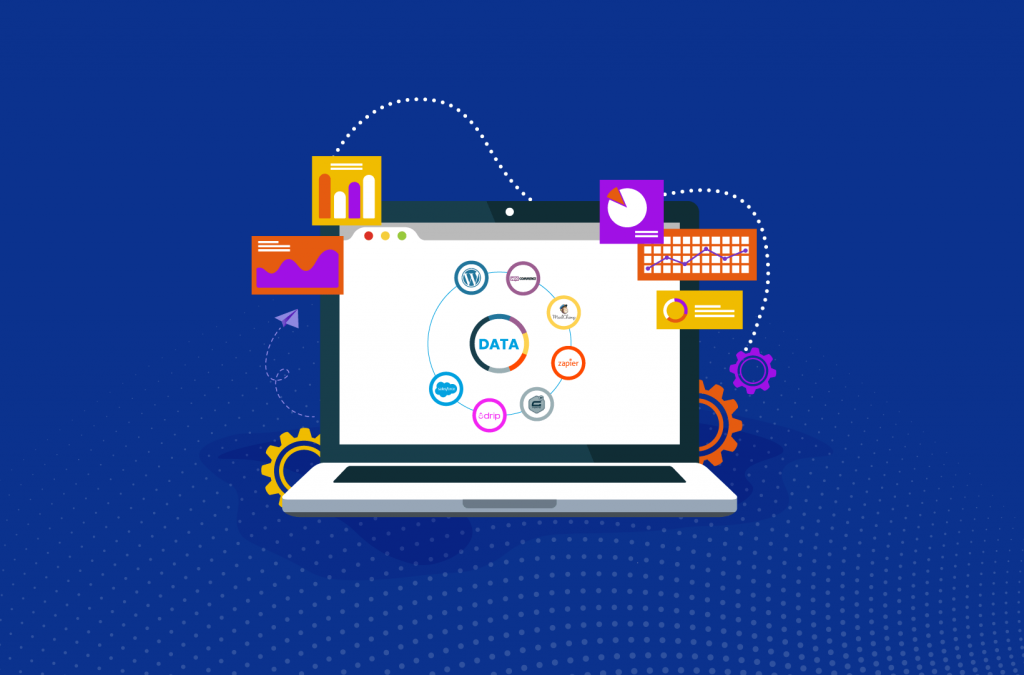
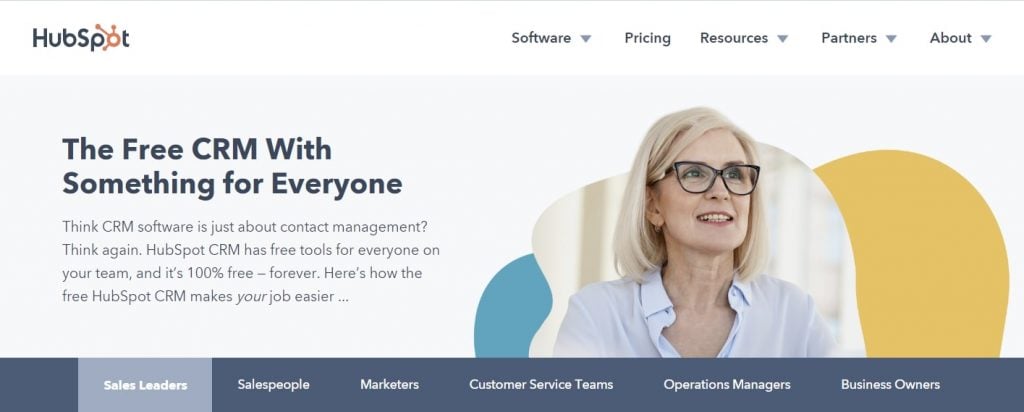
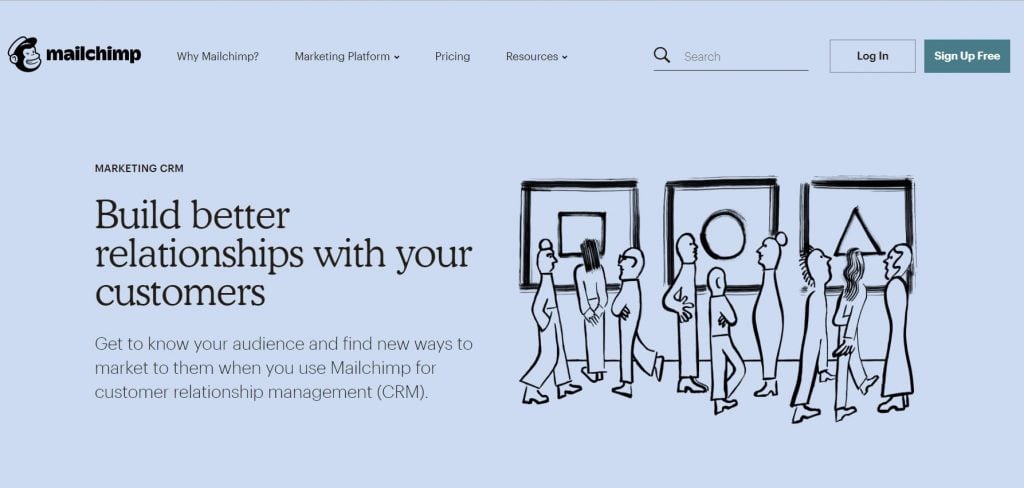
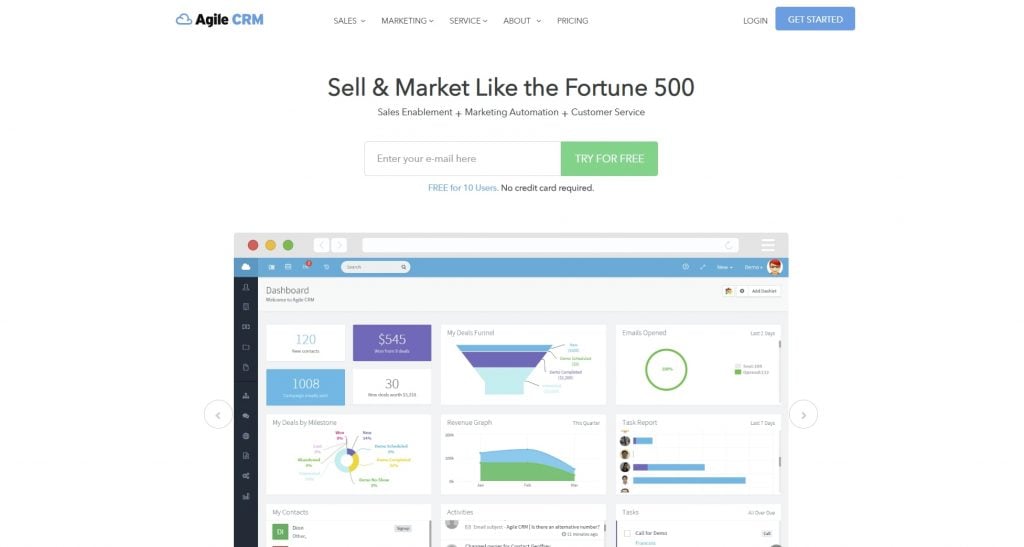
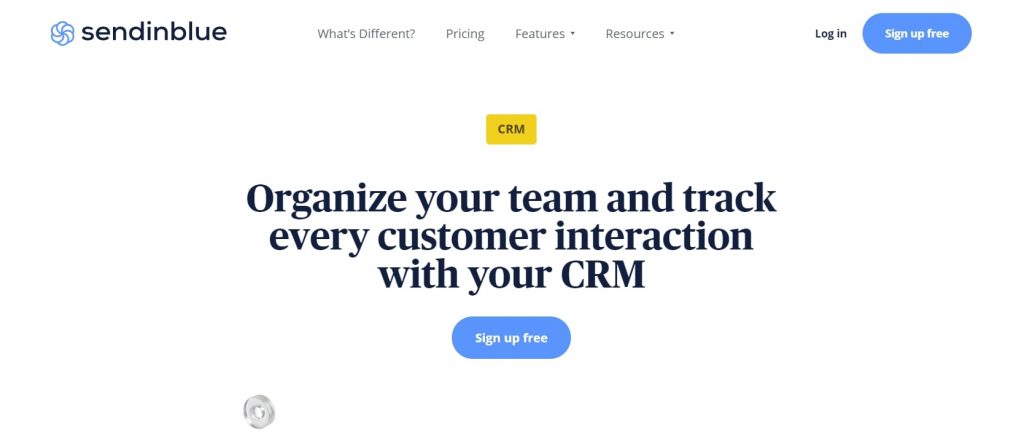
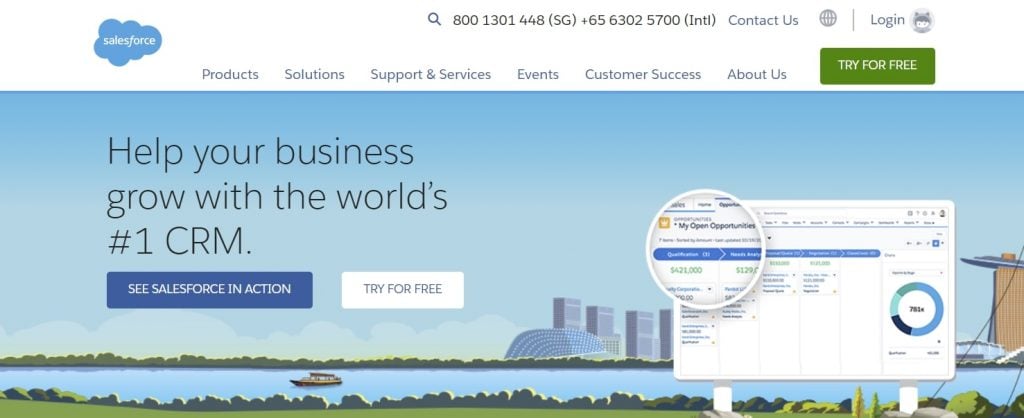
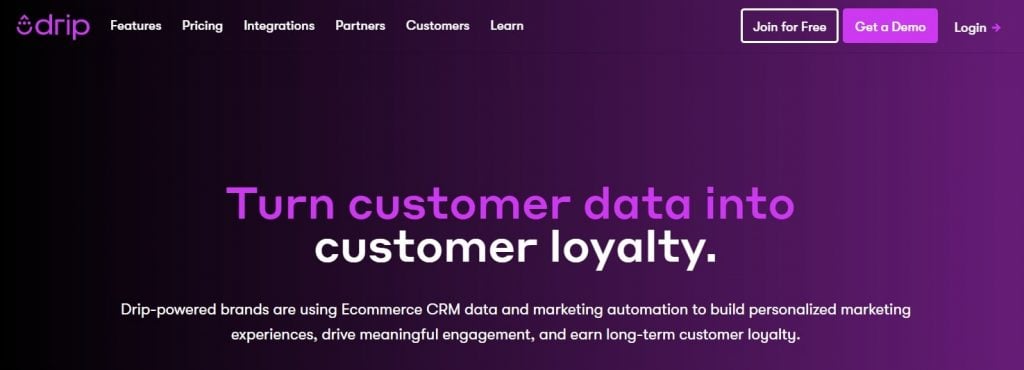
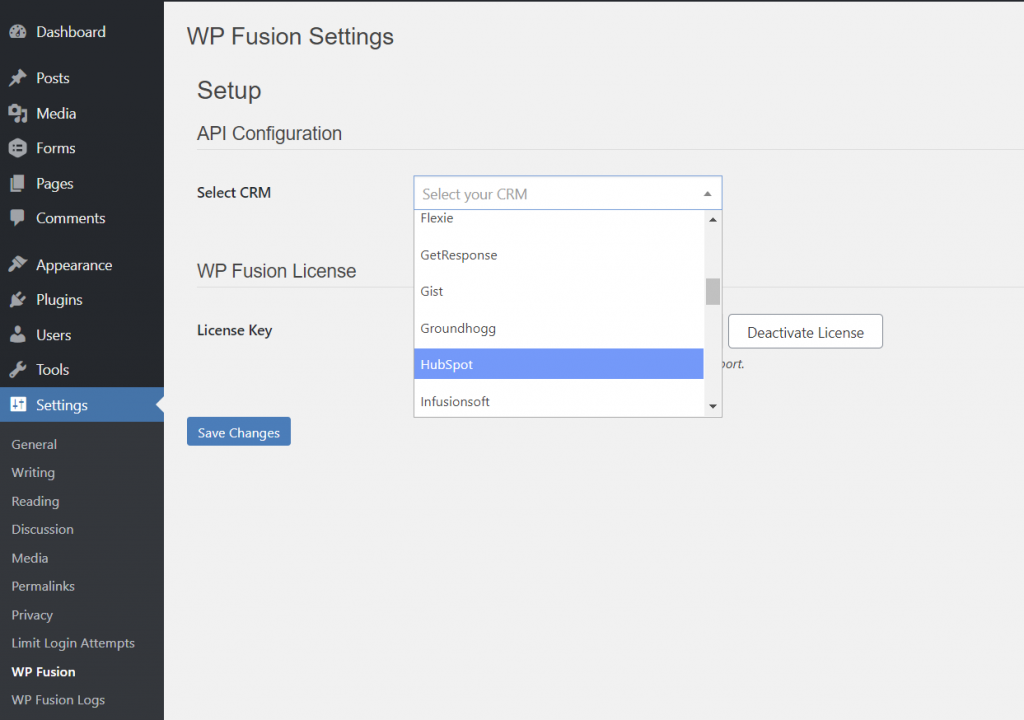
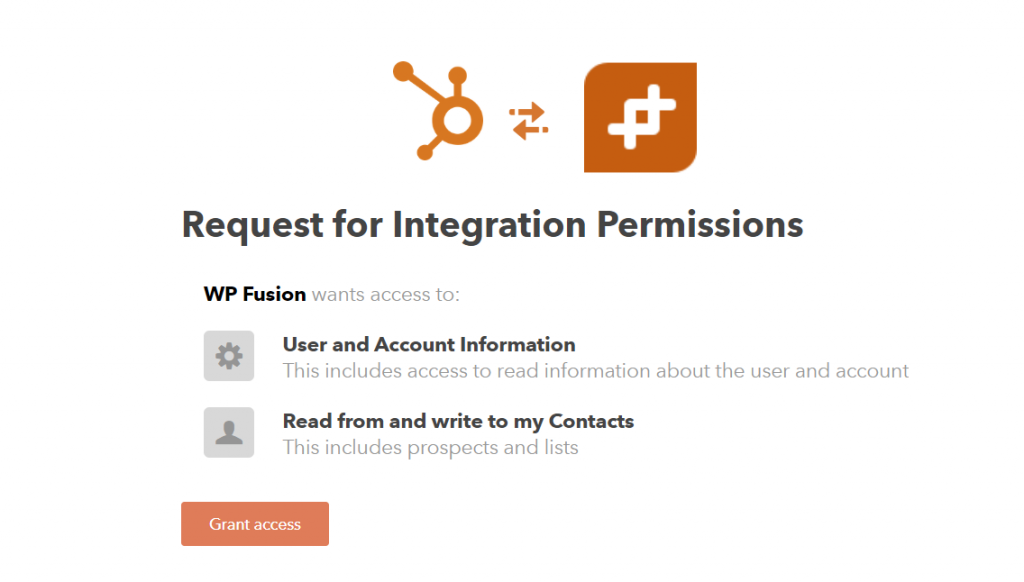
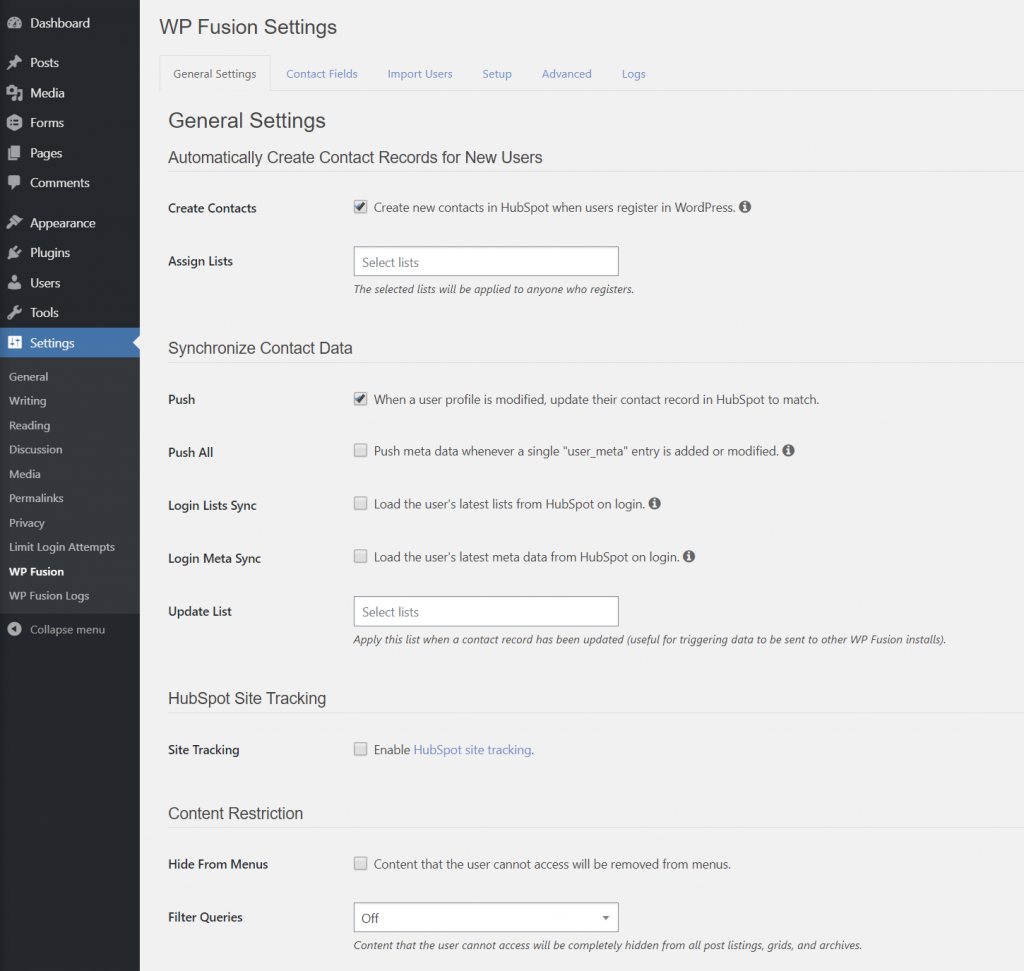
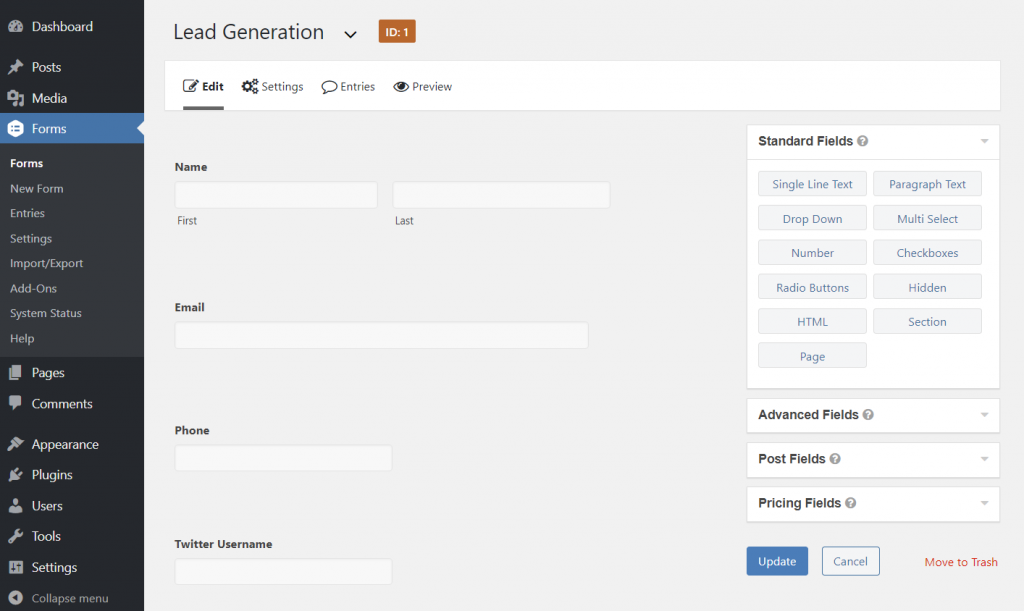
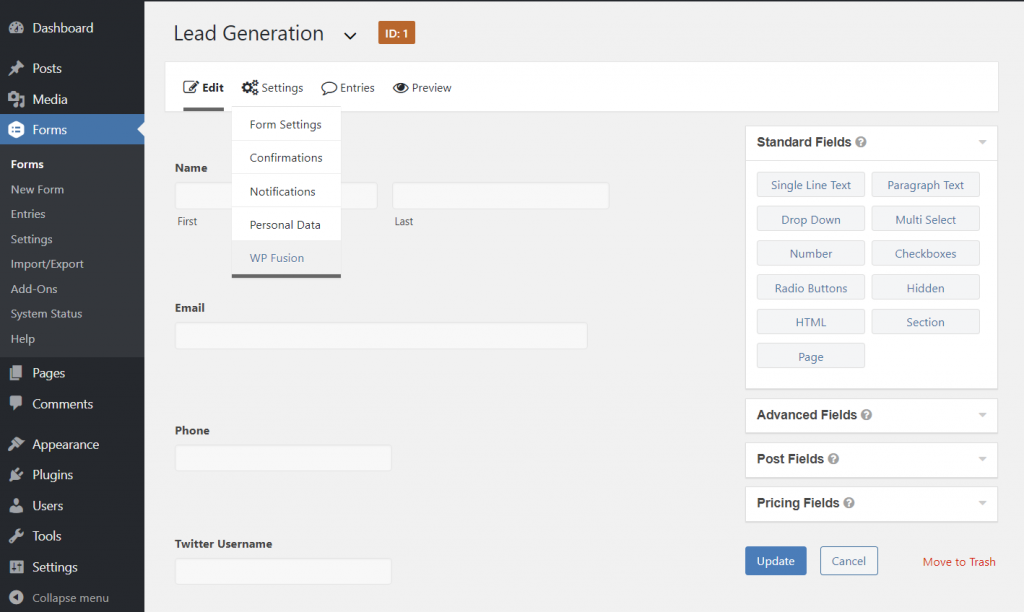
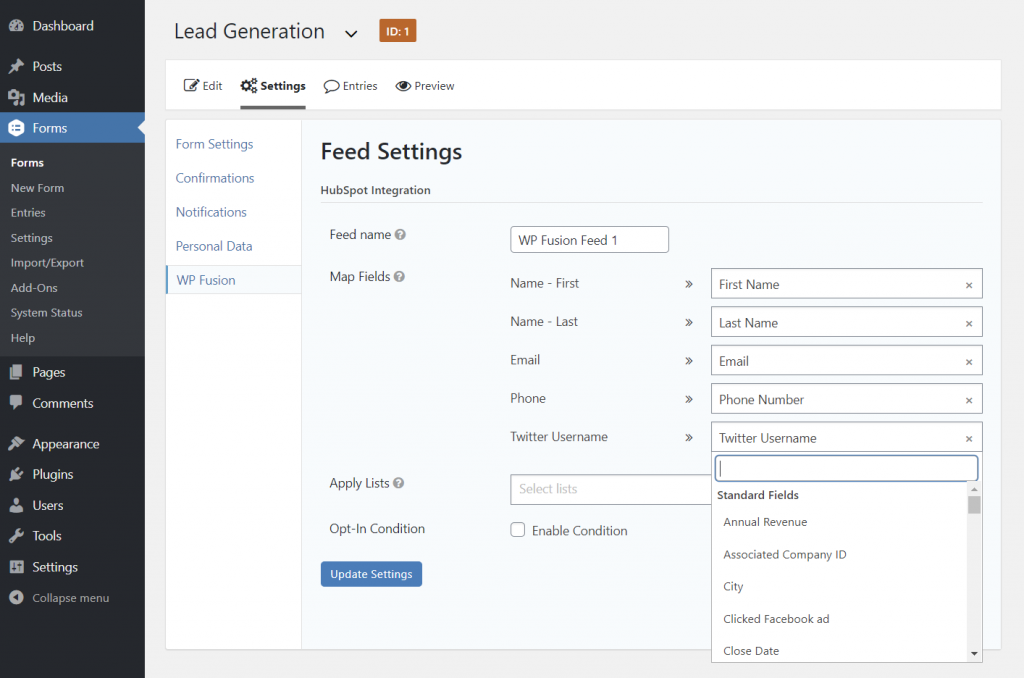
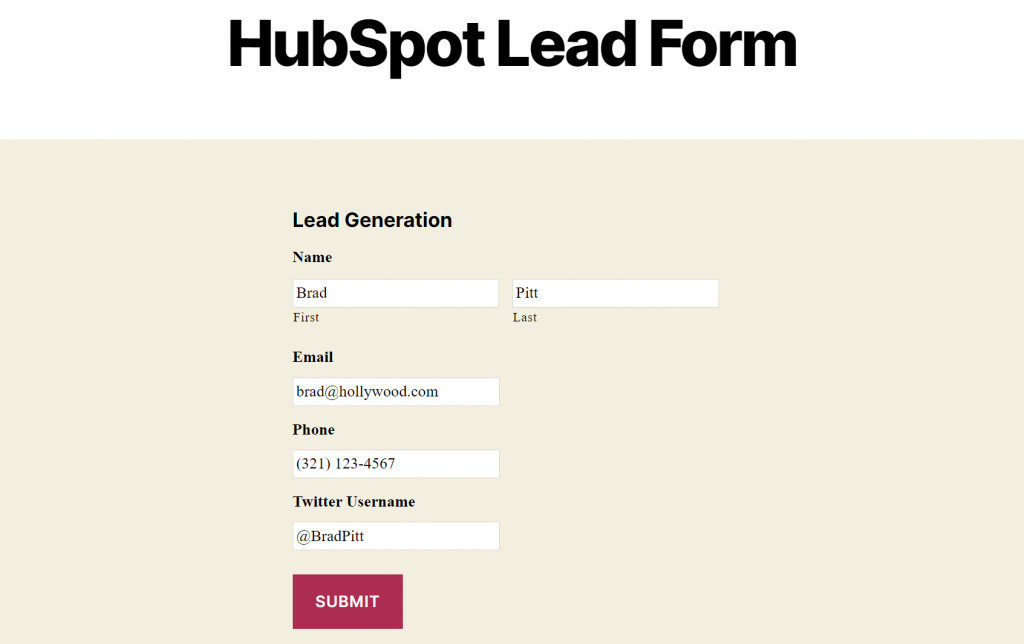
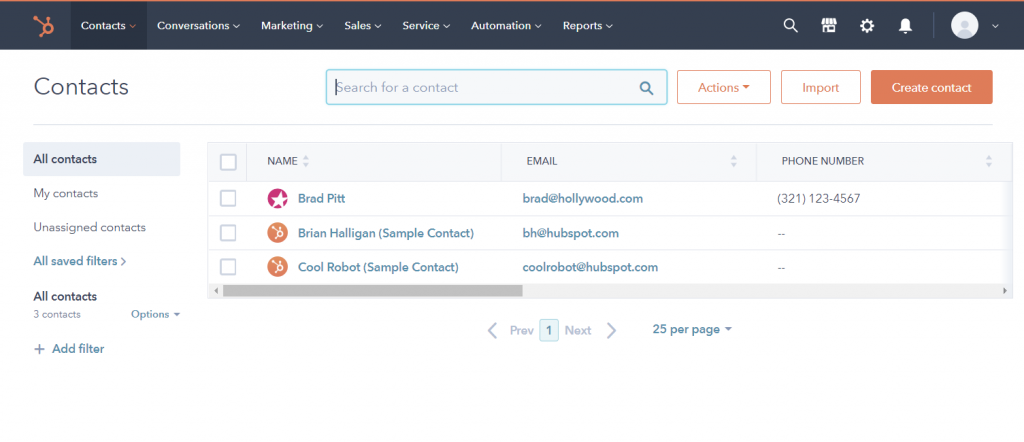
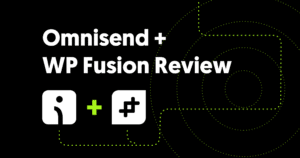
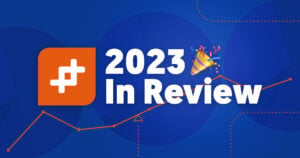

2 thoughts on “WordPress CRM Complete Guide (Best Plugins + How To Connect)”
I’m building a directory website for a client in the roofing & construction space. He wants the ability to offer a CRM feature for his business clients that want to accept homeowner service leads through the directory.
Is there a way to create separate accounts for the separate directory users?
For that it would probably be best to go with a CRM that has agency / reseller features, like HighLevel: https://wpfusion.com/go/highlevel