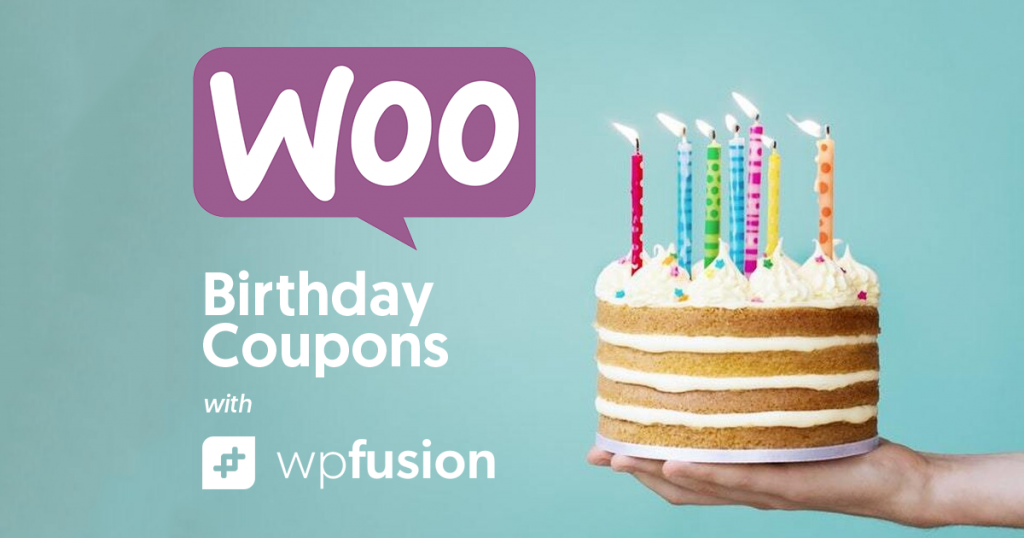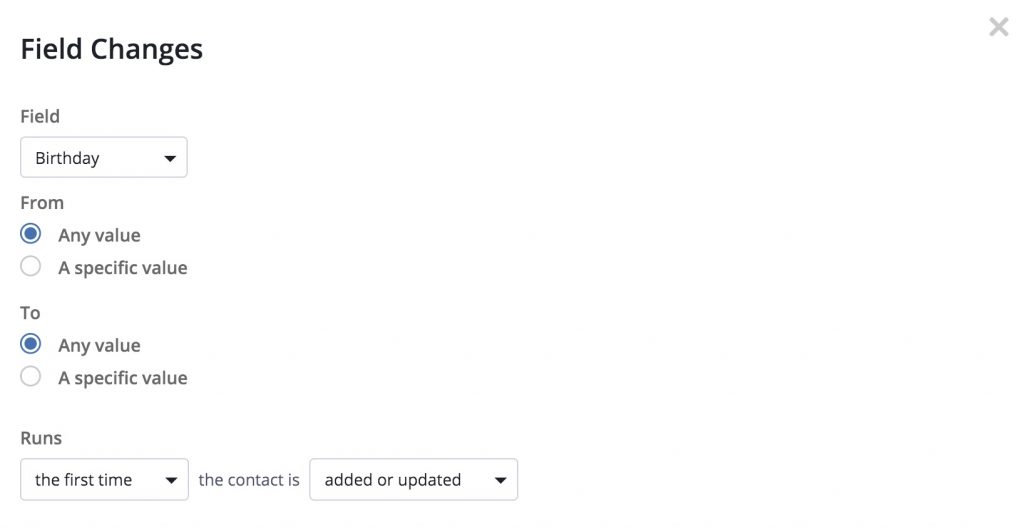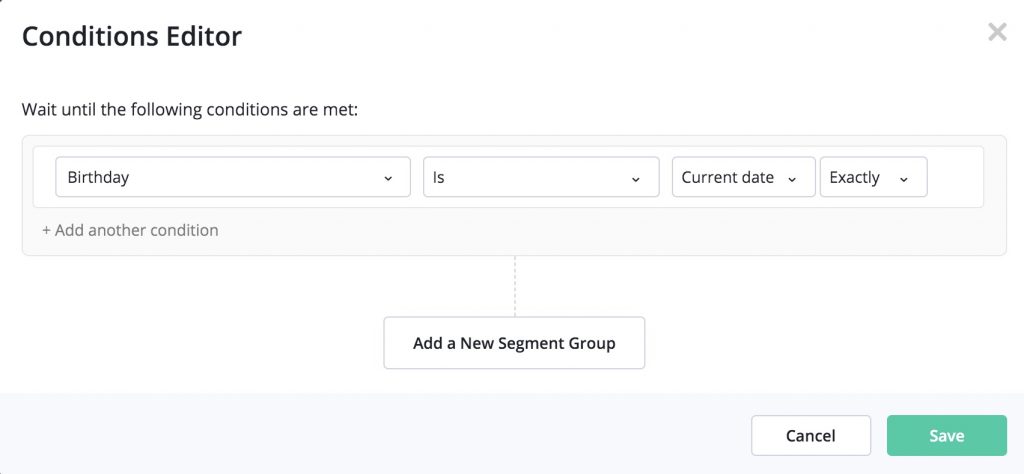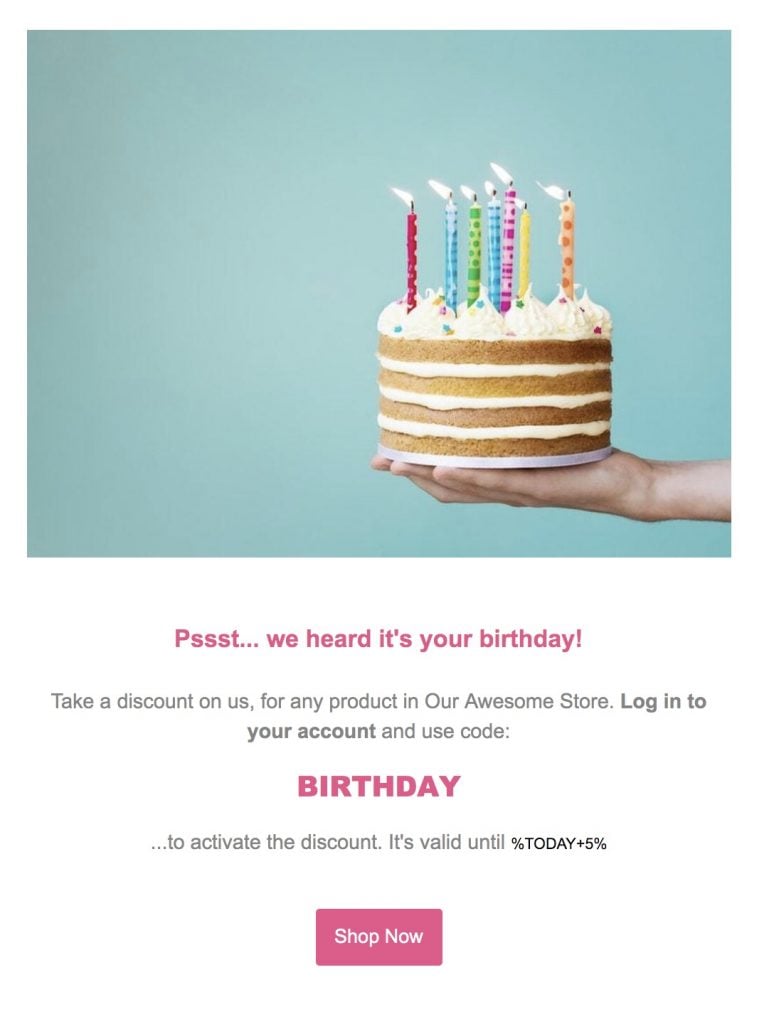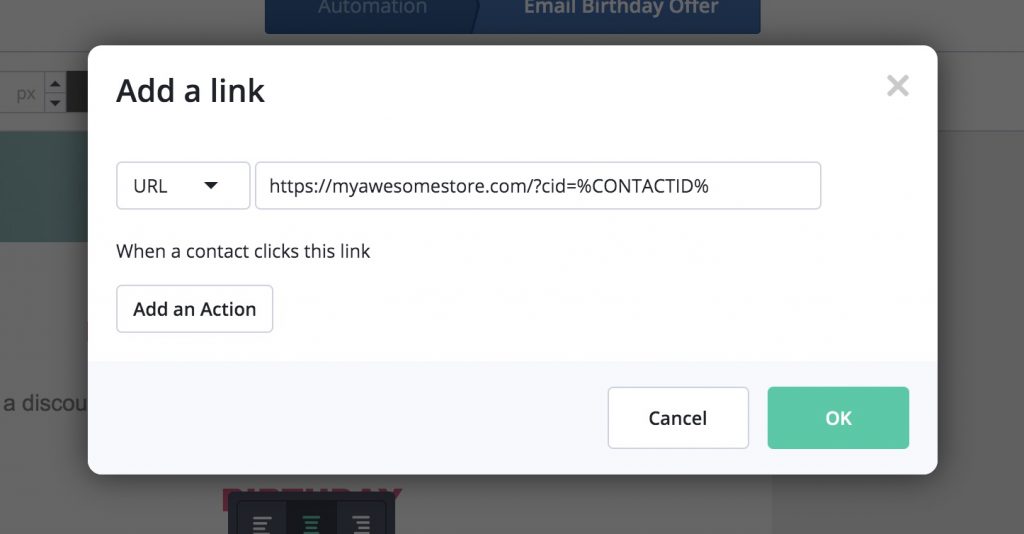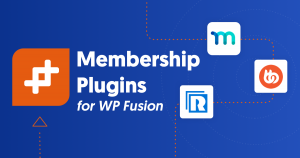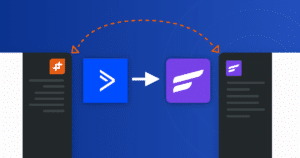Giving away a discount on a customer’s birthday is a great way to get people to come back to your store.
With WP Fusion and WooCommerce, you can use the automation tools in your CRM to automatically grant discounts based on dates (or other criteria), and limit their usage to specific customers.
To set this up we’re going to be following several steps:
- Collect birthdates from your customers
- Create a birthday coupon
- Use an automation to activate the coupon on the right date
- Notify the customer about the discount
In this tutorial we’ll be working with WooCommerce and CartFlows for the checkout, Elementor for popups and forms, and ActiveCampaign as the CRM, but the same concepts could be applied to any of WP Fusion’s supported ecommerce plugins or supported marketing automation systems.
#1. Collecting birthdates from your customers
In order to use a customer’s birthday in a coupon automation, you first need to get it into a custom field in your CRM.
With over 65 plugin integrations, WP Fusion gives you a lot of options for doing this. You can collect information via custom checkout fields, forms, popups, or via 3rd party services connected to your CRM.
#Adding custom checkout fields with CartFlows
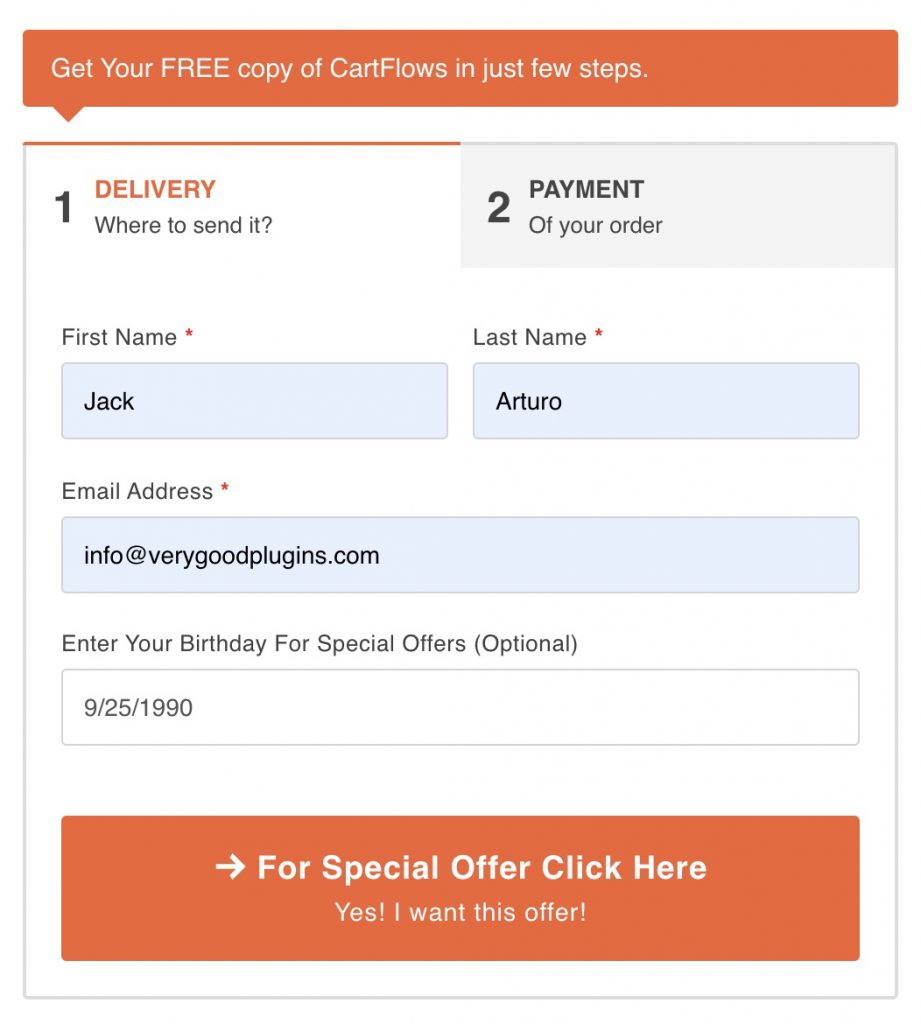
Via the custom field editor in CartFlows we’ve added a field to the checkout asking the customer for their birthday. Then in the WP Fusion settings you can associate this field with a custom field in your CRM.
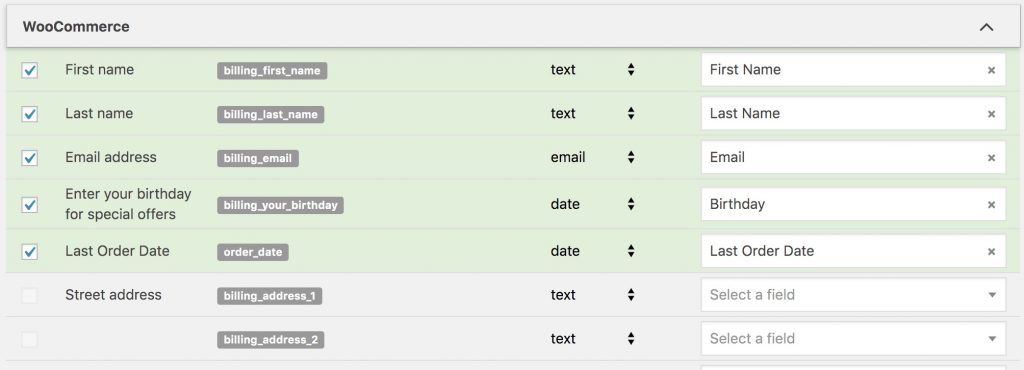
In this example we’ll be syncing the Last Order Date as well, which will come in handy when it’s time to run the automation that unlocks the discount.
#Adding a popup prompt with Elementor
Another way to collect data from your customers is via a popup with a form in it.
Elementor Pro makes it easy to build popups, and WP Fusion’s integration with Elementor Forms makes sending the data to your CRM a breeze.
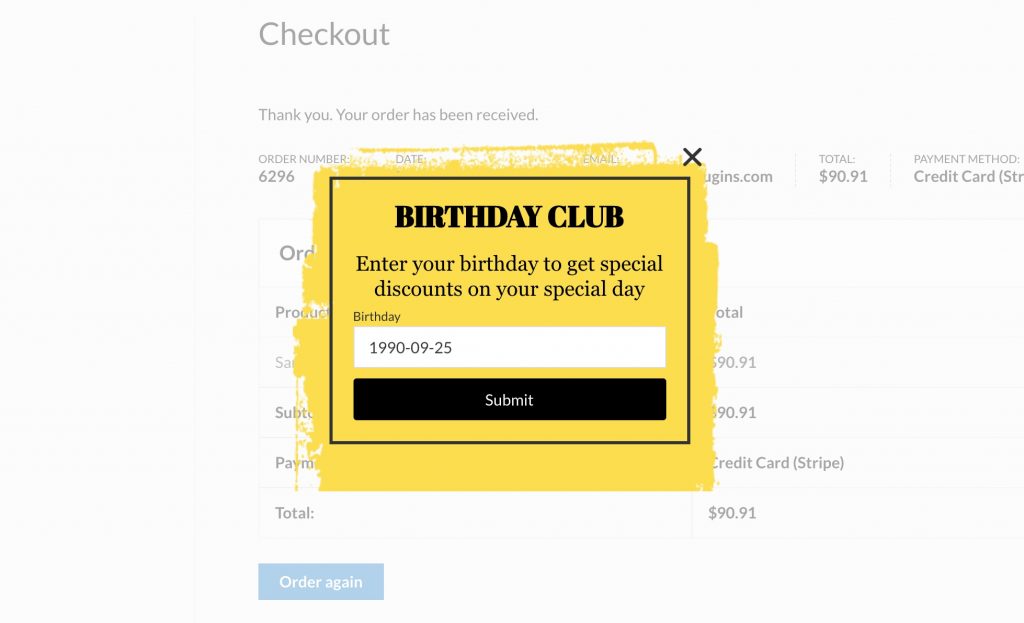
Here we’ve created a popup with a date input on it, and set it to show on the Order Received page.
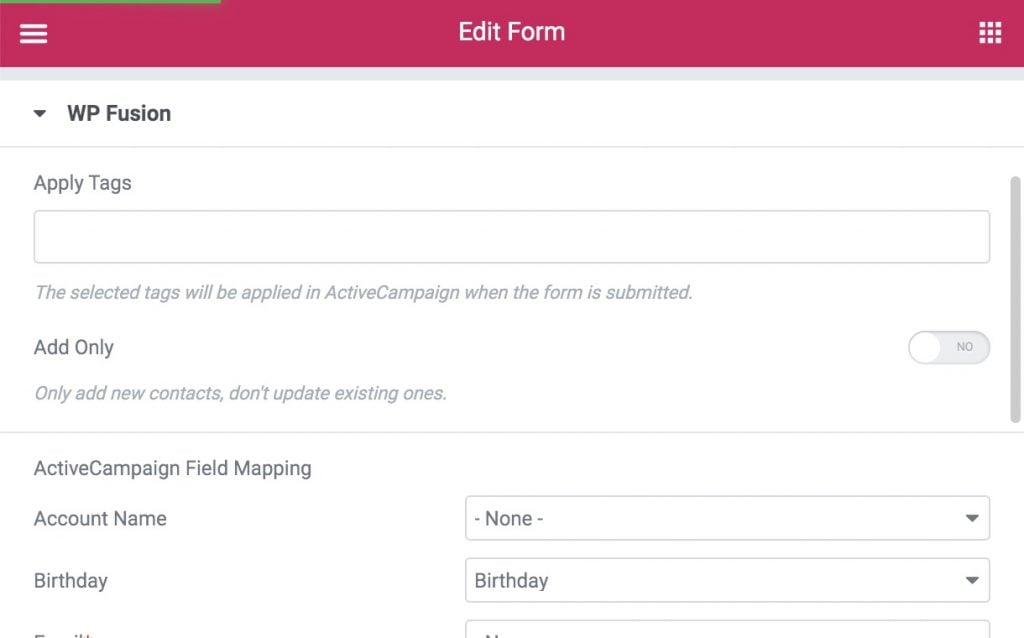
In the WP Fusion form action for the form, the Birthday field is associated with the custom Birthday field in ActiveCampaign. When the popup is submitted, the custom field will be updated in the CRM.
#Make sure the data is synced
Whatever method you choose to collect the birthday, run a test and make sure that the data is showing up in your CRM.
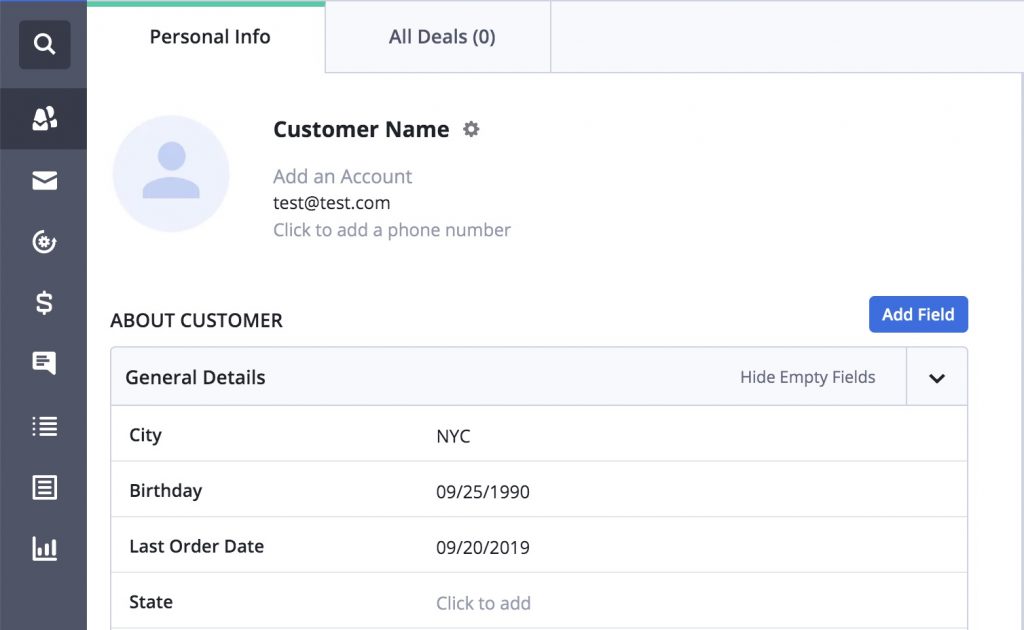
Here we can see the new customer added to ActiveCampaign after checking out in WooCommerce, with their Birthday and Last Order Date custom fields populated.
#2. Create a birthday coupon
This part is pretty easy. We need to create a discount that gets activated on the customer’s birthday. Head to WooCommerce » Coupons » Add New to create the discount.
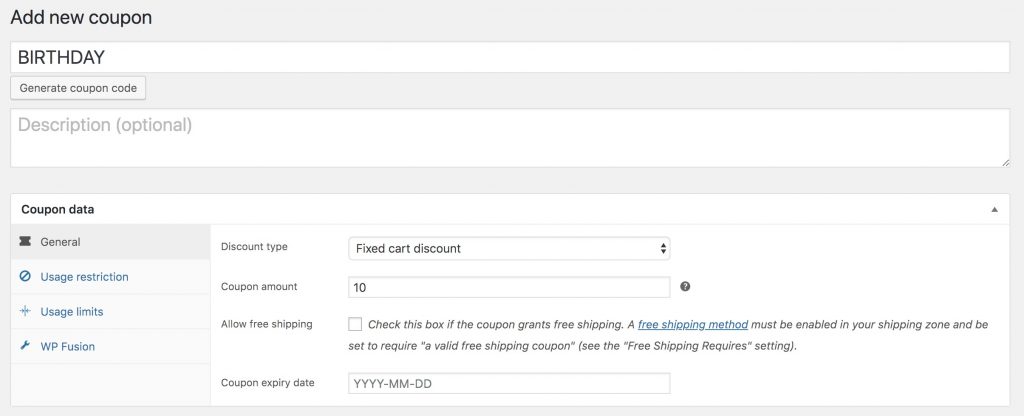
Here we’ve created a new coupon with code BIRTHDAY, granting a 10% discount.
Notice the Expiry date is left blank: right now this coupon could be used by anyone, but we want to limit it so it can only be used on the customer’s birthday. That’s where WP Fusion comes in.
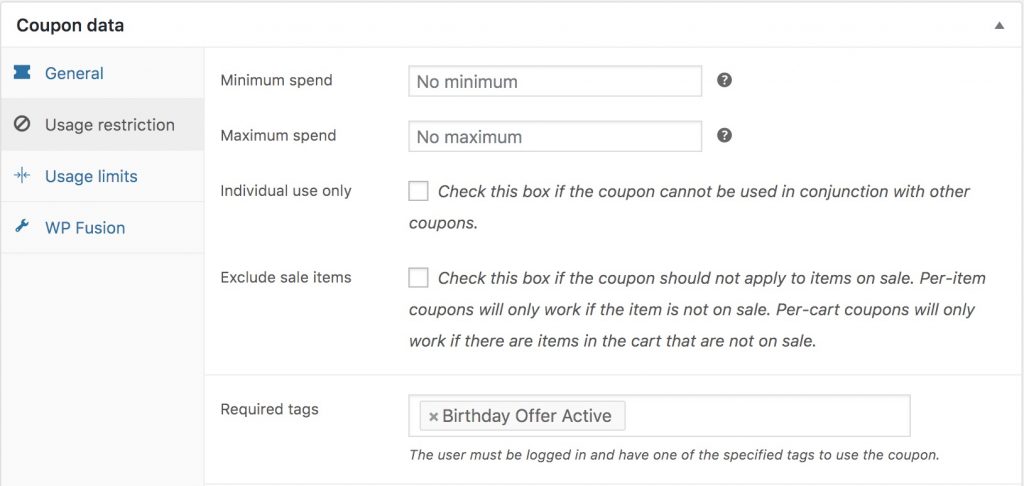
On the Usage Restriction tab, in the Required Tags setting, select a CRM tag that should be used to control the availability of this coupon.
Now you can automate the eligibility of coupons using logic in your CRM.
#3. Use an automation to activate the coupon on the right date
Now that the data is in your CRM and the coupon is created, you can activate it using an automation. Here’s the full automation:
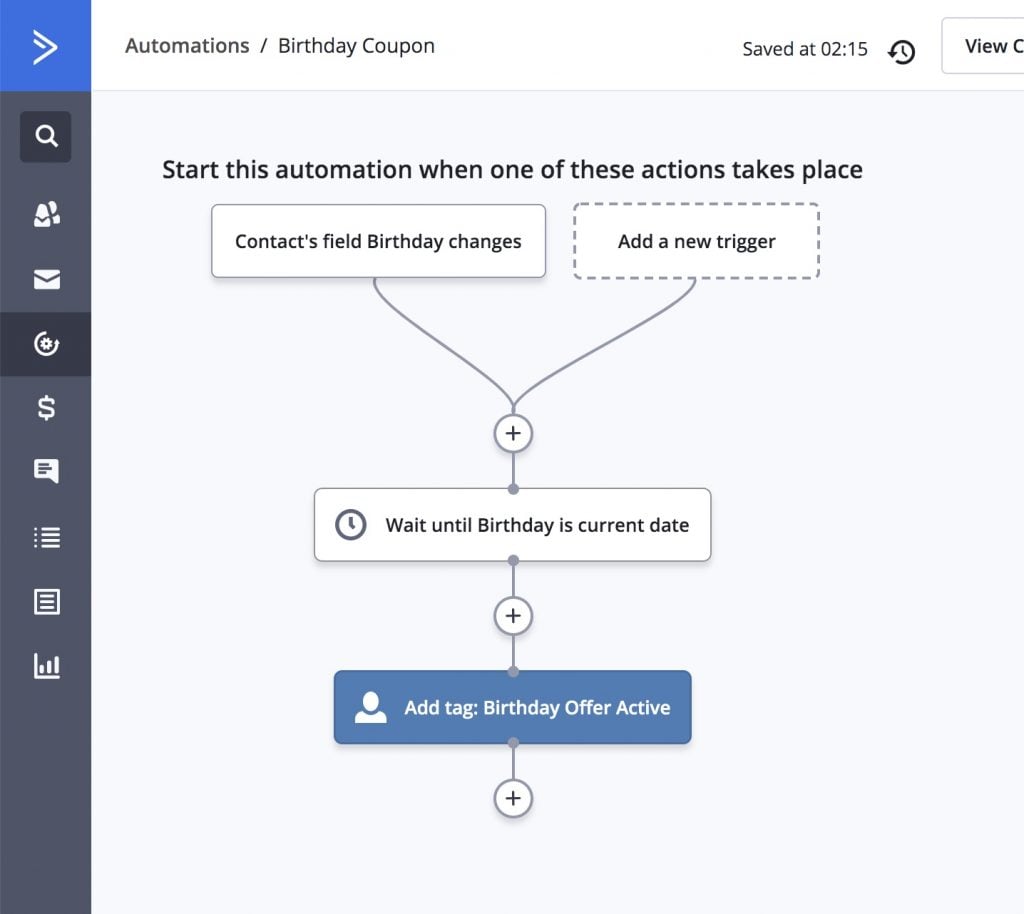
Let’s break it down:
#The trigger
The automation is triggered when the custom field Birthday is changed. This ensures that the only customers who’ve provided their birthday are in the automation.
Runs is set to “the first time” so that the customer can’t change their birthday and take advantage of the offer multiple times.
#The wait
The next step is a wait action.
This tells the automation to wait until the customer’s birthdate before proceeding with subsequent steps. You could also modify the condition to have to take effect a day before the customer’s birthday.
#Apply the tag
The final step applies the Birthday Offer Active tag. This tag will unlock the coupon in WooCommerce, which we’ll cover in the next section.
#Alternate method: only engage inactive customers
Because you’re using your marketing automation tool to activate the coupon, the possibilities are significantly greater than what would be possible in WooCommerce alone. Any data in your CRM can be used in conjunction with your automation, for example:
- The lifetime value of the customer
- Products a customer has previously purchased
- The last time a customer visited your website
- Whether or not they’ve reviewed your products
As an example, here’s an automation that takes advantage of the Last Order Date field we activated in step 1:
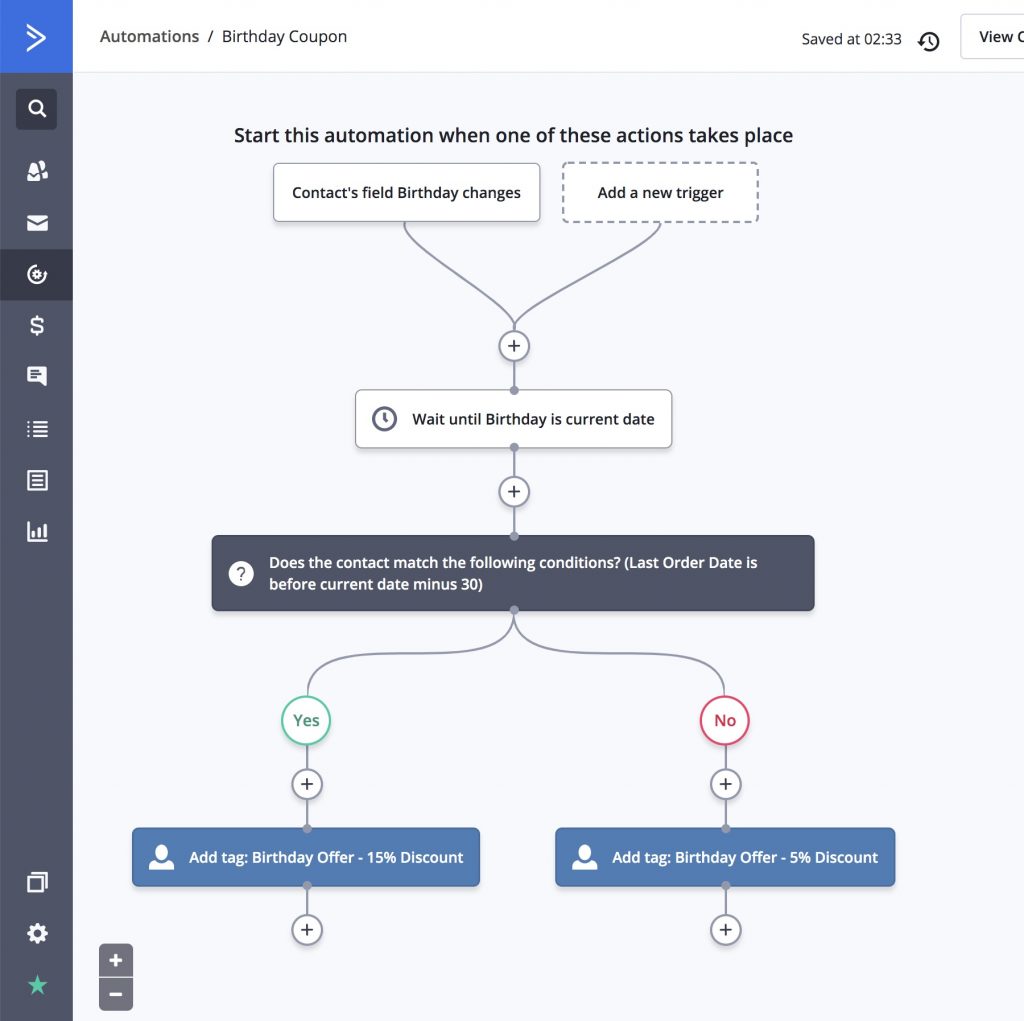
This automation checks to see if the contact has placed an order in the last 30 days:
- If they have, they’re granted a 5% discount for their birthday
- If they haven’t placed an order in at least a month, they’re granted a 15% discount
#4. Notify the customer
The discount is now active, let’s notify the customer. This is as simple as dropping an Email action into the existing automation in ActiveCampaign.
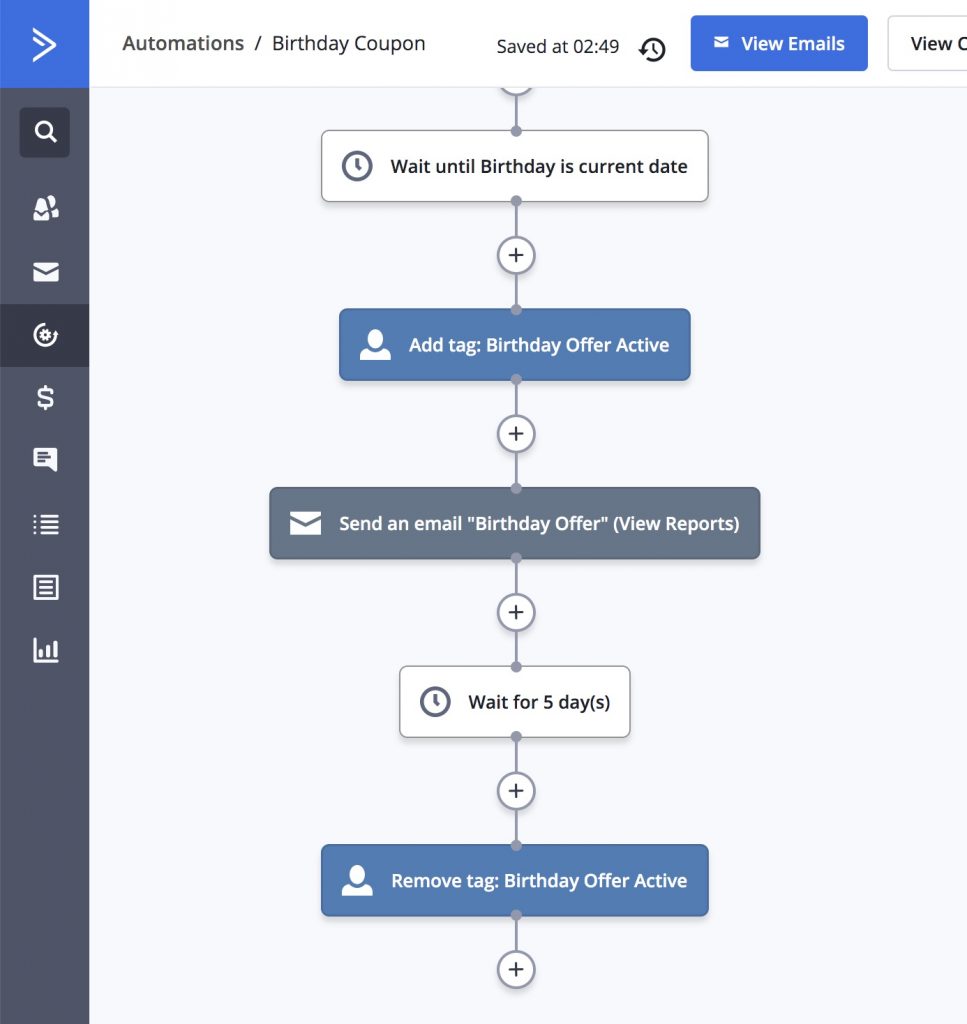
To create a bit of urgency, you can limit the validity of the coupon to a certain period of time by using a date timer and the Remove Tag action.
In this case we’ve set the coupon to be valid for five days after the customer’s birthday.
#The email
There are a few ways to set up the email to the customer. The first is to simply notify them that the discount is active and give them the code:
(Note that we’ve used a personalization tag in the email to dynamically insert the expiry date of the coupon)
The only problem with this method is that it requires the customer to first log in to WooCommerce before the discount can be applied.
WP Fusion can help with that as well:
#Auto-login links
WP Fusion’s auto-login links allow you to identify a site visitor using a special tracking link in an email from your marketing platform. This makes WordPress and WooCommerce aware of the contact’s tags, even if they aren’t logged in to your site.
To set this up, append the tracking parameter to the end of the link to your store.
Now when the customer follows the link they’ll automatically be identified to WP Fusion, and the discount code can be applied without them having to log in first.
The tracking link also identifies the contact to WP Fusion’s abandoned cart tracking, and ActiveCampaign’s site tracking scripts.
#Auto-login links + auto discounts
For the final bit of automation magic, we can remove the discount code from the process altogether. Here’s how the new email could look:
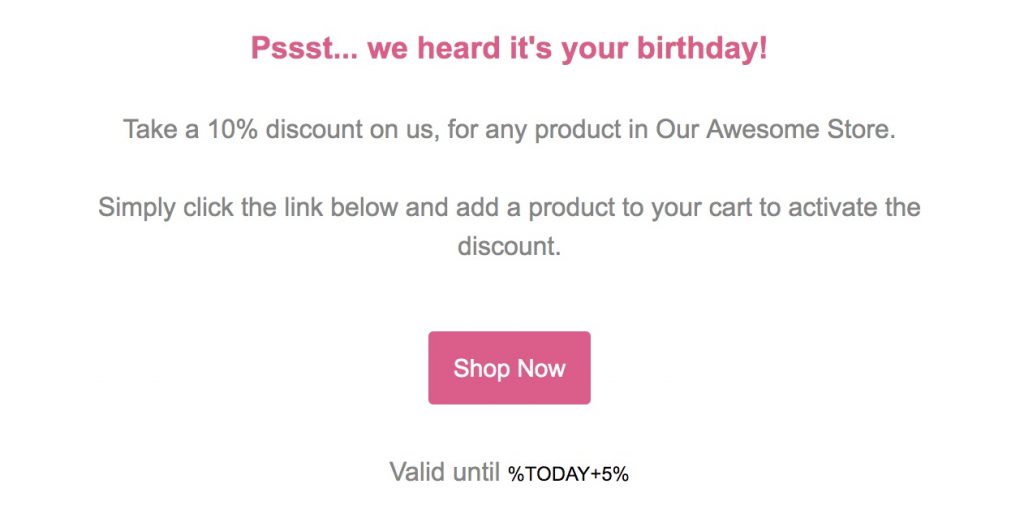
And here’s what the customer sees after adding a product to their cart:
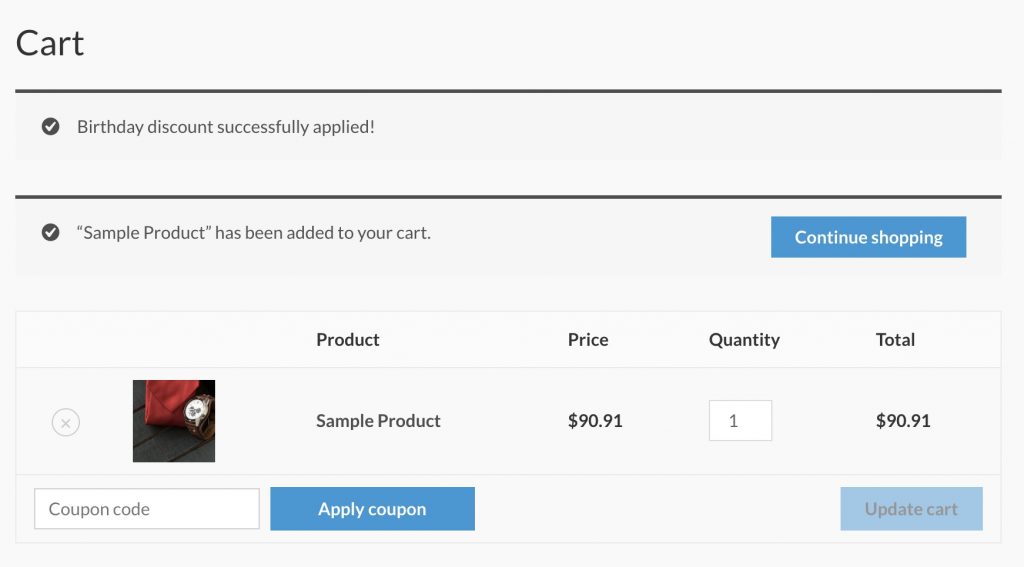
Or, if you’re using CartFlows, you’d see the discount automatically applied at checkout:
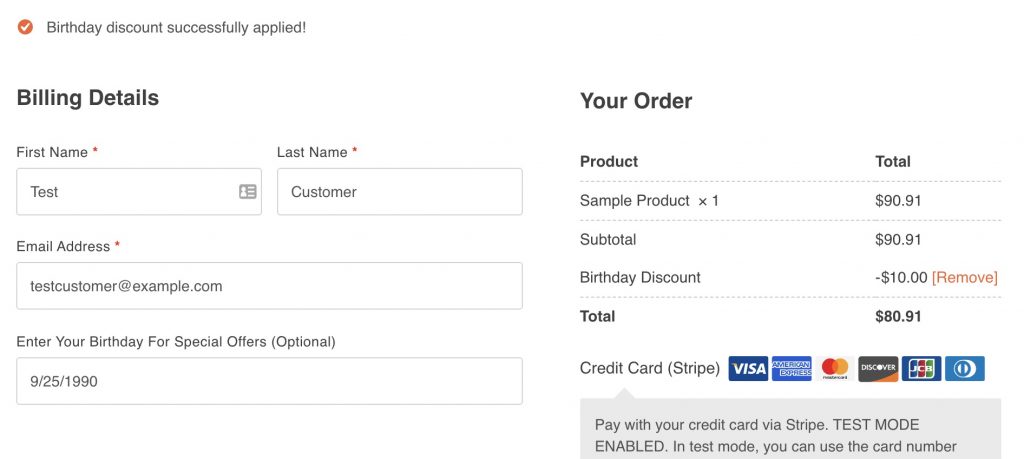
There are a few benefits to automatically applying the discount:
- You don’t need to show a coupon code input on your checkout. This makes it less likely that other customers will ask about available coupons
- You don’t need to worry about coupons being shared, since the code is never displayed
- The experience feels more personalized and seamless to your customers
Setting this up is pretty easy using WP Fusion’s auto-applied discounts feature for WooCommerce. On the WP Fusion settings tab for the coupon you created earlier, select the Birthday Offer Active tag in the Auto-apply Tags setting:
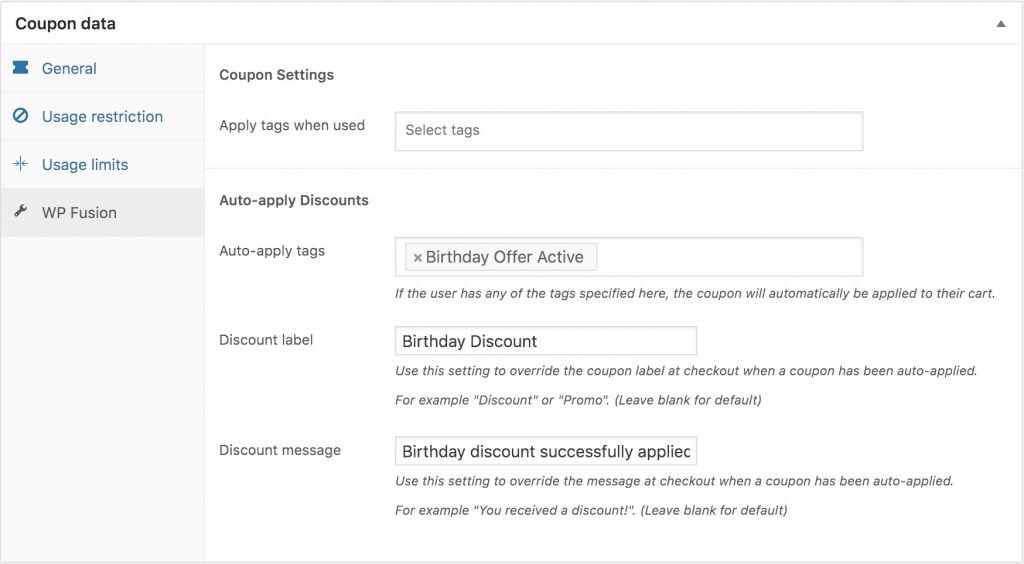
#In summary
This tutorial has covered how to collect customer birthdays and automatically grant discounts in WooCommerce on the right date, but the main takeaway is how flexible and powerful your marketing can become when you integrate your store with your marketing automation system.
Using the same techniques covered in this tutorial, you could:
- Send discounts to customers who haven’t made a purchase in 30 days
- Offer free shipping to customers on their second order
- Reward customers when their lifetime value passes a set amount
- Recover abandoned carts by offering a time-limited discount
- Reward customers on their one-year anniversary of their first purchase
- And much more…
With WP Fusion, any data in your WordPress site can be used to segment customers and run automations in your CRM, and any data in your CRM can be used to personalize the customer experience in WordPress.
Ready to try WP Fusion?
Get Automated. Get WP Fusion.
Buy WP Fusion today to take advantage of automatic birthday coupons with WooCommerce.
Buy WP Fusion