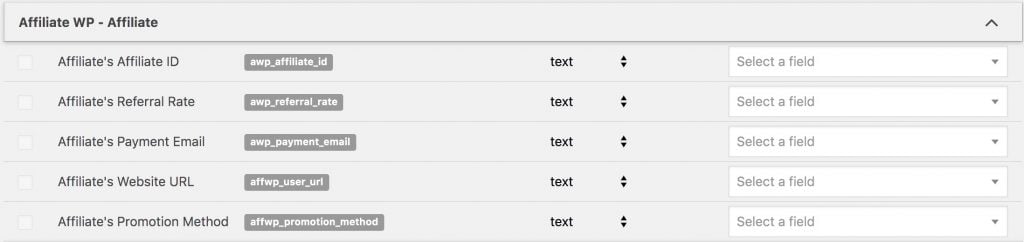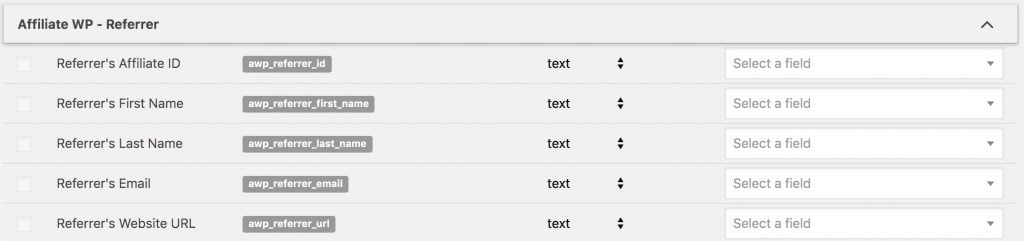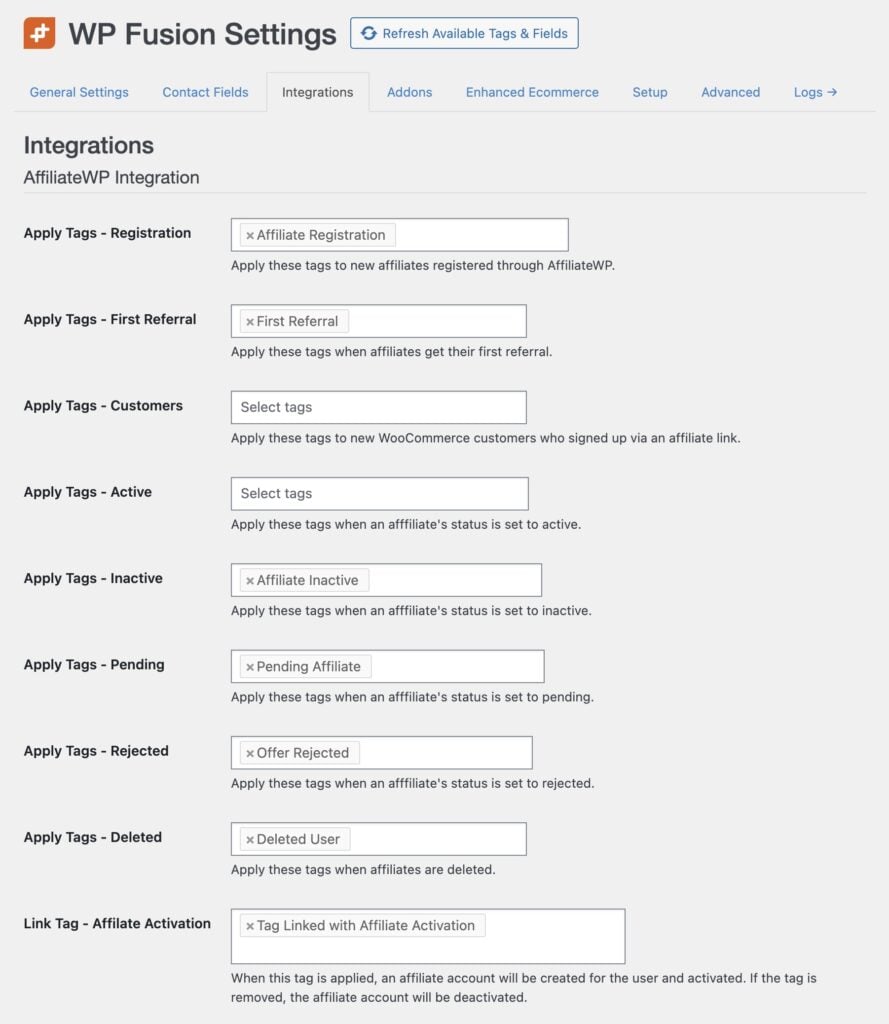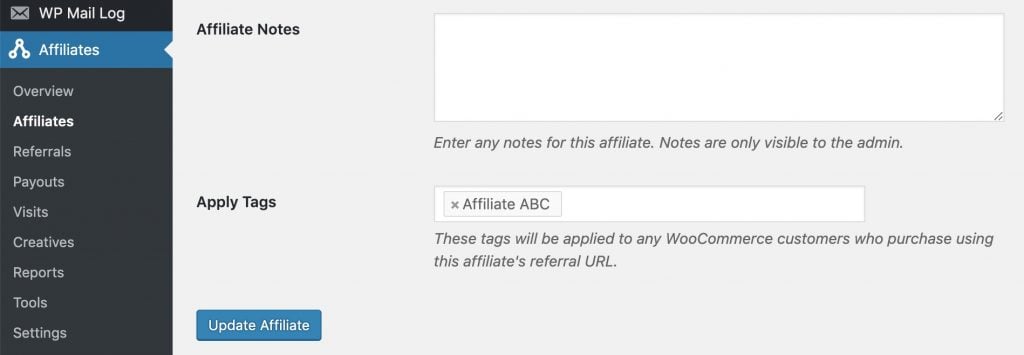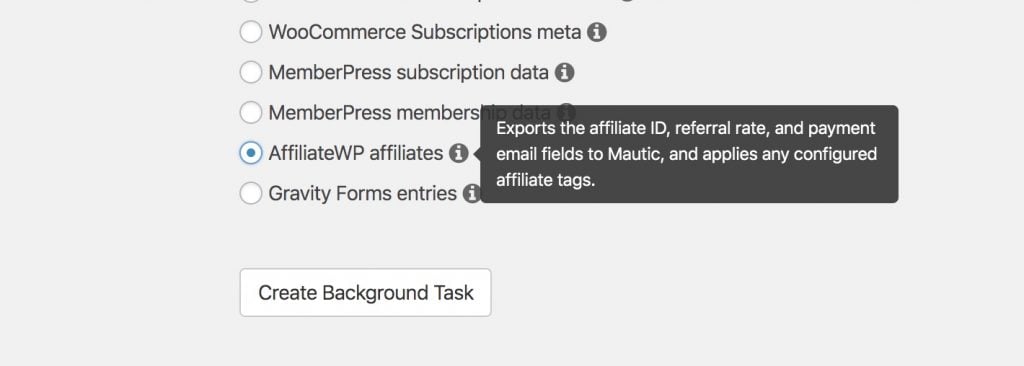#Overview
WP Fusion integrates with AffiliateWP to sync affiliates with your CRM or marketing automation tool when they register on your site or update their affiliate profiles, and tag affiliates based on status changes.
You can also tag customers when they make a purchase via an affiliate link, and sync referrer metadata to customer contact records in your CRM.
#Syncing affiliate meta fields
In addition to the normal signup fields, you’ll also see several new AffiliateWP-specific fields added to the Contact Fields tab in the WP Fusion settings.
These fields are related to the affiliate, and will be synced when an affiliate registers or updates their profile.
#Syncing referrer meta fields
WP Fusion also supports synchronizing details about an affiliate to a customer’s contact record when they make a purchase using an affiliate link.
You can use these fields to personalize the marketing sent to a customer based on the affiliate who referred them, as well as their landing page and referring URL.
At the moment syncing referrer meta fields is supported for referrals recorded via:
- WooCommerce purchase
- Gravity Forms submission
- Ultimate Member signup
#Applying tags
You can also specify tags to be applied when new affiliates register on your site, or based on affiliate status changes. This can be found under the Integrations tab in the WP Fusion settings.
The available options are:
- Apply Tags – Affiliate Registration: These tags will be applied when someone registers to be an affiliate, regardless of their approval status.
- Apply Tags – First Referral: These tags will be applied to the affiliate the first time they earn a referral.
- Apply Tags – Customers: This option will appear if WooCommerce is active and lets you specify tags to be applied to customers that make a purchase via an affiliate link (for example a tag like “Referred by Affiliate”).
- Apply Tags – Active: If you require manual approval of affiliates you can also specify additional tags to be applied when an affiliate has been approved.
- Apply Tags – Inactive: These tags will be applied when an affiliate’s status is changed to Inactive.
- Apply Tags – Pending: These tags will be applied when a Pending affiliate is created.
- Apply Tags – Rejected: These tags will be applied to the affiliate when their application is rejected.
- Apply Tags – Deleted: These tags will be applied when an affiliate’s account is deleted
- Link Tag – Affiliate Activation: This setting allows you to link a tag with affiliate activation— when the tag is applied in your CRM, an affiliate account will be created for the user and activated. If the user was already an affiliate, they will be activated. If the tag is removed (or if any affiliate does not have the tag), they will be deactivated. Use with caution.
#Applying tags to WooCommerce customers
You can specify tags to be applied to WooCommerce customers when they make a purchase after following a referral URL. This is configured from the Integrations tab in the WP Fusion settings (above), using the Apply Tags – Customers setting.
While editing any affiliate you can also specify tags to be applied to the WooCommerce customer if they purchase from that specific affiliate’s link.
#Linking tags to groups
In addition to applying tags to affiliates and WooCommerce customers, you can also specify a linked tag for each AffiliateWP group.
When an affiliate joins the group, the linked tag will be automatically applied. When they leave the group, the linked tag will be removed.
Likewise, if the linked tag is applied in your CRM, this will automatically enroll the user into the group. If the user is not already an affiliate, they will be added as a new affiliate at the default rate. If the linked tag is removed, the user will be removed from the group.
This can be used to automatically create and group affiliates using automations in your connected CRM.
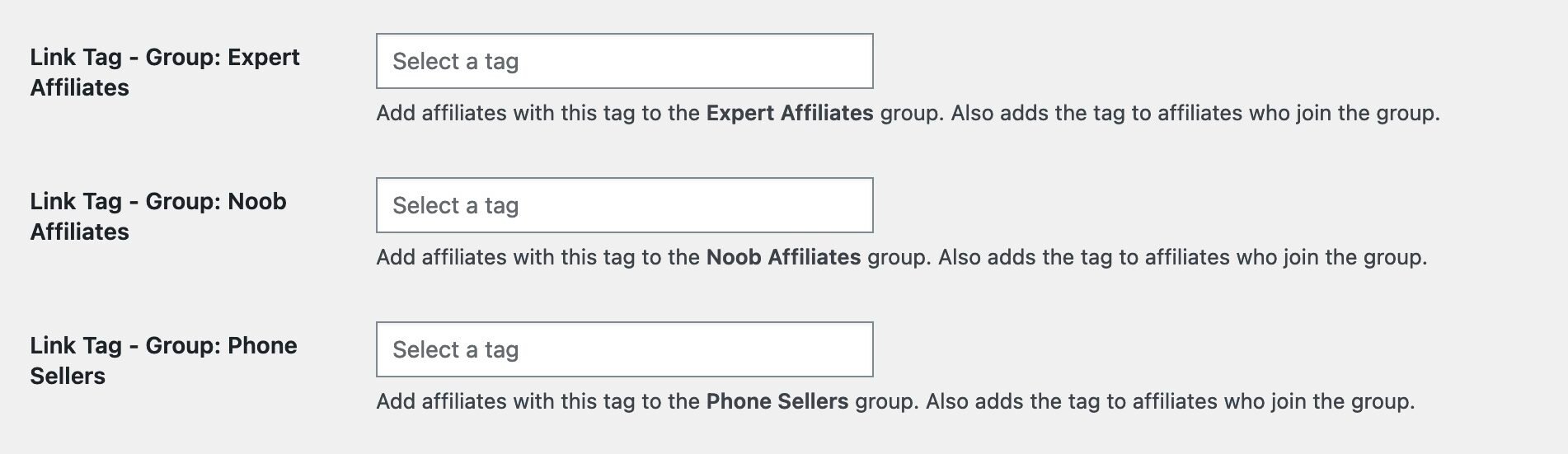
The group linking settings can be found with the rest of the WP Fusion integration settings for AffiliateWP under the Integrations tab in the WP Fusion settings.
#Event Tracking
Using the Event Tracking addon, you can track AffiliateWP registrations, status changes, visits, and referrals as real-time events in supported CRMs.
Events can be configured in the main Event Tracking settings page.

The available triggers for event tracking with AffiliateWP are:
- Affiliate Registration: Triggered when a new affiliate registers on your site.
- Affiliate Status Updated: Triggered when an affiliate’s status changes (for example from Pending to Active).
- New Visit: Triggered each time someone visits the affiliate’s referral link.
- Referral Earned: Triggered when an affiliate earns a referral.
For more information on event tracking and the supported platforms, see the Event Tracking Overview.
#Export options
WP Fusion includes two export / batch processing tools for AffiliateWP. Head to Settings » WP Fusion » Advanced and scroll down to the Batch Operations section to see the available options.
With AffiliateWP there are two available operations:
- AffiliateWP affiliate data: Syncs any enabled “AffiliateWP – Affiliate” fields to your CRM for each affiliate, and applies any tags related to that affiliate’s status.
- AffiliateWP referrals: Processes all Accepted or Paid referrals as if they had just been accepted: syncs any enabled “AffiliateWP – Referral” fields to your CRM, and applies any configured tags, such as First Referral Accepted and/or any affiliate tags applied to WooCommerce customers.
After selecting an operation, click Create Background Task to start the process. A progress indicator will appear at the top of the page.
For more information on exporting data, see the Batch Operations documentation.