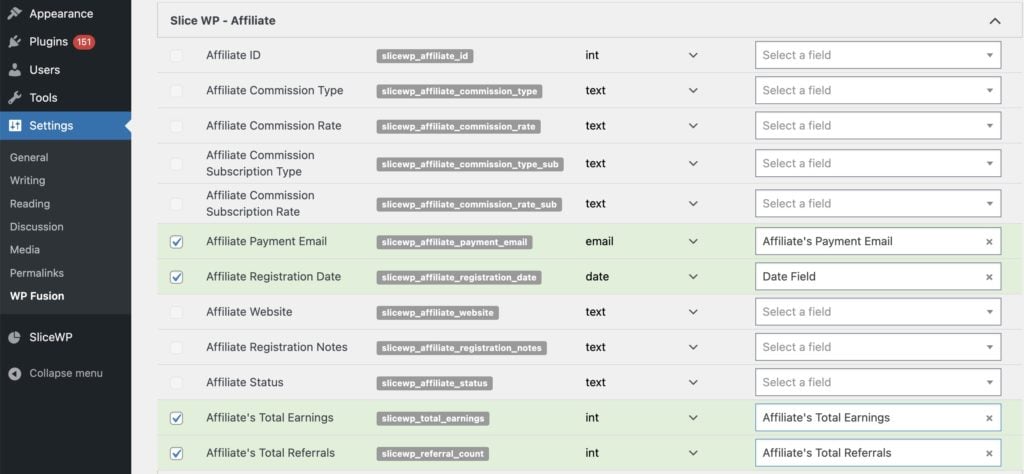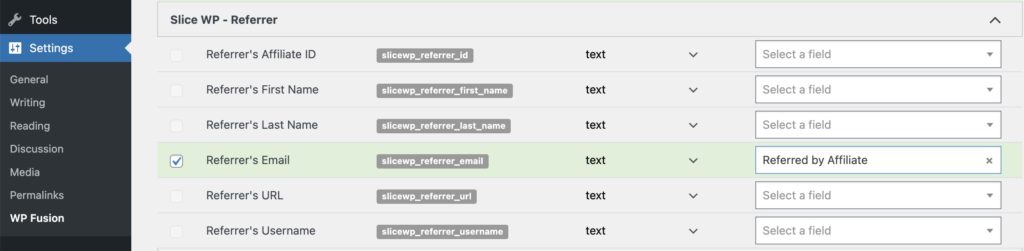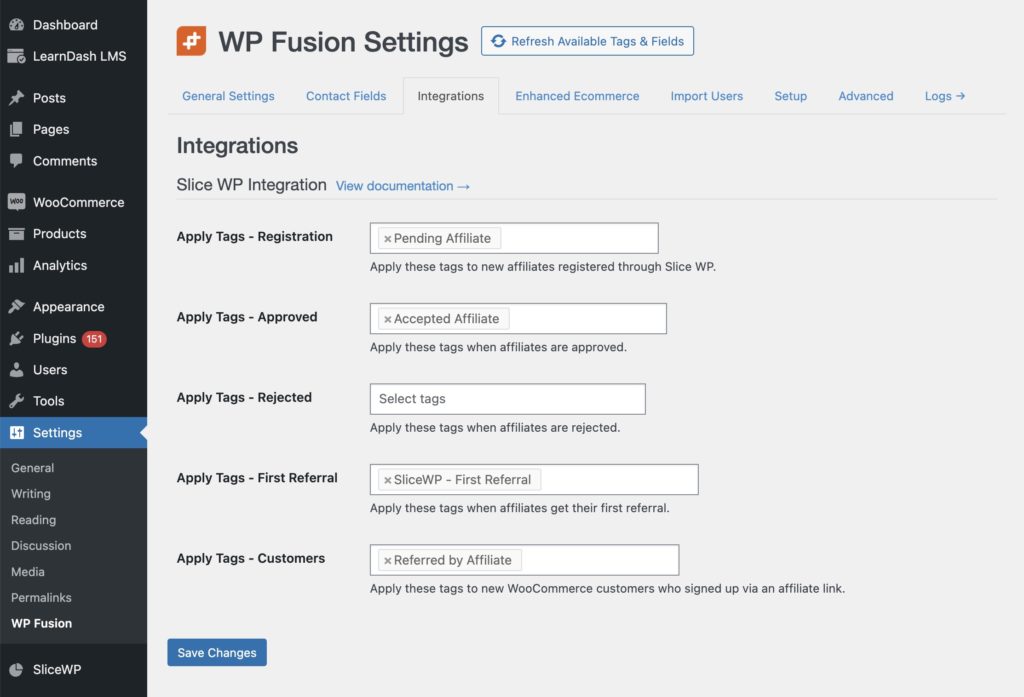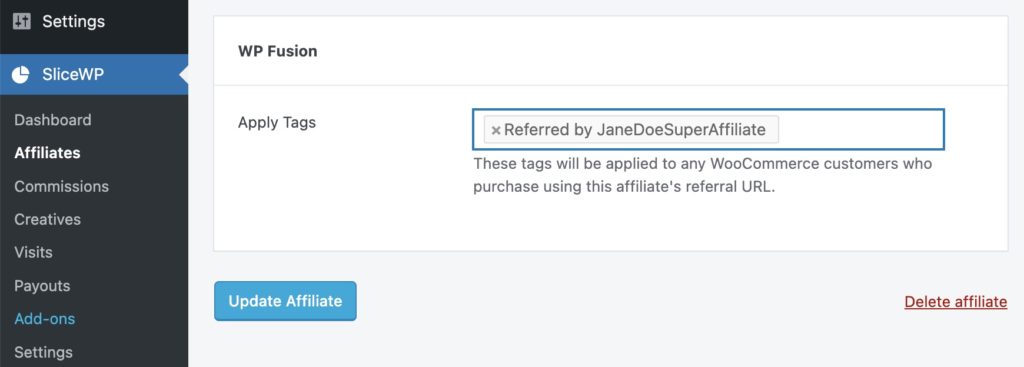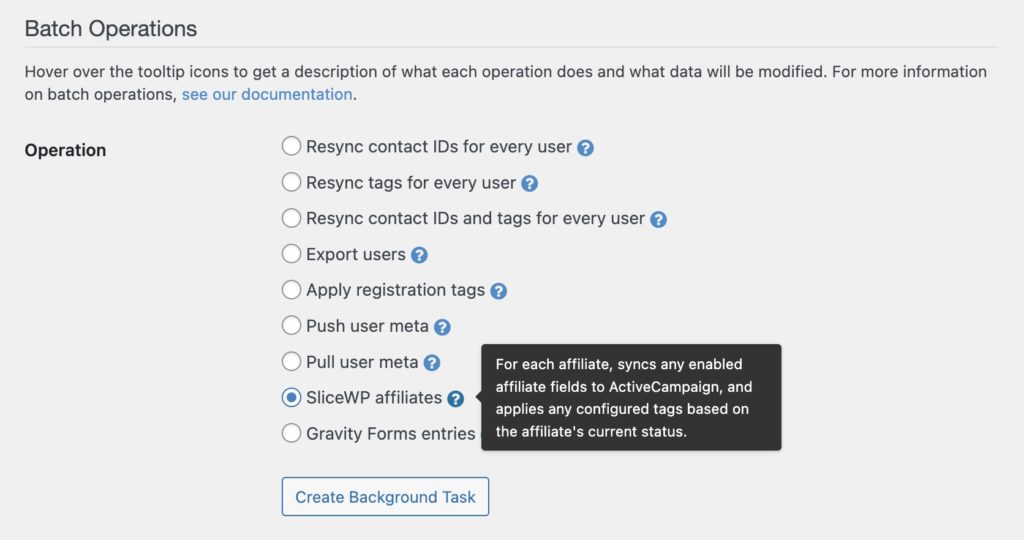#Overview
WP Fusion integrates with SliceWP to sync affiliates with your CRM or marketing automation tool when they register on your site or update their affiliate profiles, and tag affiliates based on status changes.
You can also tag customers when they make a purchase via an affiliate link, and sync referrer metadata to customer contact records in your CRM.
#Syncing affiliate and referrer data
#Syncing affiliate meta fields
In addition to the standard user fields, you’ll also see several SliceWP-specific fields available for sync under the SliceWP – Affiliate heading in WP Fusion’s contact fields settings.
These fields are related to the affiliate, and will be synced when an affiliate registers or updates their profile.
The fields Affiliate’s Total Earnings and Affiliate’s Total Referrals will also be synced each time a commission is recorded for the affiliate, if they are enabled.
#Syncing referrer meta fields
WP Fusion also supports synchronizing details about an affiliate to a customer’s contact record when they make a purchase using an affiliate link.
These fields are available for mapping under the SliceWP – Referrer Fields heading in the contact fields list.
You can use these fields to personalize the marketing sent to a customer based on the affiliate who referred them.
At the moment syncing referrer meta fields is only supported for referrals recorded via WooCommerce.
#Applying tags to affiliates
You can also specify tags to be applied when new affiliates register on your site. This can be found under the Integrations tab in the WP Fusion settings.
The available options are:
- Apply Tags – Registration: These tags will be applied when someone registers to be an affiliate, regardless of their approval status.
- Apply Tags – Affiliate Approval: If you’re requiring manual approval of affiliates you can also specify additional tags to be applied when an affiliate has been approved.
- Apply Tags – Affiliate Rejected: These tags will be applied if a pending affiliate is rejected.
- Apply Tags – First Referral: These tags will be applied to the affiliate the first time they earn a referral.
- Apply Tags – Customers: This option will appear if WooCommerce is active and lets you specify tags to be applied to customers that make a purchase via an affiliate link (for example a tag like “Referred by Affiliate”).
#Applying tags to WooCommerce customers
You can specify tags to be applied to WooCommerce customers when they make a purchase after following a referral URL.
This is configured from the Integrations tab in the WP Fusion settings (described above), via the Apply Tags – Customers setting.
While editing any affiliate you can also specify tags to be applied to the WooCommerce customer if they purchase from that specific affiliate’s link.
#Export options
WP Fusion includes an export / batch processing tool for SliceWP affiliates.
Head to Settings » WP Fusion » Advanced and select the SliceWP Affiliates option from the Batch Operations list:
Then click Create Background Task to start the process.
Each of your affiliates will be updated in your connected CRM with any enabled custom fields. They will also be tagged with any tags you’ve selected to be applied to affiliates based on their current status.