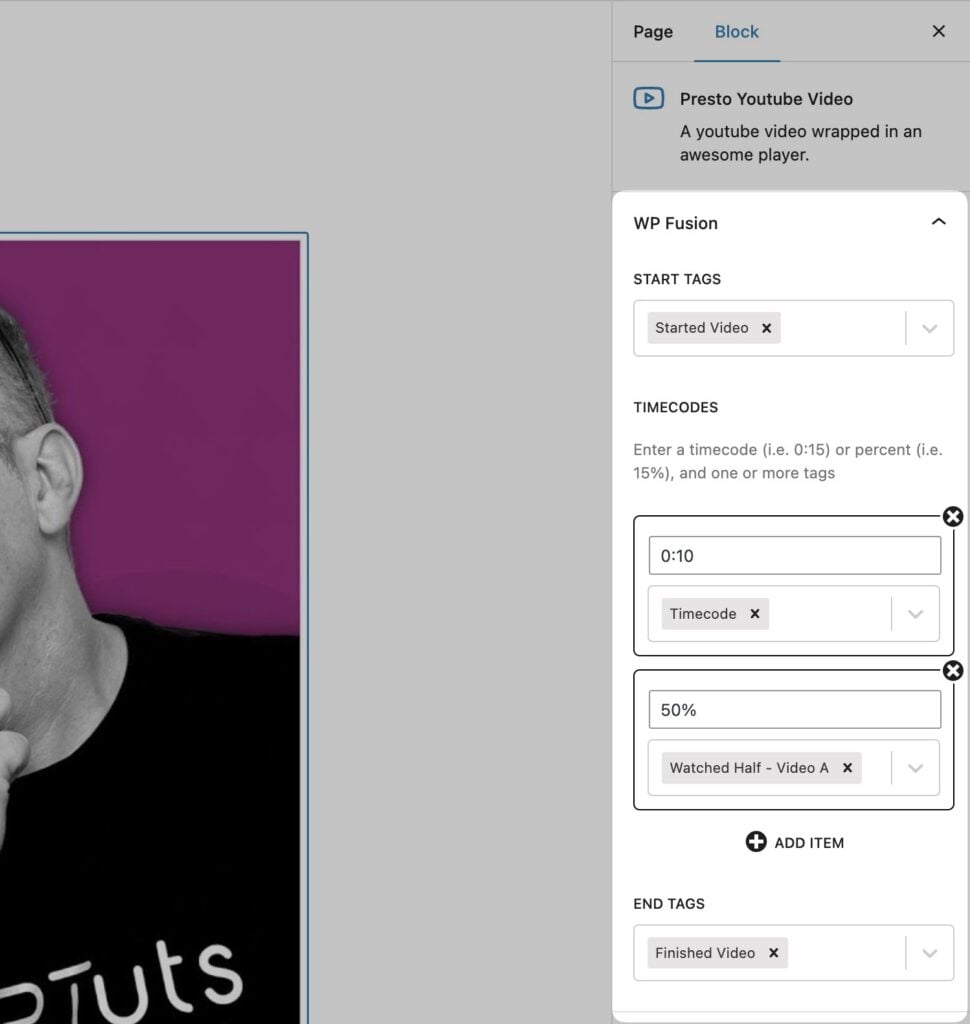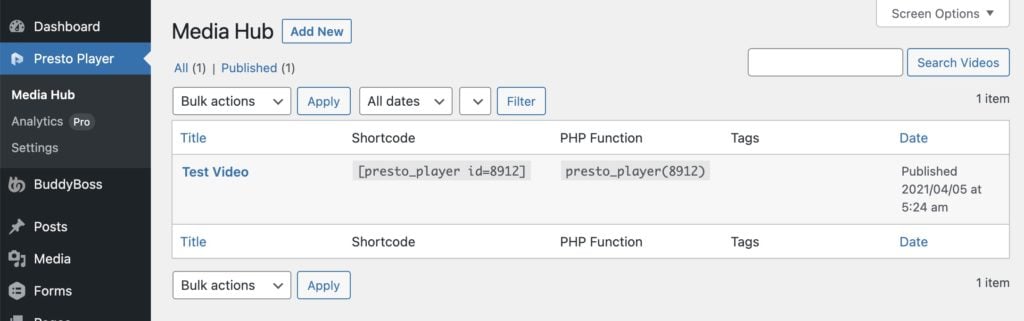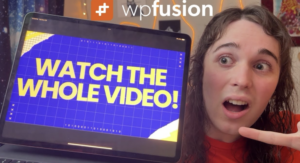#Overview
WP Fusion’s Media Tools addon includes an integration with Presto Player, which allows you to apply tags in your CRM when:
- A video is played
- A video is completed
- One or more video timecodes are reached
#Setup
First create a new Presto Player video, either via the Media Hub, or by adding a Presto Player block to a page.
Enter the URL to your video, and once the preview appears, click on your video to access the settings panel.
The WP Fusion settings will appear on the right alongside the other video settings.
The options are :
- Start tags: These tags will be applied when the video is first played.
- Timecode: You can add one or more timecode-based triggers. For each timecode you can either enter a time (like
1:35) or a percentage (like35%). The selected tags will be applied when the video progresses to that timecode or percentage. - End tags: These tags will be applied when the video is complete (playback reaches 95%).
#Setup – Shortcode Method
First create your Presto Player video, and the from the Media Hub page, copy the shortcode.
Then paste the shortcode into the post or page where you’d like your video displayed.
#Shortcode parameters
WP Fusion’s media engagement tracking with Presto Player is handled via shortcode attributes added to the [presto_player] shortcode.
Each parameter can accept any number of tags (comma-separated), and you can use tag names or tag IDs interchangeably.
The shortcode parameters are:
- wpf_tags_start: These tags will be applied when the video is first played
- wpf_timecode: This is a specific timecode at which you’d like to apply tags, either in seconds, mm:ss, or a percentage
- wpf_tags_timecode: These tags will be applied at the timecode specified by
wpf_timecode - wpf_tags_complete: These tags will be applied when the video is complete (when play percentage is greater than 95%)
For example:
[presto_player id=8912 wpf_tags_start="Video A Play, Media Engagement" wpf_timecode="1:30" wpf_tags_timecode="Watched Half - Video A" wpf_tags_complete="Video A Complete"]
That shortcode would apply the tags Video A Play and Media Engagement when the video is first played, Watched Half – Video A after 90 seconds, and then Video A Complete once the progress had reached 95%.
Or, using percents:
[presto_player id=8912 wpf_timecode="50%" wpf_tags_timecode="Watched Half - Video A"]
This shortcode will apply the tag Watched Half – Video A when 50% of the video has been watched.
#Multiple Timecodes
Multiple timecodes can be added in the format wpf_timecode_2="mm:ss" wpf_tags_timecode_2="123,456" where the tags for the second property are a comma separated list of tags to be applied.
For example, to apply tags at 1:20, 1:40, and 2:40, your shortcode would look something like the following:
[presto_player id=8912 wpf_timecode="1:20" wpf_tags_timecode="Min Twenty" wpf_timecode_2="1:40" wpf_tags_timecode_2="Min Forty" wpf_timecode_3="2:40" wpf_tags_timecode_3="Two Mins Forty"]