Learn how to set up a deep WordPress Salesforce integration using WP Fusion. You’ll be able to sync WordPress users and customers with the CRM you rely on for your business, collect leads from WordPress forms, and control access to content using Salesforce topics and tags.
Salesforce is one of the world’s most popular customer relationship management (CRM) tools. Not only were they among the first SaaS companies on the market, but they’ve evolved over the years to meet customer needs and keep their users loyal. WordPress is – as you probably know – the world’s leading CMS and the most popular way to build, design, and customize a website, powering nearly 38% of all sites.
Put together, Salesforce and WordPress make a great pair to grow your business and manage your customer relationships. There’s one problem, though – there’s no built-in WordPress Salesforce integration.
Thankfully, that’s an easy problem to fix. With WP Fusion, you’ll create a deep connection between WordPress and Salesforce. Then, you can connect your site and favorite plugins to Salesforce in helpful ways. You’ll be able to manage everything from lead generation and ecommerce to memberships and online learning.
- By using tags in your CRM, you can let automation take over to send custom emails to customers, trigger pop-ups and re-engage users who have been inactive.
- Tag customers according to their purchase or subscription status, and follow-up about abandoned carts. You can send repeat, loyal customers special offers to encourage more purchases, too.
- If you use a form plugin, you can sync WordPress leads to your CRM and then send all sorts of content, like downloads, emails and membership notifications.
- Manage your courses and students by providing drip content and tracking engagement.
By the end of this article, you’ll walk away knowing exactly how to use WP Fusion to get all of your CRM tools talking to one another. You’ll have more time to spend engaging with customers in the ways that will catch their attention, keep them coming back and increase your sales. And the best part is that you’ll be able to get this functionality set up in an afternoon, then let your advanced automation tools take it from there.
Keep reading to learn why WP Fusion is the best WordPress plugin for integrating WordPress with Salesforce. We’ll also show you step-by-step how to set it up and what you can do with it.
Get Automated. Get WP Fusion.
Buy WP Fusion today to integrate WordPress with Salesforce.
Get WP Fusion#Why WP Fusion Offers the Best WordPress Salesforce Integration
WP Fusion helps you set up a deep WordPress integration with Salesforce in two helpful ways:
First, it helps you connect your WordPress site itself to Salesforce. You can two-way sync your WordPress users with Salesforce contacts, which means users will be updated everywhere, not just in one tool. You’ll be able to:
- Assign Salesforce topics to new users.
- Map WordPress profile fields with Salesforce fields.
- Import Salesforce contacts as WordPress users.
You can also restrict access to your site based on Salesforce topics. For example, restrict menu items or WordPress widgets.
Second, WP Fusion helps you connect all the other WordPress plugins that you’re using along with Salesforce. For example, you can:
- Pull form data from your favorite WordPress form plugin to automate the creation of Salesforce lead forms, including Gravity Forms and WPForms.
- Add new WooCommerce customers as Salesforce contacts and assign them topics based on the products they purchase or view, the coupons they use, and more.
- Connect your membership site or online course to Salesforce to manage all of your members or students and assign topics based on activity.
- Restrict access to content in your favorite page builder by setting a user’s Salesforce topics.
Check out the full list of all the WordPress plugins that WP Fusion helps you integrate with Salesforce. And if that’s not enough, WP Fusion also has a Zapier integration for even more flexibility.
Basically, if you want to integrate WordPress with Salesforce – as well as all the other WordPress plugins you’re using – WP Fusion offers unmatched flexibility.
To recap, you’ll be able to:
- Two-way sync WordPress users with Salesforce CRM.
- Create laser-focused Salesforce objects based on specific user actions on your site.
- Integrate Salesforce with tons of popular plugins, like ones for web forms, ecommerce, memberships, learning or page building.
- Restrict access to your site based on a user’s Salesforce topics.
Below, we’ll show you step-by-step how easy it is to set up the WordPress Salesforce integration. Then, we’ll share how you can integrate some popular plugins with Salesforce as well.
#How to Set Up the WordPress Salesforce Integration
To follow this tutorial, all you need is:
- A WordPress website with the WP Fusion plugin installed.
- A Salesforce account.
We’ll show you how to do everything else.
#Connect WordPress to Salesforce
Once you install and activate WP Fusion, setting up the basic WordPress Salesforce integration is easy.
Go to Settings → WP Fusion. Select Salesforce from the Select CRM drop-down.
That will prompt you to enter your Salesforce information:
- Username
- Password
- Security token
Your username and password are what you use to log in to Salesforce. Find your security token by following these instructions:
- Click on your account icon in the top right corner of the Salesforce app/dashboard on salesforce.com
- Select Settings.
- Choose the Reset My Security Token option from the sidebar.
- Click the Reset Security Token button.
Salesforce will then send you an email with your new API key. Enter the security token in WP Fusion’s settings, then click Connect to set up the WordPress Salesforce connection.
You should see a success message. Click Save Changes to finish setting up the connection:
#Configure the WordPress Salesforce Integration
Once you’ve connected your WordPress site to Salesforce, you’ll choose your settings to determine how the WordPress Salesforce integration functions. You can access these by visiting Settings → WP Fusion.
In the General Settings tab, you can choose to automatically assign Salesforce topics to users who register in WordPress. You can also choose when to sync data between your WordPress site and Salesforce:
Below that, you can configure sitewide settings for content restriction and handle content restrictions for search engines like Google. For example, you can hide content from menus that a user cannot access, based on their Salesforce topics:
You can also completely lock out some users from your site based on topics. Here’s an example if a user has been assigned the “Payment Failed” topic:
In the Contact Fields tab, you can map meta fields from WordPress to Salesforce fields:
You can also pass tracking information, like Google Analytics UTM tags or the referrer.
In the Advanced tab, you can set up advanced settings. For example, exclude certain WordPress user roles from syncing to Salesforce. Or, apply a topic in Salesforce when a WordPress user is deleted:
#Import Contacts From Salesforce as WordPress Users
If you already have contacts in Salesforce that you want to add as WordPress users, WP Fusion includes an Import Users tool. You can import Salesforce contacts as WordPress users with a specific user role. WP Fusion can also use workflow rules to sync any fields that you’ve configured in the Contact Fields tab:
#Restrict Content Using Salesforce Topics
In addition to the content restriction options in the general settings, you also get new options to restrict individual pieces of content, widgets, etc. You’ll see these when you edit the content.
#Use Shortcodes to Display User Meta or Restrict Content
For more granular control, WP Fusion also includes its own shortcodes that you can use to:
- Display specific user meta, like a user’s first name.
- Restrict specific portions of otherwise public content.
- Force-update a user’s topics or metadata.
#Integrate Salesforce With Your Other WordPress Plugins
The really powerful thing about WP Fusion is that you can extend this same integration to the other WordPress plugins that you’re using.
For example, if you’re running a WooCommerce store, you can automatically add new customers to Salesforce and assign topics to those customers based on the products they purchase or view. Or, you can integrate your favorite WordPress form plugin to create new lead forms using a drag-and-drop form builder.
Let’s look at some examples.
#Create a Salesforce Lead Form With (Almost) Any Form Plugin
WP Fusion integrates with most popular WordPress form plugins. You can create a contact or lead form that connects to Salesforce for lead management and email marketing. WP Fusion works with:
- Gravity Forms
- WPForms
- Ninja Forms
- Caldera Forms
- Formidable Forms
- Contact Form 7
- Elementor Forms
Here’s how it works with Gravity Forms, and the same basic principles apply to other WordPress form builders.
First, design your lead form using the regular Gravity Forms interface:
Then, to connect that form to Salesforce, open its settings, where you’ll find a new WP Fusion tab that lets you add form submissions to Salesforce.
Set up a new feed and map your form fields to fields in Salesforce. You can also apply one or more topics to users who submit this specific form:
And just like that, WP Fusion lets you build your own custom Salesforce lead forms using your favorite WordPress form plugin.
#Apply Topics Based on WooCommerce Products, Coupons, and More
If you’re running a small business or ecommerce store powered by a platform like WooCommerce, WP Fusion can help you better segment your customers in Salesforce – which is highly valuable when you’re setting up automation rules.
When you create or edit a product, you’ll get two new WP Fusion boxes – one in the sidebar and one in the Product data box. You can:
- Apply a topic when a user purchases a product (or there’s a refund or failed transaction).
- Apply or remove topics when a user views a product.
- Restrict access to the product based on Salesforce topics.
You can also integrate Salesforce into other parts of your WooCommerce store. For example, you can apply a Salesforce topic when a shopper uses a certain coupon. Or, auto-apply a discount to a shopper’s cart based on Salesforce topics:
WP Fusion also integrates with a number of WooCommerce add-ons, including WooCommerce Subscriptions and WooCommerce Smart Coupons.
#Organize Students from Your Online Course
If you’re using LifterLMS, LearnDash, or another popular LMS plugin, you can use WP Fusion to connect your online course and students to Salesforce.
When you create a course, you’ll get two boxes to work with WP Fusion, like you saw with WooCommerce. You can:
- Apply a Salesforce topic when a user enrolls or completes a course.
- Link a Salesforce topic with a course so that a user is automatically enrolled in the course when that topic is applied in Salesforce.
- Restrict access to the course based on Salesforce topics.
- Apply or remove a topic when a user views the course.
#Connect Salesforce to Tons of Other Plugins, Too
With the examples above, we’re only scratching the surface of the WordPress Salesforce integrations that you can set up.
WP Fusion can help you integrate Salesforce with a range of plugins spread across categories like:
- Membership plugins
- Ecommerce plugins
- Learning management plugins
- Lead generation plugins
- Page builder plugins
- Event plugins
- Translation plugins
- Gamification plugins
- Forum plugins
#Get Started With WP Fusion Today
If you want to create a deep WordPress Salesforce integration, WP Fusion is built for you.
Not only does WP Fusion let you connect your WordPress site to Salesforce (or another CRM plugin), but it also lets you integrate your favorite plugins.
When you authorize your WordPress site to integrate with Salesforce, WP Fusion will create two-way sync between your WordPress users and Salesforce contacts. You can even sync profile fields back-and-forth.
Then, you can integrate the plugins that you’re using with Salesforce. For example, you can create new lead forms with a forms plugin like Gravity Forms, integrate an ecommerce plugin like WooCommerce, plus a lot more.
To see the full list of WordPress plugins that you can integrate with Salesforce, click here.
Ready to integrate your WordPress site with Salesforce? Purchase WP Fusion today.
Get Automated. Get WP Fusion.
Buy WP Fusion today to integrate WordPress with Salesforce.
Get WP Fusion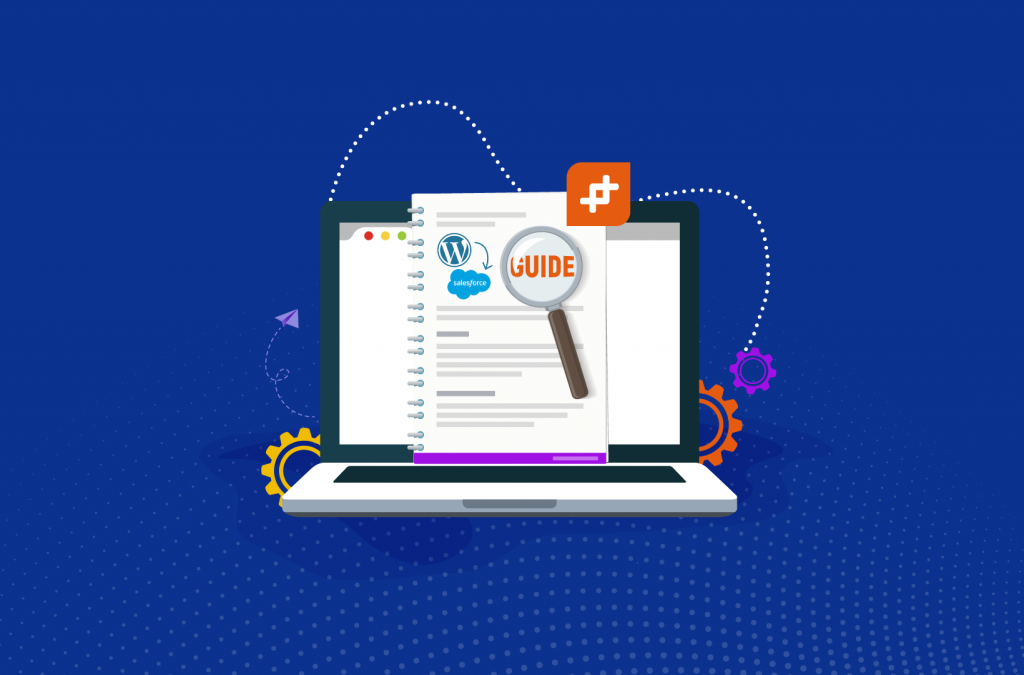
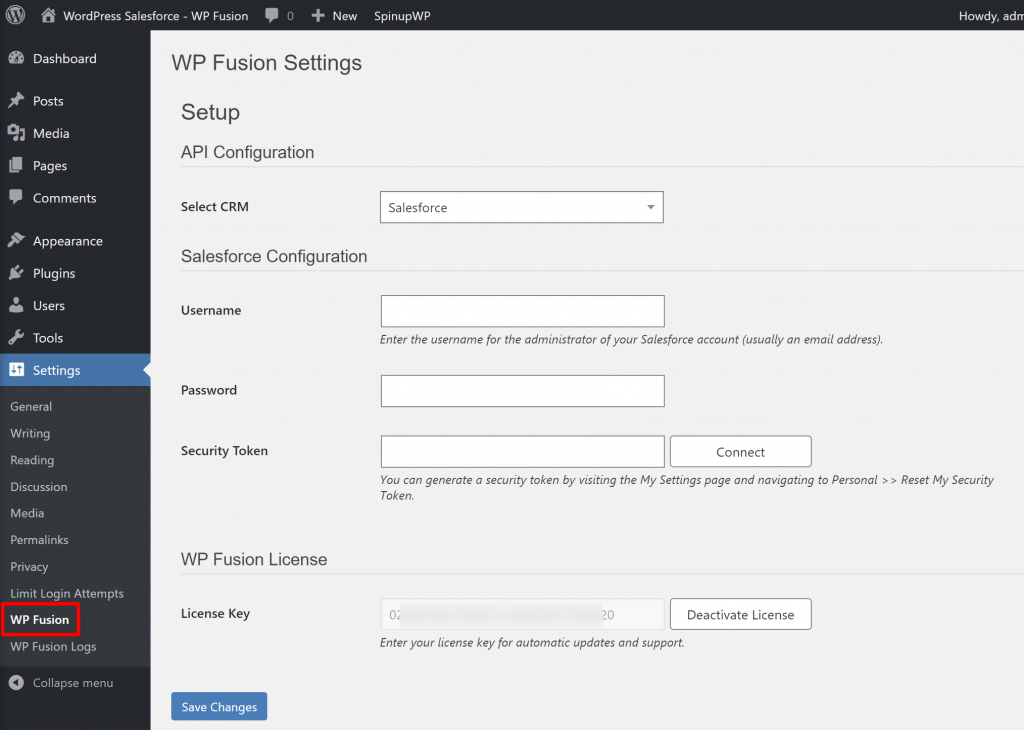
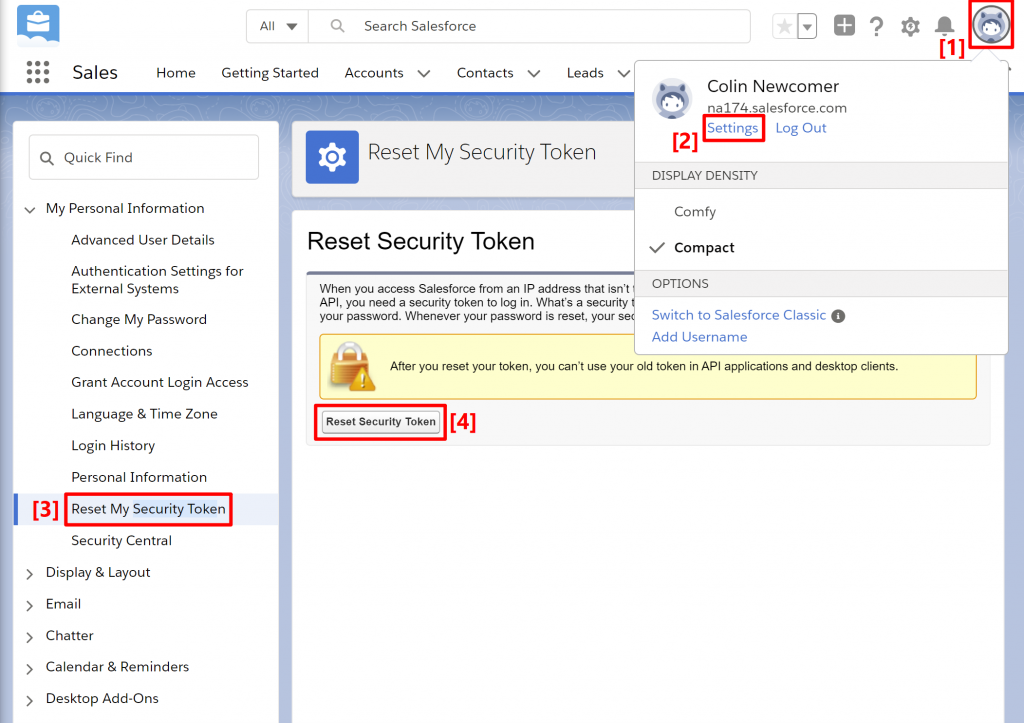
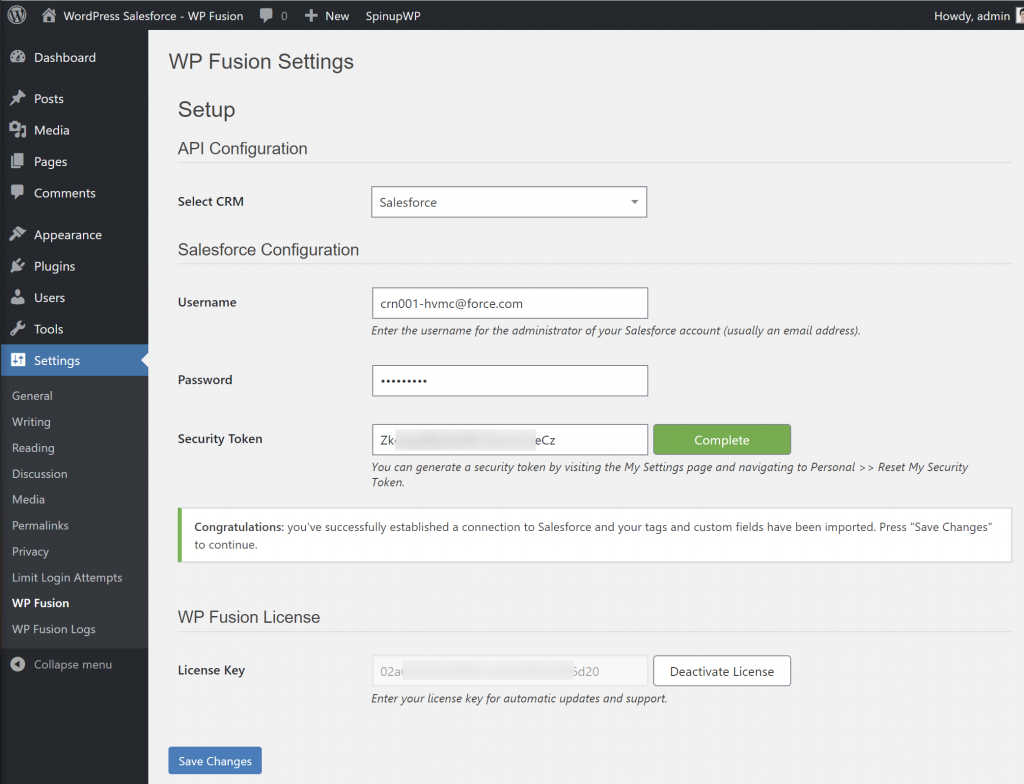
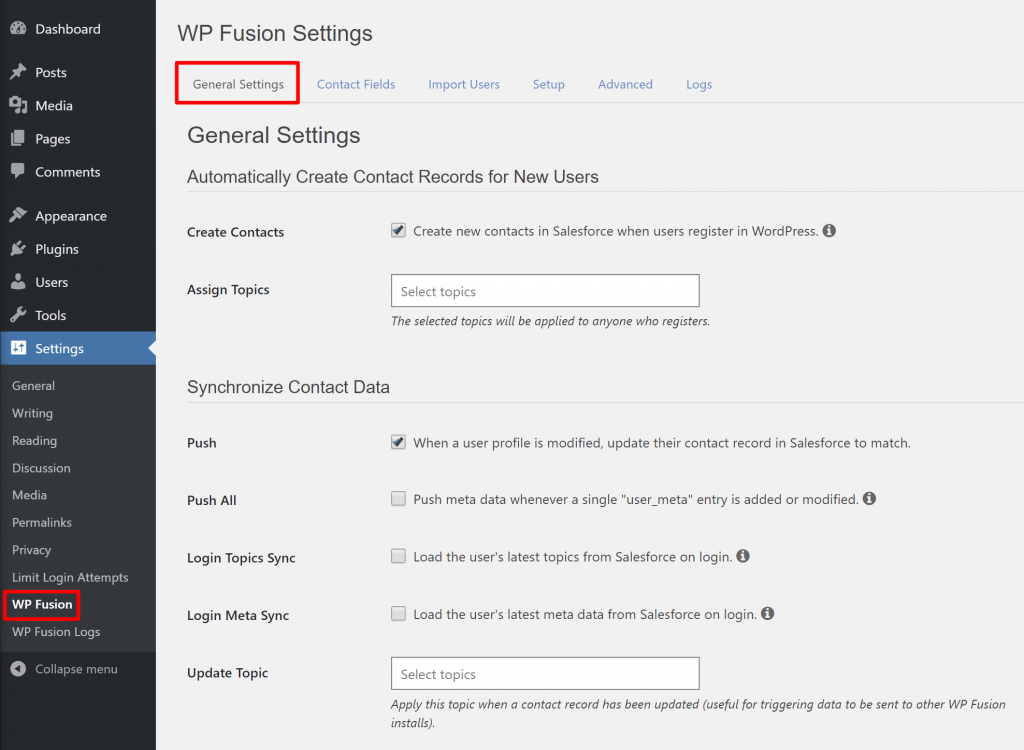
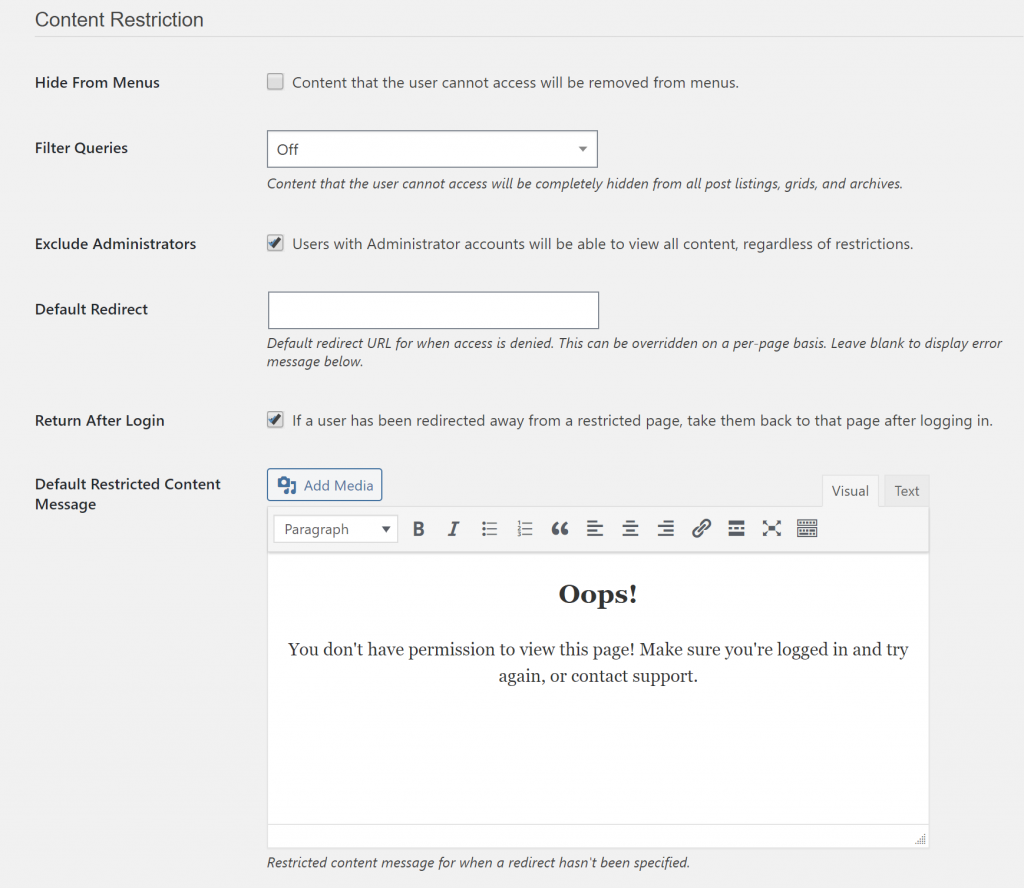
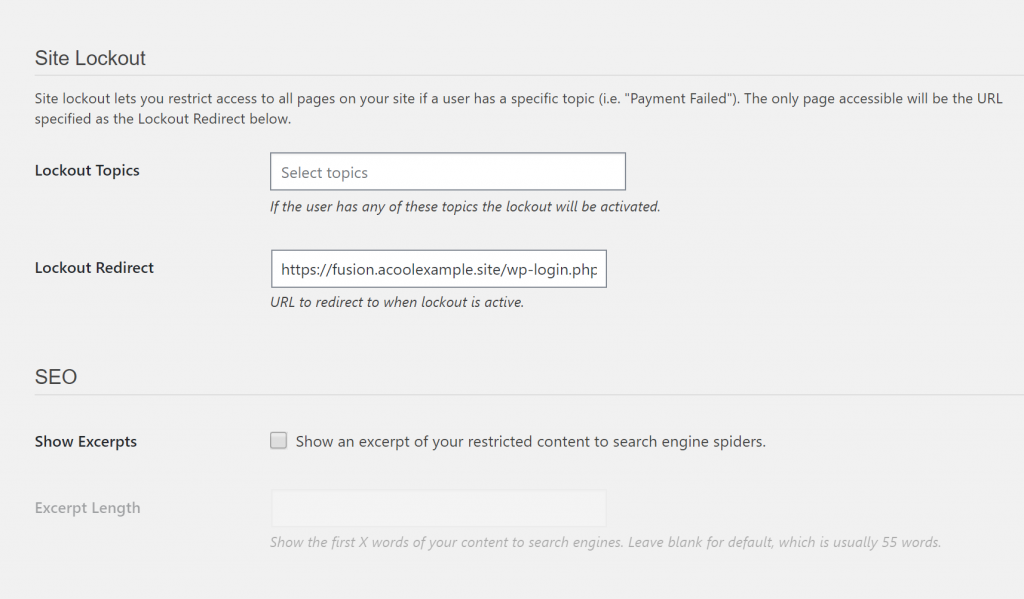
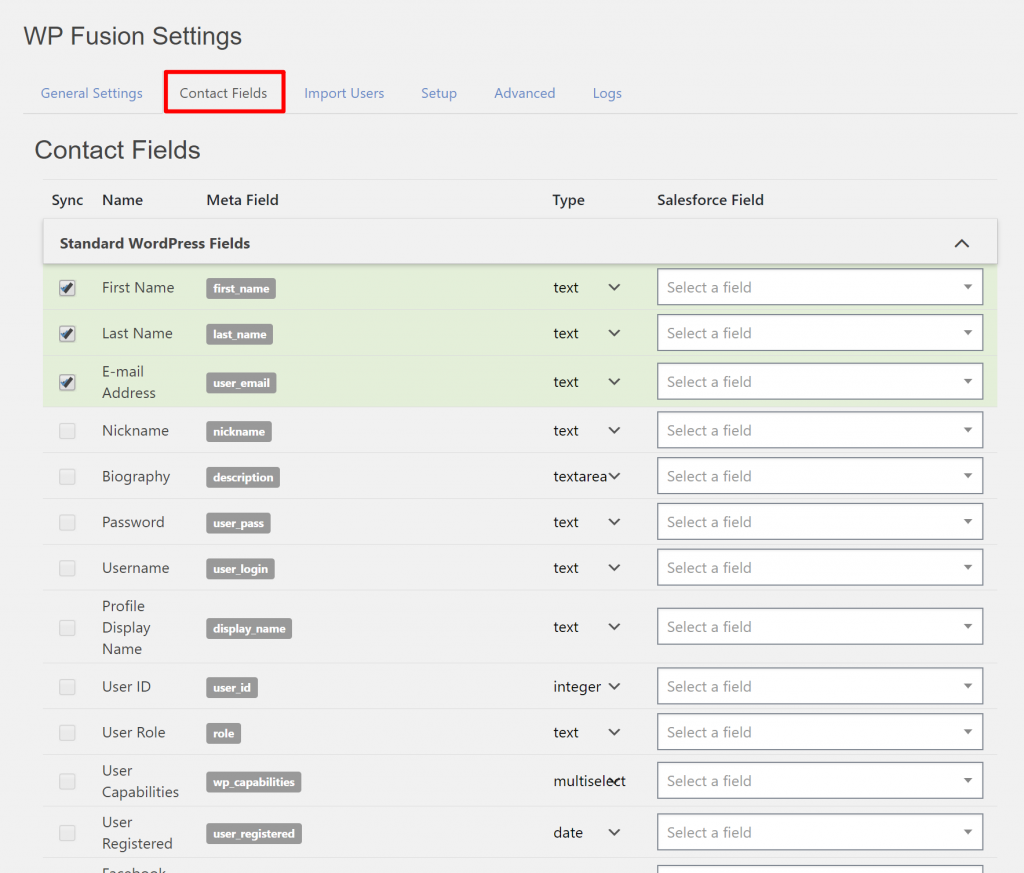
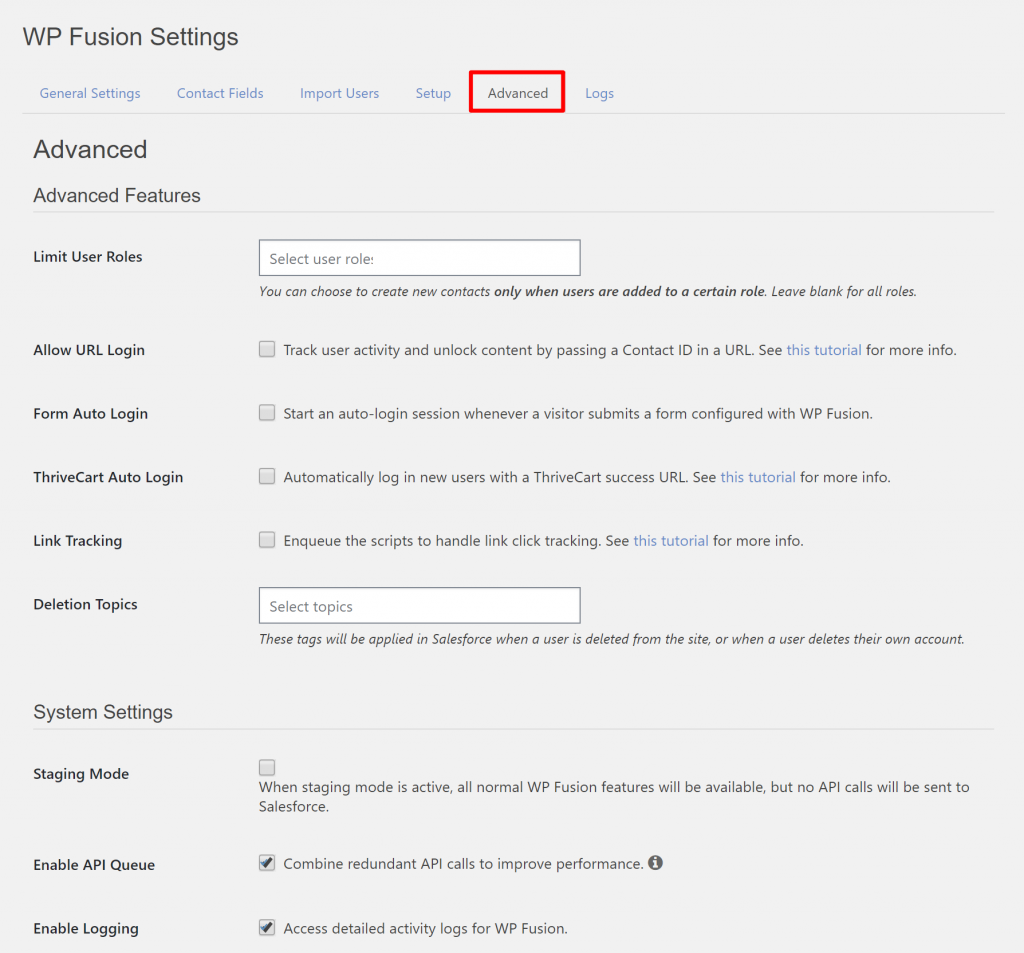
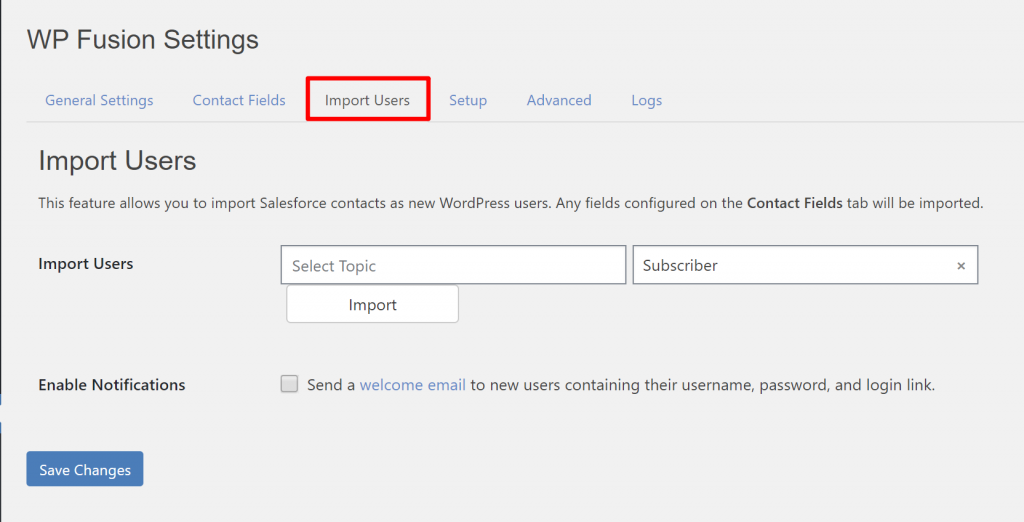
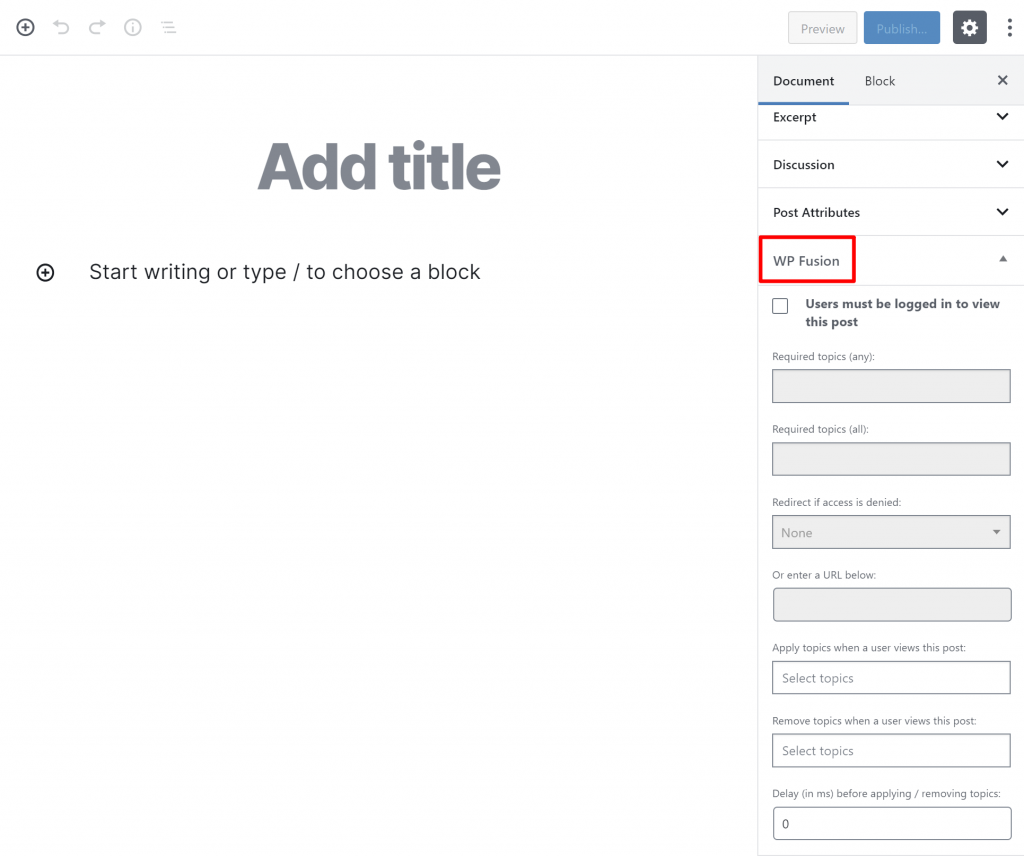
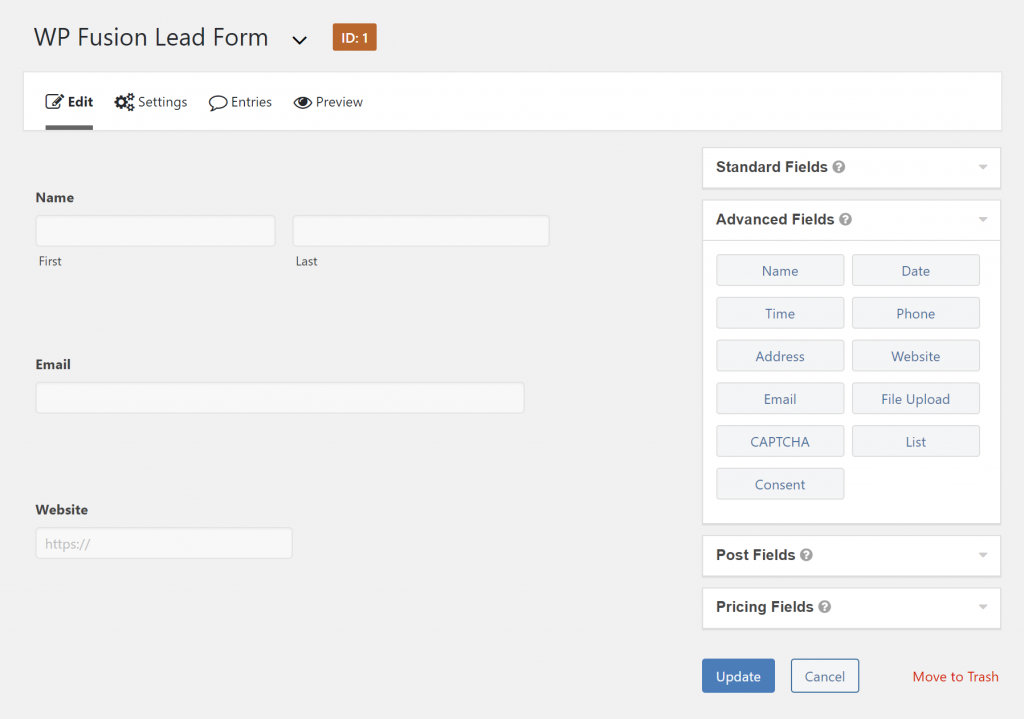
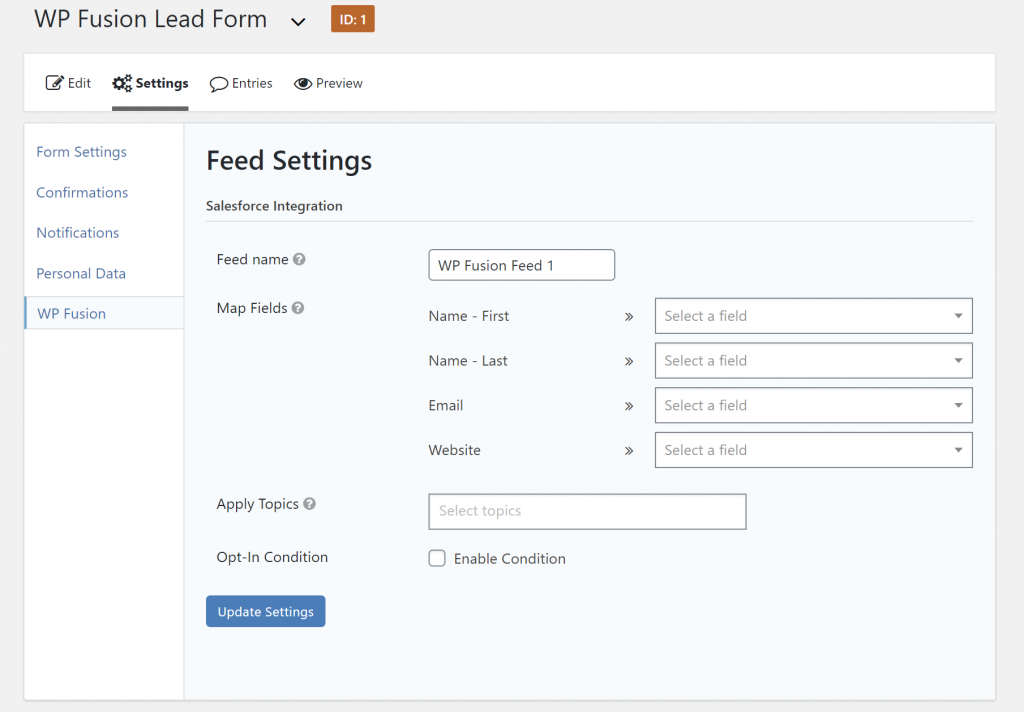
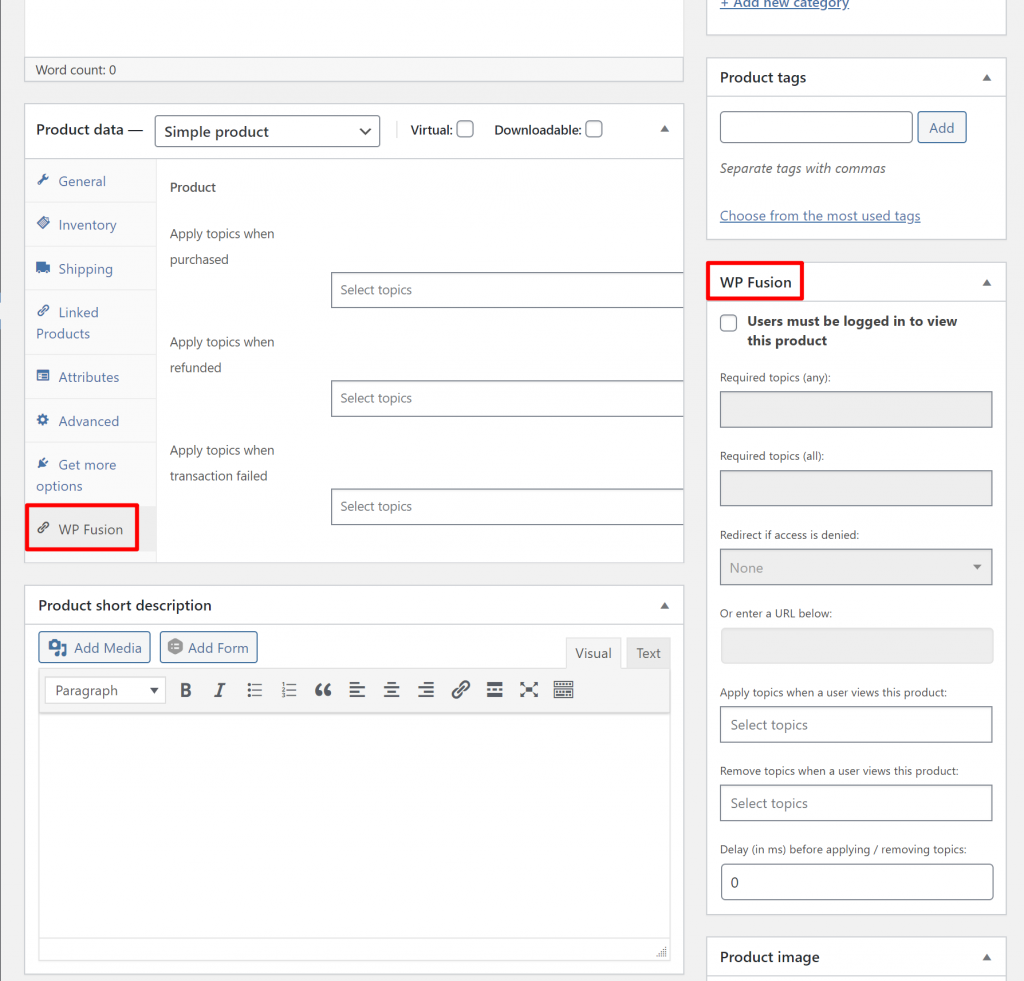
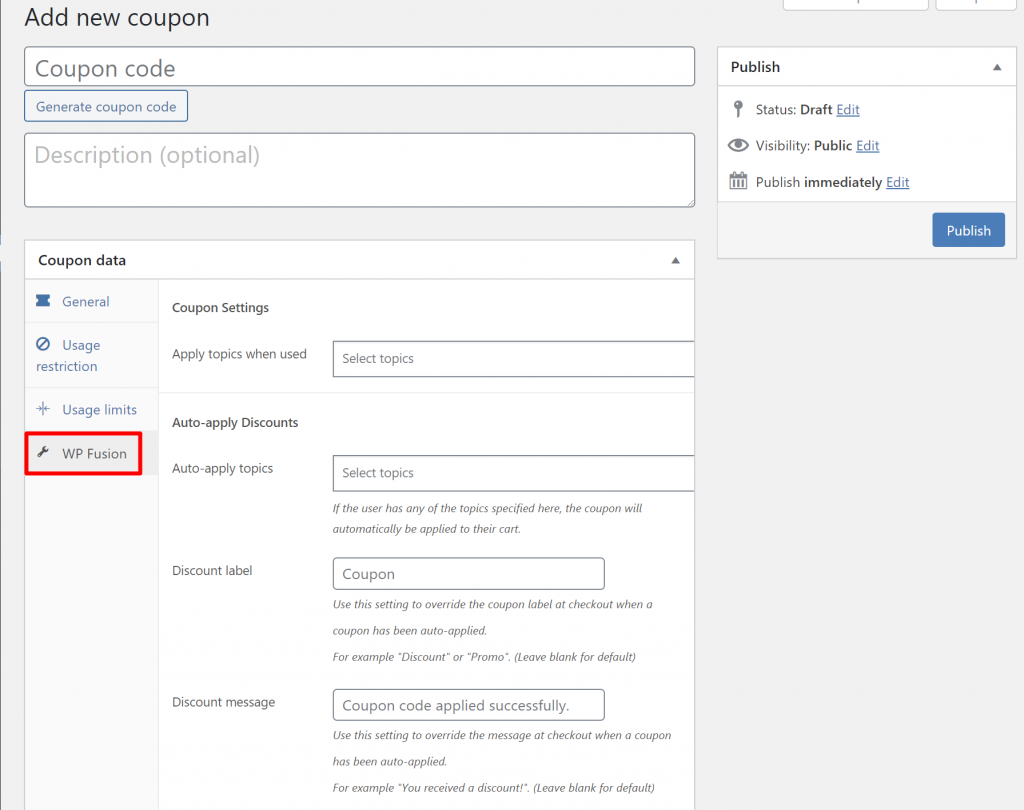
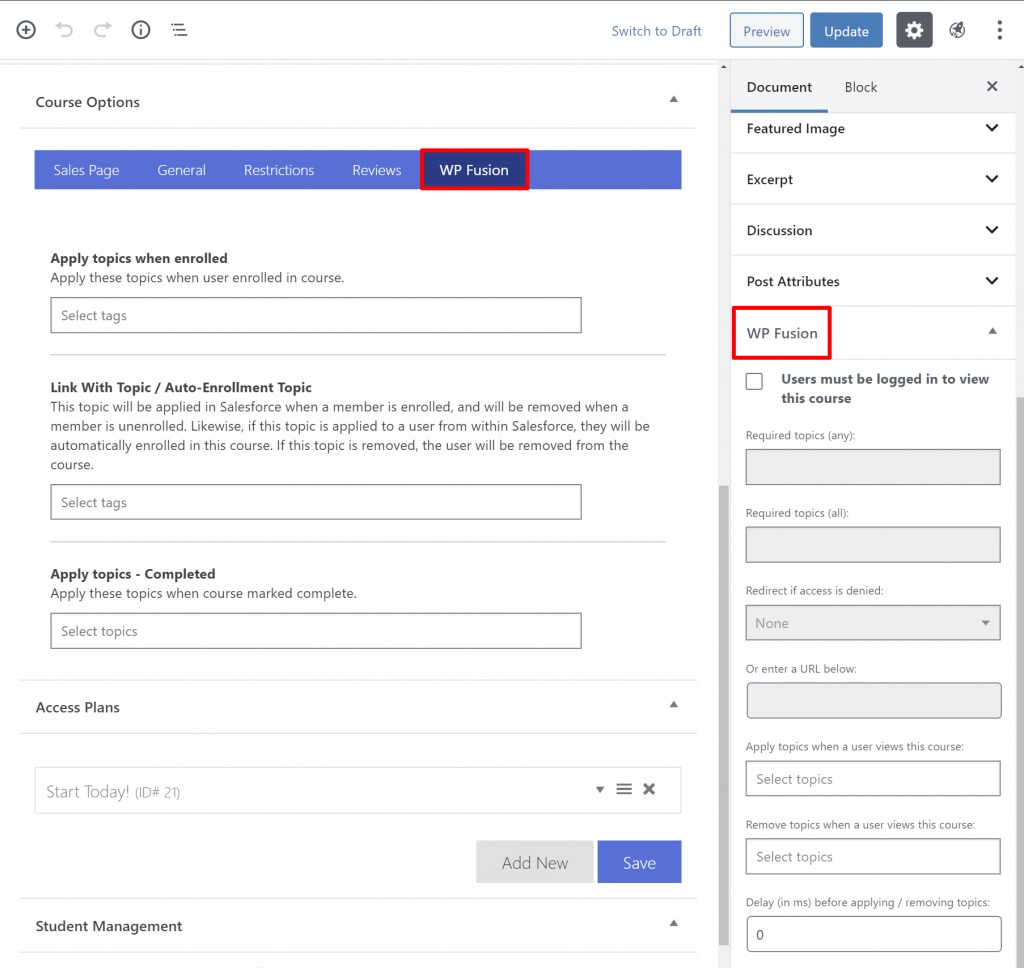

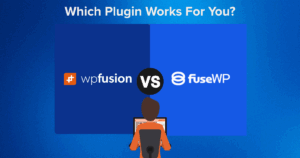
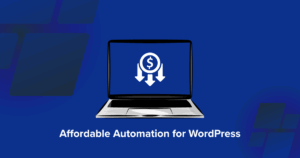
4 thoughts on “How to FULLY Integrate Salesforce into WordPress”
Is it possible to bi-directionally sync orders?
At the moment we just support Customers and Users but we’re working on an Orders integration. I’ve just posted it to the public roadmap (https://wpfusion.com/feature-requests/salesforce-enhanced-ecommerce/), if you vote or comment there it will subscribe you to updates.
In the meantime I’ve tested this plugin and it works pretty well: https://wordpress.org/plugins/woo-salesforce-connector/
Both links appear to be broken? We are looking into a possible WordPress integration with SalesForce. Would like to see the information you mentioned above. 🙂
Hey Melle, not sure, the links are working for me.
Anyway, we have actually just completed an Orders integration for Salesforce (https://wpfusion.com/feature-requests/salesforce-enhanced-ecommerce/), and it’s currently being tested. We hope to release it within the next week or so 🙂