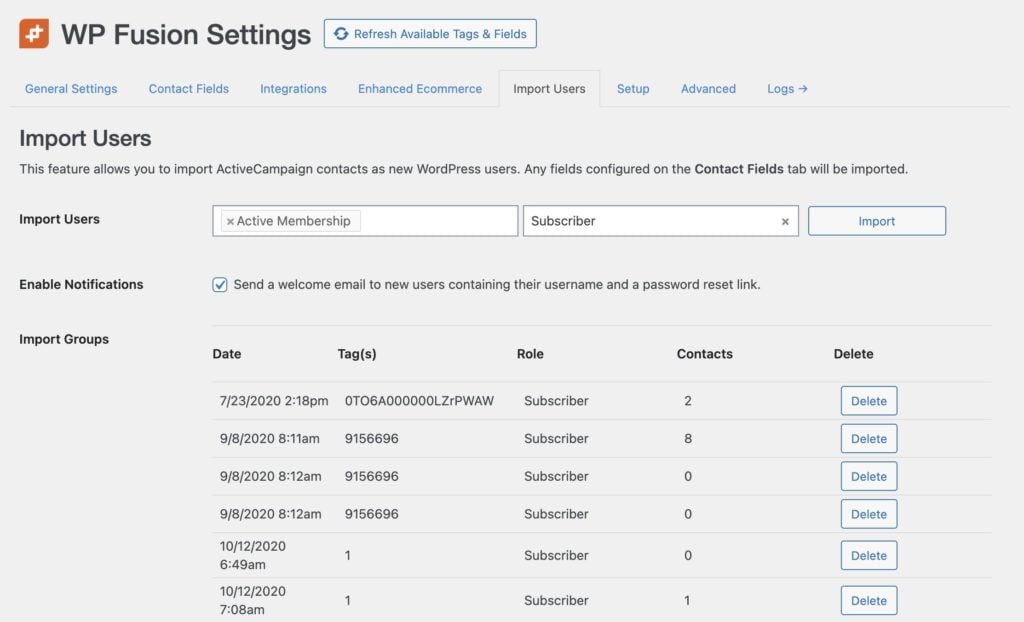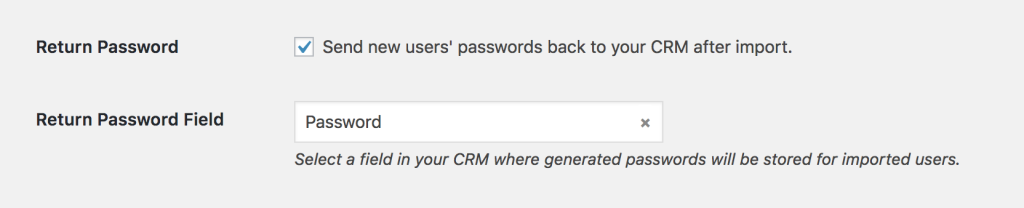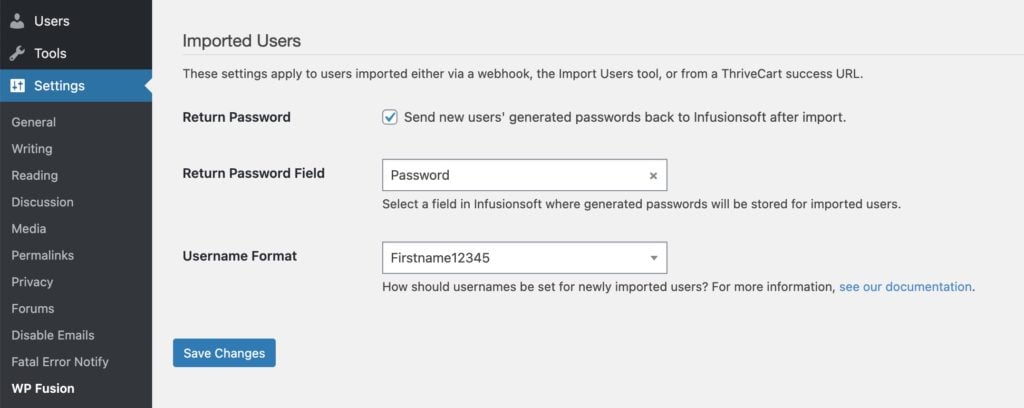#Overview
WP Fusion includes an import tool that allows you to import existing contacts from your CRM as new WordPress users, and generate passwords for them.
To start an import, navigate to the Import Users tab, and select a tag or list in your CRM to use for the import.
With the following platforms, you can also import all contacts without specifying a tag:
- ActiveCampaign
- Drip
- FluentCRM (REST + Same site)
- HighLevel
- HubSpot
- Infusionsoft
- Mailchimp
- Ontraport
- Salesforce
Select a user role for the new users, and click the Import button to begin the import.
Note: By default, only new users will be imported. If the contact already has an account on your site, they will be skipped. If you wish to update the tags and metadata for existing users, check the box for Update Existing Users.
If the Password field is enabled for sync on the Contact Fields tab, existing passwords can be imported as well. If the password field isn’t selected, a secure password will be automatically generated.
#Managing imports
WP Fusion will keep track of the users who were imported with each operation. If something goes wrong with an import and you want to try again, you click the Delete button next to an import group to delete just those users.
#Import options
#Welcome emails
If you check the box next to Enable Notifications, WordPress will send a simple welcome email to the user with their username, and a link to set the password for the new user account.
You can customize this welcome email by using a plugin like Welcome Email Editor or Better Notifications for WordPress.
#Generated passwords
You can also leave email notifications disabled and send the user’s password back to your CRM after import. Check the box next to Return Password on the main WP Fusion settings tab, and select a field in your CRM in which to store the generated passwords.
After each user is imported, their automatically generated password will now be saved back to their contact record, and you can use a merge field to include it in an email. The username will be the contact’s email address.
By default WordPress will send a notification email to the site owner for every user imported. If you’re importing a large number of users you may wish to temporarily disable this using the Disable New User Notification Emails plugin.
#Username format
By default WP Fusion will set the username for all newly imported users to the contact’s email address.
You may not want the username to be the email address if you’re using a plugin (such as BuddyPress) which shows usernames on the frontend of the site. In that case you can change the default behavior.
This setting is found at the bottom of Settings » WP Fusion » General, in the Imported Users section.
The three Username Format options are:
- Email Address: Usernames will be set to the contact’s emails address
- FirstnameLastname: Usernames will be a combination of the contact’s first name and last name (i.e. JaneDoe)
- Firstname12345: Usernames will be the contact’s first name, followed by a 5 digit random number (i.e. Jane36808)
For more control over how the usernames are generated, see the wpf_import_user filter.
#Importing users via .csv
Because WP Fusion’s import tool loads contacts via your CRM’s API, it can be slow if you have a large number of contacts (for example 100,000+).
This is due to WP Fusion respecting your CRM’s API limits, as well as the resources available on your site. In general WP Fusion will import about one user per second.
For large imports, an alternative approach is to export a .csv file of your contacts directly from your CRM.
You can then use the WP All Import plugin to import the .csv file and create new WordPress users. To do this you will need to install WP All Import and the Users Addon.
WP Fusion includes an integration with WP All Import so that generated passwords will automatically be synced to your CRM as users are imported, and their tags and contact IDs will be stored against their user record.
This method takes some additional time to set up since it involves working with .csv files, but it can save time if you need to import many thousands of users.