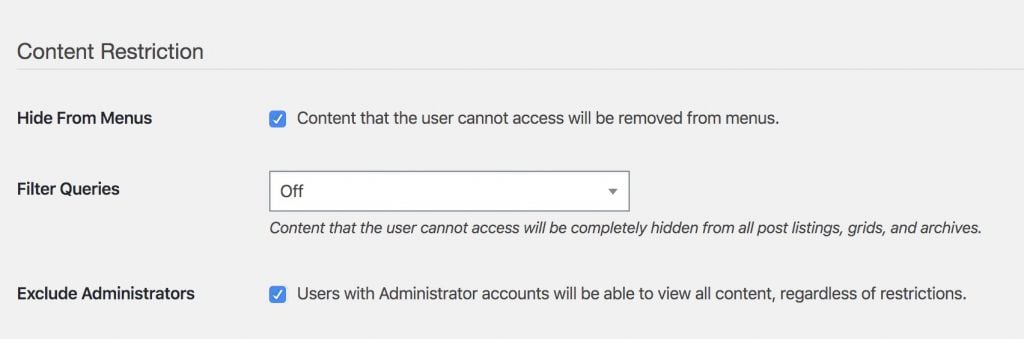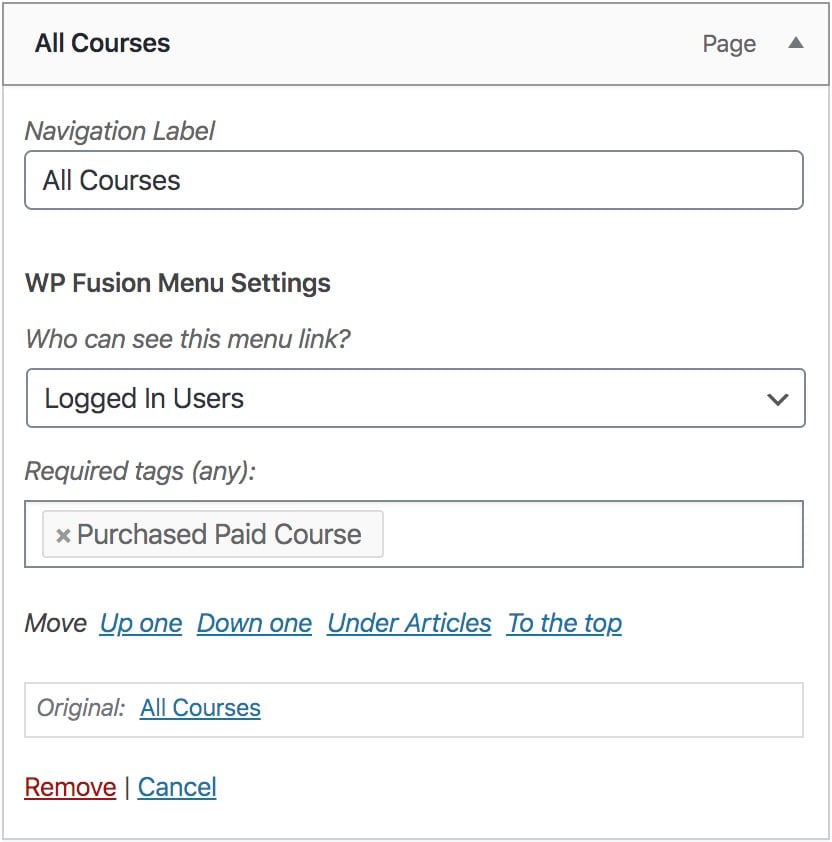#Automatically Hide Restricted Items
You may want to control visibility of WordPress menu items using CRM tags, with WP Fusion.
For example:
- Only show the Purchase History menu item for users who have the Customer tag
- Only show the Courses menu item for users who have the Active Membership tag
- Only show the My Downloads menu item for users with the Free Download Optin tag
The easiest way to do this is to go to the WP Fusion settings and check the box for Hide From Menus.
This will automatically hide any menu items that a user doesn’t have access to, based on the access rules configured for that page.
We prefer hiding menu items using the Hide From Menus setting because there is only only place to configure the access rules, on the post / page itself. If the user doesn’t have access to the post, then it’s automatically hidden from the menu.
However, if you need to configure menu item visibility independently from the access rules from the underlying content, you can use per-item menu visibility.
#Per-Item Menu Visibility
WP Fusion also lets you control the visibility of individual menu items using a user’s CRM tags. These settings can be found in the menu editor in the WordPress admin while editing any single menu item.
The Who can see this menu link? dropdown has three options:
- Everyone: Everyone will be able to see this menu item (bypasses access restrictions).
- Logged In Users: Only logged-in users will be able to see the menu item. You can also specify any number of CRM tags that are required to see the item.
- Logged Out Users: The menu item will be hidden from logged-in users and only shown to guests.
#Advanced usage
For more advanced per-item menu visibility controls, install the free User Menus plugin.
This will unlock additional options for controlling menu item visibility based on user role, as well as Required Tags (all) and Required Tags (not).
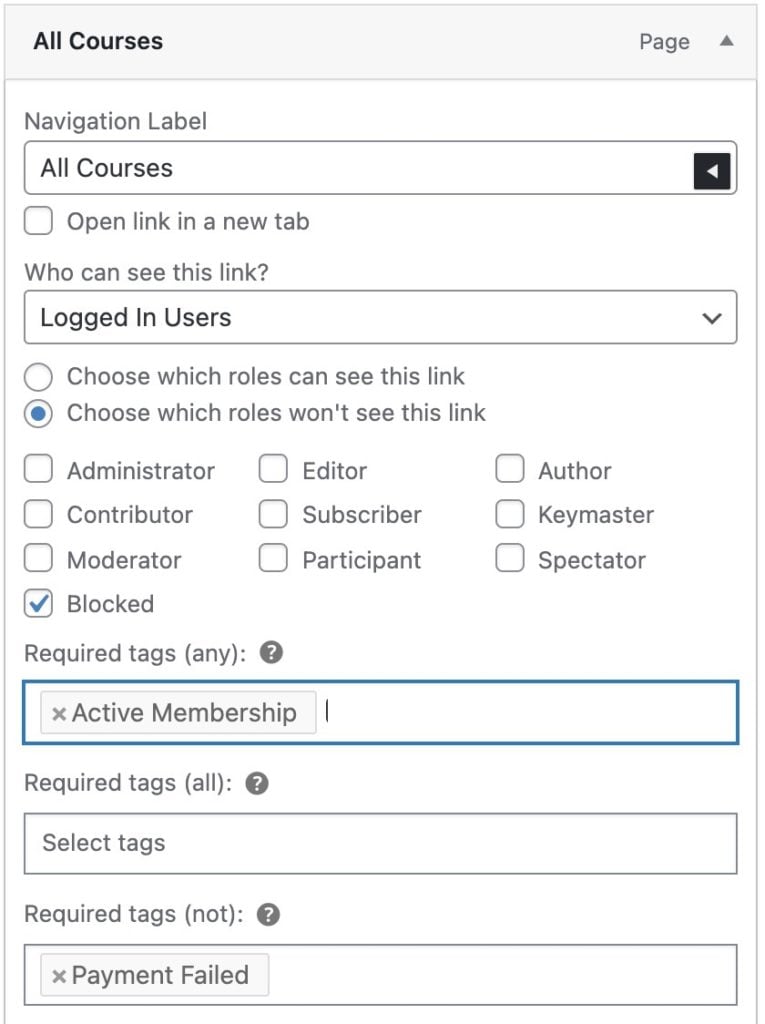
You can also enable the “Required tags (all)” and “Required tags (not)” settings without installing User Menus by adding this line to your functions.php file.
add_filter( 'wpf_show_additional_menu_item_settings', '__return_true' );#Disabling
If the WP Fusion Menu Settings are slowing down the admin menu editor for you, you can disable that feature by un-checking the box for Menu Item Visibility at Settings » WP Fusion » Advanced » Interfaces and Settings.