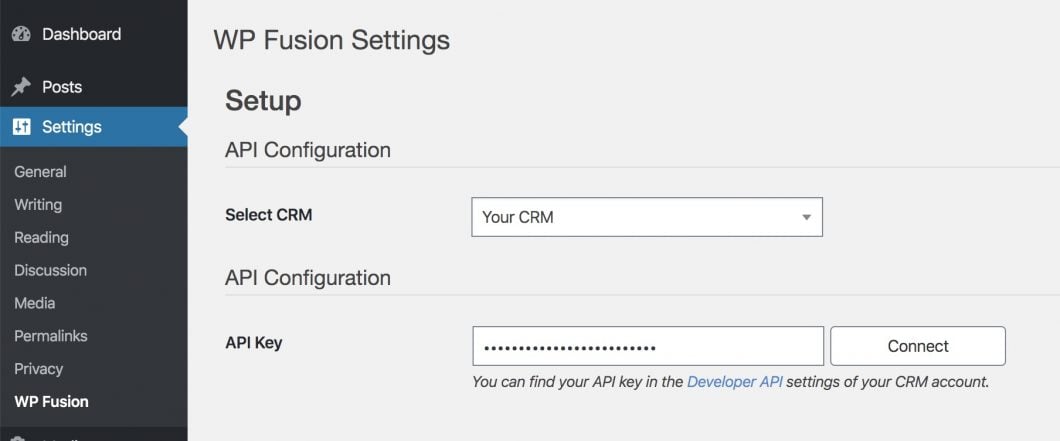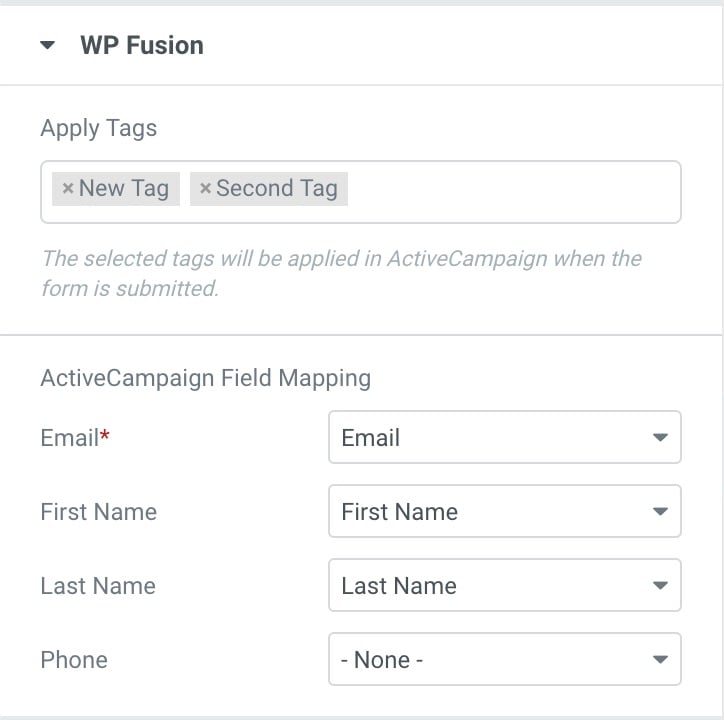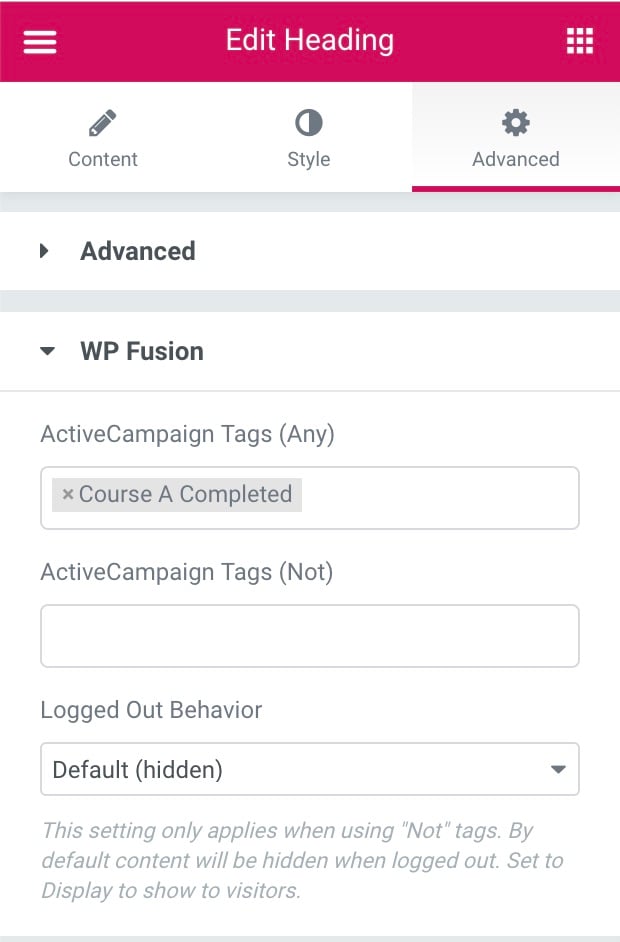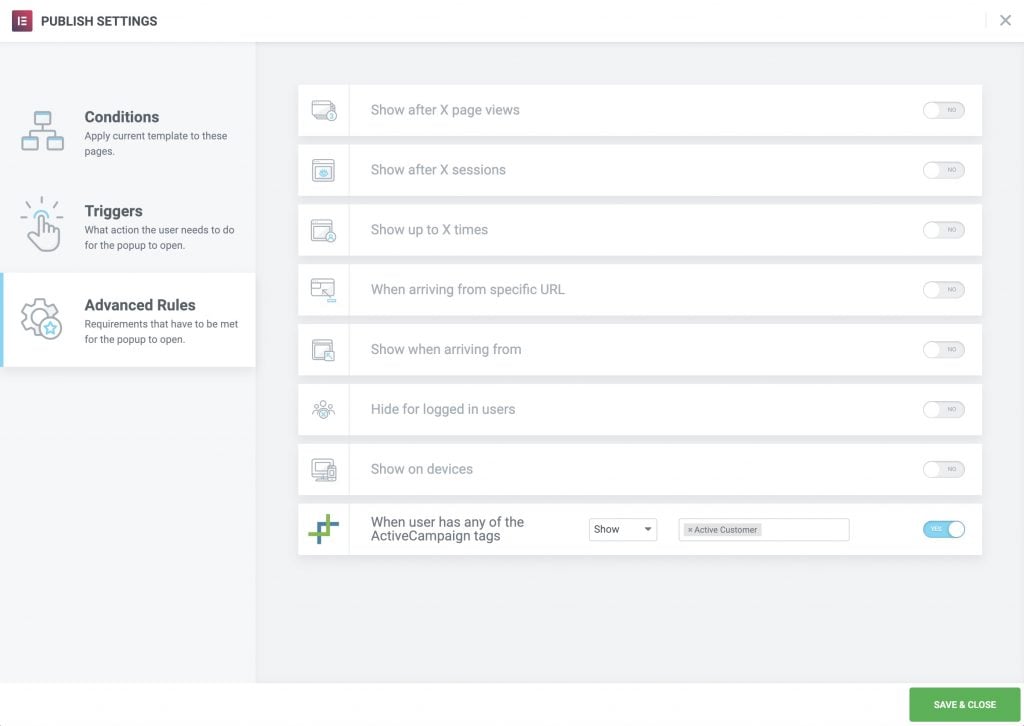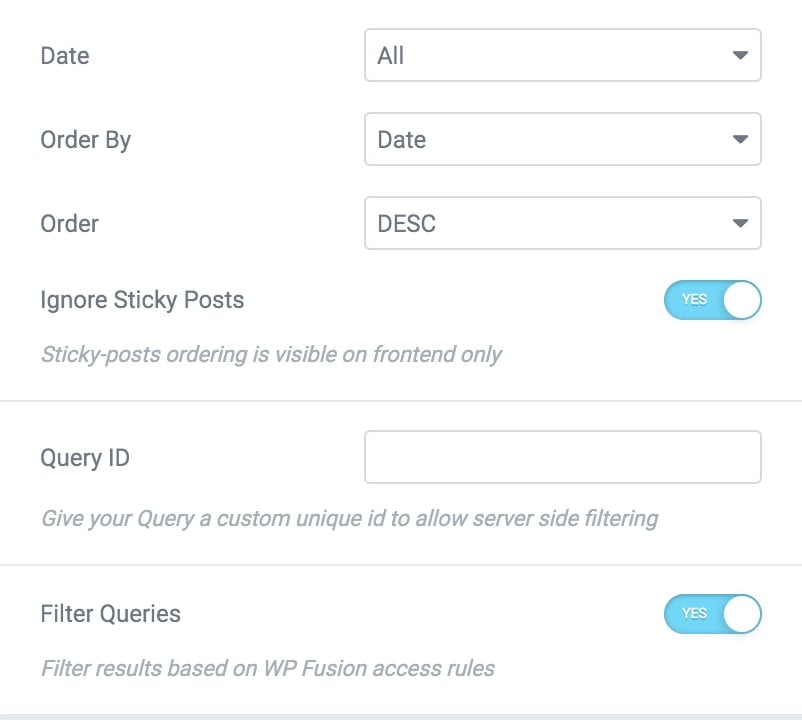Connect Elementor to Autopilot
It's easy to integrate Elementor and Autopilot with WP Fusion
All the tools you need to connect and grow
Elementor is the most popular WordPress page builder plugin. It lets you build complex pages using a visual, drag-and-drop editor.
With Elementor Pro, you can go further and design your entire theme, insert flexible forms, create popups, and more.
With WP Fusion, you can take the design power of Elementor and connect it to Autopilot. You’ll be able to personalize or restrict access to your Elementor designs using tags and segments from Autopilot.
This helps you create more personalized experiences in your Elementor designs or even build your own membership site using tags from Autopilot.
Setup
Connecting WordPress and Elementor to Autopilot is easy. Just install WP Fusion and authorize your WordPress site with Autopilot in just a few minutes:
That’s it!
Now, your WordPress site is connected to Autopilot and you’re ready to start using tags from Autopilot in your Elementor designs.
Sync form entries to Autopilot
With WP Fusion you can send Elementor form submissions to Autopilot.
When editing any Elementor form, choose WP Fusion in the Actions After Submit dropdown. A panel will appear where you can set up field mapping between your form fields and fields in Autopilot.
You can also select tags to be applied in Autopilot when the form is submitted.
For more details on the Elementor Forms integration, check out the documentation.
Restrict Access to Widgets
With WP Fusion, you can control whether or not Elementor widgets display based on a user’s tags in Autopilot.
You can use this to completely restrict access to your site based on a user’s tags or create personalized experiences where users see different widgets depending on their tags in Autopilot.
To set this up, you’ll get a new WP Fusion tab in the Advanced tab of any Elementor widget, where you can display a widget to all users who do or don’t have a specific tag:
You can also control whether or not untagged guests can view widgets.
Display Popups Based on Tags
If you’re using Elementor Pro to create popups, you can use tags in Autopilot as a display condition for your Elementor popups.
When you go to publish a popup, you’ll get a new rule in the Advanced Rules tab that lets you show or hide a popup based on one or more tags in Autopilot:
Filter Post Queries
With Elementor Pro’s Posts and Portfolio widgets, you can display content from any post type on your WordPress site.
With WP Fusion, you’re able to filter those queries based on a user’s tags in Autopilot. For example, if a user doesn’t have access to a post because of their tags in Autopilot, that user won’t see the restricted post in the query results.
With WP Fusion, you can create a tight Autopilot — Elementor integration that lets you personalize and/or restrict your Elementor designs based on each visitor’s tags in Autopilot.
Click below to learn more about why WP Fusion is the ideal solution to connect Autopilot to Elementor.
It doesn't stop with Elementor
WP Fusion integrates over 100 WordPress plugins bidirectionally with Autopilot.
With integrations like WooCommerce, LearnDash, LifterLMS, MemberPress, Gravity Forms and BuddyBoss, you can start doing more with the tools you already use.