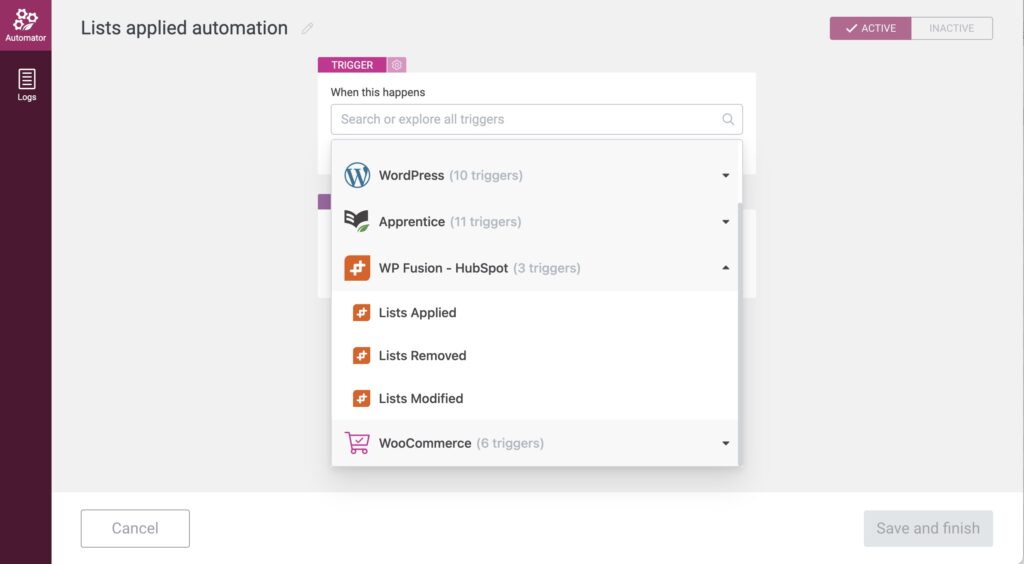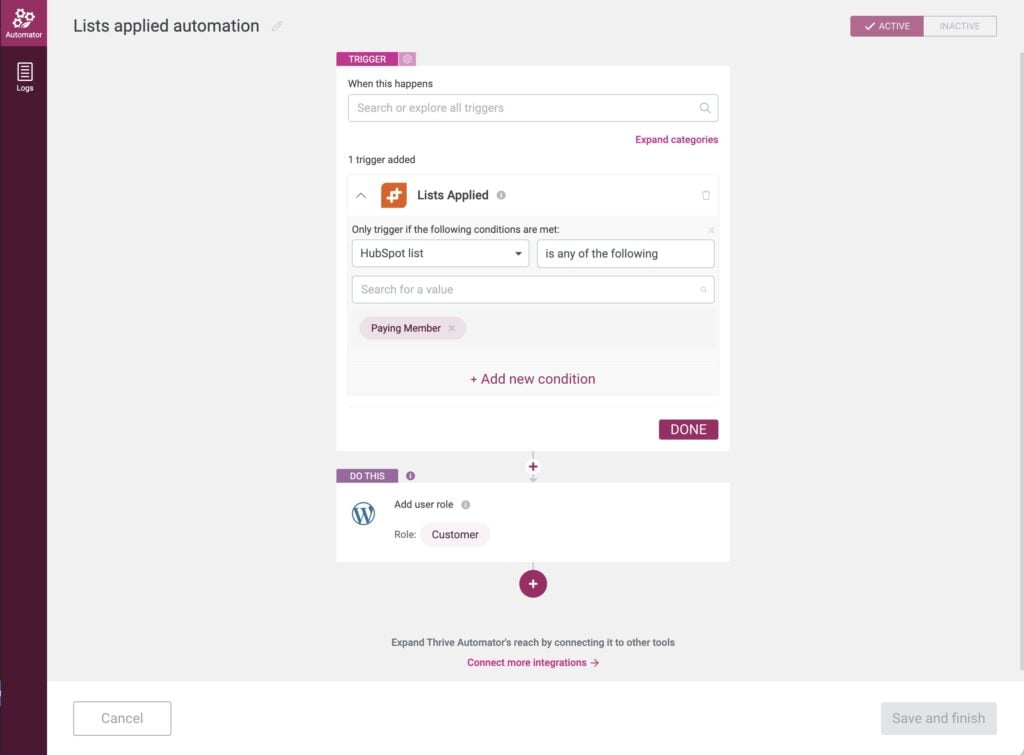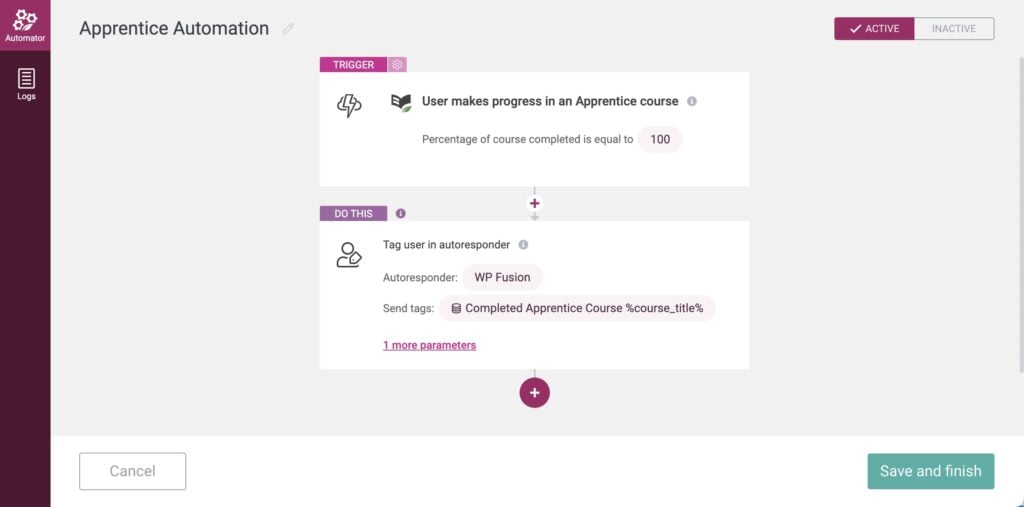#Overview
WP Fusion includes an integration with Thrive Automator to allow you to integrate the Thrive Themes family of products with your connected CRM.
WP Fusion’s Automator integration can be used:
- As a trigger
- As a condition
- As a mailing list integration
#Triggers
WP Fusion adds three triggers to Thrive Automator.
To start, create a new automation, and in the “When this happens” dropdown, open the WP Fusion section.
The options are:
- Tags (or lists) applied: The automation will be triggered when tags are applied.
- Tags (or lists) removed: The automation will be triggered when tags are removed.
- Tags (or lists) modified: The automation will be triggered whenever a user’s tags are modified.
For each option you can select one or more tags or lists:
#Conditions
WP Fusion also allows you to use tags in your connected CRM as conditions in any Automator automation.
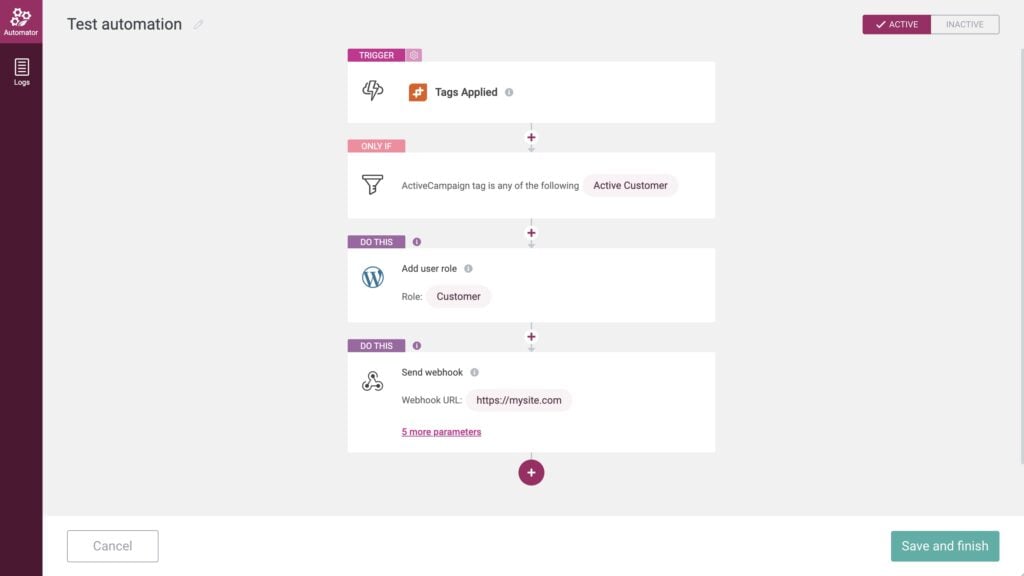
In this example, the automation only continues if the user has the tag Active Customer in ActiveCampaign.
#Mailing list integration
With Thrive Automator, WP Fusion is registered as a mailing list provider. This means that you can sync data to your CRM from other Thrive plugins, like Architect, Leads and Apprentice.
To use the integration, in the Actions dropdown, open the Email section, and choose either Add user in autoresponder or Tag user in autoresponder.
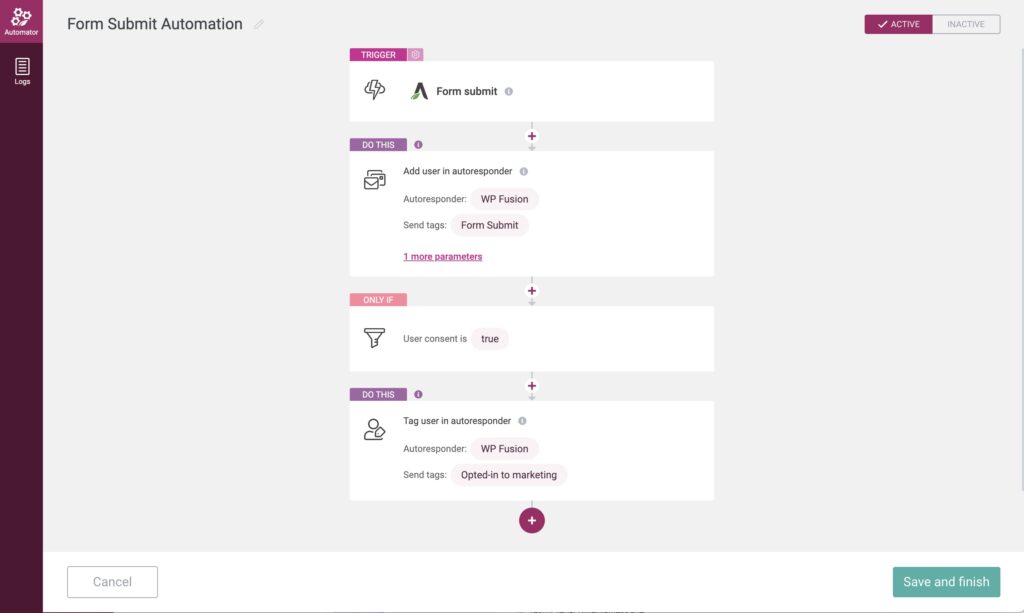
In this example, we are using a Thrive Architect form submission as a trigger. WP Fusion creates a contact record in the connected CRM (HubSpot), and applies the tag Form Submit.
If the lead opted in to marketing, it additionally applies the tag Opted-in to marketing.
WP Fusion’s Automator integration can also be used to apply tags based on events in other Thrive plugins, like Thrive Apprentice.
In this example, the automation is triggered when a user completes a course in Apprentice, and WP Fusion applies the tag Completed Apprentice Course %course_title% in ActiveCampaign.