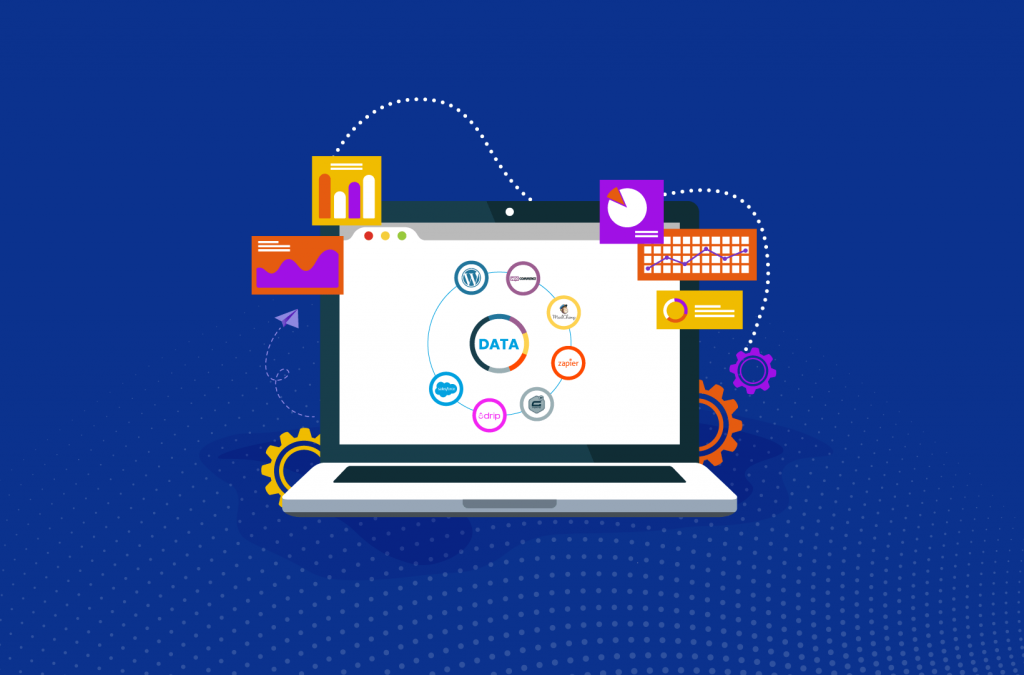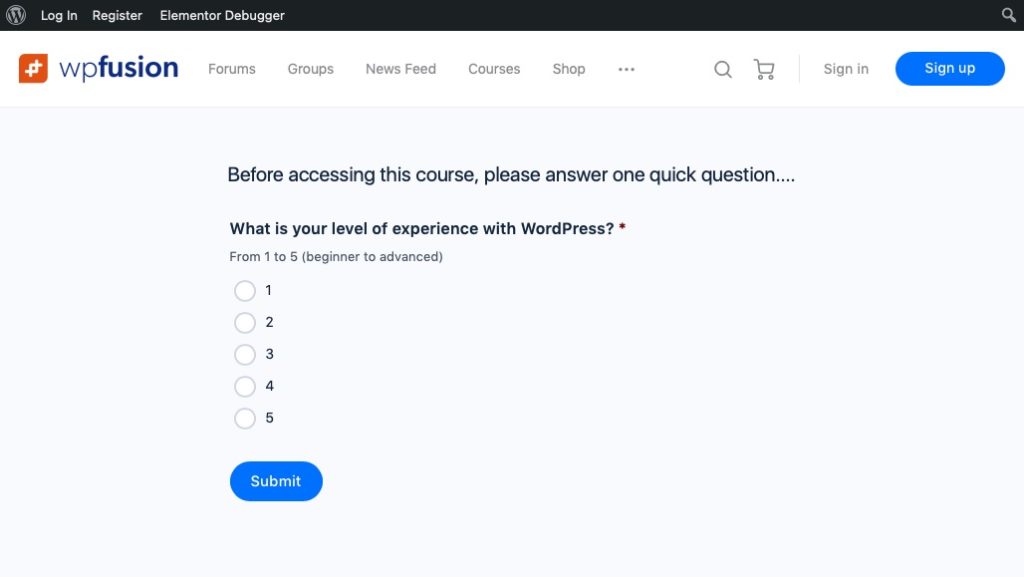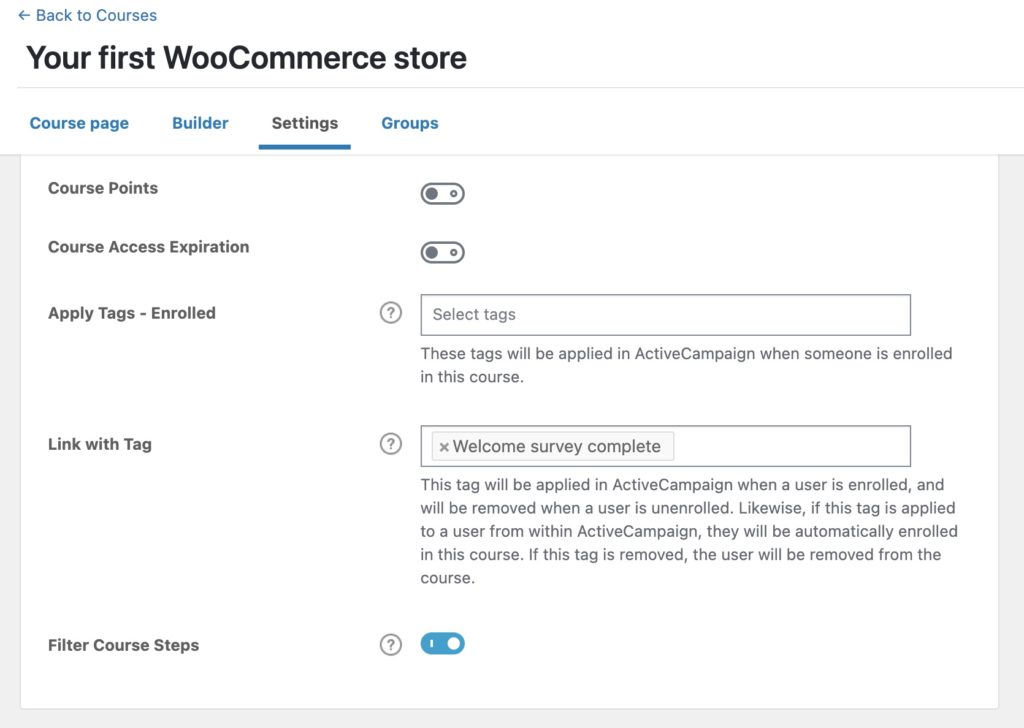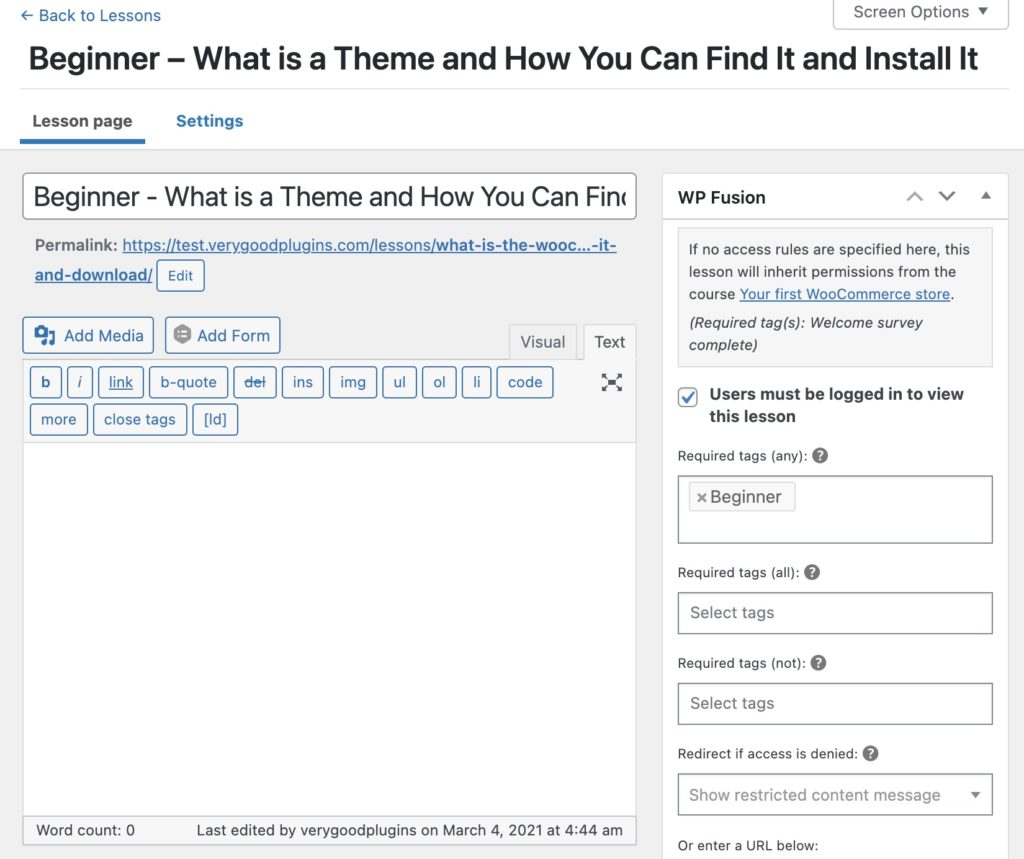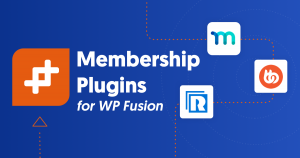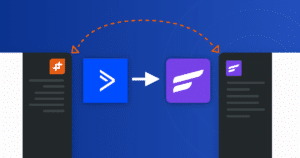With LearnDash 3.4 WP Fusion includes a new feature called Filter Course Steps, which lets you personalize course content based on a user’s tags in your CRM.
By using tags in your CRM or marketing automation platform, we can create more granular access rules than would be possible with traditional membership levels. We can also automate tag changes using timers, conditions, and other logic.
Because WP Fusion integrates over 100 WordPress plugins with your marketing automation tool, this gives you virtually unlimited options for personalizing the learner experience via CRM tags, such as:
- Form submissions
- Product purchases
- Membership statuses
- Event registrations and/or attendance
- Page views
- Button clicks
As an example, let’s look at creating two unique course experiences based on a student’s response to a welcome survey, using the tags on the student’s ActiveCampaign contact record for personalization.
#The end result
In this example course Your first WooCommerce store, we have eight total lessons. However, three of those lessons are flagged “beginner” lessons (such as “What is WordPress?”) and are only required if the user is tagged Beginner in ActiveCampaign.
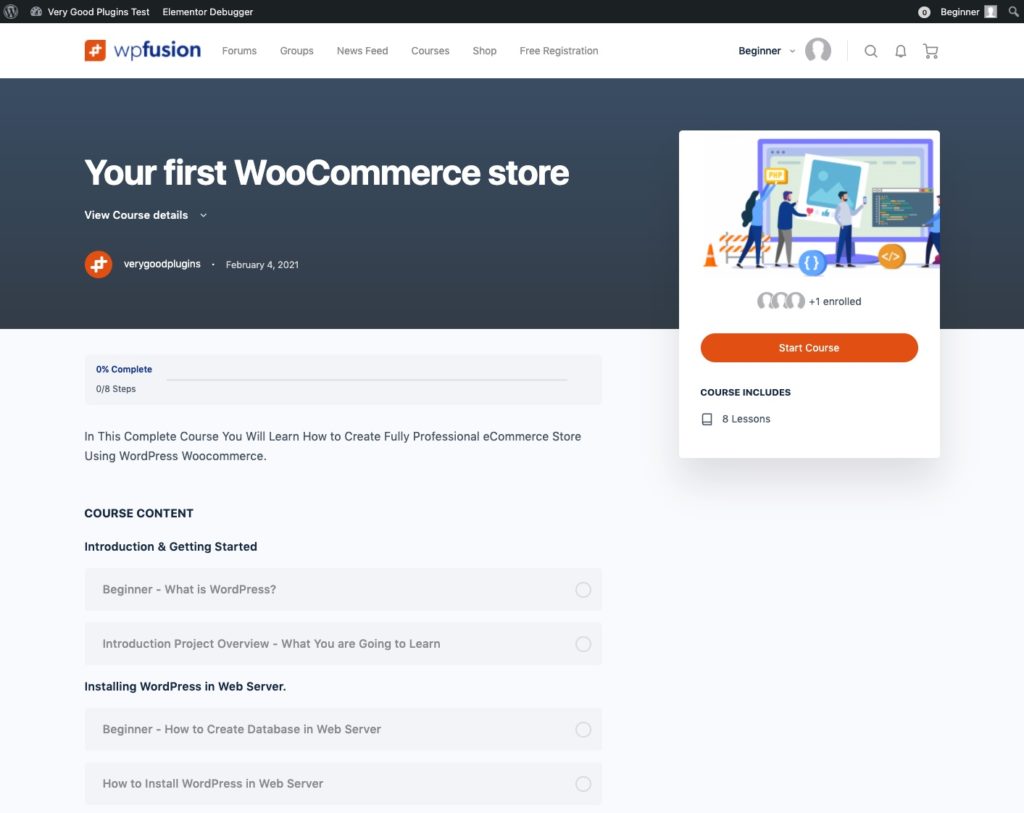
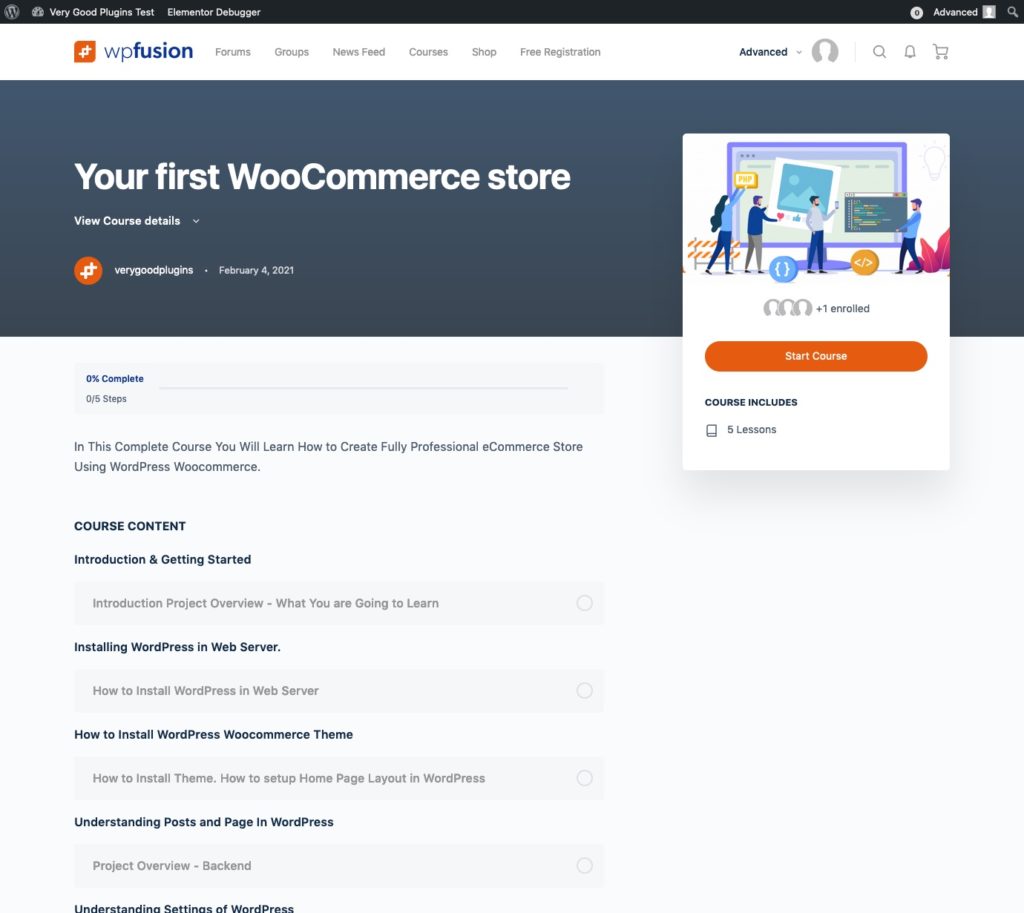
In the screenshots above you can see how the course content differs between the Beginner and Advanced student, including the number of course steps and “Course Includes” count in the sidebar.
Let’s look at how we’ve set this up:
#Part One – Welcome Survey
In order to personalize the course content based on the user’s ActiveCampaign tags, we first need to ask them their skill level with WordPress.
For this demo we’ve used a Gravity Form, but WP Fusion supports all the leading form builder plugins, and the same concepts work with any of them.
The form asks what the student’s skill level is with WordPress, and the form is configured with a WP Fusion feed to apply ActiveCampaign tags based on the selected answer.
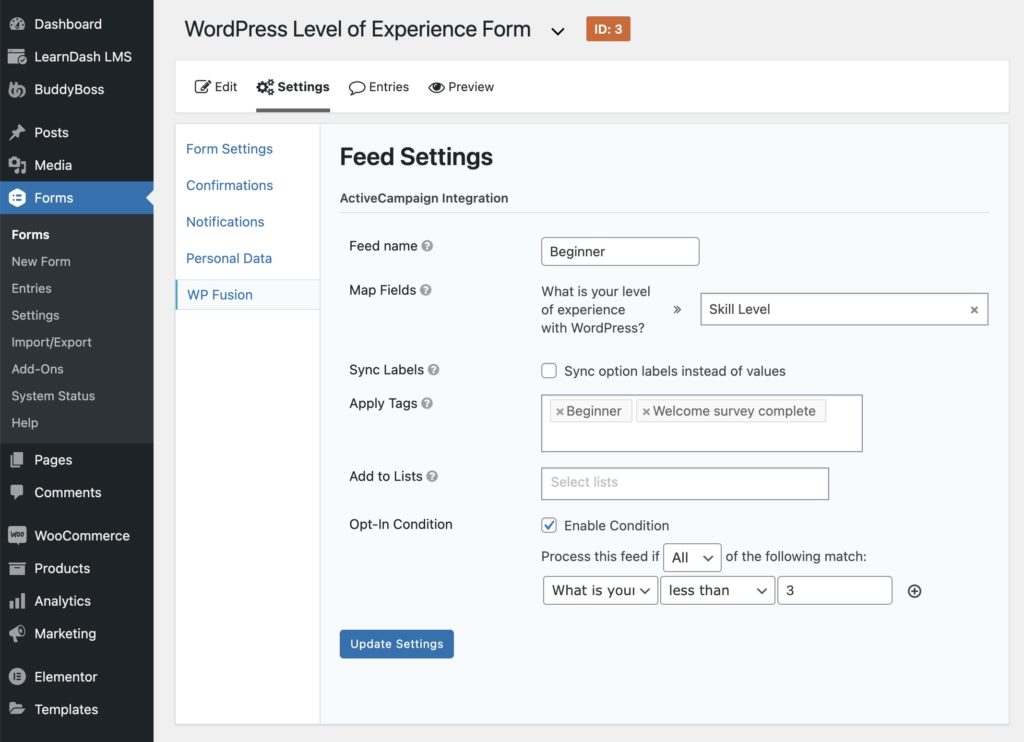
In this case, if the student selects 3 or lower, the tag Beginner is applied. As well, the tag Welcome survey complete is applied to indicate that the survey has been completed and the student can access the course.
#Part Two – Course Setup
In the course admin, we’ve used WP Fusion’s access control meta box to require the ActiveCampaign tag Welcome survey complete in order to view the course.
If the person does not have the tag, then the “restricted content message” is displayed.
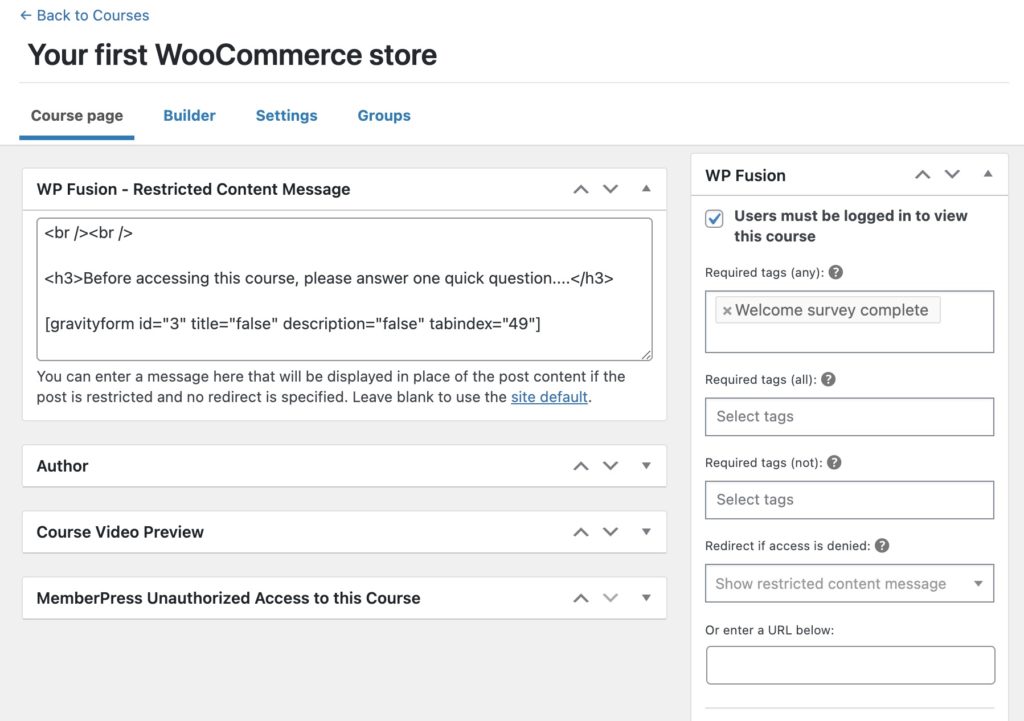
In this case the restricted content message is the shortcode for the Gravity Forms welcome survey.
This ensures that once the form is submitted and the tag is applied, the course page will load, and the student won’t have to complete the survey again.
Finally, on the course’s Settings panel, we’ve set the same Welcome survey complete tag to be the linked tag for the course. This isn’t essential, but it means that as soon as the student submits the Gravity Form they will be auto-enrolled into the course, so they don’t need to click the Take This Course button.
We’ve also enabled Filter Course Steps, to personalize the course steps based on the access rules configured on each lesson.
#Part Three – Lesson Setup
Finally, we can go into each of the “Beginner” lessons, and set their required CRM tags in the WP Fusion metabox.
This ensures that the lesson is only visible to students who are tagged Beginner in ActiveCampaign.
#Wrapping Up
Now, after registering for the site and trying to access the course, the student is automatically presented with a welcome survey.
Once the survey is completed, the course loads, and the course content is personalized based on the student’s survey responses.
Meanwhile, all of the student’s data is kept in sync with their ActiveCampaign contact record.
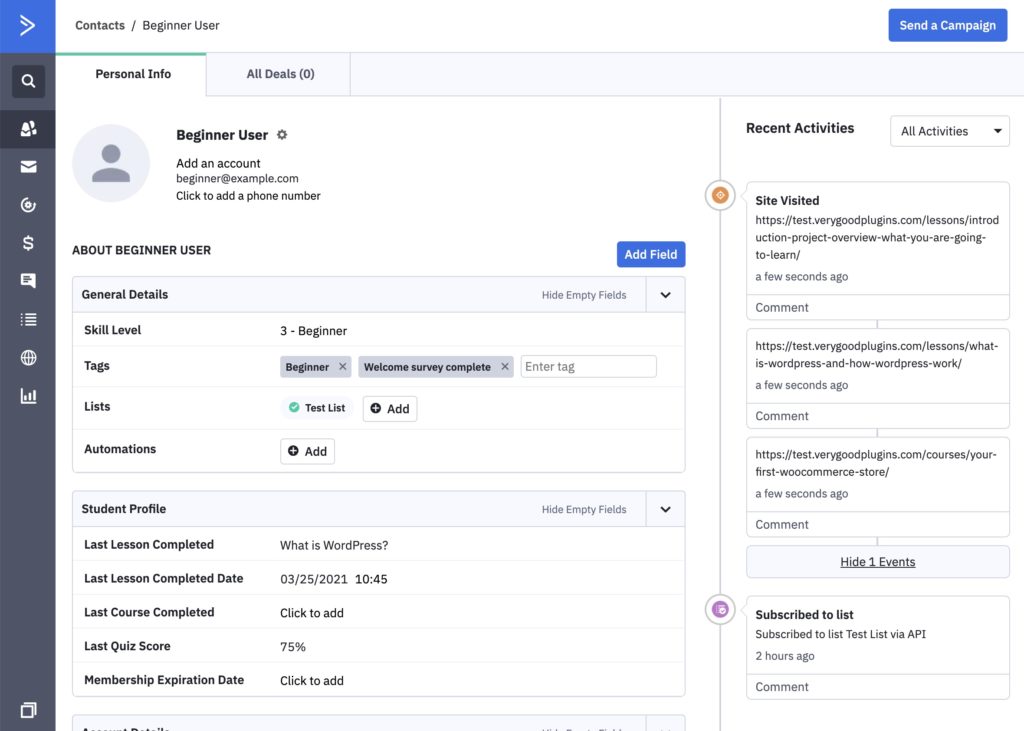
In the screenshot above you can see:
- The custom field values and tags that were applied by the welcome survey submission.
- WP Fusion’s site tracking is tracking the student’s pageviews across the site, and this data is recorded in the Recent Activities list.
- WP Fusion is also tracking LearnDash progress information such as Last Lesson Completed and Last Quiz Score in custom fields.
All of this data can then be used in automations and email / SMS marketing campaigns help keep your students engaged with your content.
#Ideas
Obviously this is a simple example, but there are many real-world scenarios where the ability to personalize a learner’s journey can come in especially useful.
Some ideas:
- If a student is tagged as having attended a live class via FooEvents, allow them to skip the Welcome to the program course section
- If a student’s Last Recertification Date field is greater than 12 months ago, use an ActiveCampaign automation to apply a tag that requires them to pass a recertification quiz before proceeding with the course
- If a student fails a quiz and is tagged “Failed”, require them to complete additional content
Get Automated. Get WP Fusion.
Get WP Fusion today, and engage your students with the power of marketing automation.
Buy WP Fusion