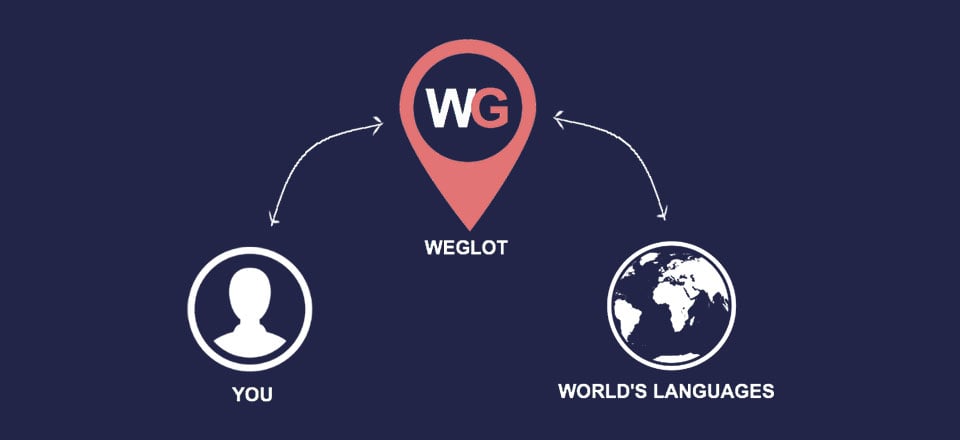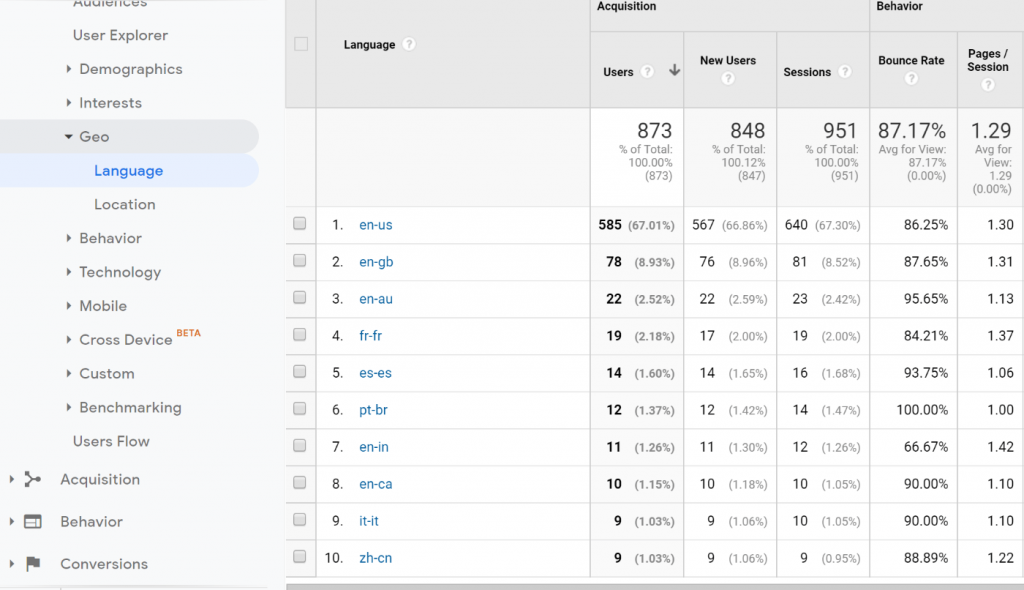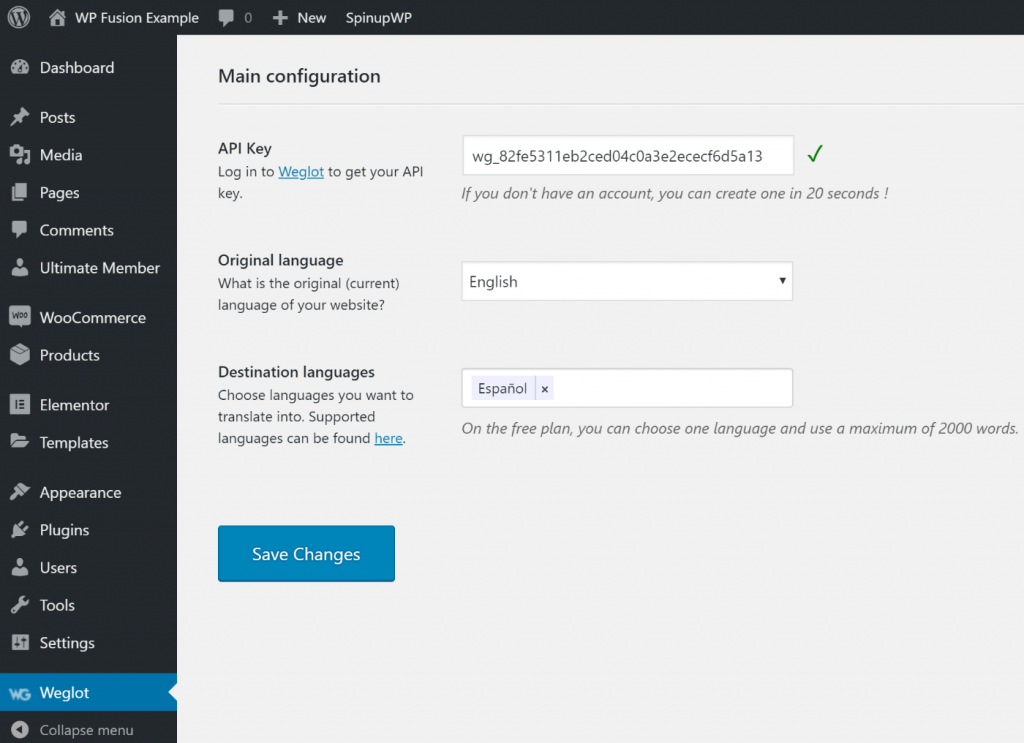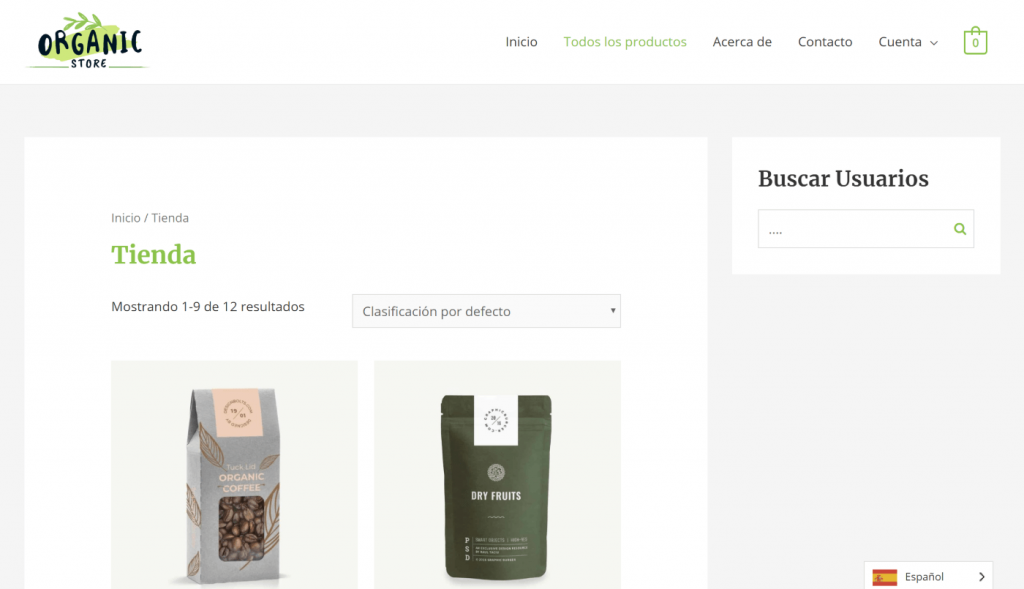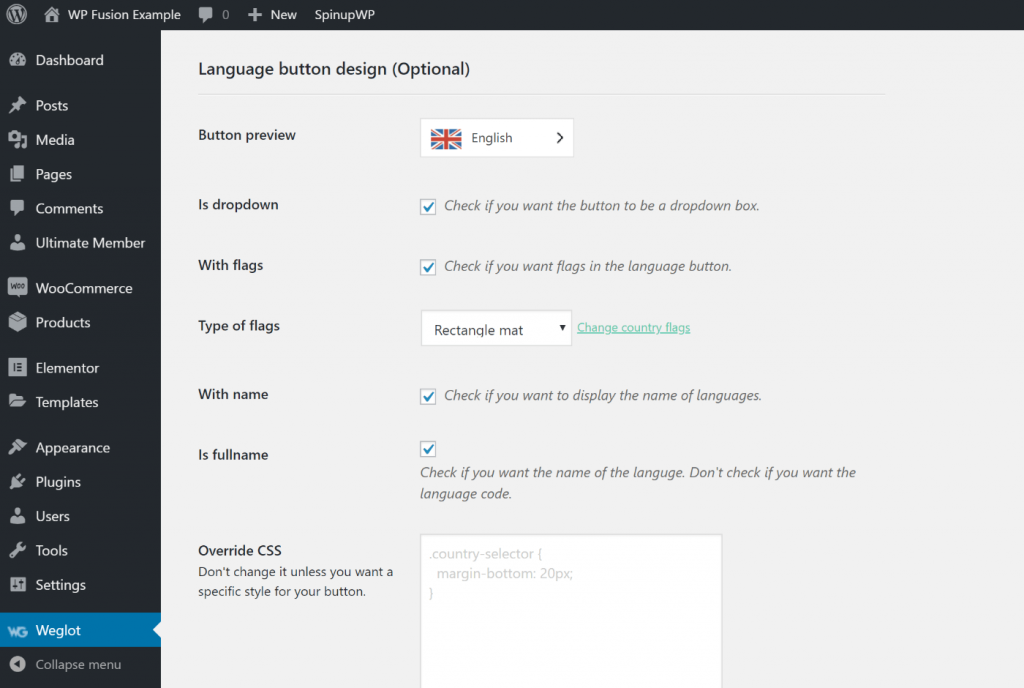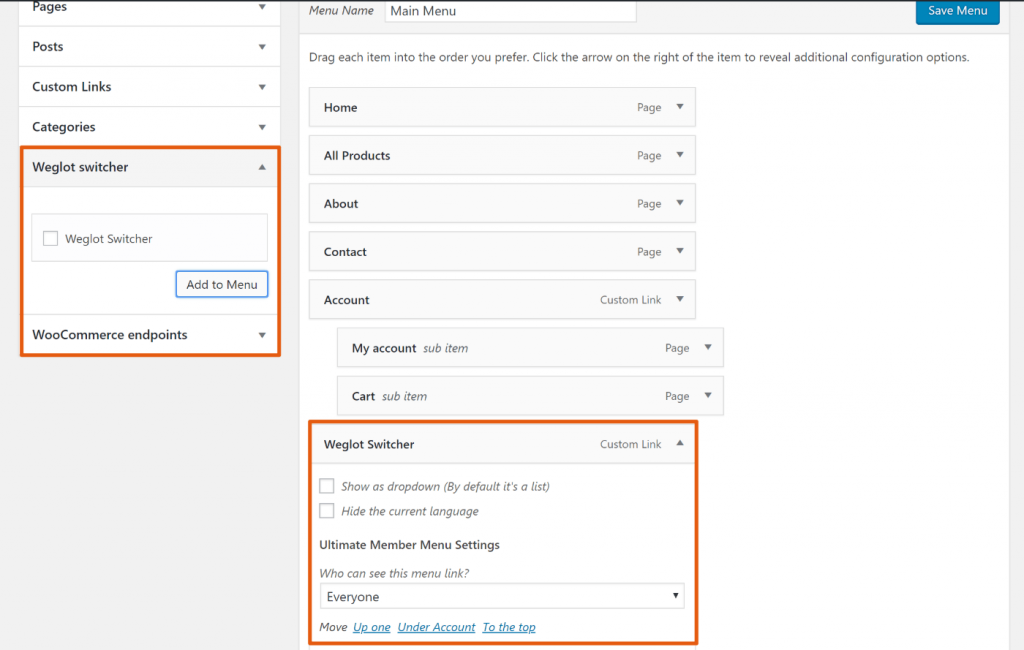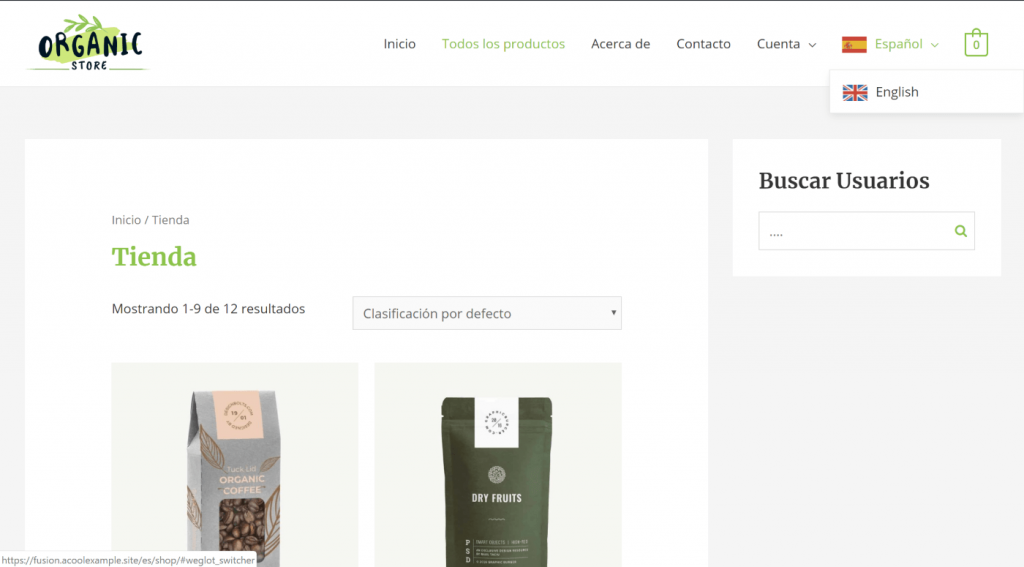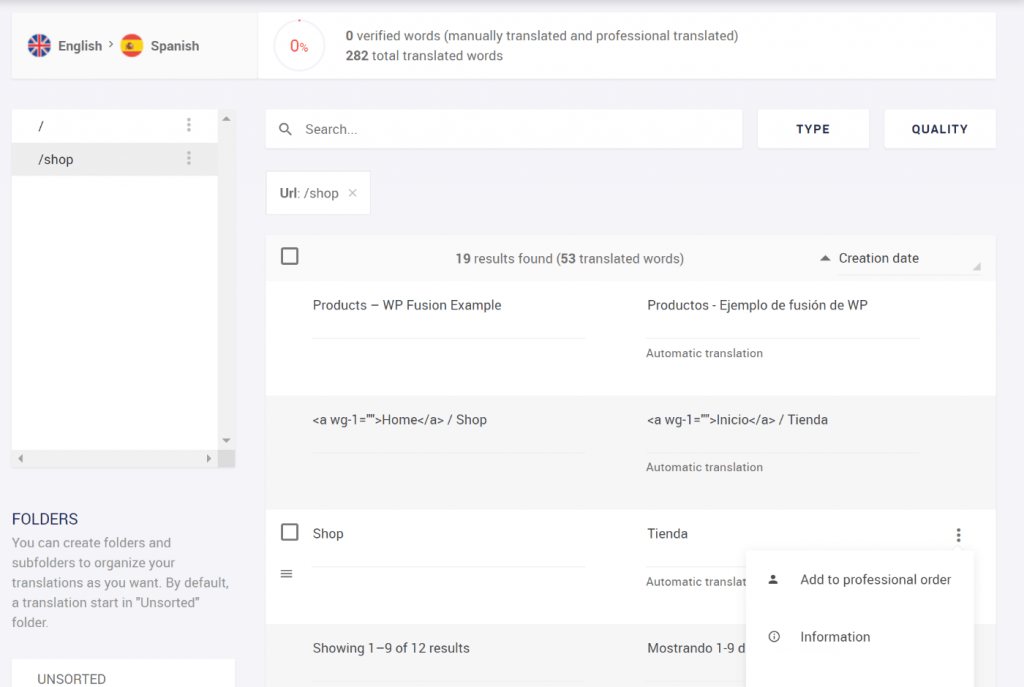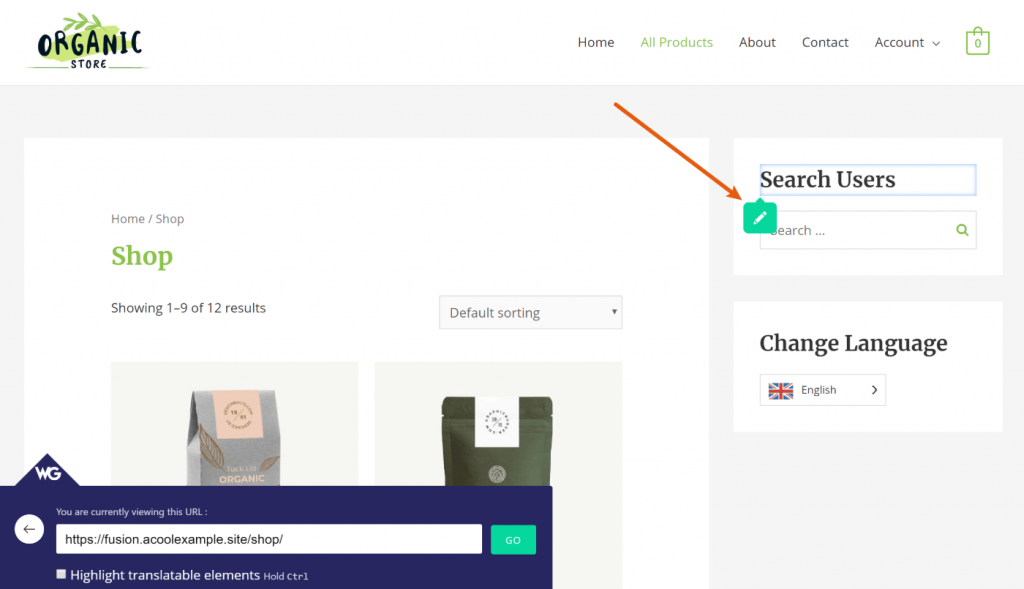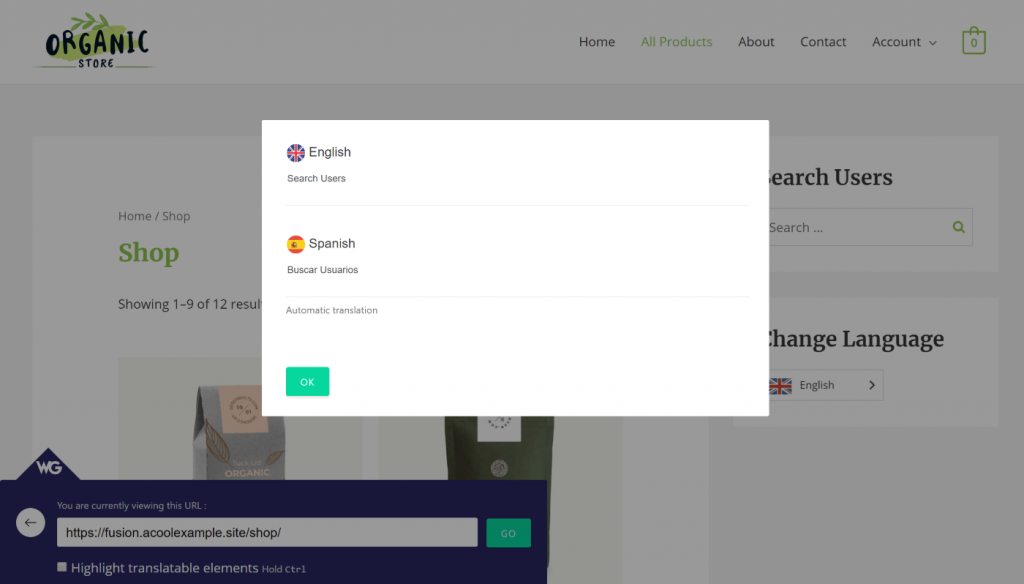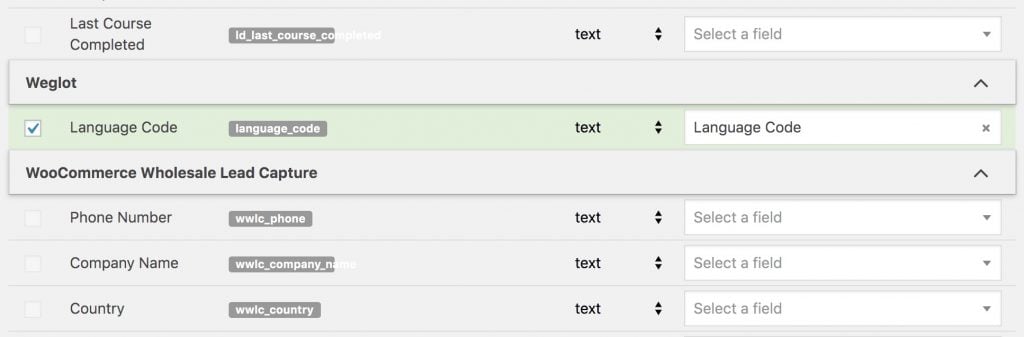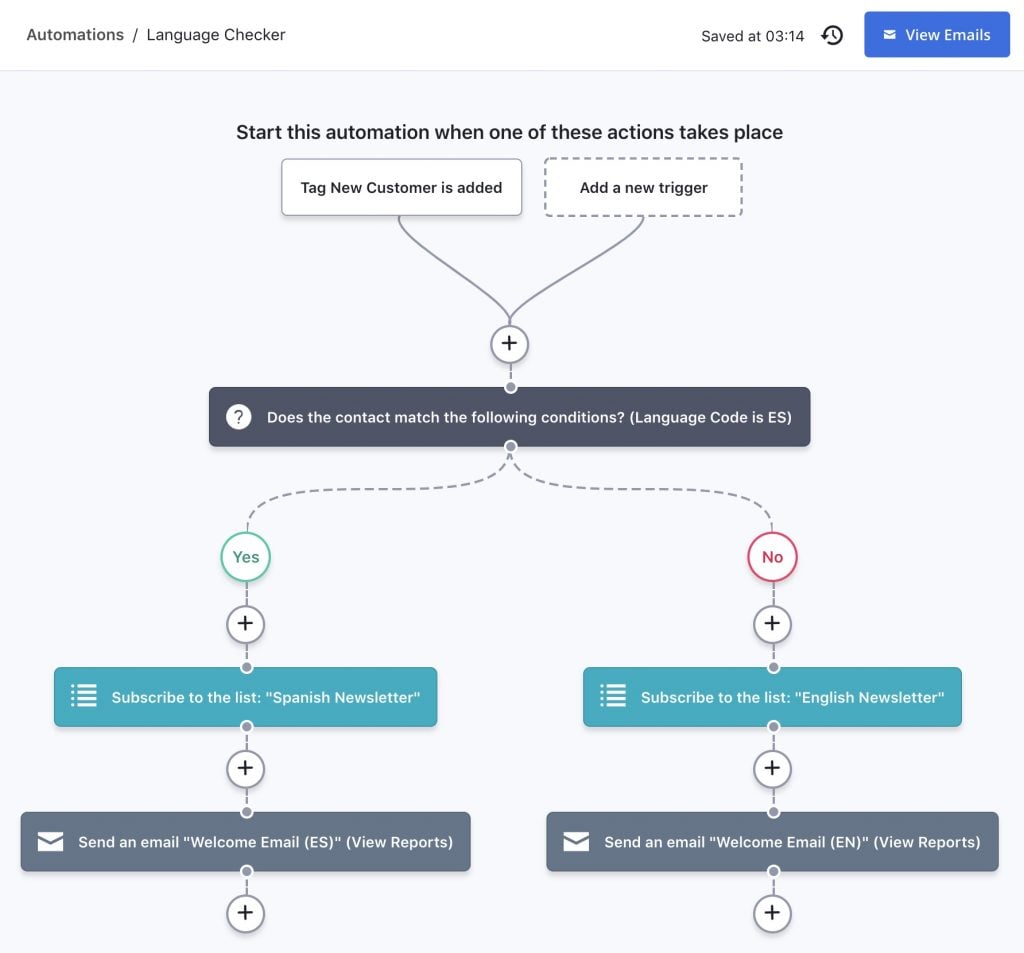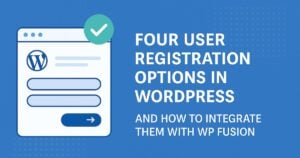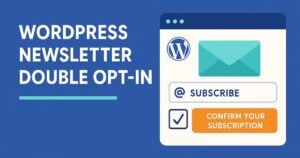Looking to use a WordPress language switcher plugin to create a multilingual site? In a world where only ~25% of the 4.3+ billion people on the Internet speak English, translating your site is a great idea.
It can help you create a better user experience and reach more visitors. And, with the right tool, you can comprehensively translate all your site’s content, even if you’re running an eCommerce store, online course, membership site or anything else that you’ve concocted with the powerful connections offered by WP Fusion.
In this post, you’ll learn why going multilingual can help your site, what you need to consider before choosing a WordPress language switcher plugin, and step-by-step how to use a simple WordPress plugin to translate your entire site.
The 2 Big Benefits of Using a WordPress Language Switcher Plugin
If you’re still on the fence about whether or not your site needs a WordPress language switcher plugin, consider these two benefits…
#1. You Can Increase Your Organic Traffic from Google
When most people think of search engine optimization (SEO), they think about finding high-traffic keywords in their site’s native language.
That’s certainly a great starting point, but, as you learned above, only about 25% of the Internet speaks English, with other languages getting even smaller shares.
Point being, there are actually a ton of people who are searching for the exact same content and ideas that your site offers…just in a different language. For example, an English speaker might search for “guitar lessons”, but a Spanish speaker might search for “Clases de guitarra”. Both want the same thing – they’re just searching for it in different parts of the Internet.
By translating your site’s content, you give yourself a chance to rank for both queries, which can greatly increase your visibility in Google and other search engines.
What’s more, you’re able to do this without creating any “new” content. Instead, you’re just taking the content you already have and repurposing it into a new language.
#2. Your Visitors Prefer to Browse Your Site in Their Native Languages
Beyond helping you get more visitors in the first place, a WordPress translation plugin can also help you offer a better experience to people who are already visiting your site.
As you’d expect, most people want to browse the web in their native language. For example, ~90% of respondents in a Gallup survey commissioned by the EU said they prefer to visit websites in their own language whenever possible, and 45% said they just wouldn’t use a language other than their own when online.
So if you want to make those people happy, creating a multilingual website is a must.
This can hold true even if your audience only exists in a small geographic area:
For example, the US Census Bureau estimates that 44.6% of Californian families speak a language other than English when at home, and you’ll find plenty of countries with multiple official languages. For example, Switzerland alone has four national languages – German, French, Italian, and Romansh.
If you want to find out what percentage of your visitors speak different languages, you can check out the Languages report in your Google Analytics dashboard (go to Audience → Geo to find the report):
3 Important Considerations for Picking a WordPress Language Switcher Plugin
Now that you know the benefits of creating a multilingual WordPress site, let’s start pivoting into what you need to do to actually translate your site.
In order to choose a WordPress language switcher plugin that’s going to set you up for success, it’s important to consider these three issues…
#1. Multilingual SEO
If you search at WordPress.org, it’s easy to find a free WordPress language switcher plugin based on Google Translate. However, the problem with these types of language switcher plugins is that they only offer dynamic translation. That is, visitors can translate a page on demand, but that translated version doesn’t actually exist on your site.
This has two big drawbacks:
- Google can’t index your translated content, which means you miss out on any multilingual SEO benefits.
- You can’t manually edit your translations, which is a problem because Google Translate still doesn’t have 100% accuracy.
Instead, you’re much better off picking a WordPress language switcher plugin that creates static, SEO-indexable versions of your translations – the best approach is to use either a subdomain or a subfolder for each language.
#2. Translation Comprehensiveness
Another big consideration is how comprehensive the WordPress language switcher plugin that you’re considering is when it comes to translating all of your site’s content.
While pretty much every translation plugin can help you translate content in the WordPress editor, you can run into compatibility issues when you try to translate non-editor content from WordPress themes, plugins, custom post types, custom fields, custom taxonomies, Yoast SEO, etc.
This can be a big problem, especially if you’re creating the types of plugin-driven sites that WP Fusion helps you build. For example, you might be using WP Fusion to connect your form plugin to WooCommerce to your membership plugin to your CRM…well, you get the idea – you probably have content from a lot of different plugins!
If your chosen WordPress multilingual plugin can’t help you translate 100% of that content, you won’t be able to offer the same great user experience across all the different languages that you use at your site.
#3. Translation Method
Finally, consider the actual translation method that your chosen plugin uses. The two main approaches are:
- Automatic machine translation – you use something like Google Translate to automatically translate all of your site’s content.
- Manual translation – you go through and manually translate all of your content or hire someone to do it for you.
While you’ll find some WordPress translation plugins that focus on one or the other, a better approach is often to go with a plugin that supports both. That is, a plugin that will let you start by automatically translating your content and then go back and make manual edits as needed.
Weglot is a Great Option to Get You Started
Taking into account the considerations above, the Weglot WordPress language switcher plugin is a great starting point because…
- It’s easy to set up and you can have a multilingual WordPress website in minutes.
- It offers 100% compatibility with all themes and plugins, including all of the plugins that WP Fusion helps you connect with.
- Each language gets its own fully indexable subfolder at your site, which is essential for multilingual SEO.
- It uses automatic machine translation to translate your content, but you can still go back and manually edit your translations or outsource them to professional translation services.
How to Use the Weglot WordPress Language Switcher Plugin With WP Fusion
To show you how to use the Weglot WordPress language switcher plugin, we’ve set up a test site using WP Fusion and a couple of the many plugins that WP Fusion can help you connect to your CRM. Specifically…
- WooCommerce
- Ultimate Member
We’ve created a test page that contains elements from both plugins. Now, we’ll take you through how to translate it (the same approach works for the rest of your site, too, including other plugins that WP Fusion supports).
#1. Activate Weglot and Choose Languages
To get started, you’ll need to register for a Weglot account and install the Weglot WordPress language switcher plugin from WordPress.org.
Once you’ve done that, you can add the API key from your Weglot account to the Weglot settings in your WordPress dashboard.
Below that, you’ll also need to choose the default language that your site is currently written in as well as one or more destination languages into which you’d like to translate your site’s content:
Then, click Save Changes to automatically translate your site’s content using machine translation.
Weglot will translate 100% of your content, including content from any plugins that you’re using. In this example, you can see how Weglot translated both the WooCommerce product and the sidebar widget from Ultimate Member:
#2. Set Up the Language Switcher Functionality
Weglot comes with its own built-in front-end language switcher functionality, so you won’t need any other plugins.
By default, Weglot adds a floating language switcher in the bottom-right corner of your site that includes the full language name and country flag. You can see this in the screenshot above.
However, you have a lot of options for customizing how the language switcher works.
First, if you go to the Weglot area in your WordPress dashboard, you’ll be able to configure a lot about the language switcher itself. For example, you can change the language flags or use country codes instead of the full language name:
You can also change the position of your language switcher using four different options:
- Menu item
- Widget
- Shortcode
- HTML
For example, if you wanted to add your language switcher as a menu item, you could go to Appearance → Menus and add the Weglot switcher item:
Here’s an example of what that looks like with the drop-down menu approach:
Alternatively, you could add the new Weglot Translate language switcher widget to any widgetized area, which would move your language switcher to, for example, your site’s sidebar:
And for even more flexibility, you could always use a shortcode or HTML to manually position your language switcher.
#3. Manually Refine Translations (If Needed)
At this point, you have a working multilingual WordPress site powered by automatic translation. If you want to, though, you can go back and manually review some or all of your site’s translations. Here, Weglot gives you a few different options. You can:
- Review the translations yourself.
- Create a special translator account to give access to your translations.
- Outsource your translations straight to a professional translation service.
To manage your translations, Weglot gives you two different interfaces.
First, there’s the backend translations list interface. It gives you a side-by-side look at the original text and the translated version. It also lets you use search and filter options to find specific content, as well as offering the ability to outsource content to professional translation services:
Second, there’s the visual editor, which lets you manage your translations by working on a live preview of your website.
To translate any text on your site, all you do is hover over it and click the green pencil icon:
Then, you’ll see a popup interface where you can manage that translation:
And that’s all there is to it! Your site now has comprehensive, SEO-friendly translations, complete with a flexible front-end language switcher.
#4. Personalize Your Marketing
You’ve now set up language switching on your site, which is a great start, but if somebody purchases from you using the Spanish version of your checkout they should expect to receive marketing emails from you in Spanish as well. Thankfully WP Fusion makes this easy.
Navigate to Settings → WP Fusion → Contact Fields in the WordPress admin and you’ll see a Language Code field available for syncing to your CRM, under the Weglot heading:
You can create a custom field in your CRM to store the language code, and select it in the field dropdown in the right column.
When a user registers for your site using Ultimate Member, makes a purchase using WooCommerce, or signs up via any one of WP Fusion’s other supported plugins the selected language in Weglot will be synced to your CRM.
Then you can use conditions within automations and workflows to send emails based on the user’s language preference:
In this example (using ActiveCampaign) we’ve subscribed the customer to a Spanish-language mailing list and sent them a welcome email in their native language, all based on their language preference in Weglot.
Using these strategies you can send cart recovery emails, student engagement emails, product recommendations, and more… all in the native language of your customers!
Get Started With a WordPress Language Switcher Plugin Today
A WordPress language switcher plugin is a great way to go multilingual and improve your site by:
- Offering a better experience to your visitors who speak a different language.
- Connecting with more visitors in search engines like Google thanks to multilingual SEO.
- Personalizing your emails and marketing based on a customer’s language preference.
If you’re building a complex site powered by plugins like WooCommerce, LifterLMS, and more, and connecting those plugins to your CRM with WP Fusion, it’s important to choose a WordPress language switcher plugin that’s going to let you comprehensively translate all of your site’s content without running into compatibility issues.
To that end, the Weglot translation plugin is a great place to start because it offers out-of-the-box compatibility with WP Fusion and all of the many plugins that WP Fusion helps you connect together.
Get started today and launch your own multilingual WordPress site.