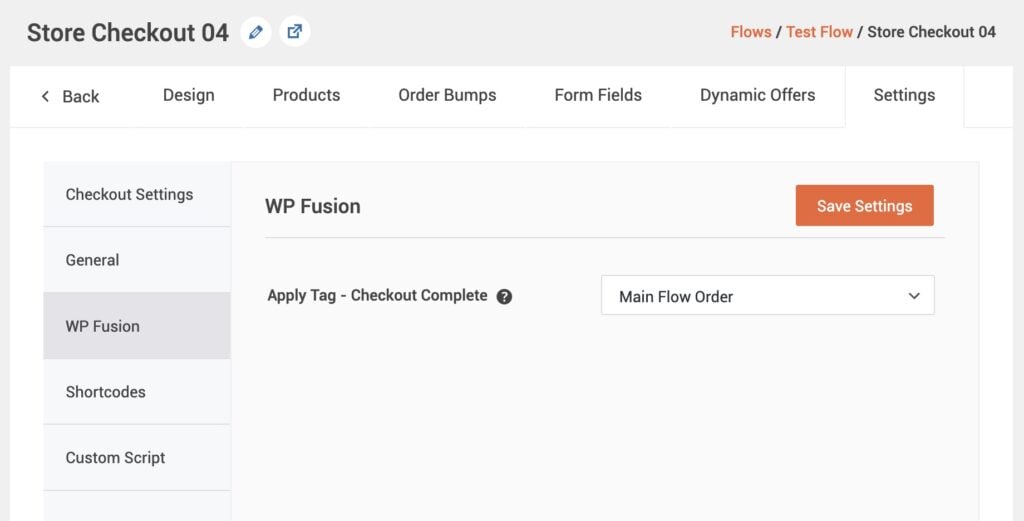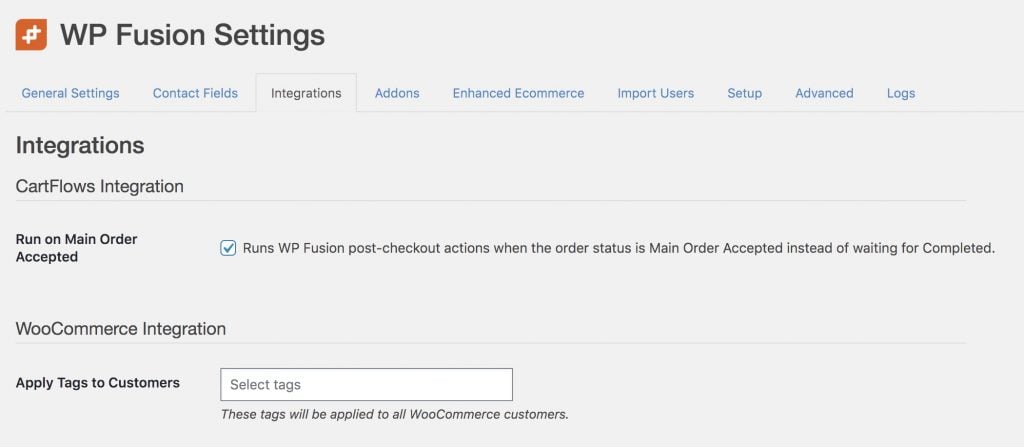#Overview
WP Fusion integrates with CartFlows for syncing your customers with any one of 50+ supported CRMs and marketing automation platforms, as well as applying tags based on product purchases, and responses to upsell offers.
Because CartFlows uses WooCommerce for checkout, all of WP Fusion’s WooCommerce features work automatically with CartFlows.
You can also use WP Fusion’s Abandoned Cart addon to track and recover abandoned carts in CartFlows.
#Checkouts
In addition to WP Fusion’s normal features for tagging customers at checkout, you can also configure tags on individual checkout steps in your CartFlows flows.
This is found at Checkout » Settings » WP Fusion. A tag specified here will be applied to customers when they check out using this checkout step. It can be used to track the effectiveness of your flows and checkout layouts.
#Upsells
WP Fusion allows you to apply tags in your CRM when an upsell is either accepted or rejected by a customer.
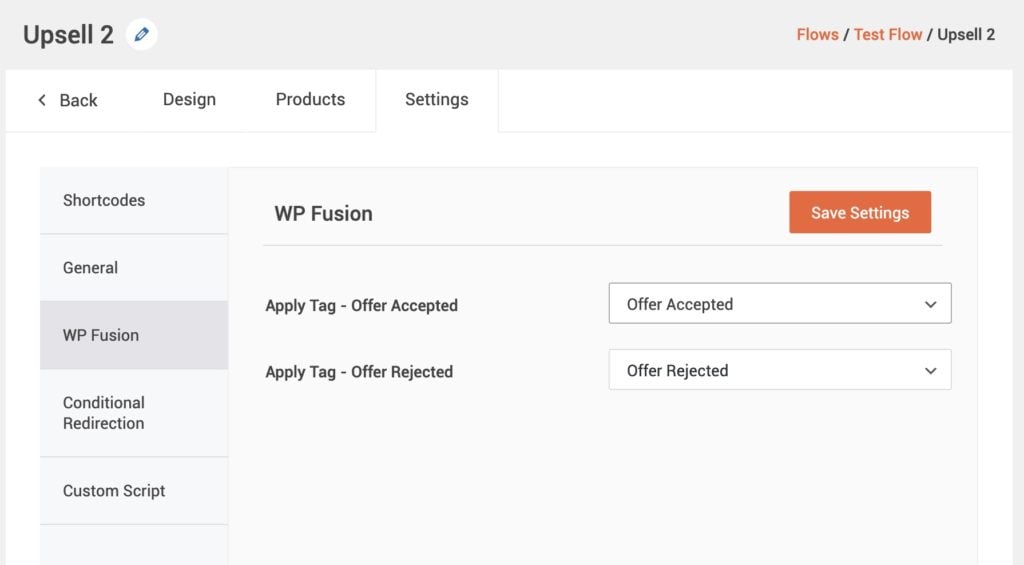
These settings can be found on the WP Fusion tab while editing any offer.
#Custom Fields
WP Fusion will automatically detect any custom fields added to the CartFlows checkouts or optin forms.
These will appear under the WooCommerce header in Settings » WP Fusion » Contact Fields. You can enable any CartFlows custom fields for sync to a custom field in your CRM.
#General Settings
WP Fusion has one global setting for CartFlows, found at Settings » WP Fusion » Integrations » CartFlows.
When you enable Run on Main Order Accepted, WP Fusion will kick in and send data to your CRM when the WooCommerce order status becomes Main Order Accepted instead of waiting for the Completed status.
To figure out whether or not you need this enabled, some context:
- By default WP Fusion doesn’t send any data to your CRM until an order status is Processing or Completed in WooCommerce.
- With CartFlows, if you have an upsell, the order status is set to a custom “Main Order Accepted” status while the upsell is shown to the customer.
- If the customer either accepts or rejects the upsell, the order status is set to Completed, and WP Fusion will run.
- However, if the customer leaves the upsell page, the order status stays as Main Order Accepted for 15 minutes until it automatically converts to Completed.
- This could result in WP Fusion not sending any data to your CRM for 15 minutes while CartFlows waits for a response to the upsell. Enabling Run on Main Order Accepted helps make sure that the data is sent to your CRM regardless of whether or not the customer responds to the upsell.
If you need to enable Run on Main Order Accepted, we recommend running a test checkout to make sure it works properly with your setup.
Due to trying to sync the order details and the upsell details in two stages, it may result in tags being applied twice, which (depending on your CRM) could trigger duplicate emails.