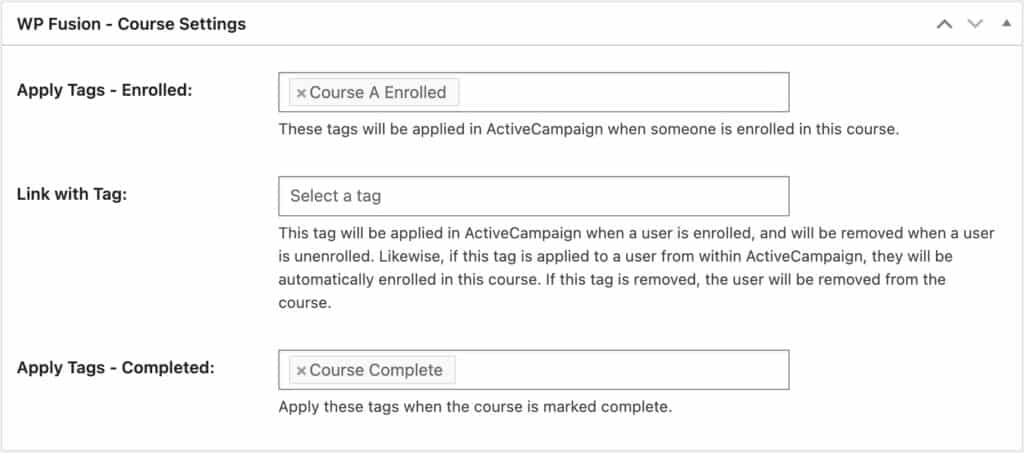#Overview
Using WP Fusion and MasterStudy LMS, you can restrict access to your courses and other content based on a user’s tags in your CRM or email marketing platform, as well as apply tags based on student progress, and auto-enroll students into courses based on changes in tags.
#Access Control
For more information on controlling access to MasterStudy courses and lessons based on CRM tags, see the documentation on WP Fusion’s access control features.
#Courses and Lessons
WP Fusion lets you apply tags when students are enrolled into MasterStudy courses, as well as when courses and lessons are marked complete.
#Course Settings and Auto-Enrollment
When editing any course, scroll down to the WP Fusion meta box to access the WP Fusion settings.
The options here are:
- Apply tags – Enrolled: These tags will be applied to a user when they are enrolled in the course, either manually, via a free signup, or another plugin integration. They will not be removed if the student is removed from the course, and they do not affect automated enrollments.
- Link with tag: Using this setting you can “link” a tag in your CRM with a MasterStudy course. When this tag is applied, the user will automatically be enrolled in the course. If the tag is removed, the user will be un-enrolled. Likewise if the user is enrolled in the course (either manually or via a purchase) the linked tag will be applied, and if a user is removed from the course the linked tag will be removed.
- Apply Tags – Completed: These tags will be applied in your CRM when the course is marked complete.
#Lessons
The WP Fusion settings for each lesson can be found in the WP Fusion – Lesson Settings metabox.

Here you can select one or more tags to apply in your CRM when a student marks a lesson complete.