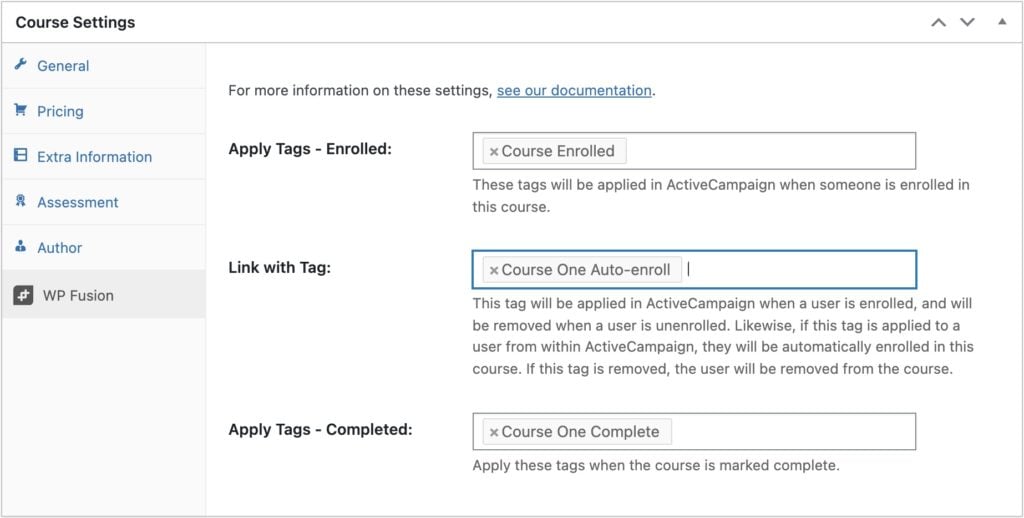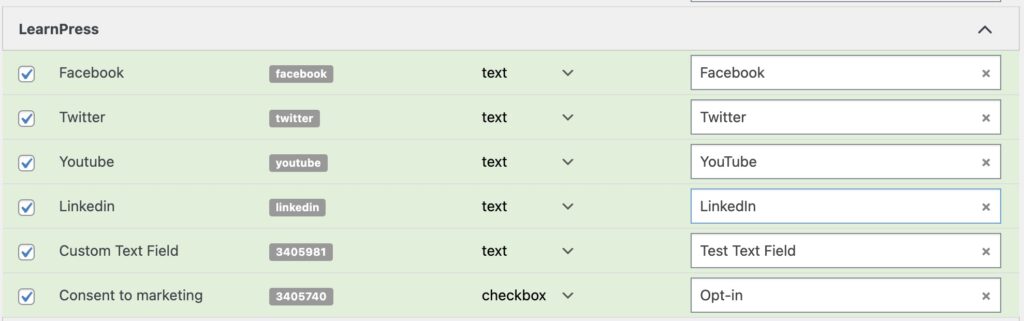#Overview
Using WP Fusion and LearnPress LMS, you can restrict access to your courses and other content based on a user’s tags in your connected CRM.
You can also:
- Apply tags to a user when they’ve begun a course
- Apply tags when lessons and courses are marked complete
- Automatically enroll students into (and out of) courses by applying and removing tags in your CRM
#Access Control
For more information on controlling access to LearnPress courses based on CRM tags, see the documentation on WP Fusion’s access control features.
#Courses and Lessons
WP Fusion lets you apply tags when students are enrolled into LearnPress courses, as well as when courses and lessons are marked complete.
#Course Settings and Auto-Enrollment
When editing any course, click on the WP Fusion tab in the main LearnPress course settings metabox to access the WP Fusion settings.
The options here are:
- Apply tags – Enrolled: These tags will be applied to a user when they are enrolled in the course, either manually, via a free signup, or another plugin integration. They will not be removed if the student is removed from the course, and they do not affect automated enrollments.
- Link with tag: Using this setting you can “link” a tag in your CRM with a LearnPress course. When this tag is applied, the user will automatically be enrolled in the course. If the tag is removed, the user will be un-enrolled. Likewise if the user is enrolled in the course (either manually or via a purchase) the linked tag will be applied, and if a user is removed from the course the linked tag will be removed.
- Apply Tags – Completed: These tags will be applied in your CRM when the course is marked complete.
#Lessons
The WP Fusion settings for each lesson can be found in the WP Fusion – Lesson Settings metabox.

Here you can select one or more tags to apply in your CRM when a student marks a lesson complete.
#Syncing Meta Fields
Any custom fields added to your LearnPress registration or profile forms will be automatically detected by WP Fusion and will be listed under the LearnPress section in the Contact Fields settings.
When a user registers or updates their profile, any enabled fields will be synced to the selected custom fields in your CRM.