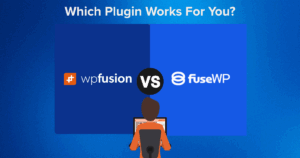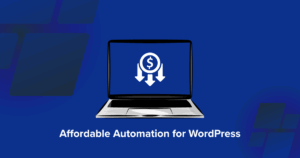ActiveCampaign is one of the world’s most powerful and wildly popular email and marketing automation software.
It offers reports on all marketing areas, integrated CRM and SMS services, white-labeling facilities, and great deliverability rates, among other things.
Given its wide range of offerings, ActiveCampaign can be overwhelming for beginners.
We at WP Fusion have been using ActiveCampaign since 2015. It was the 🧡first CRM🧡 we began supporting and allowing customers to integrate with other tools.
Over the past decade, we’ve witnessed the meteoric rise of ActiveCampaign and had the chance to interact with numerous ActiveCampaign users, both beginners and advanced.
Time and again we’ve encountered beginners (users who aren’t very familiar with automation software) struggling with email list management, using opt-in forms, and managing unsubscriptions and resubscriptions in ActiveCampaign.
So in this article, we are answering basic questions on those topics. Without further ado, let’s dive in.
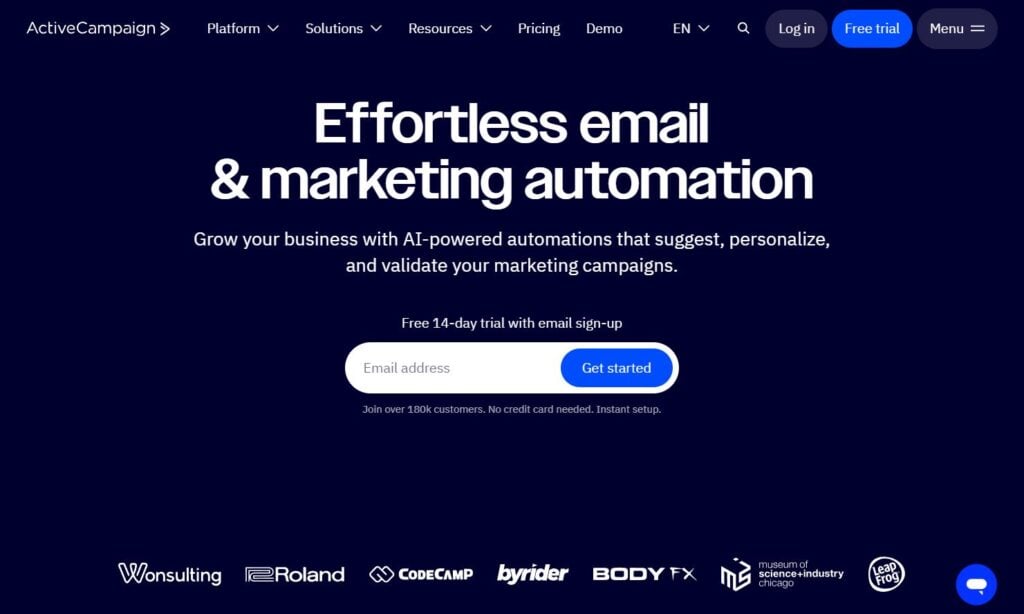
#Understanding ActiveCampaign Email Lists 🤔
#What is an ActiveCampaign list?
In ActiveCampaign, lists are built with contacts grouped together based on the communication channel the contact used to opt into the list and the content type they opted in to receive.
For example, a contact may opt-in to your newsletters (content type) from your website (channel) while another contact may fill out a survey form (channel) and opt-in to receive exclusive deals (content type).
Effortless email & marketing automation.
Save 20 hours per month with marketing automation.
Get ActiveCampaign#What’s the difference between lists, list segments, tags, & custom fields?
Lists are built with contacts grouped together and list segments refer to sub-lists within a list. For instance, users added to the Newsletter Subscribers email list can be further divided into a sub-list using tags and custom fields.
Tags are added for additional context about the contact’s relations with your business. Tags can be created based on behavioral characteristics, interests, actions, engagement level, and source. A user added to the Newsletter Subscribers email list may have a tag like new customer which tells you that the contact is a recent addition to the customer base.
Custom fields are kind of like tags, adding context to the contact by storing personal and unique data. A user in the Newsletter Subscribers email list may have a tag like new customer and also can have a custom field like first customer since 2010 which indicates that the contact is a very old and valued customer. Custom fields are used sparingly.
Using tags and custom fields is good practice as they can lead to increased engagement, better deliverability, and improved sender reputations.
#How to create lists, list segments, tags, and custom fields in ActiveCampaign?
There are dedicated guides on creating ActiveCampaign lists, and list segmentations using tags, and custom fields. Follow those guides and remember the following best practices
- Keep the list names short and readable
- Use descriptive names that indicate the list’s purpose
- Focus on broad audience segments
- Use tags and custom fields to segment lists into sub-lists
- Avoid creating one-off lists to send emails
Read more about how to build ActiveCampaign email lists, and how to use tags.
When your email list is ready, add it to an opt-in form on your website that visitors can use to opt-in to your newsletters. We have demonstrated how to do just that in the next section.
#Adding Email Lists to ActiveCampaign Opt-in Forms 📝
#What are single & double opt-in forms?
Opt-in forms are forms where users “opt-in” i.e. voluntarily provide their contact information (email, phone no, etc) in exchange for a newsletter, e-book, webinar, digital content, or exclusive deals, among other things.
A single opt-in form has a single step in which the user adds their contact information and that’s it, they are added to an ActiveCampaign email list.
In a double opt-in, the user is sent a confirmation link which has to be opened by the user, and only after that will the user be added to an email list.
Learn more: Double opt-in vs. single opt-in
#When should you use single and double opt-in forms?
Double opt-in forms ensure that the contact information is correct and that the user is seriously interested in receiving the exchange item (newsletter, e-book, webinar, etc). The downside is that it deters users from completing the sign-up process, resulting in smaller email lists.
Double opt-in forms are best suited for lead nurturing campaigns where you invest a lot of time and effort to create high-value resources to keep the lead hooked and convert them into paying customers.
Single opt-in forms are ideal for campaigns where the user has already demonstrated interest in your product or service. You can build an email list of highly invested customers by adding single opt-in forms to touchpoints like WooCommerce checkouts and free trial sign-up pages.
All ActiveCampaign forms are double opt-ins by default but you can easily convert the forms into single opt-ins.
Create Opt-In Forms that work for you with Active Campaign.
Whatever your next email campaign looks like, ActiveCampaign gives you the tools to make it a hit.
Get ActiveCampaign#What happens immediately after someone opts in?
When a user submits their contact information in an opt-in form, the information is immediately sent to your ActiveCampaign account. Double opt-in form submissions are marked as unconfirmed contact until the user confirms their subscription.
If you have an automation setup in ActiveCampaign (like a welcome email) then the form submission will trigger the automation after users click on the confirmation link sent in their email.
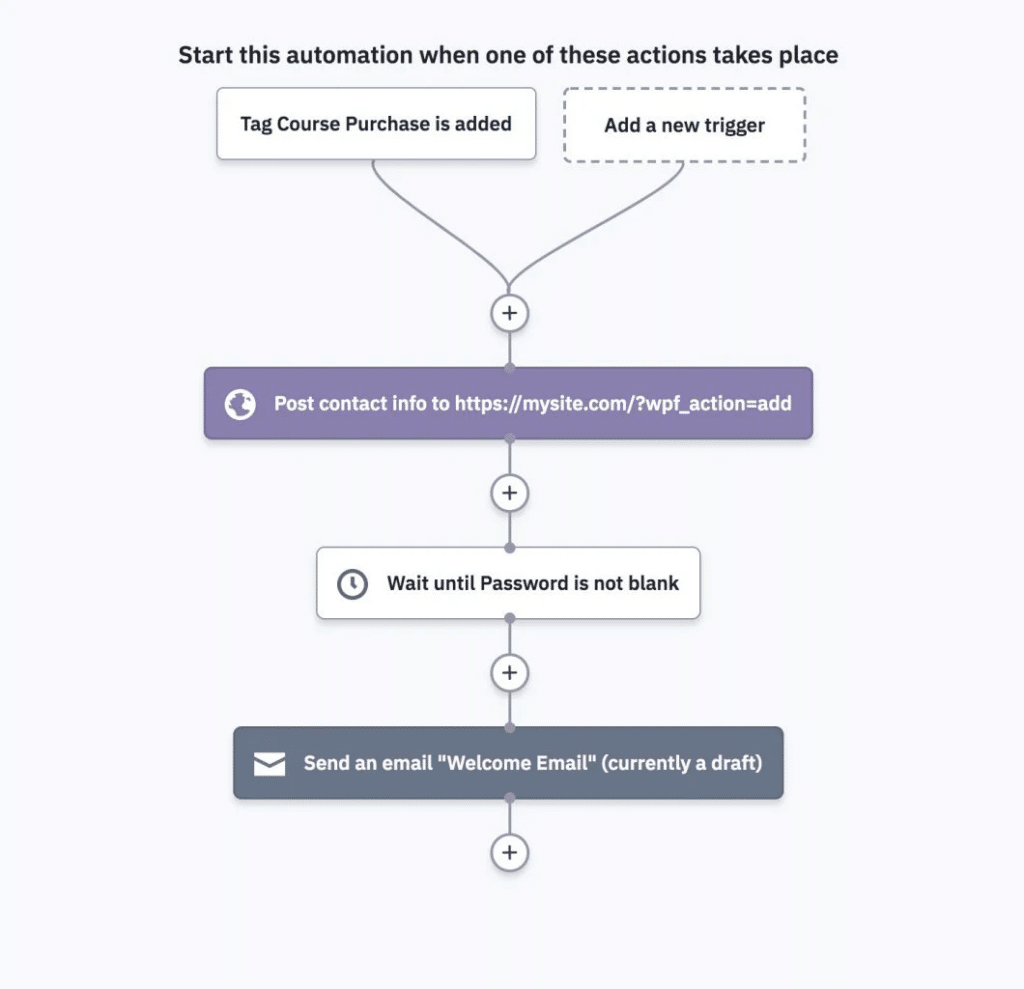
The process is similar for WP Fusion + ActiveCampaign integration users. Users submit contact information, WP Fusion detects the submission and triggers a connection with your ActiveCampaign account. It adds the contact to the designated email list and the automation setup gets activated after the contact is added to the list.
#What about consent management?
You can add consent checkboxes to the forms before adding them to your website.
WP Fusion users can also add a consent checkbox to checkout pages allowing customers to opt-in to receive marketing emails. Contacts who choose to opt-in are stored in your ActiveCampaign account.
Using WP Fusion you can add new contacts to one or more email lists but it’s worth noting that WP Fusion does not resubscribe contact to email lists from where the contact had previously unsubscribed.
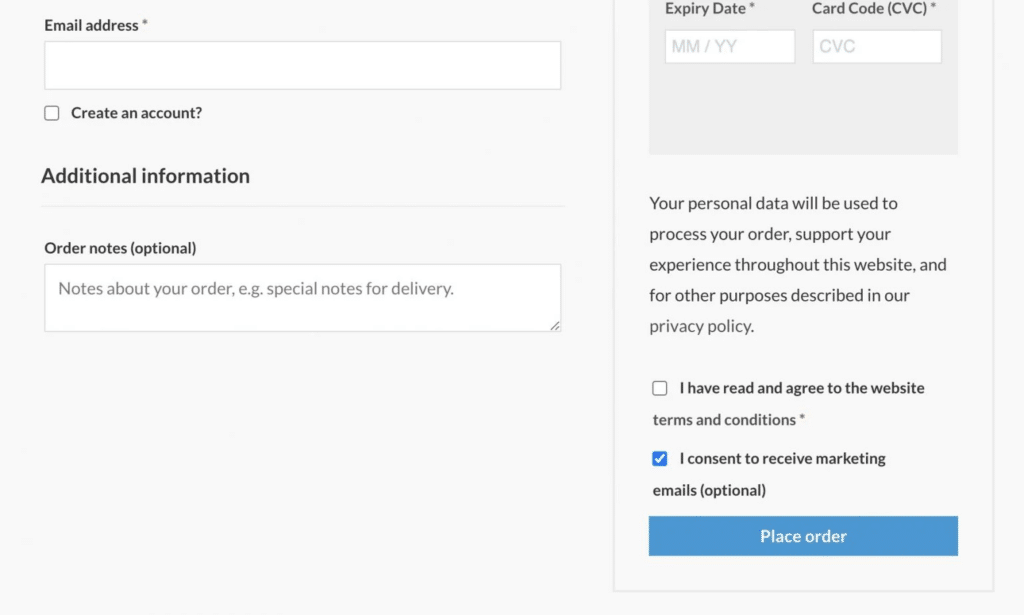
If you wish to re-subscribe unsubscribed contacts, you can certainly do that with WP Fusion.
#How to nurture leads in ActiveCampaign immediately after they opt-in?
Lead nurturing is an email marketing strategy designed to build a relationship with potential customers (i.e. leads) to lead them through the buying journey and get them closer to making a purchase.
Common lead nurturing campaigns include sending welcome emails, newsletters, promotional emails, abandoned cart reminders, personalized product recommendations, etc.
For example, let’s say you want to send welcome emails to new subscribers. With ActiveCampaign automation you can create a workflow that triggers a welcome email as soon as the subscriber confirms their subscription. Based on how the subscriber engages with the email, it triggers subsequent emails taking the subscriber along the buyer’s journey.
Here’s a guide that will get you started with ActiveCampaign automation.
WordPress websites using WP Fusion can use webhooks, events, and site tracking to trigger ActiveCampaign automation based on specific events on your website.
You can use WP Fusion’s event tracking and site tracking to track engagement points on your website and use and set up a webhook to trigger an ActiveCampaign automation when a user takes a certain action on your website.
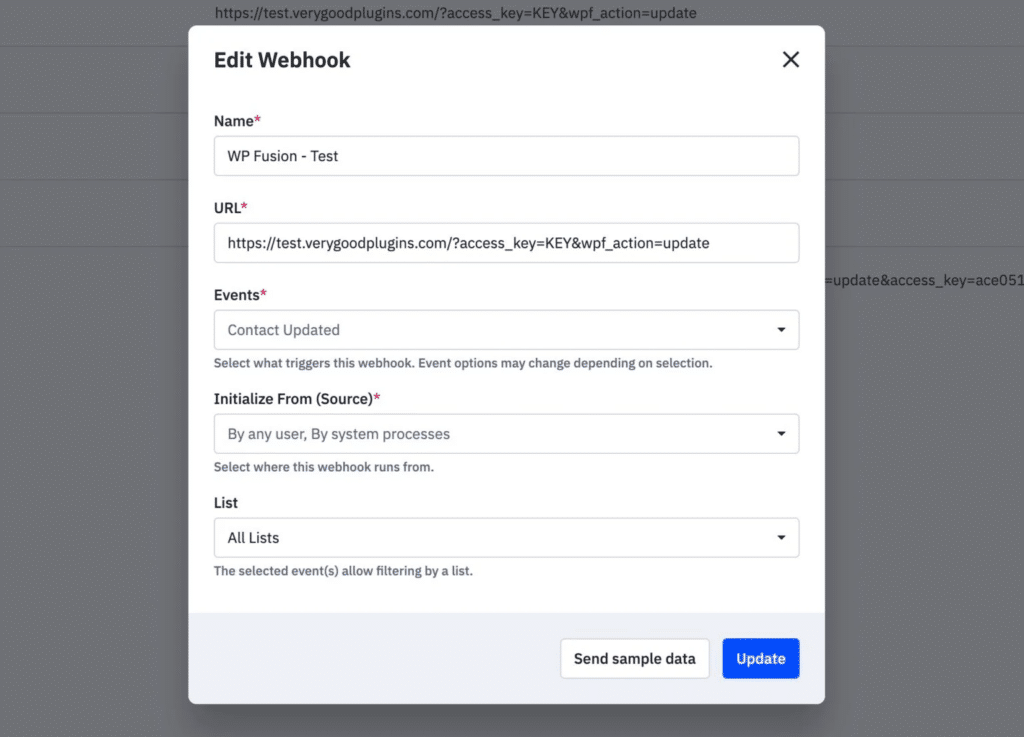
#Managing Email Lists in ActiveCampaign 🗂️
#What happens when an email bounces?
When you send an email via ActiveCampaign, the software initiates a connection with the recipient’s server informing that it has a message that needs to be transfered to the email server. The server either accepts or rejects the email.
Rejection of the email by the recipient’s email server causes the email to bounce.
When an email bounces, the contact doesn’t receive the email, and the email is returned to the sender, usually with an error message.
Depending on the cause of the rejection, emails either hard bounce or soft bounce.
Typical reasons for a hard bounce include an email address or domain that does not exist, or typos in the email address. Typical reasons for a soft bounce include temporary suspension of the email address, a full inbox, and email content being too large, among other things.
To reduce bounce rates, consider using double opt-in forms and eliminate invalid email addresses, add CAPTCHA to the form to prevent bots from signing up, send emails in regular intervals, and use real-time email verification services to remove invalid email addresses and more.
#What happens when someone marks your email as spam?
Emails are flagged as spam for reasons like misleading subject lines, poor email content, emails sent with user consent, too many links and attachments, heavily promotional content, too many emails in short intervals, and lack of personalization.
When your emails are consistently flagged as spam, email service providers (e.g. Gmail, Yahoo, Outlook) may blacklist your IP address, and future emails may get bounced or sent straight to the spam folder.
To prevent your emails from being flagged as spam, try sending emails to contacts who have consented, maintain consistent sending patterns, use a legitimate sender email address, provide valuable and relevant content, and establish trust and credibility with your contacts.
#How do you keep your email lists clean?
To keep your email lists clean you need to review your contacts regularly and remove inactive contacts, duplicates, and bounced or invalid emails, updating contact details, among other things.
Cleaning activities help improve email deliverability, increase user engagements, reduce complaints, unsubscriptions, and bounces, and improve reputation.
ActiveCampaign has a List Cleanup Tool that allows you to remove contacts by their status (active, unconfirmed, bounced, unsubscribed). It also allows setting up automatic unsubscriptions of contacts who haven’t engaged with your campaigns for 3 months.
Get Automated. Get WP Fusion.
Integrate ActiveCampaign with WordPress & popular plugins today!
Get WP Fusion#Managing Unsubscribes & Resubscribes in ActiveCampaign 🔄
#What happens when someone unsubscribes from a list?
When contacts hit the unsubscribe link in your email, they are redirected to ActiveCampaign’s default unsubscribe page where the contact is asked what prompted the unsubscription. They also have the option to resubscribe in case of an accidental unsubscription.
After contacts unsubscribe, they are removed from your email list and their email address is marked as unsubscribed.
However, the extent of the unsubscription depends on the context of the email sent.
When you email an ActiveCampaign list and a contact from the email list unsubscribes, they are removed from that list. This means they will no longer receive emails from that specific list, but they may still be subscribed to other lists in your account.
But if you send an email to multiple lists and a contact unsubscribes, then the contact is removed from all the lists they are subscribed to that were used to send the email.
This unsubscription rule applies to regular campaigns as well as campaigns triggered through automation.
#Can you view or send emails to unsubscribed contacts?
You can view unsubscribed contacts on your ActiveCampaign account and can even access additional information such as the date and time of unsubscription, method of unsubscription (bulk edit, automation action, admin action, or link click), the reason for unsubscribing if provided by the contact.
You can also review reports on unsubscribers in both direct and automated campaigns.
#What about automation emails to unsubscribed contacts (like thank you or receipt emails following a purchase)?
When a contact unsubscribes from an ActiveCampaign email list, you cannot send them marketing emails, including a one-time email or any kind of automation email.
That said, you can still send emails that are strictly transactional, such as purchase receipts, delivery confirmation, password resets, etc as these are not considered marketing emails. The emails have to be purely transactional and not promotional.
#How to minimize unsubscriptions?
Contacts unsubscribe from email lists due to reasons like frequent emails, emails sent at inconvenient times such as late nights, or during holidays, email content not aligning with what they signed up for, and overall a lack of trust and irrelevancy.
To minimize unsubscriptions, you can reduce email frequency, segment email lists and write super relevant content targetting specific groups, use clear and concise subject lines, make email content mobile friendly, don’t make it too long for reading fatigue to set in, personalize the content, and make it visually appealing.
Also, consider adding custom fields to ActiveCampaign’s default unsubscription page and offer options to select the types of emails the contact wants to receive or adjust email frequency instead of unsubscribing right away.
#How can contacts manage their own email list subscriptions?
Contacts can manage their own subscriptions from the unsubscription page. They can choose which subscription email list they want to be a part of.
The default ActiveCampaign unsubscription page does not offer list subscription management so you need to create a custom page.
First, build an inline form and add the List Selector field to the form which will allow contacts to choose their preferred lists. Then create a custom unsubscription page and embed the form into the page. When contacts click the unsubscribe button redirect them to this page and allow them to manage their own list subscriptions.
#How can someone resubscribe to an ActiveCampaign list?
For contacts who unsubscribed but want to resubscribe, you can send them a link to your ActiveCampaign subscription form using your personal email.
You can also add a resubscription option to the unsubscribe page where contacts are redirected once they hit the unsubscribe button.
WP Fusion users can re-subscribe unsubscribed contacts by adding the email list name from the Add to Lists dropdown menu.
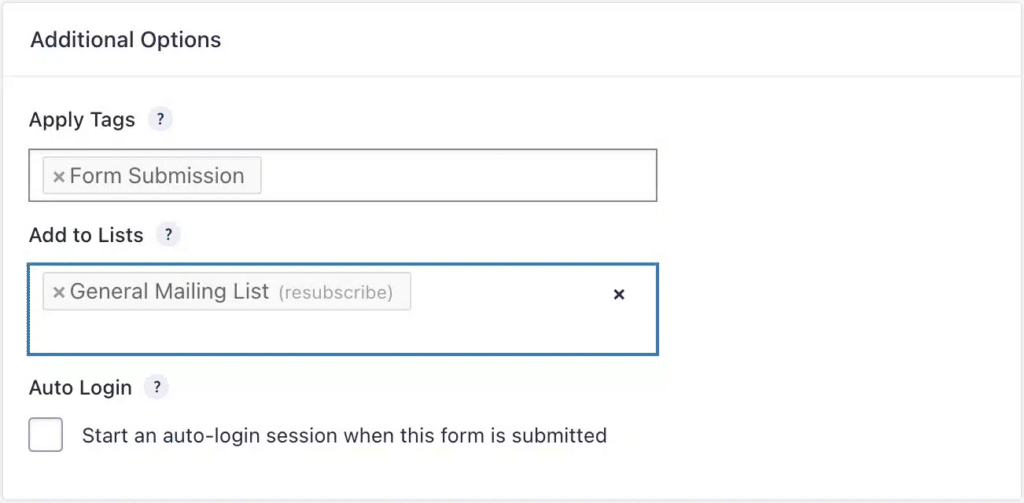
You can also configure global settings for existing contacts to be resubscribed to a select email list when they register a new account in WordPress.

Contacts resubscribed by WP Fusion display their subscription source as API on their ActiveCampaign account.
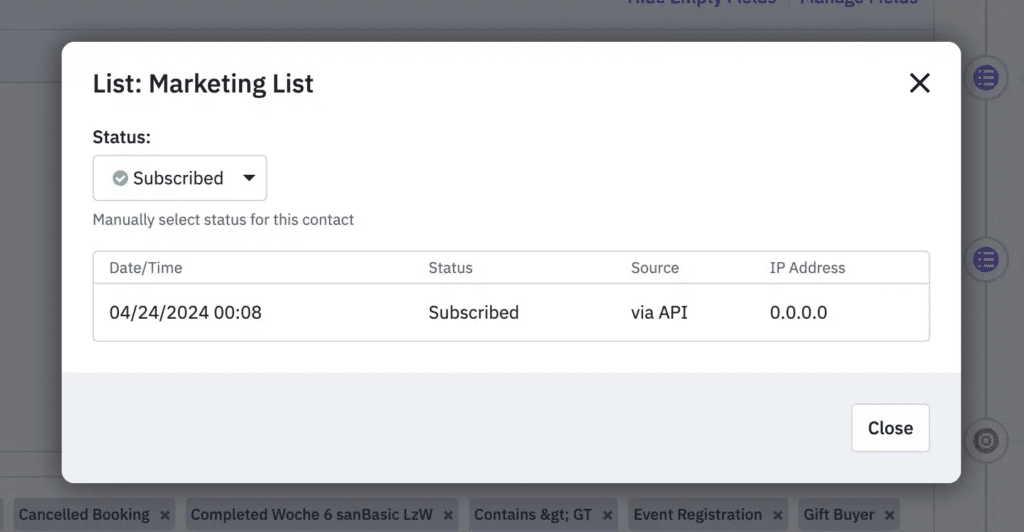
#Wrapping Up 🎁
ActiveCampaign is a powerful email and marketing automation software that can be overwhelming for beginners.
With this article, we hoped to offer some clarity on the basics of email list management, opt-in forms, unsubscribes, and resubscribes.
It’s a lot to take in so we recommend bookmarking or saving the posts so that you can consult it whenever you need to go back to the basics.
Is there anything else, you want us to cover in the basics?
If you have any questions about the ActiveCampaign email lists, opt-in forms, unsubscribes, and resubscribes, let us know in the comment below.
Also, if you’re looking to connect ActiveCampaign with WordPress or popular plugins like WooCommerce, Ultimate Member, Paid Memberships Pro, or Gravity Forms, we recommend checking out🧡WP Fusion🧡
It’s a powerful integration tool that supports 50+ CRMs and over 150 WordPress plugins. Give it a spin!
Get Automated. Get WP Fusion.
Integrate ActiveCampaign with WordPress & popular plugins today!
Get WP Fusion