HubSpot is a full-spectrum inbound marketing and automation platform that makes it easy for businesses to execute, manage, and measure their inbound marketing efforts.
The HubSpot all-in-one platform includes numerous tools, including those for web design, content creation, automated email marketing, social media marketing, web analytics, lead capture, and marketing automation. It’s everything your business needs for running successful campaigns, hassle-free.
Just as HubSpot is one robust tool, so is WordPress, with 43% of the web built on WordPress.
Imagine how powerful your website could be if you combined these two incredibly rich tools. It’s not an exaggeration to say that your business could skyrocket.
This post is your complete guide to integrating HubSpot with WordPress using WP Fusion. You’ll learn how to deeply connect the two platforms and create integrations you don’t even know exist.
Get Automated. Get WP Fusion.
Buy WP Fusion today, and deeply connect HubSpot with WordPress!
Get WP Fusion#HubSpot & WordPress Integration Benefits
The HubSpot all-in-one inbound marketing software makes it easy to optimize lead generation and conversion on your WordPress website. What many people fail to realize is that by deeply integrating HubSpot with WordPress, they can leverage WordPress’ content management system (CMS) with HubSpot’s inbound marketing tool.
With HubSpot’s inbound marketing framework, it becomes easy for anyone to create a WordPress website and increase traffic on the site by attracting more website visitors, converting those website visitors into leads (and then customers), and finally turning them into promoters.
Some of the benefits of integrating your HubSpot account with WordPress when used to its full potential are:
- Increased organic traffic: Use HubSpot tools like keyword research, keyword clustering, SEO audits, etc., to optimize your WordPress content, improve visibility in search engine results, and drive organic traffic to your website.
- Increased social media traffic: HubSpot’s social media scheduling, content calendar, and analytics streamline your social media efforts and increase social media traffic to your website.
- Increased landing page conversions: Use HubSpot’s landing page tools to create and optimize dedicated pages on your WordPress site, leveraging features like A/B testing, analytics, and personalization to boost conversion rates.
- Increased page performance: HubSpot’s page speed insights and mobile optimization tools can identify and fix performance bottlenecks on your WordPress website.
- Better site SEO: SEO audits, keyword research, and on-page optimization to identify and fix SEO issues on your WordPress site, improving your site’s crawlability, indexing, and ranking, among other things.
Now, let’s learn how to connect HubSpot with your WordPress website.
#How to Set Up WordPress-HubSpot Integration With WP Fusion
🧡WP Fusion🧡 is a WordPress plugin that helps you integrate your WordPress website with the services you regularly use, saving you a lot of time while increasing revenue via marketing automation.
In this tutorial, we will show you the exact steps you need to take to connect your HubSpot account with your WordPress website.
Going one step further, we’ll show you how to use your favorite WordPress form plugin for lead capture or CTA buttons and then sync those leads automatically to HubSpot’s CRM.
If you change the details of a customer in the CRM, the information will automatically sync in your WordPress site, and vice versa. Additionally, you can easily restrict access to the available content or use lists from the chosen CRM to personalize experiences on the site.
To collect leads and sync them to HubSpot’s free CRM, we are going to use Gravity Forms. However, you can connect 150+ WordPress lead-generation plugins to HubSpot as well 💪
#Getting Started
Before integrating your WordPress website with WP Fusion, there are a few steps you’ll need to perform:
✅ Sign up for the CRM of your choice. For this example, we’re using HubSpot.
✅ Install the WordPress plugin that you want to connect with your CRM. For this example, we’re using Gravity Forms.
✅ Install and activate the WP Fusion plugin. This will allow you to connect any WordPress plugin to the CRM of your choice. The free version of the plugin is called WP Fusion Lite, and the paid version is simply referred to as WP Fusion. The paid plugin is way more powerful, and you can do a ton of activities impossible to carry out using the free plugin. So, in the following tutorial, we are using the paid WP Fusion, which can be purchased for an annual fee of $297 for a single website license. Learn more from the pricing page.
Once you have completed these steps, here’s how you can connect your HubSpot account with your WordPress website:
#1. Choose HubSpot CRM in WP Fusion & Configure Basic Sync Settings
After installing WP Fusion, go to Settings and then select WP Fusion to choose a CRM of your choice. We chose HubSpot:

Hit the Authorize with HubSpot button, and you will be directed to your HubSpot account to select your domain.

After you select the domain name, hit the Choose Account button, and within a few seconds, a connection between HubSpot and WordPress will be established.
When this is over, return to the WP Fusion Setting page and scroll down to the License section to add your unique license key from your WP Fusion account or the welcome email.
Once you’re finished with this step, you will be able to control how to sync your WordPress site with the HubSpot CRM. For example, you will be able to:
- Use webhooks in HubSpot to send data back to your WordPress site using WP Fusion. Add new HubSpot contacts automatically as soon as a user registers in WordPress.
- You will also be able to map registration fields to the fields in HubSpot forms. Update the WordPress user account when their data changes in HubSpot, and vice versa.
- Track events from supported plugins, record them in the WP Fusion activity logs, and send them to the corresponding person’s contact record in HubSpot.
- Enable HubSpot Site Tracking to view the activities happening on your website in your HubSpot CRM.
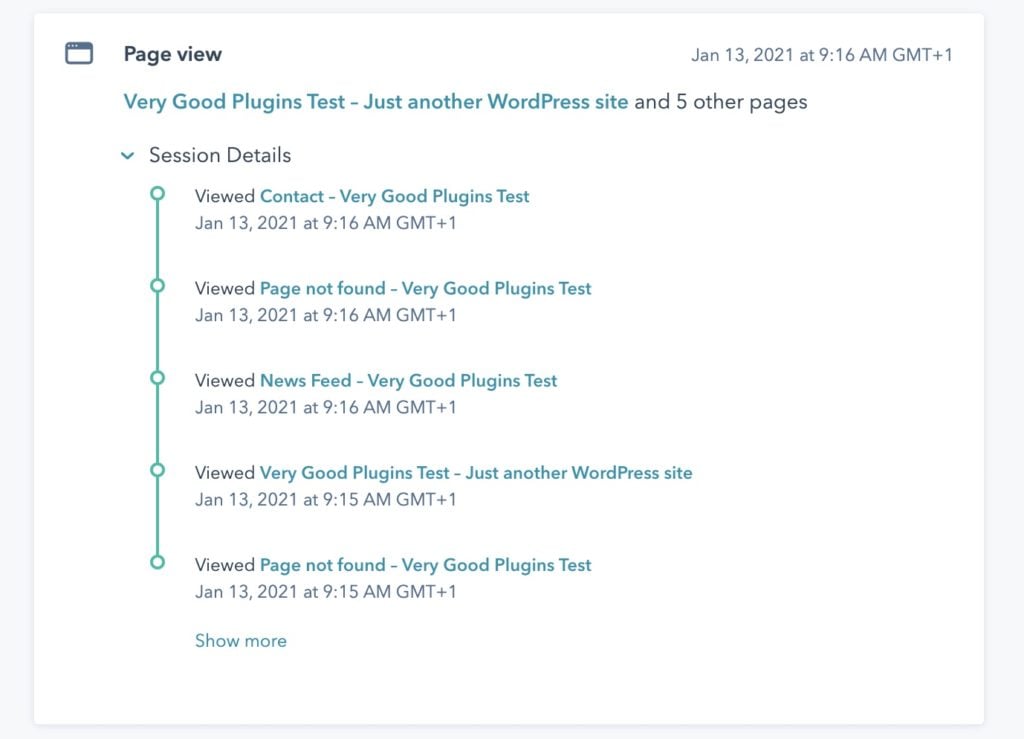
If you need more assistance, read this guide: How to Connect HubSpot to WordPress.
#2. Start Connecting Plugins to Your HubSpot CRM
Once you have connected to the website, you are all set to connect your WordPress plugins to HubSpot.
WP Fusion integrates with a range of plugins, including:
While we’re using Gravity Forms in this example, the process should be the same regardless of the forms plugin you choose.
To get started, in the WordPress dashboard, open the form that you want to connect to your HubSpot CRM or create a new contact form. Then, go to Forms → Settings and choose WP Fusion in the Gravity Forms interface:
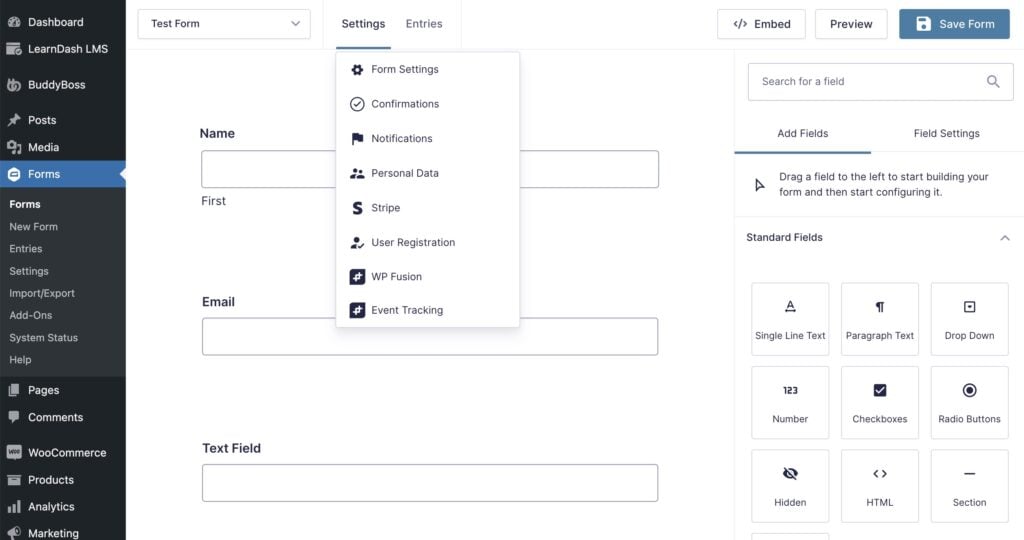
Next, add a Feed Name. “Feed” here refers to setting up a new connection between the Gravity Form on your WordPress site and the HubSpot CRM.
From the Feed Settings, you’ll be able to map the fields in your contact form to the fields in the HubSpot CRM.
You can also easily sync the data with custom fields in HubSpot on top of mapping the Gravity Form fields to the standard HubSpot fields.
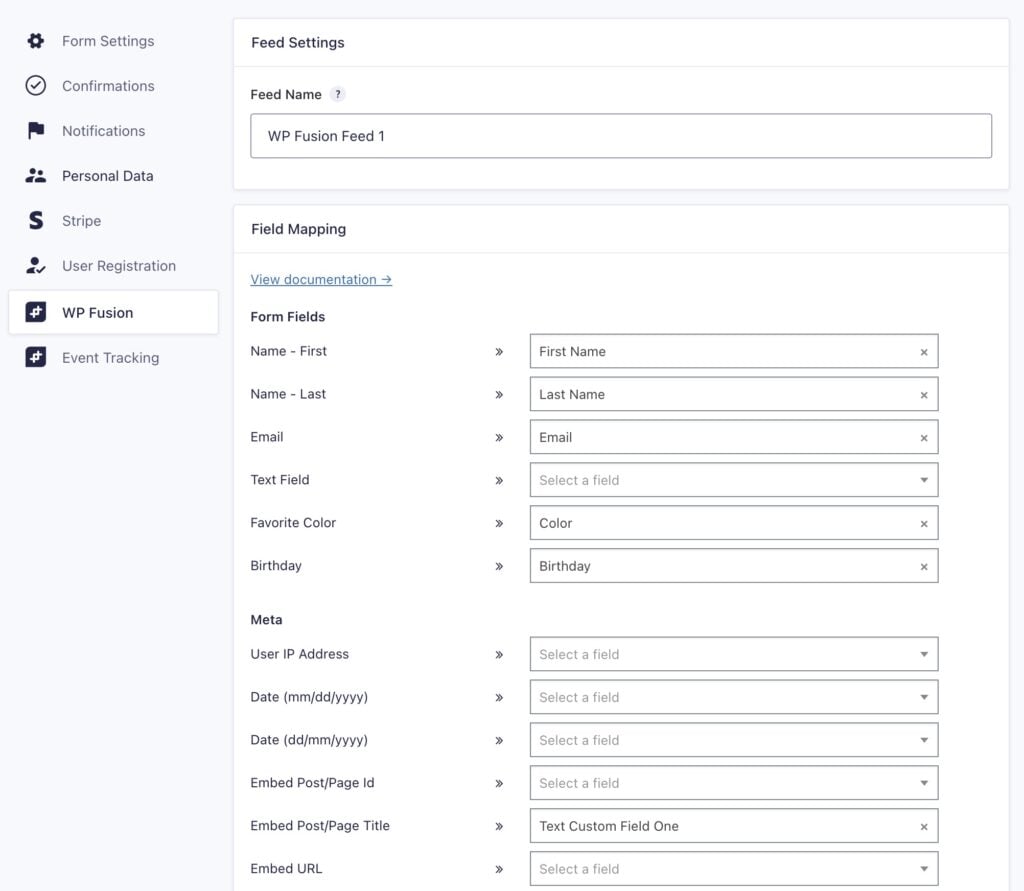
Underneath the field mapping list, you can configure any tags you’d like to be applied when the form is submitted and assign the email list where the contact will be stored on your HubSpot account.

Next, in the Feed Condition section, you can use conditional logic to create multiple form feeds that apply different tags or sync different fields based on the submitted form values.
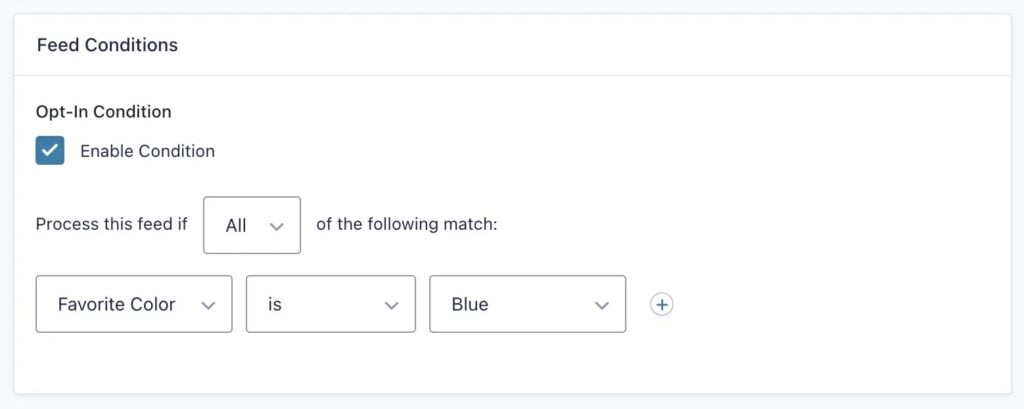
If the form collects payments (via Stripe, PayPal, or any other Gravity Forms payment gateway), you can process the WP Fusion feed based on the customer’s payment status.
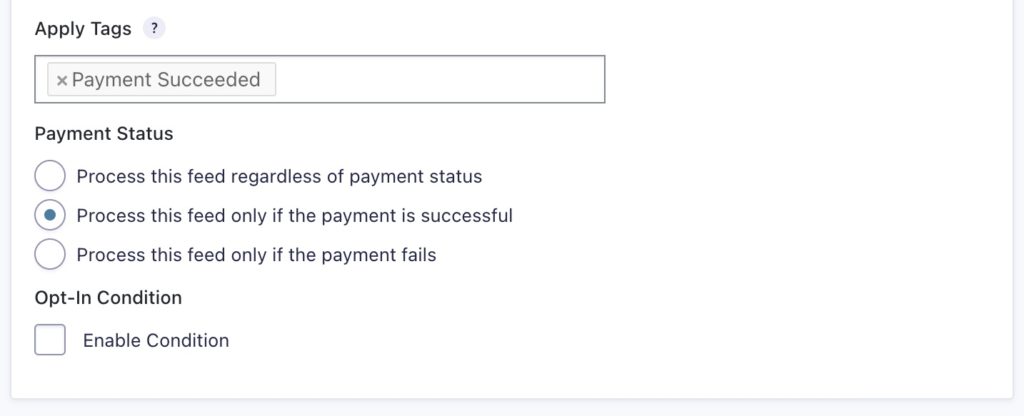
For people using the Gravity Forms Quiz Addon, WP Fusion provides additional options for syncing quiz data with your HubSpot CRM.
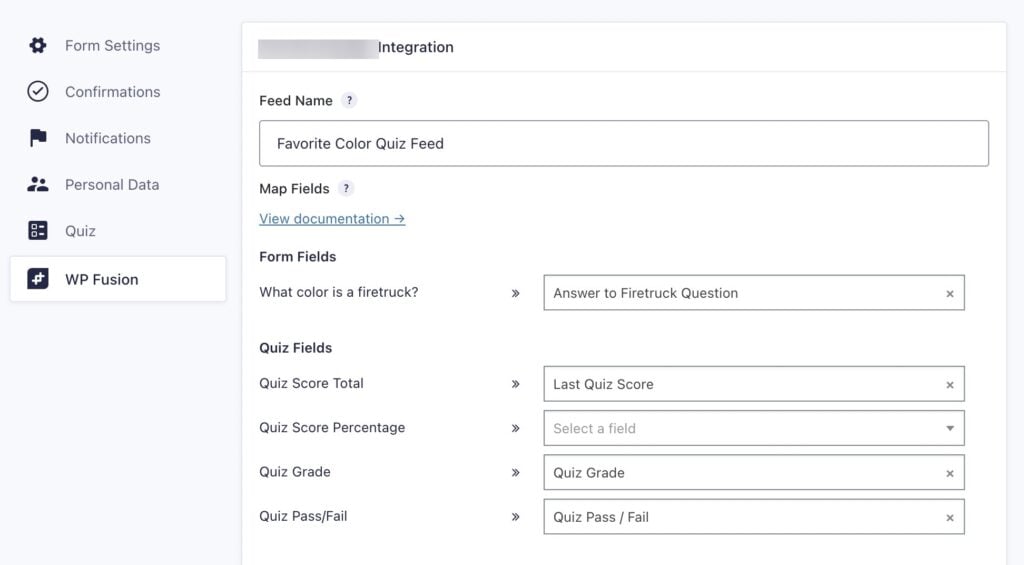
Using WP Fusion’s HubSpot Enhanced E-commerce addon, you can sync Gravity Forms entries and payments with the e-commerce or sales component in your connected CRM.
Any payments will be synced to your CRM’s e-commerce component, which will show up on the customer’s contact record and update their lifetime value.
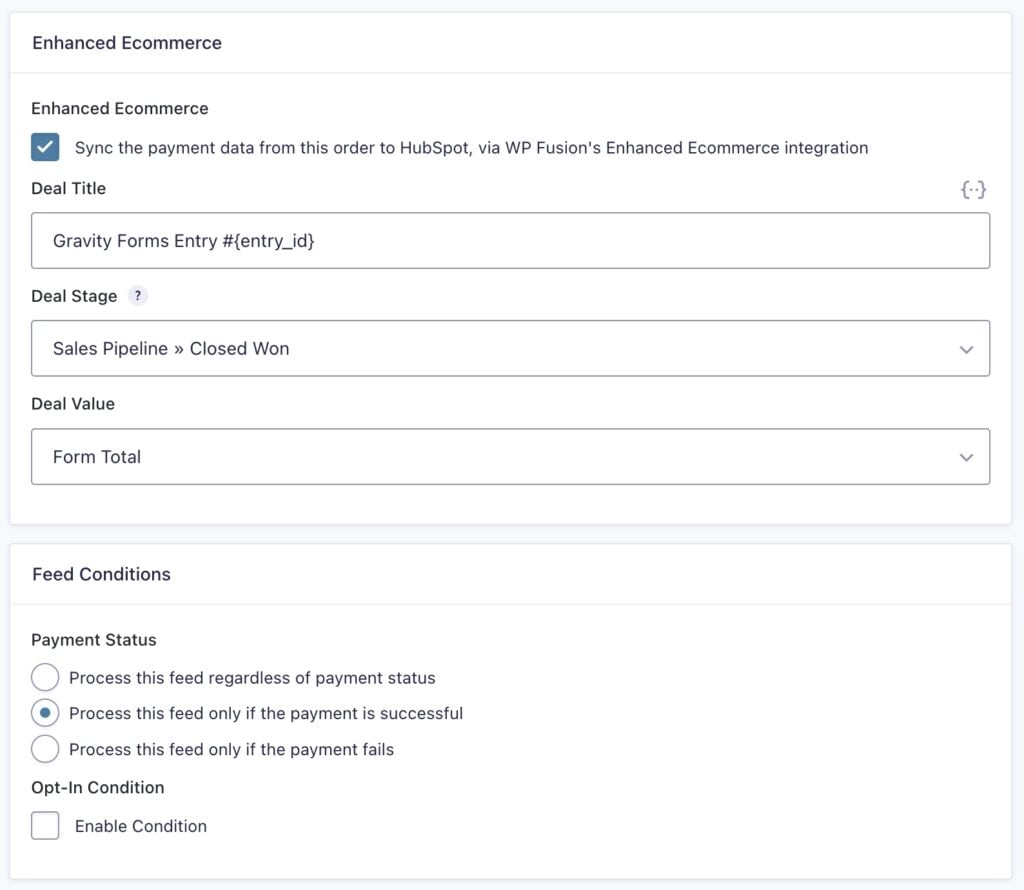
After you set up these options, that’s it. You have now established a connection between your HubSpot account and Gravity Form on your WordPress website with the help of WP Fusion.
Here’s how the Gravity Form form looks on your test website:

As soon as there’s a form submission, the user’s contact details will pop up on the HubSpot account contact page right away:

WP Fusion can handle so much more than lead capture via forms. For instance, you can utilize HubSpot’s email automation service using workflow and webhooks. This allows you to send automated emails that have been pre-written or custom emails whenever a website visitor either fills out a form or contacts you through live chat.
The possibilities are endless!
What About the HubSpot WordPress Plugin?
HubSpot also provides a free WordPress plugin to create a link between HubSpot and your WordPress site. While this plugin doesn’t link your other plugins to HubSpot the way WP Fusion does, you can use it alongside WP Fusion to:
- Engage visitors with live chat and chatbots
- Convert leads with HubSpot forms and pop-up forms
- Manage your HubSpot contact database from within the WordPress dashboard
- Measure your business growth with analytic dashboards using your Hubspot tracking code, similar to Google Analytics
After you’ve installed the HubSpot WordPress plugin, you’ll be able to access your HubSpot data right inside the WordPress dashboard.
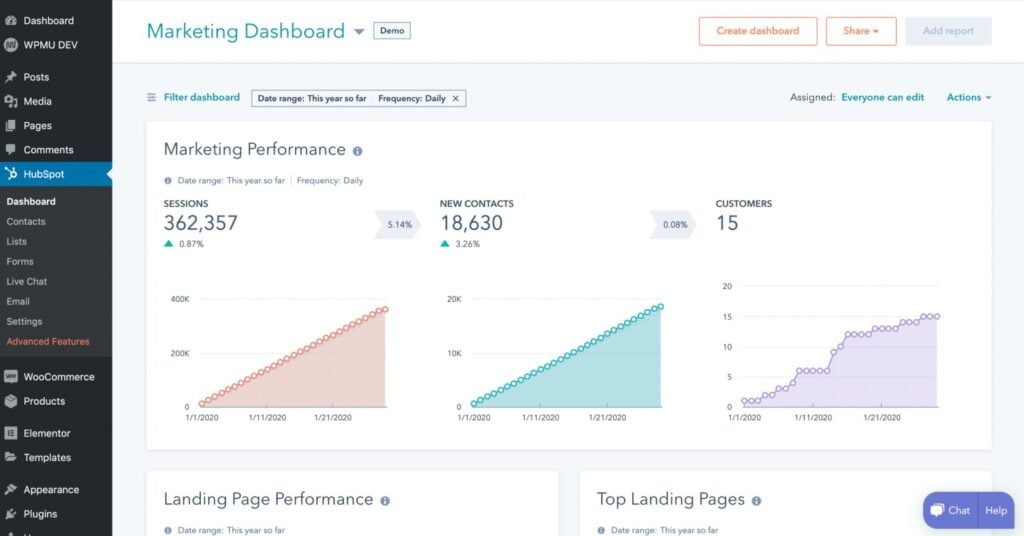
#3. HubSpot & WooCommerce Integration (Optional)
There’s a reason why WooCommerce is considered the #1 eCommerce platform for WordPress. However, when you have your WooCommerce store running on WordPress and your email marketing list in HubSpot, the options to connect the two are limited – at first glance, at least.
That’s where WP Fusion comes in.
WP Fusion lets you connect HubSpot and WooCommerce in real-time. Using the plugin, you can:
- Sync customer data between WooCommerce and HubSpot to manage customer information and transactions in one place.
- Sync product attributes to track and analyze product-specific data, such as size, color, and material.
- Automatically apply tags to customers in your HubSpot CRM based on their interactions with WooCommerce products, such as purchases, refunds, and product views.
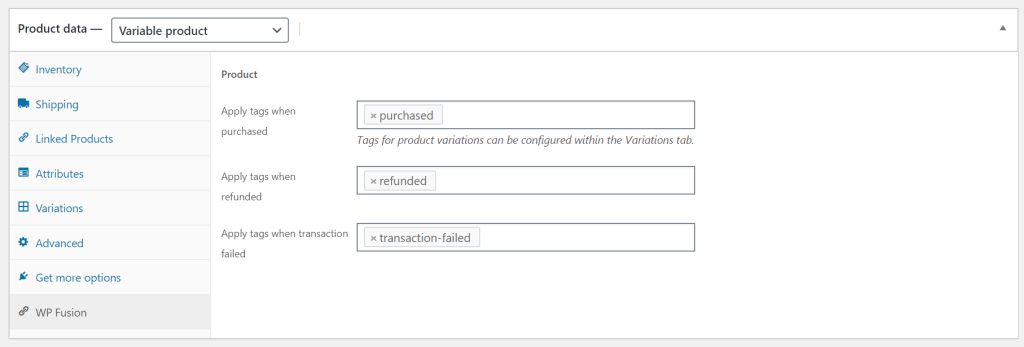
- Apply tags to customers in your HubSpot account based on changes to their order status, such as “Shipped” or “Cancelled,” enabling targeted email marketing and automation.
- Sync historical order data and analyze past purchases and customer behavior.
- WP Fusion also lets you track abandoned carts and adds customers to your HubSpot account, which allows you to retarget them with personalized emails and offers.
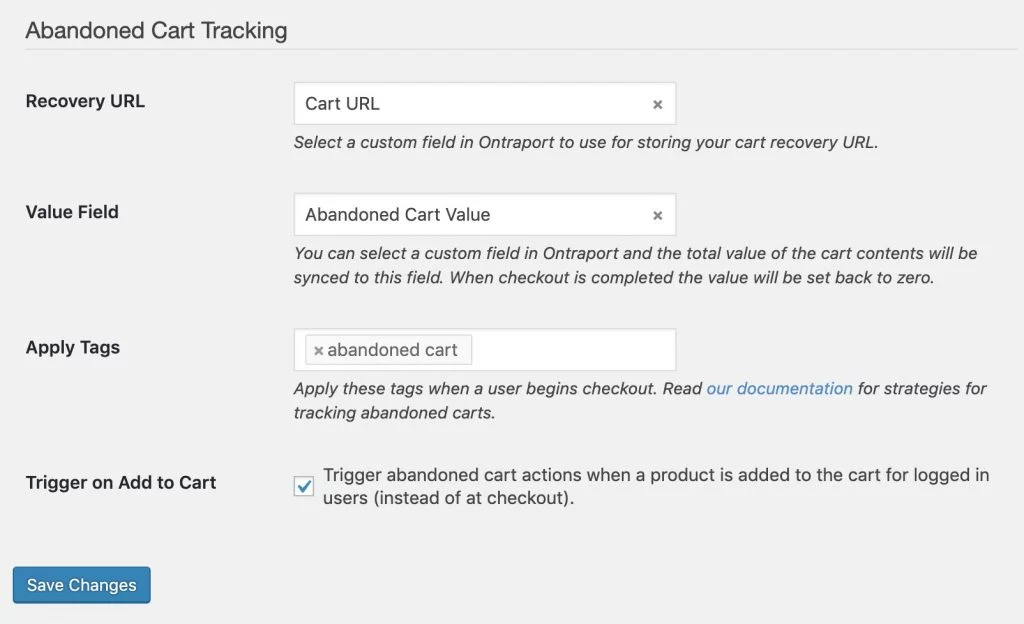
With the collected data, you can make informed decisions about growing your WooCommerce store.
We have a detailed separate article on how to use WP Fusion to connect HubSpot with WooCommerce.
There are so many ways to utilize WP Fusion to your advantage. With the powerful plugin, you won’t even have to look for a dedicated WordPress integration within your HubSpot CRM. Instead, all you need to do is choose the best CRM for your needs, choose an add-on or two, and then let WP Fusion connect it with WordPress.
#Conclusion
HubSpot is one hell of a platform to grow your business, and integrating it with WordPress can give you even more power than you expect. A quick Google search will show you that. Where WordPress allows you to create attention-grabbing websites, integrating it with HubSpot can take your business to the next level.
Besides increasing website traffic (organic, social media, and referral), page performance, and landing page conversions, the winning HubSpot-WordPress combination is important for businesses because it helps keep operations running efficiently without spending extra time learning and connecting different tools when they can just drag and drop.
Now that you know how you can easily integrate your WordPress site with HubSpot by using WP Fusion, you won’t need to look around for anything else.
Are you ready to integrate your WordPress site with HubSpot? 🧡Get WP Fusion today!🧡
Get Automated. Get WP Fusion.
Buy WP Fusion today, and deeply connect HubSpot with WordPress!
Get WP Fusion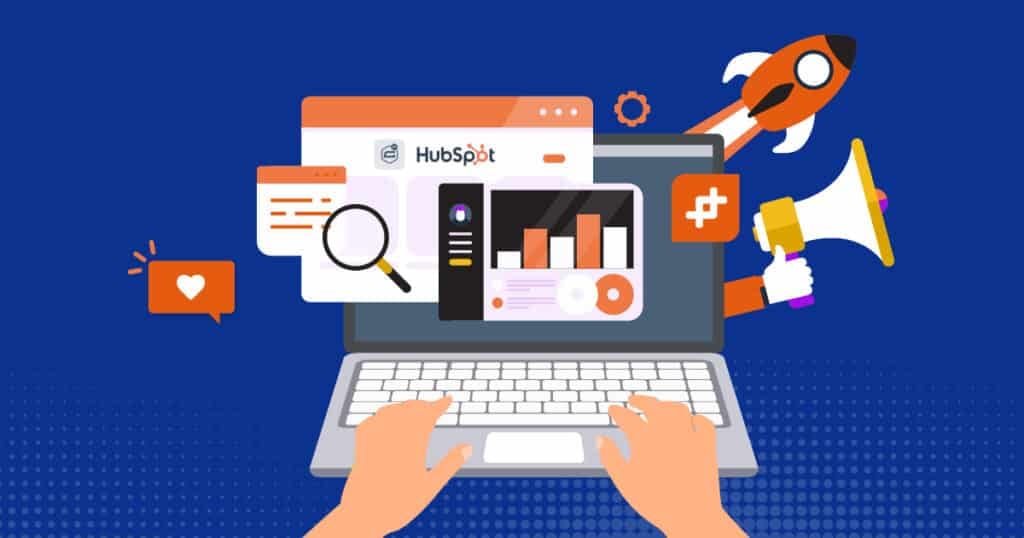
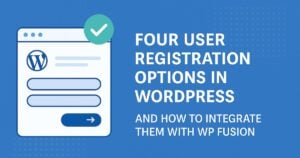
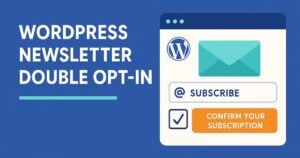

5 thoughts on “HubSpot-WordPress Integration: How to Connect (Step-by-Step Guide)”
Great write up 🙂
– Greg from the HubSpot WordPress team
Thanks Greg! 🙂
The one thing to note is that HubSpot does have it’s own WordPress Plugin (www.hubspot.com/products/wordpress).
The WP Fusion integration is a great addition as you can now connect other plugins with HubSpot!
Awesome Jack, one quick question :
is the *tag* feature also working?
There are no ways to tag contacts right now in HubSpot, setting tags is only possible through multiple-choice select custom fields or plugins. Did you add your own custom feature to mimic the behavior of tags?
Cheers for the great work & updates. WP Fusion rocks!
Thanks Peter!
Yes it does work, but we use Static Lists with HubSpot instead of tags. The functionality is the same, it’s just a labelling difference. I’ve updated the post to be clearer 🙂