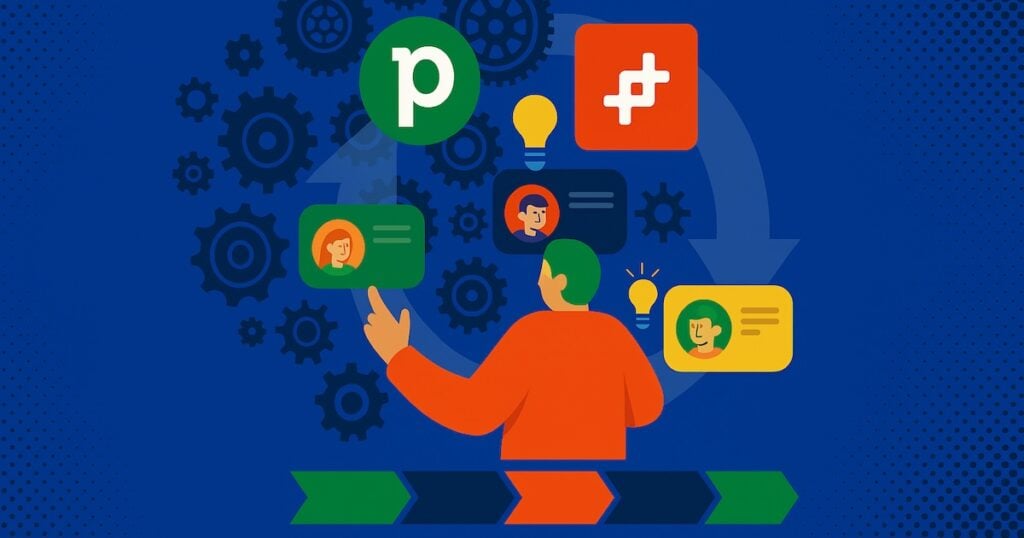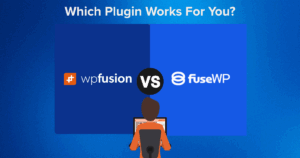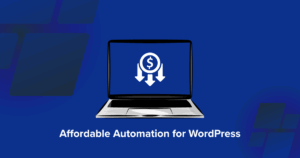Are you looking for ways to connect your WordPress website with your favorite CRM—Pipedrive?
Pipedrive is an incredibly powerful tool for managing sales pipelines, tracking customer interactions, and driving business growth.
However, one limitation many users face is the lack of native integration between Pipedrive and WordPress. This gap can make it challenging to sync customer data, track user behavior, and automate workflows between a WordPress website and the CRM.
After receiving countless requests from Pipedrive users for solutions, we created a Pipedrive-WordPress integration using our 🧡 WP Fusion plugin 🧡.
WP Fusion not only connects the two platforms but also unlocks a host of advanced features, including real-time data synchronization, automated contact management, lead tracking, user segmentation, behavior-based tagging, and seamless integration with other WordPress plugins like WooCommerce, LearnDash, Gravity Forms, and much more.
In this article, we’ll walk you through the steps you need to take to integrate Pipedrive with WordPress using WP Fusion.
From installation to configuration, we’ll cover everything you need to know to set up the connection, start automating your workflows, and take your business to the next level.
Let’s get started!
#🧡 What is WP Fusion? (An Introduction)
WP Fusion is a powerful plugin that enables seamless integration between WordPress and a wide range of external platforms, including customer relationship management (CRM) systems, marketing automation tools, and more.
With WP Fusion, you can connect your WordPress website to over 60 different CRMs, including popular platforms like Pipedrive, HubSpot, and Salesforce. Additionally, the plugin supports over 150 plugin integrations, allowing users to connect their WordPress site to various third-party tools and services.
WP Fusion’s capabilities extend far beyond simple integration, offering a range of features that enable advanced automation and synchronization between platforms. These features include:
- Bidirectional syncing between platforms, allowing data to be shared and updated in real-time
- User behavior tracking, enabling users to monitor and analyze user interactions with their website
- Lead source tracking, helping users to identify and attribute leads to specific marketing campaigns or sources
- Webhooks to trigger automated events, allowing users to automate tasks and workflows based on specific events or actions
- Priority support, ensuring that users receive timely and effective assistance when they need it
These advanced features and extensive platform support make WP Fusion an essential tool for businesses and organizations seeking to automate and boost their marketing and customer relationship management efforts.
#💪 Pipedrive & WordPress Integration (via WP Fusion) Benefits
Let’s look at some of the key benefits of integrating your Pipedrive account with WordPress:
✅ Automated contact synchronization: New WordPress users and customers are automatically synced with Pipedrive in real-time, eliminating manual data entry and ensuring your CRM always has the most current customer information.
✅ Advanced user segmentation: Create and manage tags in Pipedrive to segment your WordPress users, enabling personalized content delivery and targeted marketing campaigns based on user behavior.
✅ Real-time data synchronization: Using webhooks, any changes made in Pipedrive are automatically reflected in WordPress and vice versa. This ensures that both systems stay perfectly aligned without manual intervention.
✅ Customized user management: Automatically create new WordPress users from Pipedrive contacts with specified roles and permissions, streamlining user onboarding and access management.
✅ Better lead tracking: Track user activity and engagement on your WordPress site directly in Pipedrive, providing your sales team with valuable insights into prospect behavior and interests.
✅ Personalized user experience: Use Pipedrive tags to customize content access and deliver personalized experiences to different user segments, increasing engagement and conversion rates.
✅ Flexible data mapping: Sync additional custom fields between WordPress and Pipedrive, ensuring all relevant customer data is available in both systems for better decision-making and customer service.
By leveraging these integration capabilities, businesses can create a more efficient and automated workflow between their website and CRM, leading to improved lead management and customer relationships.
#🛠️ How to Set Up WordPress-Pipedrive Integration With WP Fusion
There are two versions of the WP Fusion plugin: WP Fusion Lite (free) and WP Fusion (paid).
The paid version of WP Fusion can be purchased for an annual fee of $297, which includes a single website license. Higher-tier plans are also available, offering access to additional features and capabilities. For more information on pricing and plans, please visit the WP Fusion pricing page.
For the purposes of this tutorial, we will be using the paid version of WP Fusion. This is because the free WP Fusion Lite plugin has certain limitations that would restrict our ability to demonstrate the full range of WP Fusion’s capabilities. Some of the key features that are not available in the free Lite plugin include user behavior tracking, bidirectional syncing, syncing custom fields from Pipedrive, using webhooks, etc.
Due to these limitations, we strongly recommend purchasing the paid WP Fusion plugin before proceeding with this tutorial.
Now, let’s dive in.
If you prefer video tutorials, we’ve got you covered:
#1. Install & Activate WP Fusion & Add License Key
To begin, install and activate the WP Fusion plugin on your WordPress site. Next, go to Settings → WP Fusion → WP Fusion License.
Get your unique license key from your WP Fusion account or the welcome email and activate it on your website.
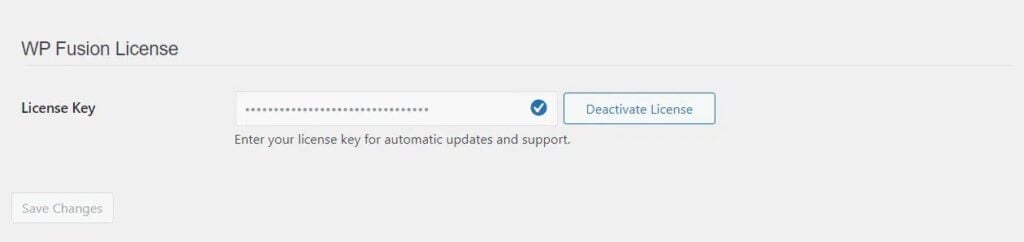
Turn Your WordPress Site into a Lead-Closing Machine
Automatically send leads from WordPress to Pipedrive and follow up with ease.
Get WP Fusion#2. Connect WP Fusion With Pipedrive
To connect your WordPress website with Pipedrive, navigate to Settings → WP Fusion in your WordPress dashboard.
Next, under the Select Your CRM list, choose Pipedrive as your preferred CRM. Click Authorize with Pipedrive to initiate the connection. You’ll be redirected to log in to your Pipedrive account.

Once logged in, click Allow and Install to authorize WP Fusion’s integration with your Pipedrive CRM.
After the connection is established, return to your WordPress dashboard and click Save Changes to finalize the setup.
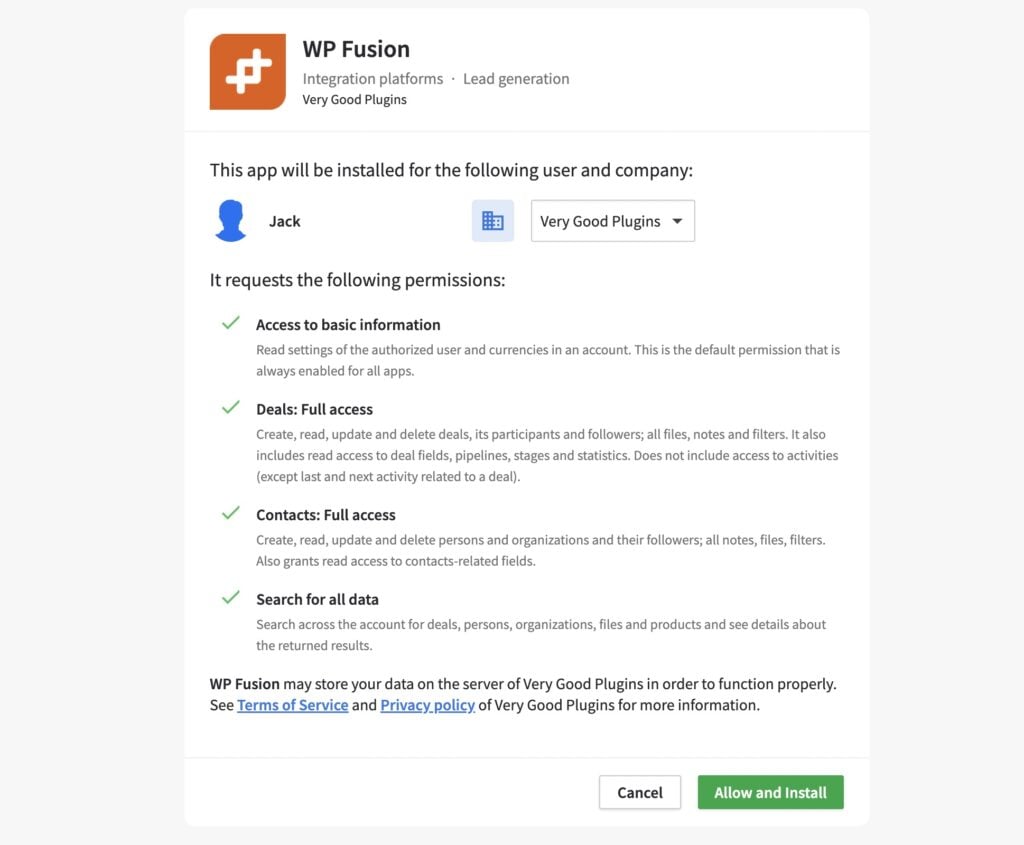
#3. Configure Basic Sync Settings
You’ll need to configure some basic sync settings to ensure seamless data exchange between WordPress and Pipedrive. This includes setting up batch operations, mapping contact fields, and managing tags for proper segmentation.

WP Fusion’s Batch Operations tool, found under Settings → WP Fusion → Advanced, lets you export WordPress data to Pipedrive CRM. You can export user information, metadata, orders, and form entries.
Since these operations modify multiple records irreversibly, it’s best to test with a single record first.
The system automatically manages export speeds to work within Pipedrive’s API limits and can run in the background while tracking progress.

WP Fusion enables two-way data syncing between WordPress users and Pipedrive contacts via its Contact Fields settings.
WordPress fields appear in the left column, with matching Pipedrive fields in the right dropdowns.
Data is “pushed” to Pipedrive when users register or update profiles and “pulled” from Pipedrive through webhooks or via shortcodes.
The system handles various field types and formats them to match Pipedrive’s requirements.
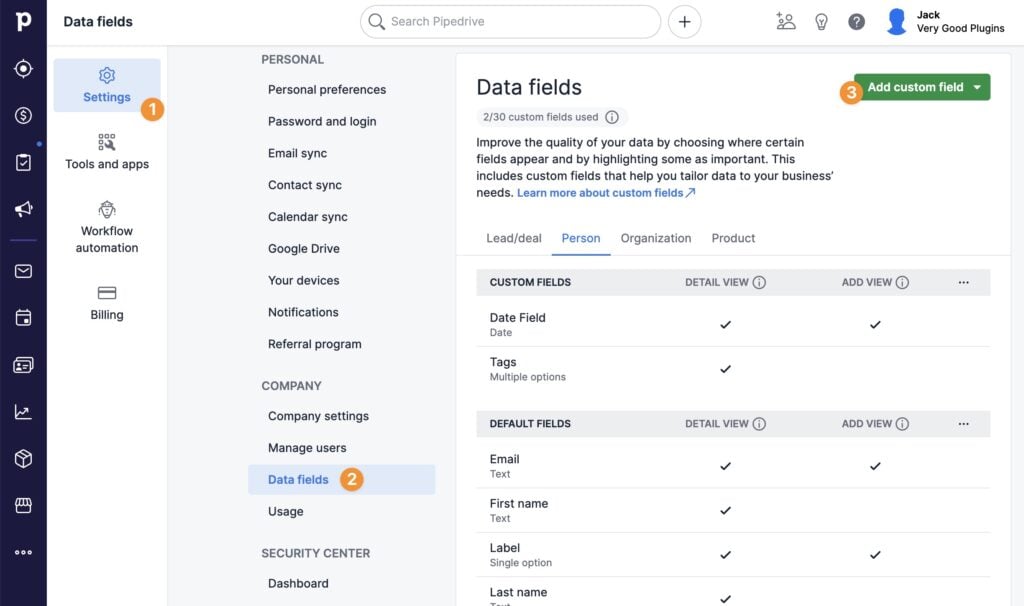
Tags are used to segment contacts and control access in WordPress.
Since Pipedrive doesn’t have a built-in tagging system, WP Fusion allows users to create a custom “Tags” field in Pipedrive, storing multiple tags as options.
Once set up, WP Fusion can automatically apply or remove tags based on user activity, syncing them with Pipedrive in real-time.
Tags can also be refreshed, managed in bulk, and updated via webhooks or login sync to keep WordPress and Pipedrive aligned.
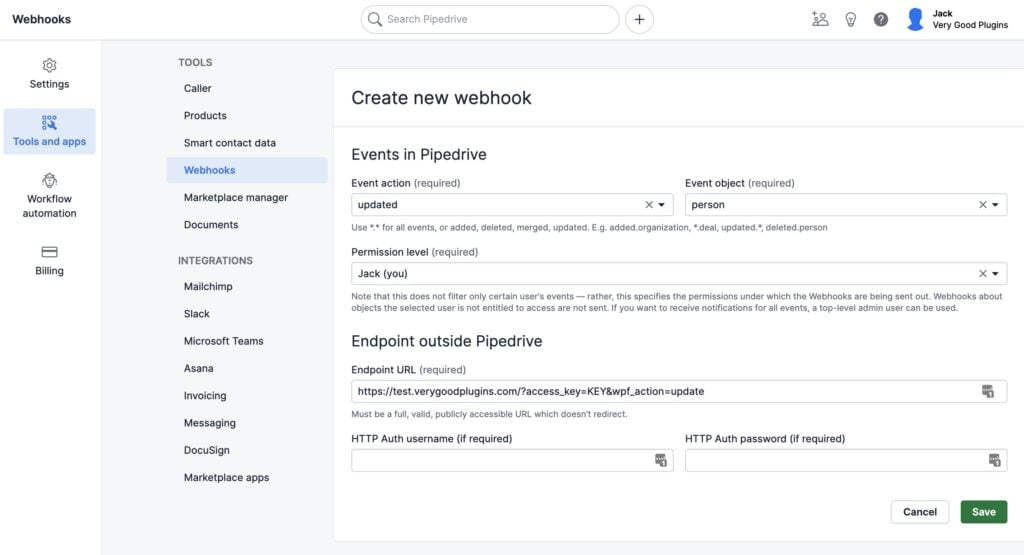
Webhooks allow seamless synchronization of contact updates, tag changes, and new user imports between Pipedrive and WordPress.
By configuring webhooks in Pipedrive’s Tools and Apps section, you can trigger updates when contact is edited, ensuring user metadata and tags stay current.
Webhooks also allow for automated user creation with custom roles and welcome emails.
#4. Connect Plugins to Your Pipedrive CRM
After the basic setup process, we recommend you start linking your WordPress plugins to Pipedrive. WP Fusion supports a variety of integrations—check out our help docs for detailed guides.
#5. Pipedrive & WooCommerce Integration (Optional)
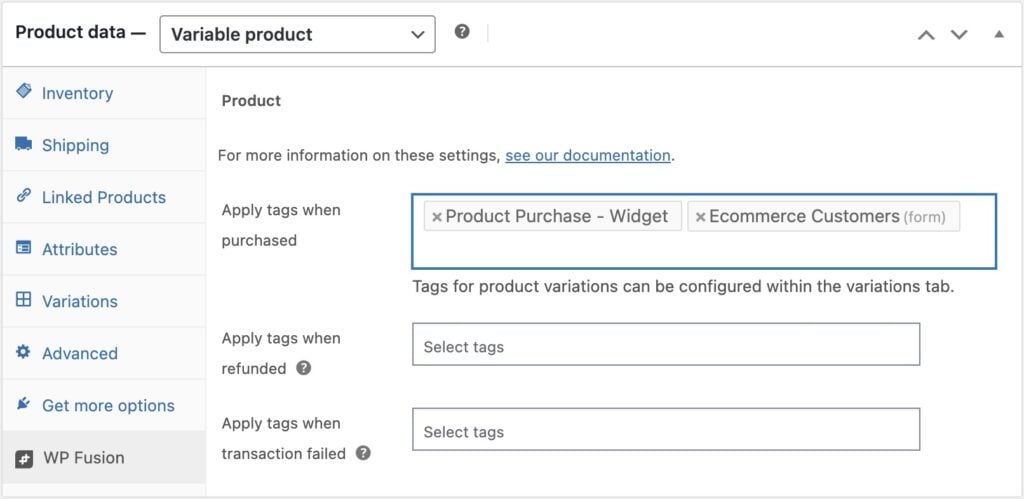
WP Fusion also connects WooCommerce and Pipedrive, enabling real-time data syncing between your store and CRM.
You can track customer details, product attributes, and order status changes while applying tags for automated marketing.
The plugin also syncs historical orders, monitors abandoned carts and adds potential customers to Pipedrive for retargeting.
With WP Fusion, you can streamline operations and optimize WooCommerce.
Need more help? Shoot us a message. Our support team will get back to you as soon as possible.
#Conclusion
Integrating Pipedrive with WordPress using WP Fusion is a game-changer for businesses looking to streamline their sales and marketing efforts.
By following the step-by-step guide outlined in this article, you can unlock the full potential of your CRM and WordPress website and start automating tasks, syncing data, and personalizing user experiences.
🧡 WP Fusion‘s 🧡 robust tagging system enables precise user segmentation based on behavior, purchases, and form submissions.
Real-time data synchronization through webhooks ensures your WordPress site and Pipedrive CRM stay perfectly aligned, while custom field mapping gives you the flexibility to track and utilize any type of customer data across both platforms.
For businesses with existing WordPress users, the batch export tool makes it simple to migrate historical data into Pipedrive, ensuring a complete view of your customer base from day one.
Are you ready to integrate your WordPress site with Pipedrive?