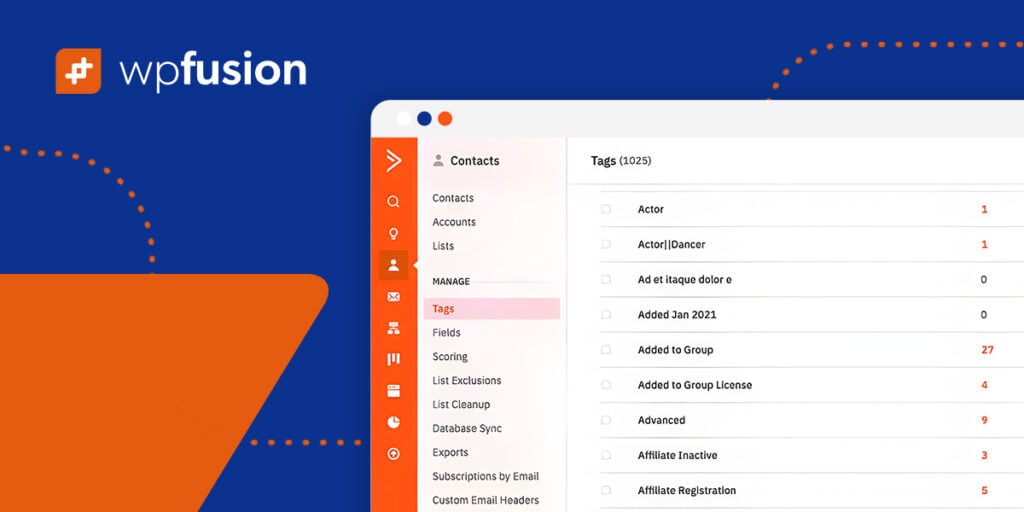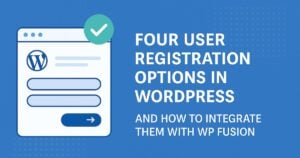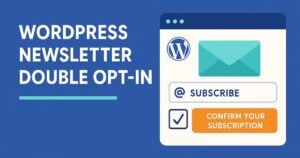In my journey of writing for WP Fusion, there have been a couple of times that I’ve gotten tripped up, confused and downright stuck on how to use tags and how they work. And even though I have now successfully used them and generally understand what their function is, I continued to have some questions. And thus, this informative post was born.
In this info-post we’re going to cover the basics of what tags are and the hows and whys of using them. We will answer some pretty basic questions first (get ready for a plant store metaphor) and then we will move on to more complex themes and ways that you can use tags.
There are a few words in blue throughout the post that are included in the glossary, and when you click them, you’ll be directed to the glossary at the bottom of this post.
This function is for those who are beginning to learn the ins and outs of managing a website (like me!). I’ve learned a lot in the last few weeks about the nuance surrounding tags, so let’s jump right in so you can learn too.
#Tags: The Basics
#What are tags and how do they work?
Tags are labels that are applied to people who interact with your website, and people who interact with your website are usually customers or potential conversions.
Applying tags to users allows you to gather information so that you can improve the user’s experience and better meet user needs.
This process of sorting customers and potential conversions into certain groups or demographics is called segmentation. Segmenting your users with tags enables you to analyze their behavior and find out how users are interacting with your website.
This information about how customers are segmented and tagged based on how they interact with your website is all stored in your CRM.
#How do tags get applied to users?
Tags get applied to users when they do something on your website, like submitting a form or making a purchase. For example, if a user signs up for your newsletter with your website, the tag Newsletter_Subscriber might be applied to them.
#What are the benefits of using tags?
The short answer
The information that you gather from assigning tags to users allows you to understand their interests, wants, and needs in a detailed way so that you can improve your marketing strategies and therein increase your business potential.
The long answer, with a metaphor 🌱
Imagine you own a plant store or a nursery. The storefront, where you are selling your plants, soil, and gardening tools is like the front end of your website.

In this metaphor, your brain is like your CRM, because your CRM is the mastermind behind processing information about how customers interact with your website. But in this gardening store metaphor, your brain has to do all of this analysis of your customers in real-time with the customers in front of you.
For example, if a customer comes into your store, you might ask them if you can help them with anything. If they look to be in their forties and they tell you that they’re changing some of the landscaping in their garden and have some ideas themselves but want your professional advice, they are probably a more seasoned gardener.
If a young twenty-something walks in and explains they’ve just moved into their first apartment and want three to four low-maintenance plants, this might be their first rodeo with plant care. These customers are very different, and therefore as the store owner, you will interact with them differently in order to meet their needs.
When you get to know the needs of different types of customers, you can usually make good judgments about what they need based on the information they give you.
With the first customer mentioned earlier, you might hear their story about their elaborate landscaping and think “This person is a seasoned gardener. They really know what they’re doing” and therefore, you mentally put them in the category of seasoned gardener.
With the younger person, you might think, “This person is new to this” and you might mentally put them into the category of novice gardener.
As the store owner, you might not go through this thought process very consciously, but understanding what your customers need and meeting them where they are is vital to your business. These mental categories that any store owner might give customers are exactly what tags are like for your website and your online store.
In the long run, having these mental labels of “seasoned gardener” and “novice gardener” will allow the store owner to better understand the needs of customers who fall into these categories. Every time the store owner interacts with someone who could be considered a “seasoned gardener” they get more information on what seasoned gardeners need and are looking for from the store.
Over time, gathering all of this information about what seasoned gardeners have needed in the past will allow the store owner to better support new seasoned gardeners who come into the store.
WP Fusion’s tags allow you to do all of this categorization of customers as well, but all of this information is recorded and tracked in your CRM, rather than your brain 🤓.
#Basics ✔️. Now let’s dive a little deeper into the world of tags…
#How are tags created and managed?
Tags are created either through your CRM or through WP Fusion. It’s most common to create tags directly in your CRM or marketing automation platform. Once the tags are created in your CRM, WP Fusion syncs WordPress with your CRM. Then, tags can be applied to users in WordPress through the WP Fusion plugin on the back-end of your website.
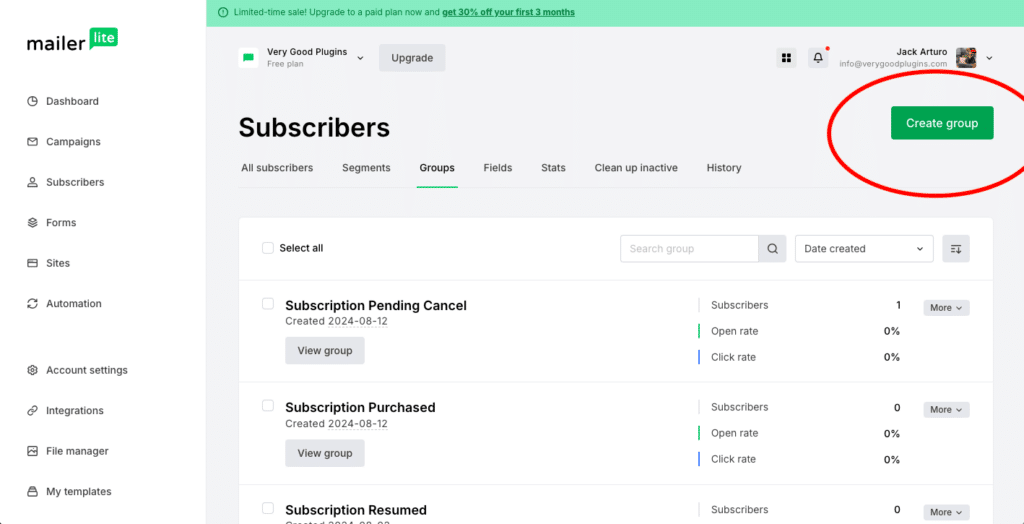
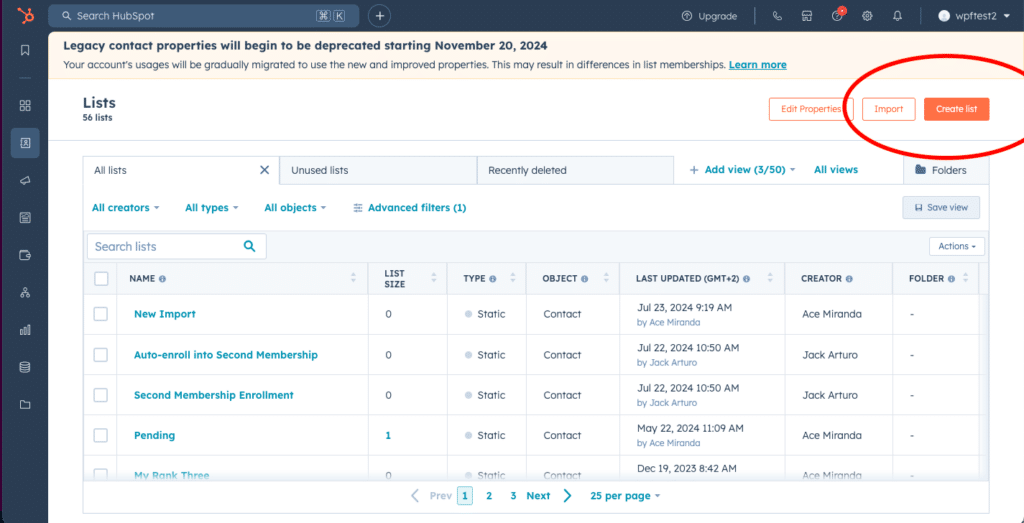
Tags can also be created automatically if you apply a new tag to a user in WordPress, even if it doesn’t already exist in your CRM. When you apply a new tag to a WordPress user, WP Fusion will automatically create this tag and then it will be created in your CRM as well, since WP Fusion syncs your WordPress website with your CRM.
Tags are managed within your CRM. The synchronization and application of these tags occurs through the WP Fusion plugin in your WordPress website. To learn more about managing tags, keep reading, but also check out our blog post Working with Tags.
#How are tags added and removed?
Heads up, adding tags is another phrase used for applying tags to users, as mentioned in Tags: The Basics. Therefore, to reiterate, tags are added or removed based on user actions on your WordPress site.
Usually, tags are added or removed automatically, but they can also be added or removed manually.
For example, if someone buys a product on your site for the first time, WP Fusion might add the tag New Customer to their user profile. This tag could then trigger an automation, like sending them a thank you email, giving them access to bonus content, or giving them a discount on their next purchase.

You can also add or remove tags from a user profile through the WordPress dashboard or directly in your CRM, and though this is always a useful option to have, setting up your WordPress site and CRM to add and remove tags automatically is what can really save you time and energy 💃🏻
#What are some alternate names for tags?
Some CRM’s have other names for tags, but they serve the same function as tags. Some alternate names include: lists, groups, segments, categories, classifications, labels and buckets.
For example, Brevo, Klaviyo, and Dynamics 365 use Lists, MailerLite uses Groups, Customer.io uses Segments, an HubSpot uses Static Lists.
#How should I name my tags?
The most important components of naming tags are that they should be clear, descriptive, and consistent.
Your tags should be named clearly and should describe the specific purpose or condition they represent so that it is easy to understand what the tag is being used for. Additionally, grouping related tags by using consistent naming conventions will allow you to keep your tags organized, and this will make it easier to manage automations.
The names that you give your tags should include context and need to reflect the specific action, status, or attribute they represent. For example, the tag Form is too vague. What form? And what did the user do with that form?
A better, clearer tag that gives context and reflects a specific action is Completed_Contact_Form. This tag answers the question of what the user did in a clearer way than the undescriptive tag of just Form, because it a) answers the question of which form the user filled out (the contact form) and b) describes the action of the user (they completed the form).
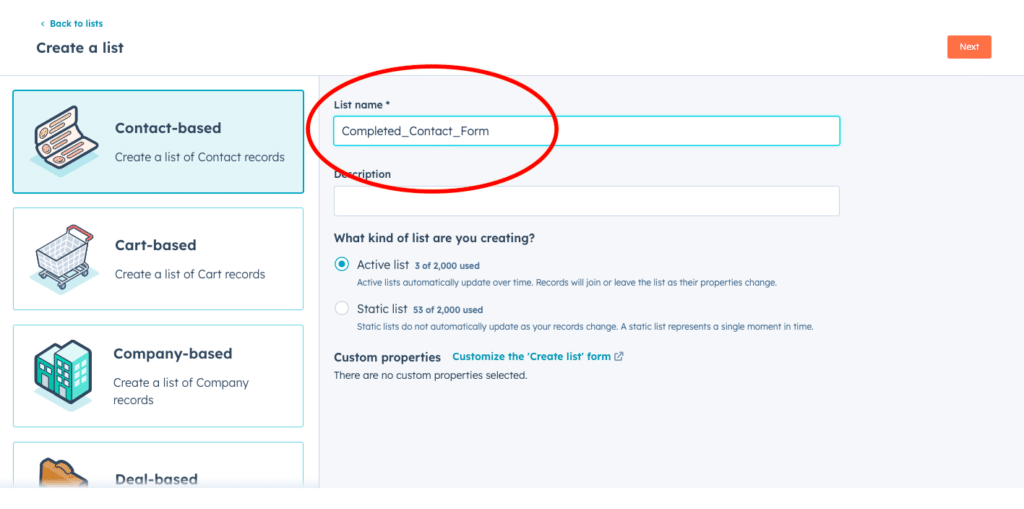
Using the same prefixes for your tags like Purchased, Member, and Registered is a great way to maintain consistent naming conventions.
You should also choose what separator you would like to use to separate words in a tag name, whether it’s just a space, an underscore(_) or a hyphen(-), and then be consistent with this choice. (We’re just inconsistent with seperaters in this post to give you all possible examples 🤓).
Last but not least, the cases should also be consistent. It will look messy if you use a mix of lowercase, uppercase, and titlecases for your tags. Decide which one you want to use and stick with it.
Using case consistency also prevents duplicate tags that only differ by their case, which will ultimately keep you more organized in the long run.
Some other examples of well-named tags include:
- Purchased Course AdvancedMarketing
- Webinar_Registered_October2024
- Member-Proannual-Active
- Survey_Completed_CustomerSatisfaction
- Clicked Email WelcomeSeries
And here are some examples of not-so-well-named tags that could use some improvement:
- Customer
- Made_Purchase
- Tag-1
- 45678
- Group 2
The badly named tags are less specific. Customer is a good prefix for a tag, but doesn’t give enough description of what kind of customer, and might be a better name for a list.
Made_Purchase could be changed to “Purchased_Product” and even more specifically, could name the product that was purchased, like “Purchased_Product_A.”
Tag-1 and 45678 are way too vague, and Group 2 could also be improved by being more specific and descriptive.
In contrast, note how the well-named tags are descriptive and specific, and don’t lead you to wonder what exactly the tag is referring to, because it’s very clear 😎
#How many tags should I have?
The first rule of thumb is that the number of tags is less important than how well your tags are organized.
When your tags clearly describe a specific purpose or condition and are consistent, the number of tags can be irrelevant. That being said, having 100-200 tags might be an indication that your tagging system is too complex and it’s time to review and reorganize your tagging system.
Having too many tags becomes confusing. An excessive number of tags can lead to redundancy, and this redundancy will likely complicate your system and create unnecessary problems.
Having more than 100 or even 200 tags is justifiable in a few situations. Large organizations will have more tags than small organizations, and businesses with complex membership sites, detailed product tracking, or advanced content gating may require more tags than businesses that don’t have this level of complexity in their business model.
So if your organization or business falls into one of these categories, don’t sweat it too much about having a lot of tags.
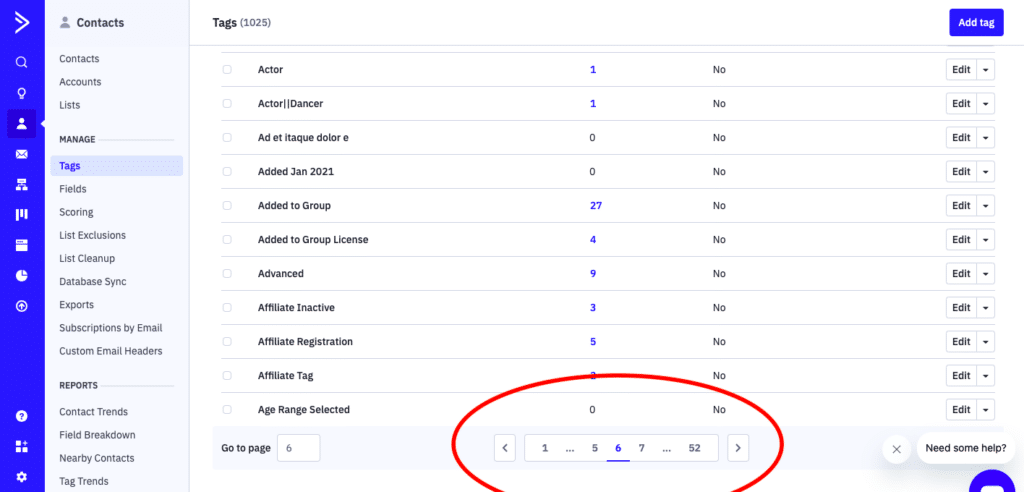
Keep in mind, it’s always a good idea to review and refine your tags as your use case evolves and to scale your tagging system as your business grows. And if your tagging system is organized and easy to understand, just keep doing what you’re doing 😎.
#What is the difference between a tag and a list?
Tags are more specific, flexible, and dynamic than lists. Tags are often automatically applied or removed based on user behavior, while lists typically remain static. And, tags are usually used to trigger specific automation in your CRM, while lists are more often used to send batch emails or manage larger contact segments.
Although tags and lists are similar in that they both allow you to organize and segment your contacts, tags are used to label and segment contacts based on specific actions, behaviors, or characteristics, whereas lists segment your contacts into broader groups.
A user might be assigned to a list for email campaigns that include all subscribers or all customers, which is a much broader group than the segmentation that tags create.

For example, a list might be called Monthly Newsletter for those who sign up for your newsletter; or you could create a list called “Event Attendees” if you want to send follow-up information to a larger group of users after an event.
Compare these broad list titles to the specificity of tags such as Purchased_Course_AdvancedMarketing or Webinar-Registered-October2024.
These examples of tags give much more specific info about the user than the examples of lists.
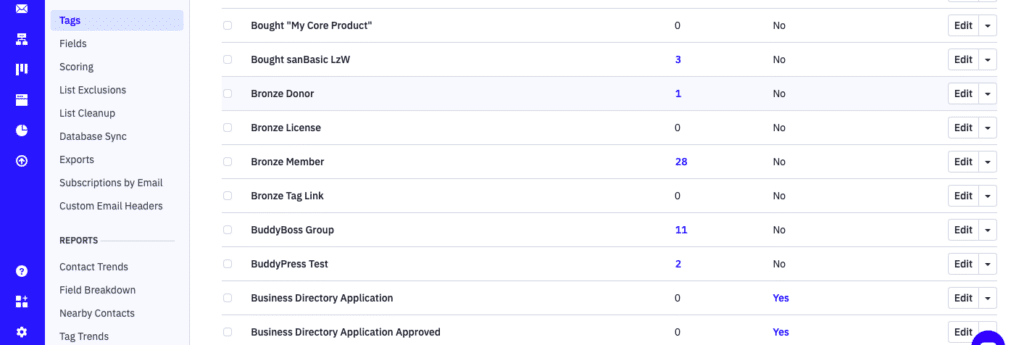
In our metaphor with the gardening store, a list might include customers who sign up for the nursery’s quarterly printed magazine to be mailed to their house, or those who attend an event and you want to mail them a feedback survey and a letter about the other events in the upcoming months.
These are very broad groups of customers, and you don’t have much specific information about their behavior, but categorizing customers in these broad groups in order to reach out to them is still a great way to support your business.

One more thing to keep in mind is that most platforms only use tags and don’t use lists at all, so these two categories of segmentation don’t always apply with every CRM.
Two platforms that use both, however, are ActiveCampaign and FluentCRM, which are very popular CRMs, so we wanted to make this clarification.
#Why would you want to segment your customers?
Segmenting customers can support better outcomes for your business because segmentation allows you to create more personalized, efficient, and effective marketing efforts.
When customers are segmented through tags or lists, you can send them content, emails and offers that are catered more to their interests and needs. And when customers receive content that actually interests them, this not only leads to higher open rates, click-through rates, and conversions but also improves customer satisfaction and loyalty.
On your end, segmenting your customers makes it easier to manage customer data and track interactions over time, which helps keep your CRM more organized and therefore more efficient.
Segmenting your users allows also allows you to create automated workflows, which saves you time. And, because segmentation gives you more detailed insights into customer behavior and preferences, you make better decisions about your marketing strategies and improve them.
For example, when you segment your customers with tags and lists you can do things like create and promote content for users who are more likely to convert and identify at-risk customers and take necessary steps to retain them.
A point to clarify: segmentation and using tags (or lists) are in some ways one and the same. Or, another way to think about segmentation and tagging is that one could not exist without the other.
The creation of tags usually leads directly to the creation of segments, but technically creating tags is just the naming of the segments, not the actual process of segmentation itself. Once you apply a tag to a group of users, you’ve created a segment.
For instance, all users with the tag Purchased-Product-A form a segment of customers who have bought that product.
We’re getting a bit in the weeds here, so let’s move on to something more concrete to exemplify how segmenting customers is useful: how to use tags when sending an email to a segment 🤓
#How do I use tags when sending emails (i.e. sending to a segment)?
To use tags for sending emails with WP Fusion, you need to begin by creating tags in your CRM that represent different customer segments.
Examples from the section about naming tags are a good place to start. Remember, with tags, you want to be specific with how you label them, with titles like VIP_Customers rather than just Customer or Completed_Webinar_SEO2024 rather than just Webinar.
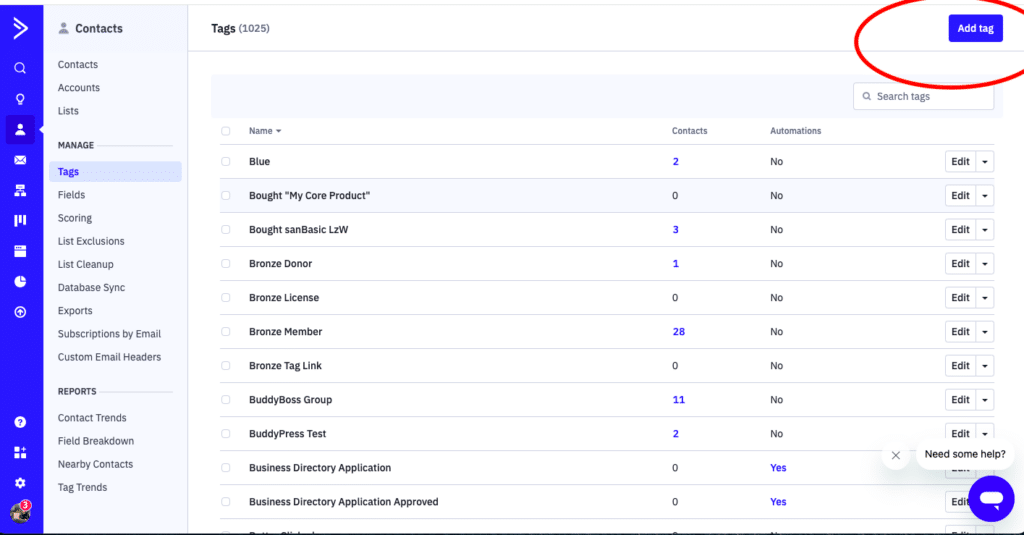
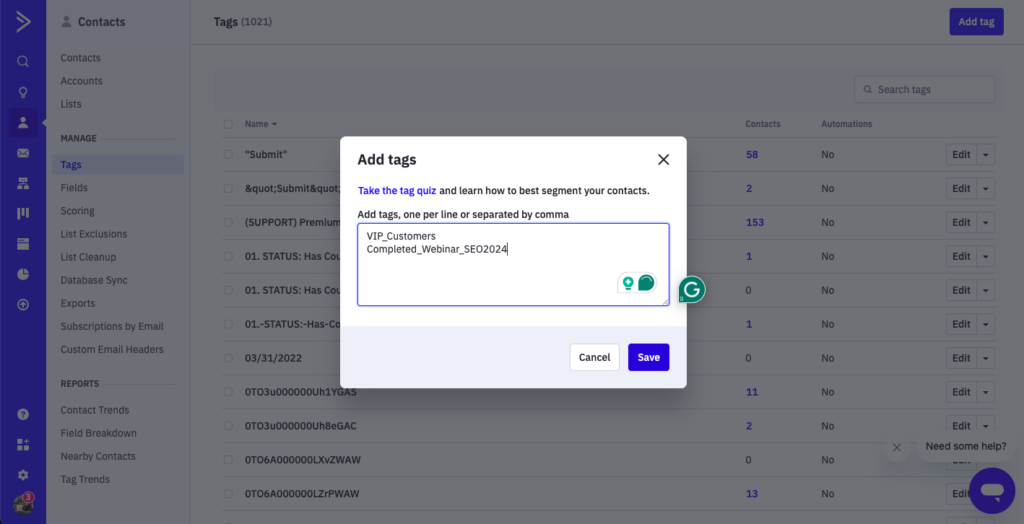
Once you’ve created these tags, you can use WP Fusion to automatically assign these tags to users based on their interaction with your website, like when they become a VIP Customer or complete an SEO webinar in 2024.
Keep in mind, that this interface can look a little different depending on which software you’re using in conjunction with WP Fusion.
You can take a look at these two other tutorials of ours to see what this process looks like in WP Fusion, but also how to configure WP Fusion tags with another software and your WordPress site: Abandoned cart recovery with Easy Digital Downloads, WP Fusion, and your marketing automation tool and Building a CRM-integrated business directory using GravityView and WP Fusion.
All that being said, remember that WP Fusion will automatically sync these tags between your WordPress site, your CRM, and your email marketing platform (if this is different than your CRM), which will ensure all systems are aligned.
You also have the option to create tags in WP Fusion on your WordPress website, and this too will sync with the tags in your CRM.
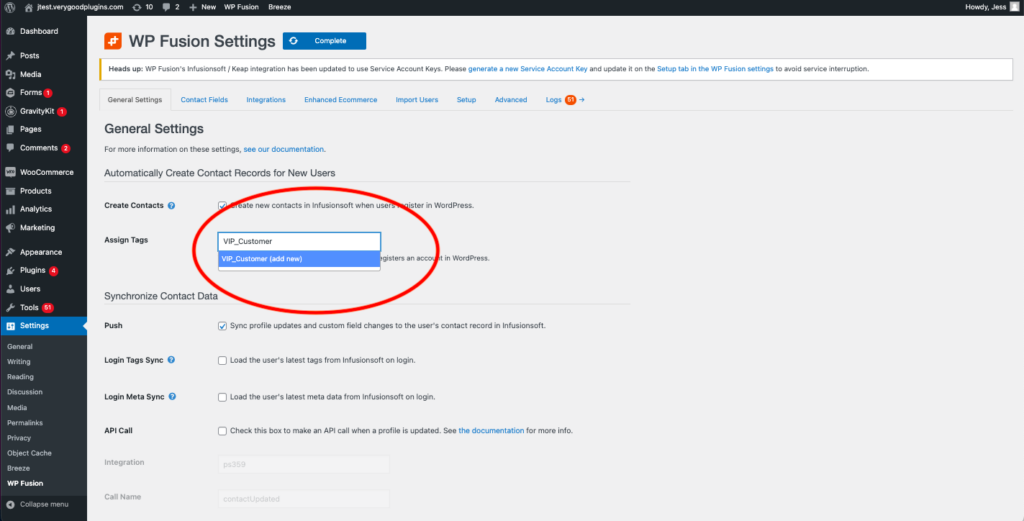
Next, in your CRM or email marketing platform, you’ll create segments based on these tags.
For example, you could create a segment for all users tagged as Recent Purchasers. Check out this post on How to create segments in ActiveCampaign for detailed instructions if you’re working with Active Campaign and here’s a similar post on How to create and use segments if you’re working with Mailerlite.
Next, you’ll want to compose and send the emails to the respective segments you’ve just created. Here’s ActiveCampaign’s post on their Email designer overview and HubSpot also has a great tutorial on How to create and send marketing emails in their classic editor.
Once you’re ready to send an email, you’ll select the segment you want to target, which ensures your message is personalized and relevant to that group. You can also set up automated campaigns in your CRM or email marketing platform to trigger emails based on specific tags – we’ll dive into how to do this in the next question!
Last but not least, when you use tags to send an email to a segment, you also have the advantage of monitoring the performance of your segmented emails to evaluate how different segments respond to your emails with performance indicators like open rates, click-through rates, and conversion rates.
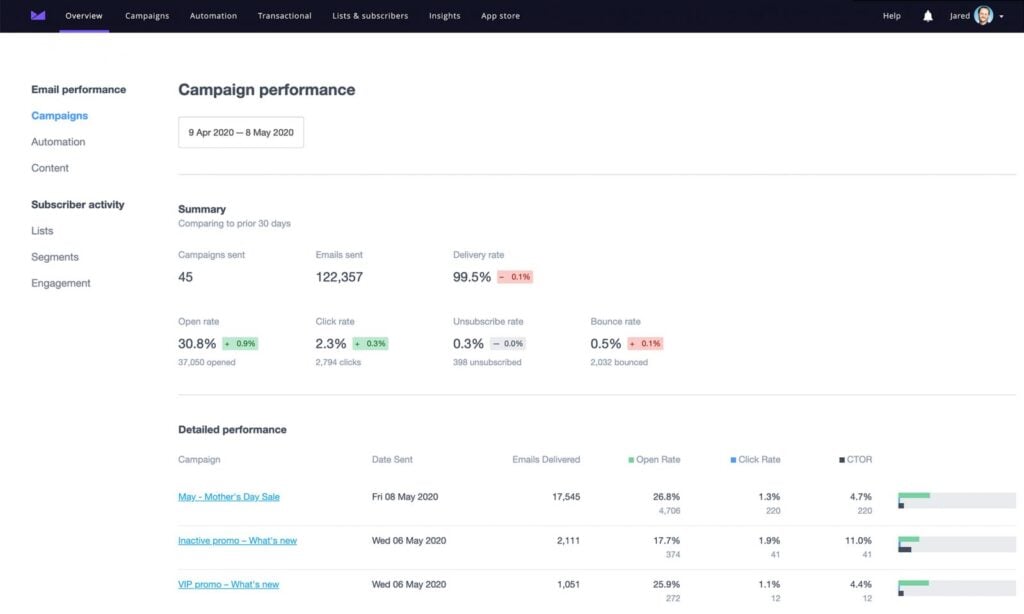
Then, after analyzing this info on your segments you can refine your segments and tagging strategy to improve the effectiveness of your email campaign 😎
#How do tags trigger automations and other actions?
There are various ways that tags can trigger a number of automations. Three of the most common ways that tags are used to trigger automations are through form submissions, E-commerce actions, and membership or subscription changes.
Again, tags are added and removed based on how users interact with your website. Adding a tag to a user’s profile is what can then trigger the automation of your choice.
So what does this look like in action? Below is a photo and a few examples so we can really understand how this works in different scenarios.
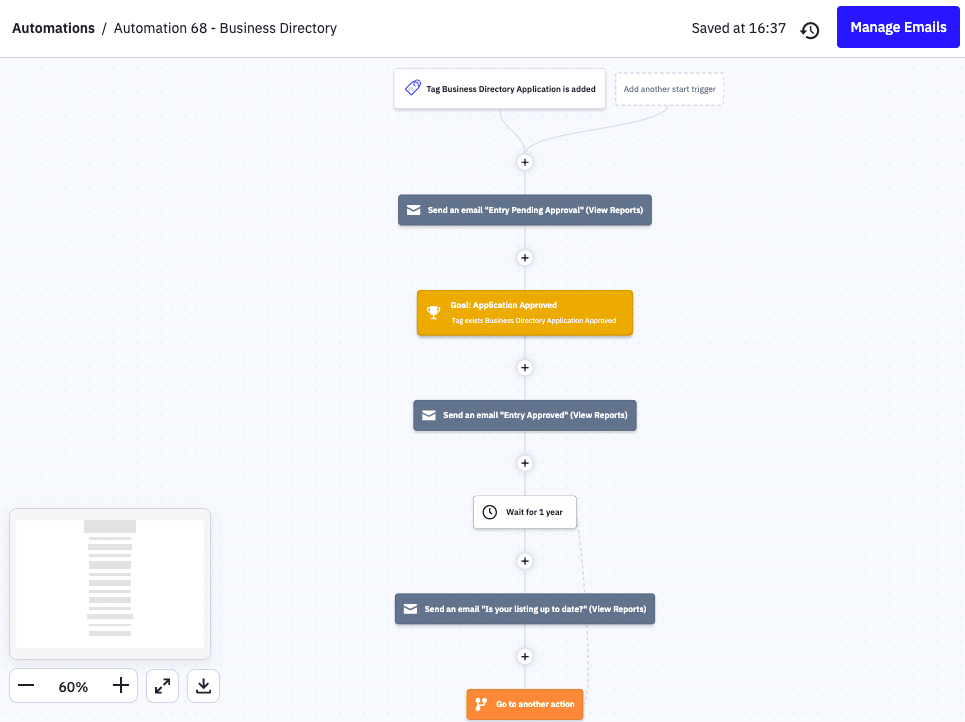
Imagine you create a condition in your CRM that applies a tag to a user when they submit a form.
Then, say a user submits a contact form, which then causes the tag New_Lead to be applied to this user’s profile. The application of the tag New_Lead could trigger an automation that sends a few introductory emails to nurture this lead.
Another great example is through E-commerce actions. In this scenario, tags can be added based on purchase behaviors, such as product purchases or if a user abandons their cart.
For example, if a user adds an item to their cart, but then doesn’t go through with the purchase, the tag Abandoned Cart can be applied, and the application of this tag then triggers an automation that sends follow-up emails with a discount offer.

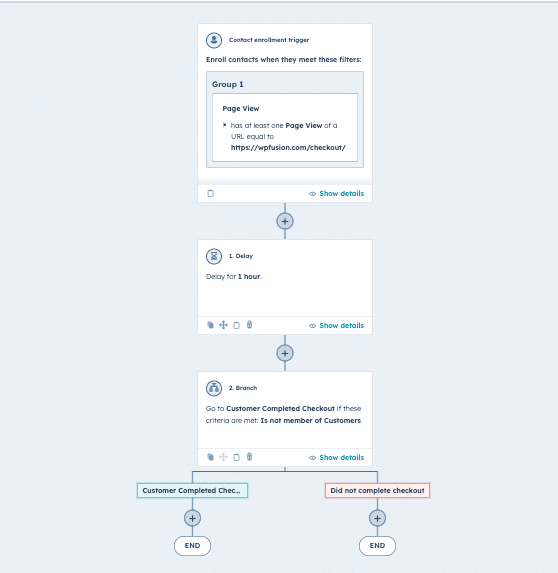
You can also use tags to to manage access when users join, renew, or cancel their members, and these various behaviors of your users can trigger automations for things like onboarding, renewal reminders, or perhaps content access adjustments.
For example, you could create an automation that reminds members to renew their membership. As a user’s membership nears expiration, the Renewal_Reminder tag can be applied, and this tag can then trigger an automation that sends a reminder to the user that encourages them to renew their membership.
#Can customers see how they’ve been tagged?
Customers cannot see what tags are applied to them because this information is managed through your CRM and through WP Fusion’s backend, which users do not have access to.
Some of this information could be made visible to users by using additional plugins that display this kind of information in their account on your website.
For example, in their profile, there could be a heading that allows them to see how they’ve been tagged. However, doing this would require careful consideration and being sure that your user’s information is appropriate and secure.
Customers usually know or can see when they’ve been assigned to a list. Remember, lists are much broader groups and the information you gather from lists is more broad, but the user being assigned to a list still depends on the behavior of a user.
For example, when a user is added to list like Newsletter Subscriber they are aware that they are in a category of people subscribed to the newsletter because they know they signed up for the newsletter.
#How do tags protect content in WordPress?
Protecting content on your WordPress website is a great function of tags!
Tags protect content by controlling who can access certain pages, posts, or other content like sections or units in an online course.
This works by applying a tag to a user after they perform a certain action, and then that specific tag will siphon a user into a group of people who can either access or not access certain content.
You can see how this process works with tags (and lists) in a few of our tutorials, like Offering freemium or paywall content with WordPress using WP Fusion and Step-by-step tutorial: Create and market an online course in WordPress.
A perfect example of this is for someone who has an online course. Often the first page, lesson, or module may be free to access for users who are considering signing up for the course.
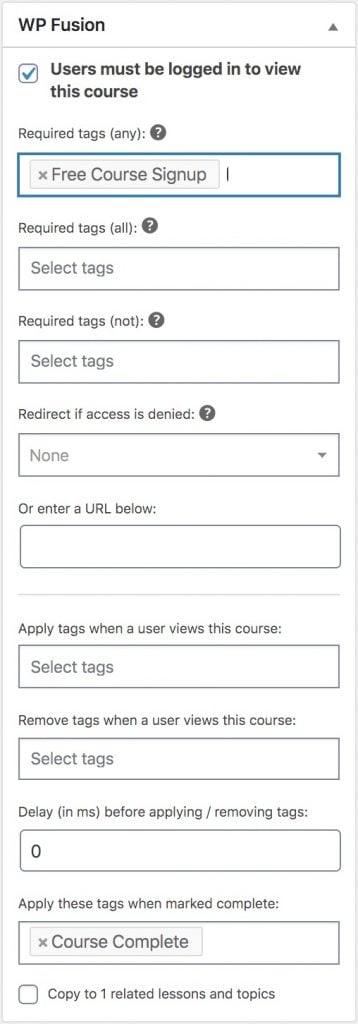
Perhaps the first page is accessible to absolutely everyone, and the first lesson or module is only accessible to those who sign up for the website’s newsletter, and all the following lessons and modules are only accessible to those who WP Fusion assigns tags like Newsletter Subscriber and Purchased Course A to users.
Then, on the backend of the course, these tags are applied to certain lessons and modules so that only users with the tag Newsletter Subscriber can view the first lesson or module, and only users with the tag Purchased_Course_A can view the lessons and modules that have a paywall.
In a similar vein, you can restrict user access to certain blog posts or pages with tags like Premium_Member or Completed-Course-A. An online magazine could apply the Premuim_Member tag to some of its articles so that only those who have premium membership can read specified articles.

Additionally, tags can be used to direct users to a restricted content message or redirect users to a different page. If a user tries to access content that requires a specific tag they don’t have, WP Fusion can then redirect them to a membership upgrade or a message explaining that they don’t have access to this content and what they could do to get access.
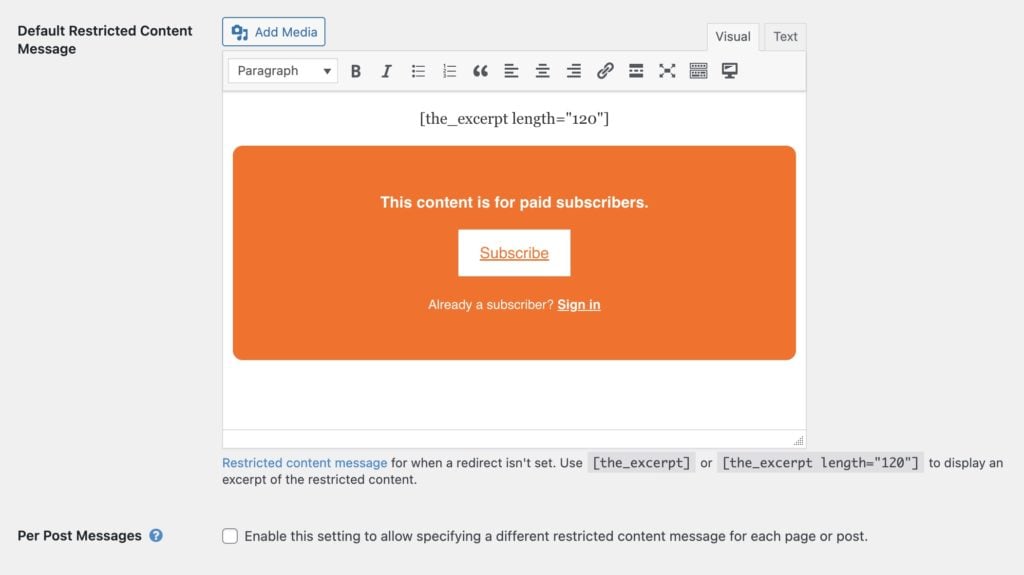
#Wrapping up 🎁
Wow, you made it! Not to brag, but that was a lot of work to write this post, so I’m sure it was quite a bit of information to take in and read about!
Learning the foundations can be (let’s be honest) less exciting than learning the specific ways you can use a tool, but understanding these foundations opens doors to how you can use the tool in the long run.
Now that you know the basics of WP Fusion tags, you can begin to explore how to use them in a multitude of ways. Or, if you’re still a little hazy on all this info, you can always come back to this post for reference. We got you 🙂
Is there anything we missed that you’d like to hear more about? Or any way we could be more clear with our explanations? Or (gasp!) is there a typo somewhere? If so, please let us know! A great way for us to improve our work is from your feedback 🙌
#Glossary
Automation – Refers to the process of automatically syncing and managing user data between a WordPress site and a CRM or marketing platform, based on specific triggers and rules. The goal of an automation is to streamline your workload while still enhancing customer relationships.
Back-end – The back-end of a website refers to the server-side components that manage the website’s functionality and is the part of your website that only you can see. Those who view your website don’t see the back-end of your website, they only see the front-end.
Click-through rate – Also called CTR. Click-through rate measures how many recipients or viewers interacted with a link or call-to-action in an email, advertisement, or webpage. It’s used to assess the effectiveness of digital marketing efforts, such as how compelling the content or offer is to the audience. When the CTR is higher, this means that the link or call-to-action connects with the intended audience.
Content gating – Content gating is the process of restricting access to certain online content from users and is a strategy to incentivize users to provide an email address or make a purchase to view the specific content.
CRM – Acronym for Customer Relationship Management, and usually used to refer to Customer Relationship Management Systems (we don’t really know why the common acronym isn’t CRMS 🤷🏻♀️). It is a system for managing a company’s interactions with current and potential customers to improve business relationships and streamline processes. Because all the customer information is in one place, businesses can make well-informed data-driven decisions that ultimately improve communication, customer satisfaction, and sales.
Front-end – This is the part of your website that users see and includes the design, layout, and interactive elements that users interact with in their browsers. (Opposite of the back-end of your website).
Membership site – A membership site is a website that restricts access to exclusive content or services to users who sign up or pay for membership i.e., any website that requires a membership for the vast majority of their content.
Open rate – The percentage of recipients who open an email out of the total number of emails sent. It is used to gauge the effectiveness of email subject lines, sender reputation, and the timing of the email. A higher open rate indicates that the content is engaging and relevant to the audience, and knowing the open rate of an email then allows you to optimize future email strategies.
Potential conversions – Refers to a user that could take a desired action, such as making a purchase, based on their behavior and engagement i.e. a potential customer.
Segmentation – Segmentation is the process of dividing a larger audience into smaller, more targeted groups based on shared characteristics, such as behaviors, preferences, or demographics, using tags and lists.
Use case – A use case describes how a specific user or system interacts with a product or service to achieve a particular goal, outlining the steps and processes involved. It helps identify requirements and functionalities by detailing the intended interactions between users and the system. Think of yourself as a detective investigating the “case” of a specific “user” in order to understand how you could improve your business.
User profile – A user profile in WP Fusion represents the data associated with a WordPress user, including personal information, membership levels, and tags, which are synchronized with a CRM. This integration allows for the creation of personalized experiences, such as tailored content and automated marketing workflows based on user behavior and attributes.