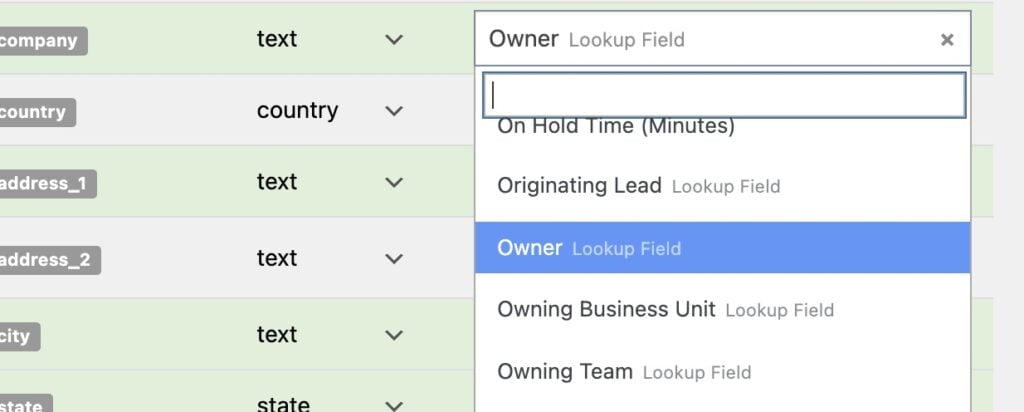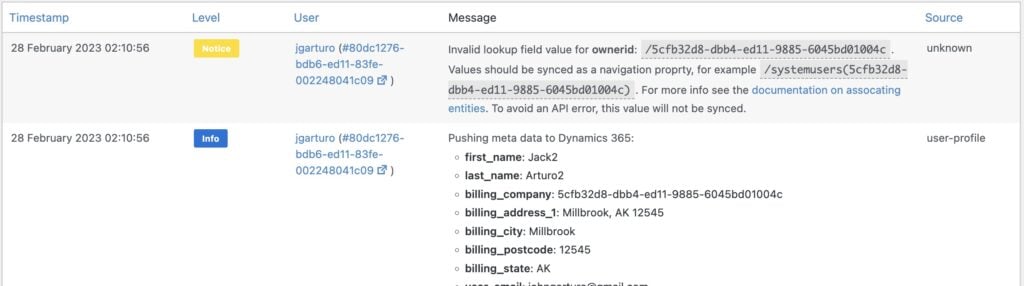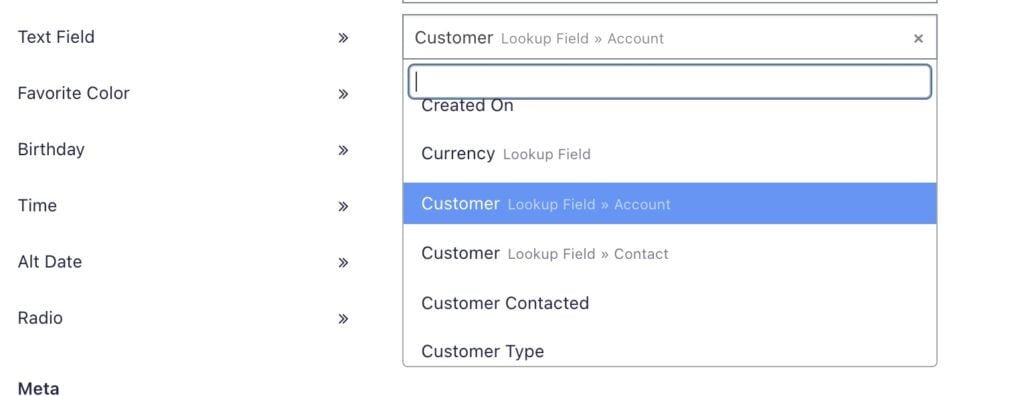#Overview
Dynamics 365 Marketing supports linking records with each other via the use of lookup fields— for example linking a Contact to an Account, or associating an Account with an Owner.
#Mapping lookup fields
When mapping fields between WordPress and Dynamics via the WP Fusion settings, lookup fields will be indicated in the dropdowns with a Lookup Field badge.
#Updating lookup fields
You can update a lookup field to link a contact to another entity. The syntax for this is the entity name, followed by the entity’s ID in parenthesis. For example
/systemusers(5cfb32d8-dbb4-ed11-9885-6045bd01004c): To set a contact’s owner/accounts(bb49b790-c3b6-ed11-83fe-002248041c09): To set a contact’s account
If you try to sync a value with a lookup field that does not match this pattern, WP Fusion will record a notice to the logs, and the data will be removed from the payload being sent to the CRM (to avoid an API error).
For more information on working with lookup fields and associated entities, see Associate and disassociate entities using the web API.
#Multi-value lookup fields
As of v3.41.23, WP Fusion also supports updating multi-value lookup fields (for example the Customer field on the Case object).
Multi-value lookup fields can accept multiple object types for their relationships, and this is reflected in the WP Fusion UI.
In the CRM field dropdown, you’ll see each of the supported lookup values for the field next to the field name.
In this example, if we selected the first option, Customer (Lookup Field » Account), we could sync a value of /accounts(bb49b790-c3b6-ed11-83fe-002248041c09) to set the Case’s Customer field to be linked to an account with that ID.
Or, we could select Customer (Lookup Field » Contact) and sync a value of /contacts(cb49b790-c3b6-ed11-83fe-002248041c09) to link the Case with the customer of that ID.