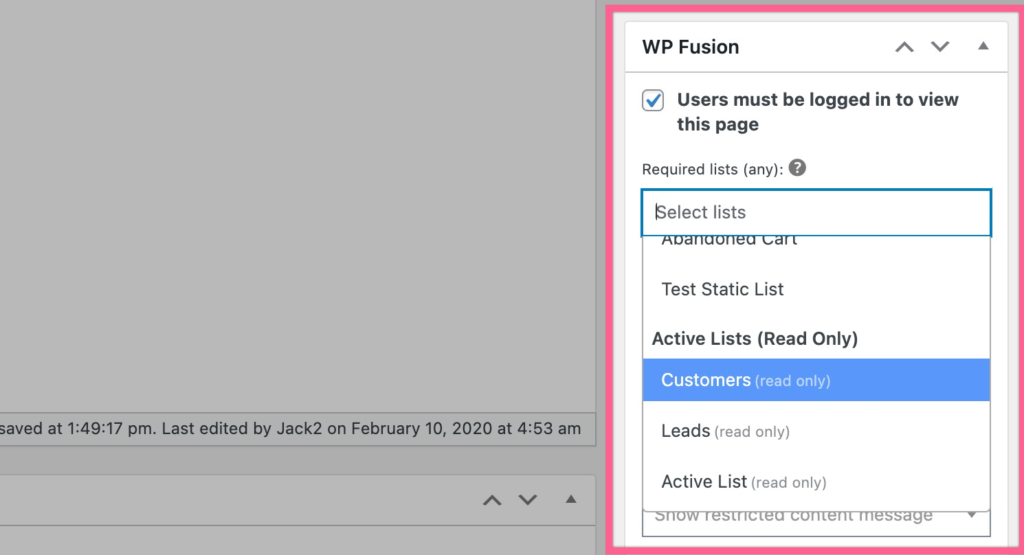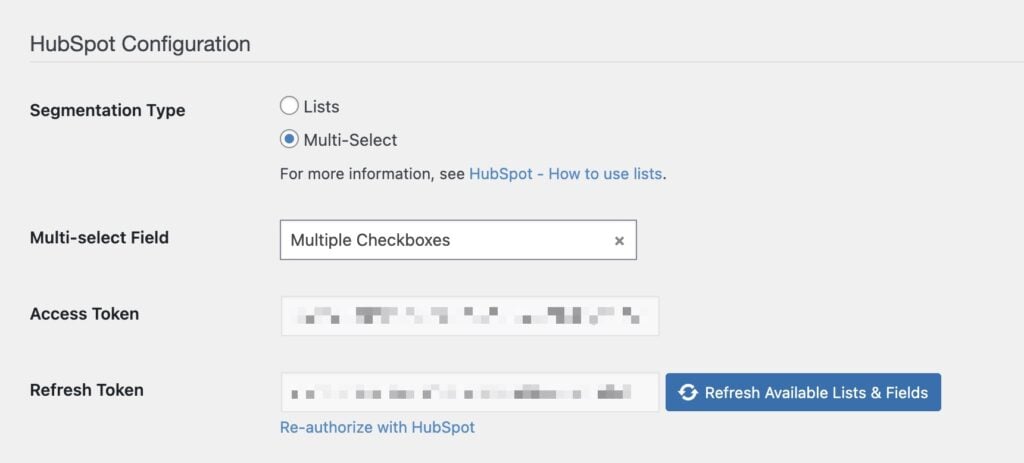#Overview
With most marketing automation platforms, WP Fusion uses tags to segment your subscribers, trigger workflows, and control access to content in WordPress.
HubSpot doesn’t have tags, instead it has lists. When you connect WP Fusion to HubSpot, you will see the interfaces update to read “lists” instead of “tags”.
For example in the general settings here:
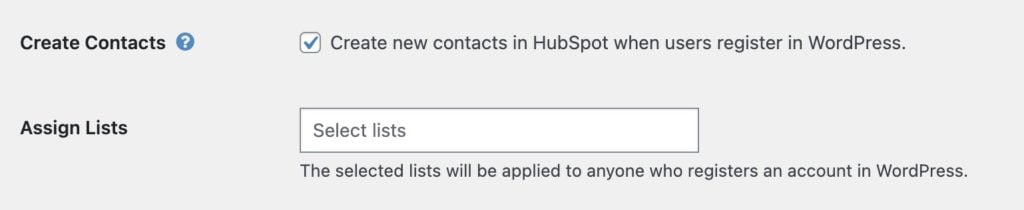
This is just a labeling difference— the functionality with WP Fusion is the same, and everything you see in our documentation works the same way with Lists as it does with Tags.
You can apply lists based on events in WordPress, and also use lists to restrict access to content.
#Active vs Static Lists
HubSpot is unique among our supported platforms in that it has two types of lists: Active Lists and Static Lists.
You can see the active lists marked as (read only) when viewing a user’s CRM lists in the admin.
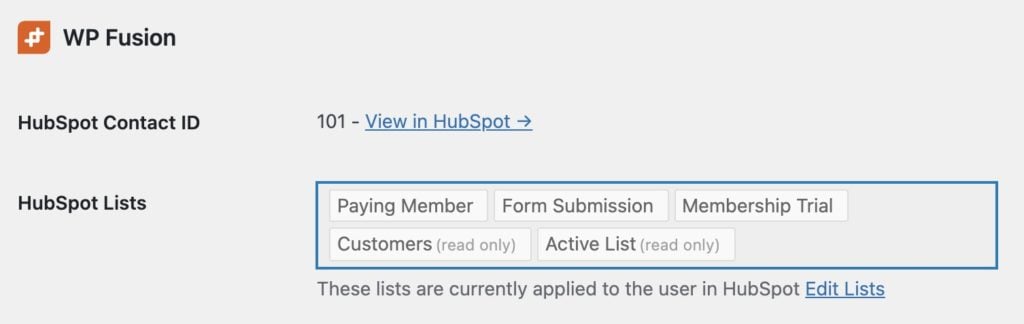
What’s the difference?
- Active lists: These lists are managed by HubSpot, based on the criteria you set when creating the list. As contacts meet the criteria, HubSpot will add them to the list. And when they no longer meet the criteria they will be removed from the list. You cannot manually add a contact to an Active list, and WP Fusion cannot add someone to an Active list over the API.
- Static lists: These lists are not updated by HubSpot. You can add contacts to these lists manually, including over the API (via WP Fusion).
For a more detailed explanation, see the HubSpot documentation.
#How it works with WP Fusion
Because Active Lists are managed by HubSpot, they are “read only”, i.e. you can see if someone is on a list, but you cannot use WP Fusion to add someone to an active list, or you’ll get an error.
For that reason, Active lists can only be used for access control to your content. For example in the main WP Fusion meta box when editing any post or page:
Active lists cannot be selected anywhere that WP Fusion is going to apply those lists— for example as part of a product purchase, or course progress.
Trying to apply an active list over the API will result in an error saying “You cannot operate manually on an active list”.
#Active lists for auto-enrollments
If you’re using WP Fusion to auto-enroll users into courses or groups (i.e. with LearnDash or LifterLMS) based on lists in HubSpot, you might be wondering why you only see static lists in the dropdowns.
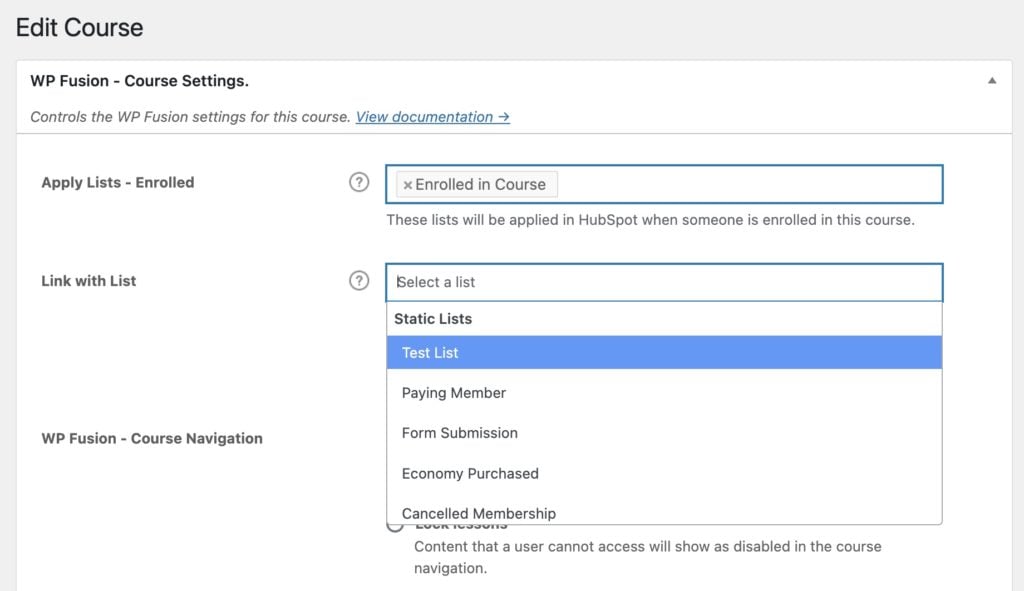
The reason is that the linked list is also an un-enrollment trigger, i.e. if someone is removed from the list, they will be removed from the course.
Imagine this scenario, using an active list for the Link with List setting:
- A friend or family member is interested in taking your course, and so you manually give them a user account and add them to the course via the LearnDash admin
- WP Fusion sends an API call to add the contact to the linked active list in HubSpot
- The API call fails with a “Can not operate manually on a dynamic list” error
- The next time the user logs in, WP Fusion sees that they are not on the list, and they are unenrolled from the course
For this reason, we recommend only using static lists for automated enrollments, as it’s the only way we can ensure that users will stay properly enrolled.
#Enabling active lists for auto-enrollments
If you understand the risks and want to proceed with using active lists for auto-enrollments anyway, you can do so by adding this snippet to your functions.php file (or via a code snippets plugin).
add_filter(
'wpf_render_tag_multiselect_args',
function( $args ) {
$args['read_only'] = true;
return $args;
}
);This will update the UI so that active lists can be selected and used for auto-enrollments.
However, by using active lists for auto-enrollments, you will lose the ability to manually manage course and enrollments inside of WordPress. Any time you need to add a user to a course or group, you will have to first log into HubSpot and make sure they are on the correct active list.
For this reason we recommend always using static lists for automatic course and group enrollments.
#Using a multiselect for segmentation
In most cases, Lists are the best way to segment contacts with HubSpot.
However, HubSpot has a limit of 1,000 static lists per account. If you need to create more than 1,000 segments, WP Fusion supports using a multiselect field instead of lists. Multiselect fields can support up to 5,000 options.
To set this up, first create a multiselect field in HubSpot and add your options (i.e. segments). From the setup tab in the WP Fusion settings, select Multiselect under Segment Type.
Select your desired multi-select field, save the settings, and click Refresh Available Lists & Fields to load your available multiselect options into the dropdowns.
Once this is set up, WP Fusion will stop updating contact lists, and will instead select and deselect multiselect options from the selected field for each contact.
You can optionally use the selected values in the conditions editor for creating Active Lists.