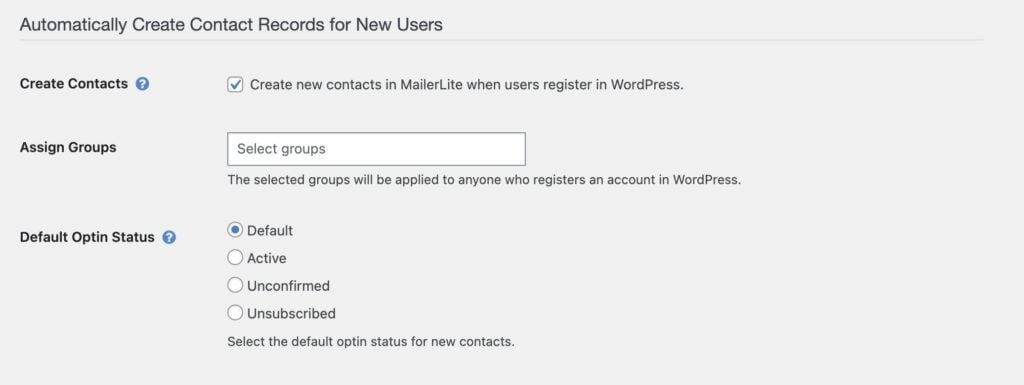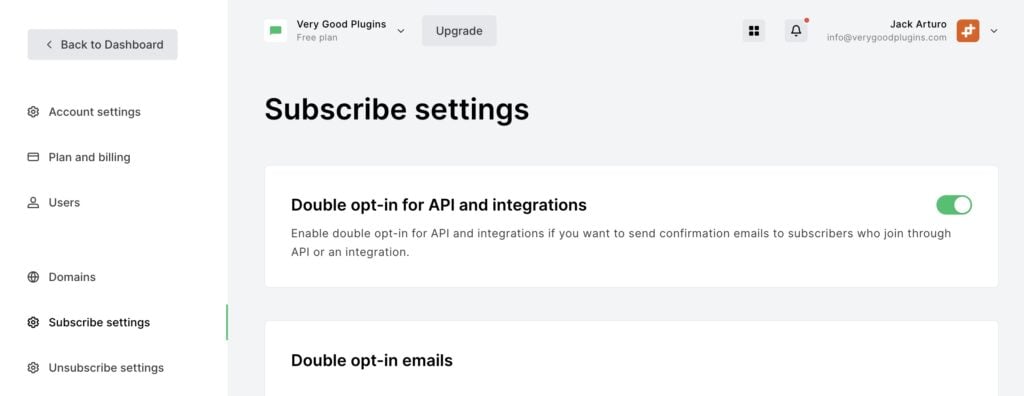#Overview
Using WP Fusion with MailerLite you have several options for managing your subscribers’ opt-in status.
#Default opt-in status
You can configure WP Fusion’s default status for new subscribers at Settings » WP Fusion » General » Default Optin Status.
The options are:
- Default: WP Fusion will not specify an opt-in status for new subscribers. This means subscribers will follow the status you’ve configured in MailerLite— either active (by default), or unconfirmed if you’ve enabled Double opt-in for API and integrations.
- Active: All subscribers created by WP Fusion will be set to active.
- Unconfirmed: All subscribers created by WP Fusion will be set to unconfirmed, and a double opt-in email will be sent.
- Unsubscribed: All subscribers created by WP Fusion will be set to unsubscribed. You can still use groups to grant access to content in WordPress, but you will not be able to send emails to the subscribers, and they will not count towards your plan limit.
#MailerLite subscribe settings
In MailerLite, at Account Settings » Subscribe Settings, you can set your opt-in preference for subscribers added over the API.
If you enable Double opt-in for API and integrations and WP Fusion creates a subscriber either with the status set to “default”, or “unconfirmed”, then MailerLite will send a double op-tin email to confirm their subscription.
If Double opt-in for API and integrations is disabled, MailerLite will never send a double opt-in email to subscribers created by WP Fusion— regardless of their status.
#Overriding the default status
It’s also possible to override the default status, in the case of an ecommerce plugin, or form.
#Ecommerce plugins
With WooCommerce, Easy Digital Downloads, and GiveWP, WP Fusion includes the option to add an email marketing opt-in checkbox to your payment forms.
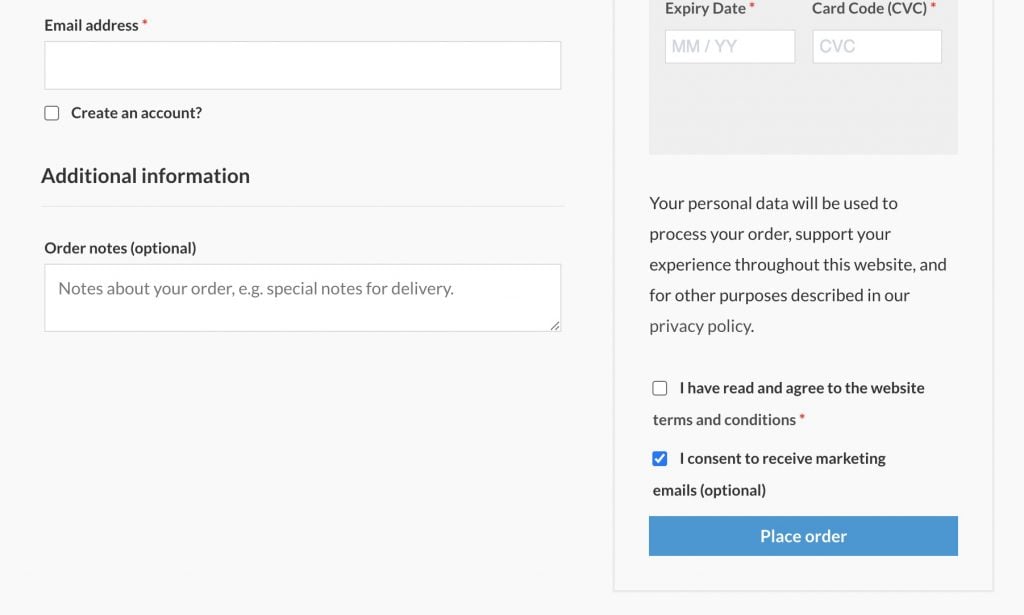
To sync this email opt-in field with MailerLite, first enable it for sync from the Contact Fields list, and map it to the Optin Status field in MailerLite.
The value of this field will override the default opt-in status set in the General settings. The logic works like this:
For new subscribers:
- If the opt-in checkbox is checked, the subscriber will be created as unconfirmed, and a double-opt-in email will be triggered.
- Unless the default opt-in status in the General settings is active. In that case, the subscriber will be created as active.
- If the opt-in checkbox is un-checked, the subscriber will be created as unsubscribed.
For existing subscribers:
- If the opt-in checkbox is checked and the subscriber’s current status is unsubscribed, their status will be updated to unconfirmed (and a confirmation email will be sent).
- If the subscriber’s current status is either active or unconfirmed, their status will not be modified, regardless of whether or not the opt-in checkbox is checked.
#Form plugins
Similar to the ecommerce plugins, you can also manage subscriber opt-ins using any one of WP Fusion’s supported form plugins.
The simplest implementation is to add a checkbox field to your form, and map it with the Optin Status field in MailerLite via WP Fusion’s form feed settings. The logic works the same as when using a checkbox on the checkout form (see above).
However, note that with this method, existing subscribers will not be able to unsubscribe.
For more granular control, you can add a radio, dropdown, or hidden field to your form, using any of the values:
- active
- unsubscribed
- unconfirmed
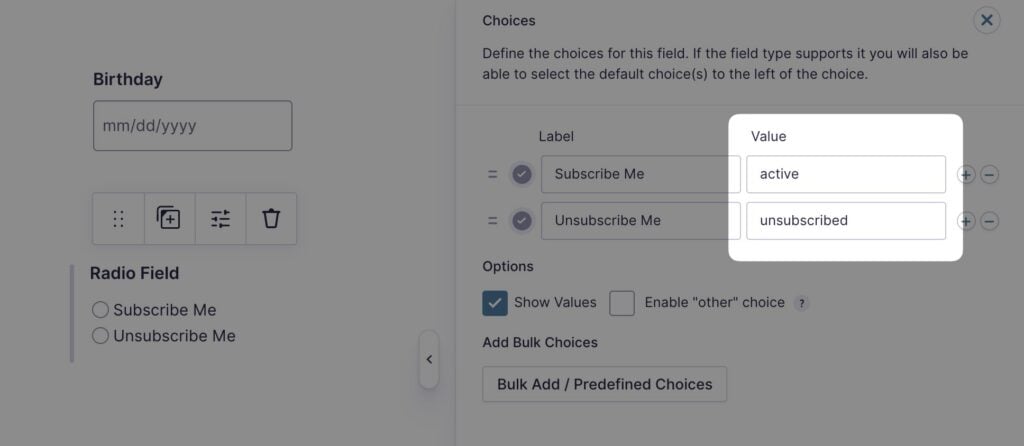
When the form is submitted, the selected value will be synced to MailerLite, and will update the subscriber’s opt-in status.
#Ignoring customers who don’t opt in
It’s also possible to completely ignore customers who don’t opt in to marketing. For WooCommerce, this is achieved via the wpf_woocommerce_customer_data filter. For more information, see the WooCommerce documentation.