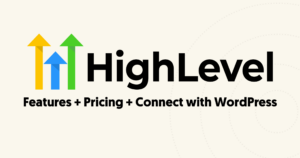#Overview
When using a white-labelled HighLevel account, it’s also possible to white-label the CRM name in the WordPress admin, or even white-label WP Fusion itself.
#White-labelling the CRM name in WP Fusion
Renaming the CRM in the WP Fuusion UI can be achieved with the wp_fusion_init_crm action.
function wpf_whitelabel_crm( &$crm ) {
$crm->name = 'Custom Name';
}
add_action( 'wp_fusion_init_crm', 'wpf_whitelabel_crm' );#Change the View in CRM links
This example changes the View in CRM links across the WP Fusion UI. The %s will be replaced by the contact ID of the relevant contact.
function wpf_rewrite_view_in_crm_links( &$crm ) {
$crm->edit_url = 'https://app.mybrand.com/v2/location/' . $crm->location_id . '/contacts/detail/%s';
}
add_action( 'wp_fusion_init_crm', 'wpf_rewrite_view_in_crm_links' );#White-labelling WP Fusion
For more info on white-labelling WP Fusion, see this documentation page.
Was this helpful?
Let us know if you liked the post. That’s the only way we can improve.