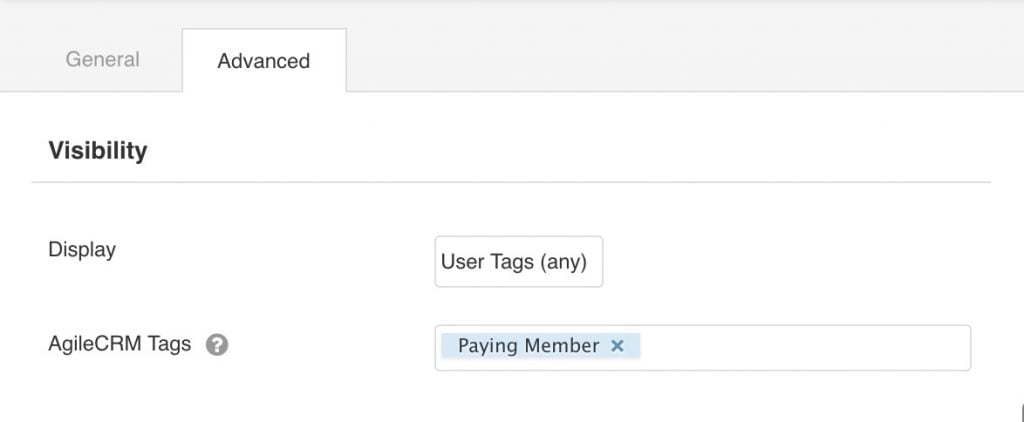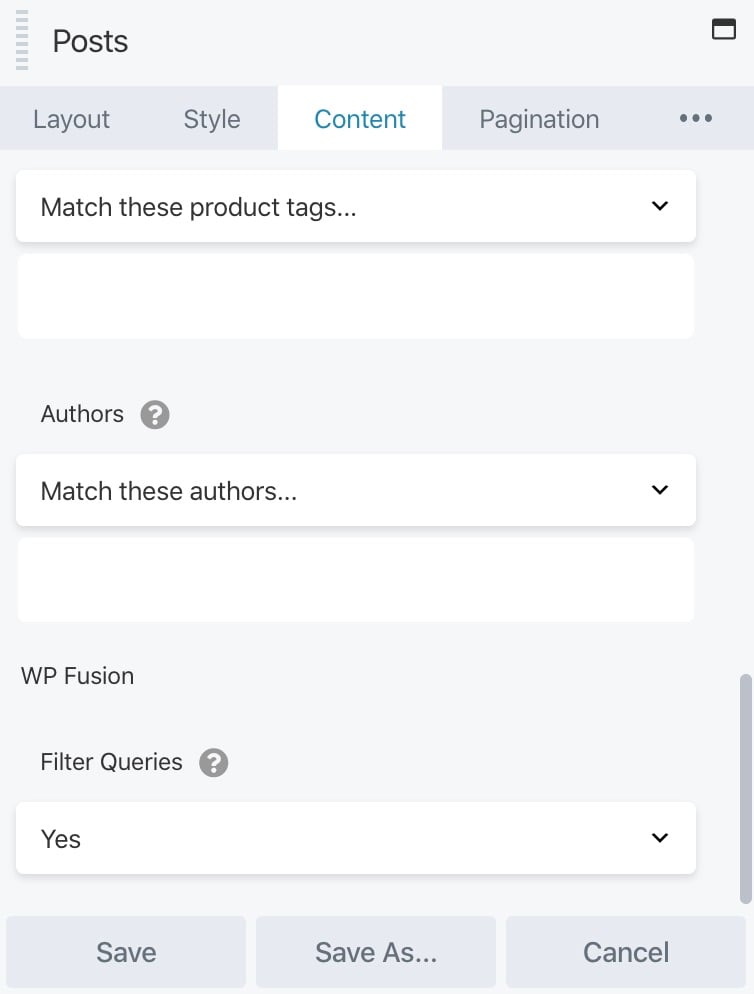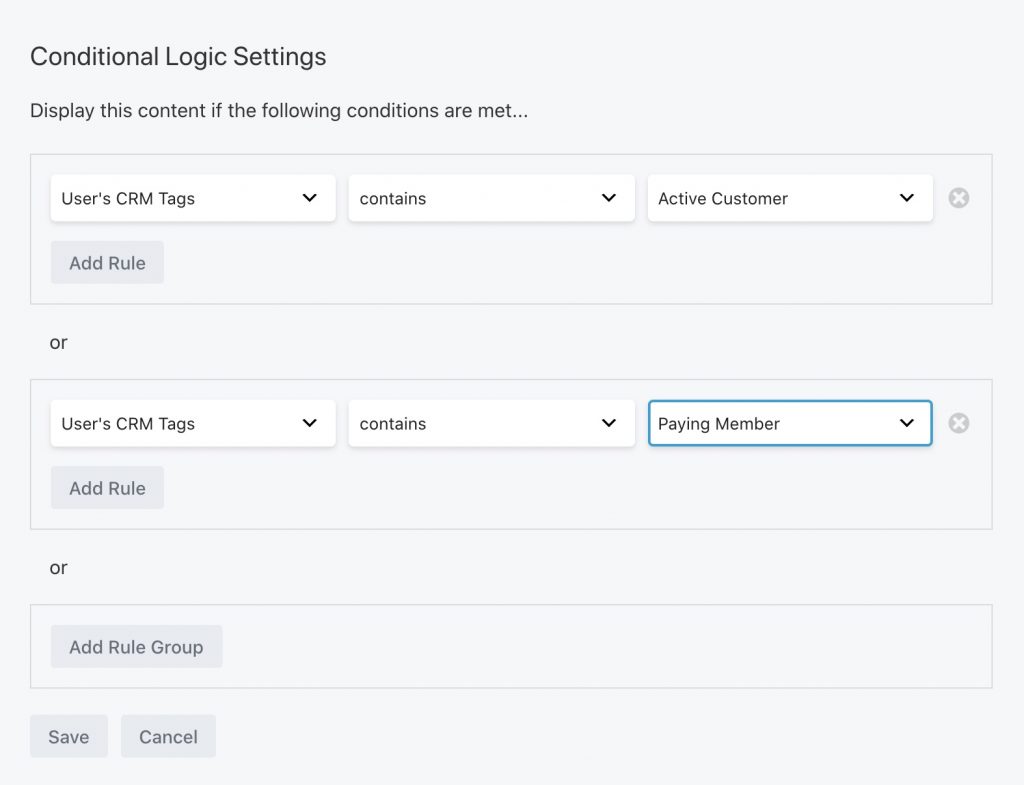#Overview
WP Fusion includes an integration with Beaver Builder to let you control visibility of modules based on a logged in user’s tags in your CRM. You can also personalize post grids in Beaver Builder based on a user’s access permissions.
#Module Visibility
To set this up, open the settings for any row or module, and click on the Advanced tab. Under the Visibility section, you will see two options in the dropdown: “User Tags (any)”, and “User Tags (not).”
In the select box, you can select any number of tags that are required to display that element.
- User Tags (any): If tags are specified, the element will be hidden from logged out users, and will only be displayed for users who have at least one of the selected tags.
- User Tags (not): The element will not be shown to users who have any of the specified tags.
The second method is useful for hiding content like popups and lead forms from subscribers or paying members.
If you select “User Tags (not)”, an additional option will appear: Logged Out Behavior. This has two options:
- Default (hidden): The element will not be shown to users who have any of the specified tags, and will not be shown to guests.
- Display: The element will not be shown to users who have any of the specified tags, but will be shown to guests.
#Filter Queries
In the WP Fusion general settings there is a Filter Queries setting that lets you hide all posts on your site if a user doesn’t have the right access permissions to access that post.
This works with the Beaver Builder Posts module as well, but there may be situations where you need to leave that option turned off globally, but do want to enable query filtering on a single Beaver Builder posts list. For example to show a personalized list of courses or products that are available to that user.
To enable this on a single Posts module, set the Source to Custom Query, and at the bottom of the Content tab, set Filter Queries to Yes.
With this enabled any posts that the user doesn’t have the correct tags to access will be removed from the posts listing.
#Beaver Themer
With the Beaver Themer plugin installed, WP Fusion registers additional options in the conditional logic editor. These can be used to create display rules based on a user’s CRM tags that are more complex than the options available when using Beaver Builder alone.
From the conditions dropdown, select User’s CRM Tags and then you can select either contains or does not contain, and select a CRM tag.
The rules will be calculated when a page is displayed and the element will be hidden or shown based on the current user’s tags in your CRM.