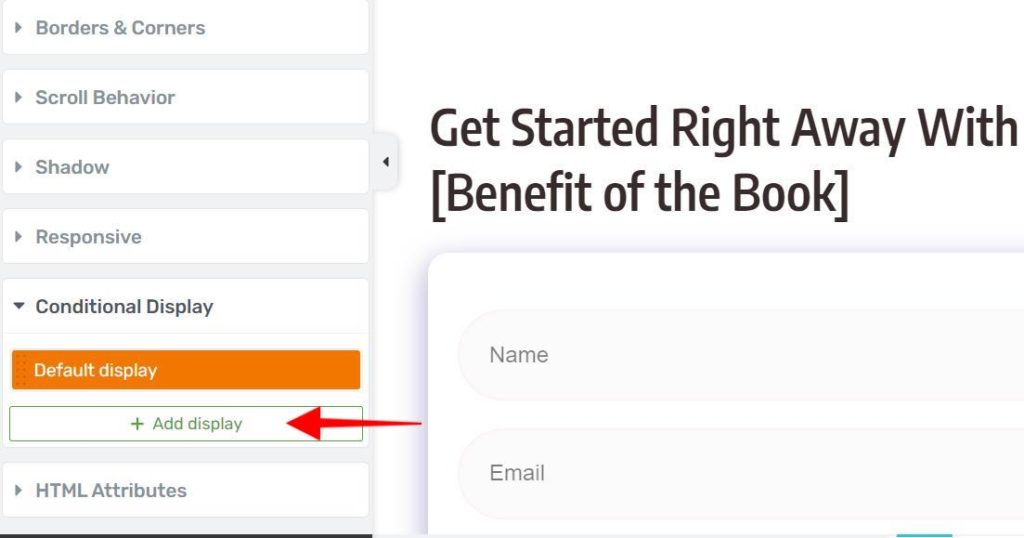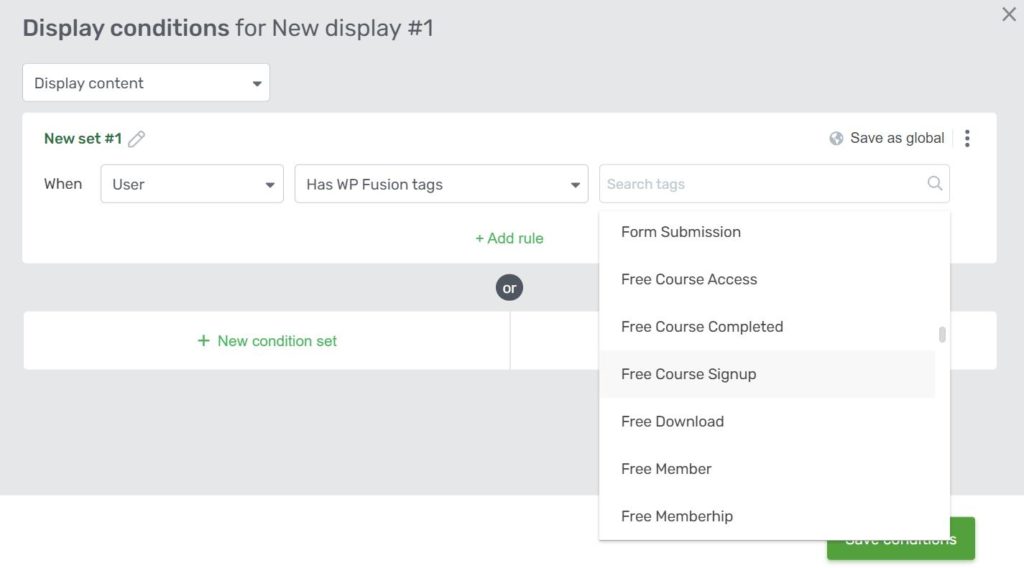#Overview
WP Fusion lets you control the visibility of Thrive Architect elements based on a user’s tags or lists in your connected CRM or marketing automation platform.
For information on syncing leads to your CRM from Thrive contact forms, see the Thrive Leads documentation.
When editing an element, on the sidebar menu, add a conditional display by clicking the “Add Display”.
Add a new rule, and specify tags that are required to display/hide the element.
If the condition is set to “Display content”, and tags are specified, the element will be hidden from logged out users, and will only be displayed for users who have at least one of the selected tags.
If the condition is set to “Hide content”, and tags are specified, the element will be displayed for logged out users, and will be hidden for users who have at least one of the selected tags.
#Optin forms
For integration with Thrive Architect’s opt-in forms, see the Thrive Automator documentation.