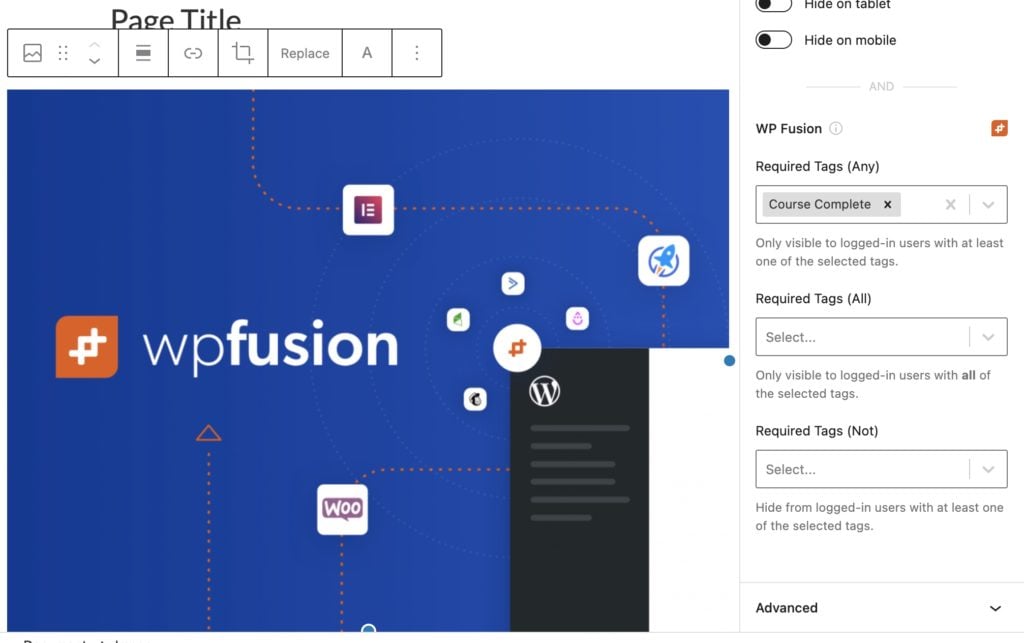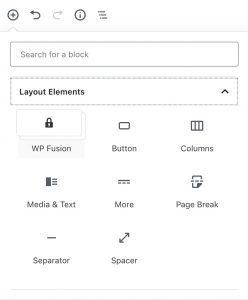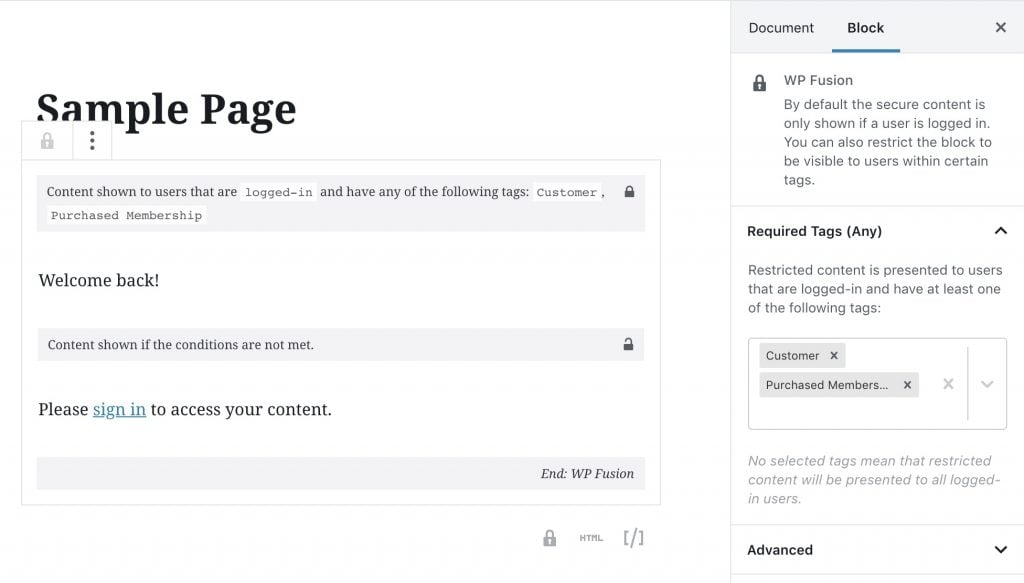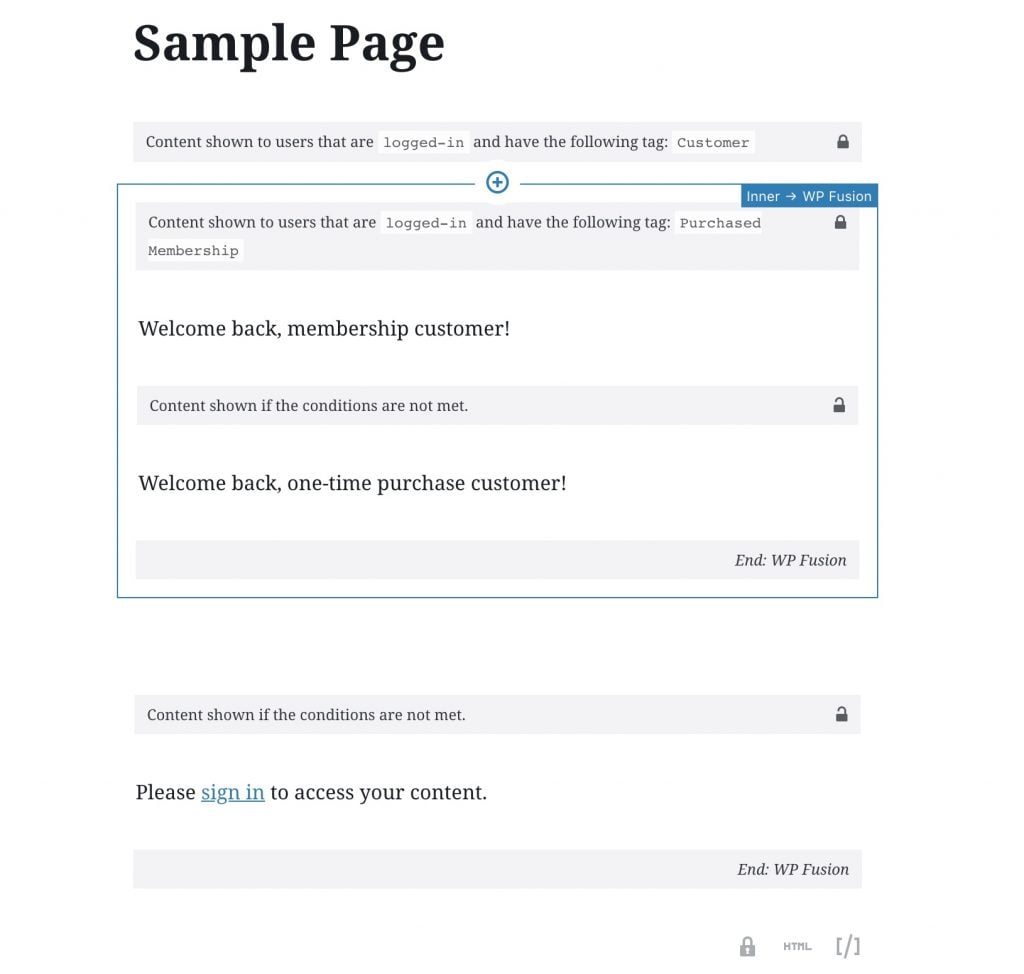#Video Tutorial
WP Fusion integrates with the Gutenberg block editor in WordPress 5.0+ to let you control access to content based on a user’s logged-in status and CRM tags.
#Block Visibility
The recommended solution for block visibility control with WP Fusion is to use the Block Visibility plugin.
After installing Block Visibility, click on your block, and in the right panel, scroll down to the Visibility section.
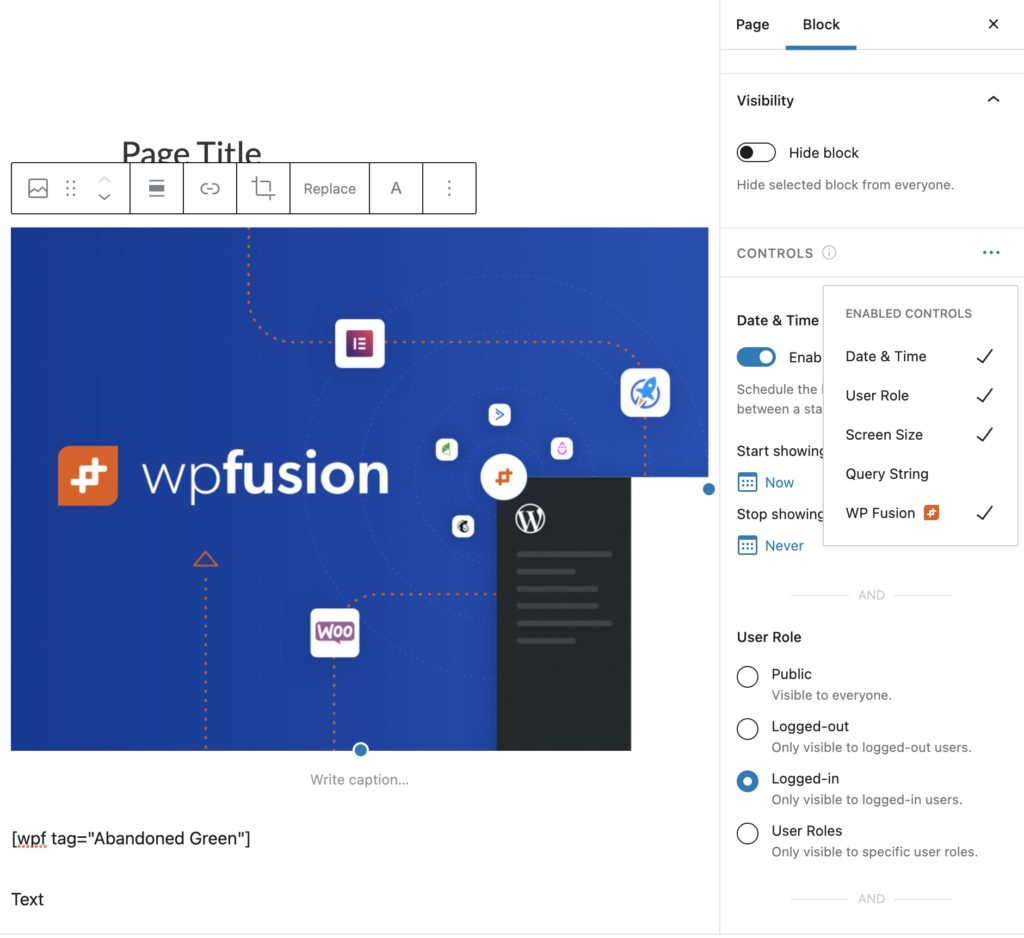
If the WP Fusion section doesn’t appear, click on the Controls banner, and enable the WP Fusion controls.
In the WP Fusion settings, there are three block visibility options:
- Required Tags (Any): The block will only be shown if the user is logged in and has at least one of the specified tags (requires User Role to be set to Logged-in).
- Required Tags (All): The block will only be shown if the user is logged in and has all of the specified tags
- (requires User Role to be set to Logged-in).
- Required Tags (Not): If a user is logged in and has any of the specified tags, the block will be hidden.
#Layout Block
WP Fusion also includes a built-in layout block, which allows you to drop other blocks into a container that is protected using tags in your CRM.
#Basic usage
To get started, click on the + icon to add a new block, and select the WP Fusion block from the Layout Elements section.
The WP Fusion block will then be added to the content editor. Once the block appears, click on it and the block settings will appear in the sidebar.
The top section of the block is what will be shown if the user is logged in. You can also specify any tags that are required in the sidebar. If the user is not logged in, and does not have any of the specified tags, they will be shown the content in the bottom section.
You can type text directly into the block, or add any other block to the inner section by clicking the + icon.
#Advanced usage
You can nest multiple WP Fusion blocks within eachother to create more complex access rules.
In the screenshot above, the message “Welcome back, membership customer!” will be shown to logged in users who have both of the tags “Customer” and “Purchased Membership”.
“Welcome back, one-time purchase customer!” will be shown if they just have the “Customer” tag.