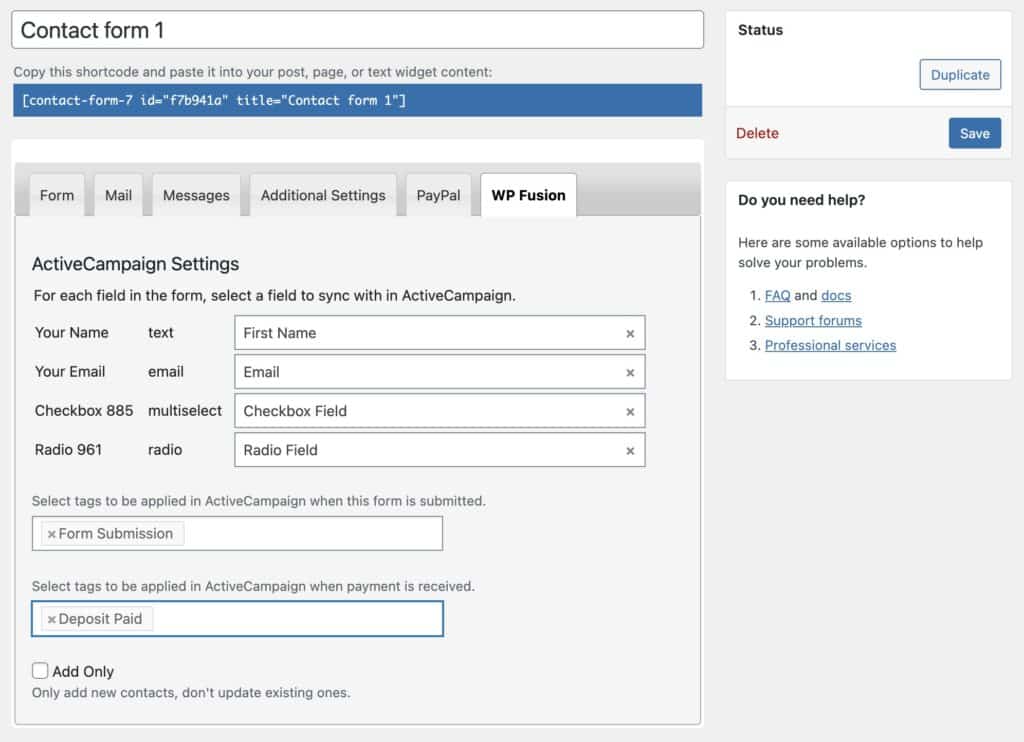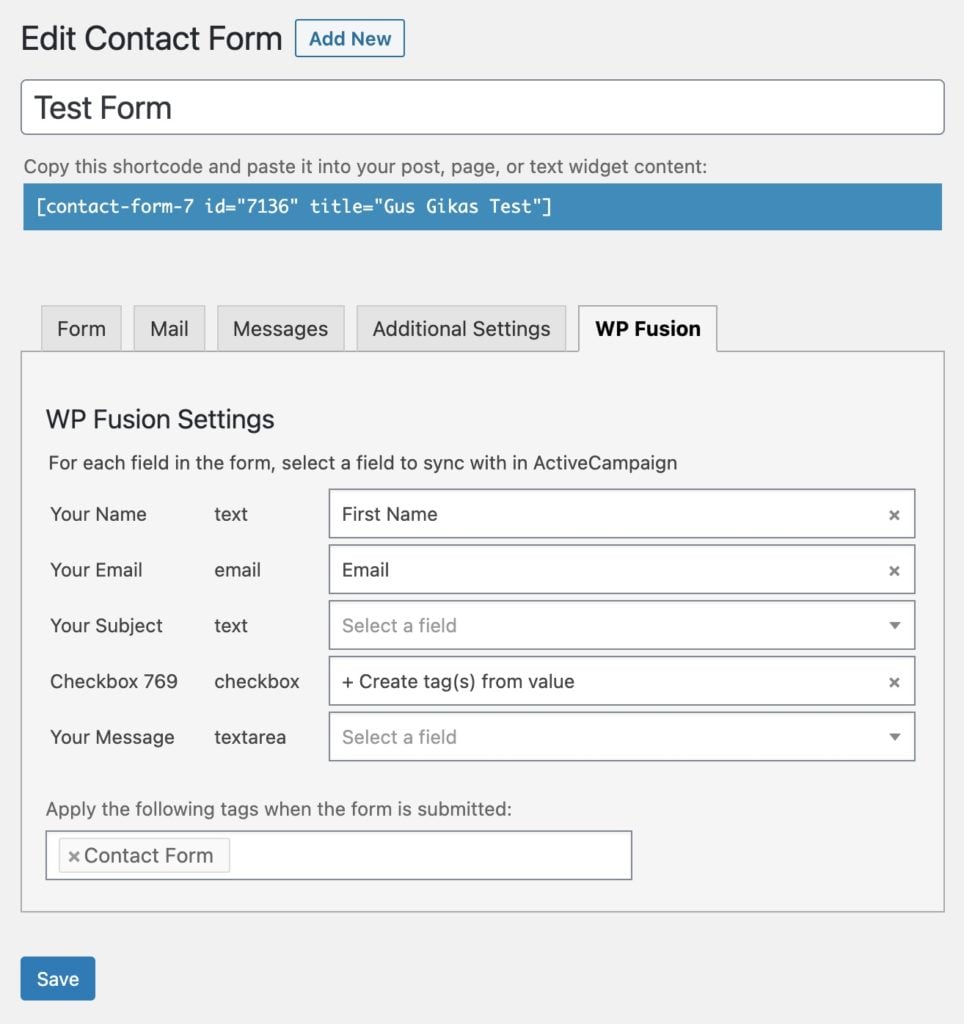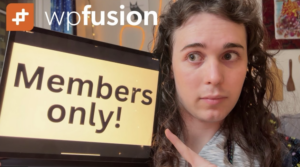#Overview
Using WP Fusion, you can send entries from Contact Form 7 to any one of 42+ supported CRMs and marketing automation tools.
#Setup
Navigate to your contact forms by going to Contact » Contact Forms in your WordPress admin. Click edit under the contact form you want to set up a CRM connection for.
First add any fields to your form that you want to sync with your CRM, and then save the form. Then click on the WP Fusion tab to configure the field mapping between each form field and custom fields in your CRM.
You can also apply tags to contacts when the form is submitted.
When the form is submitted a new contact record will be created in your CRM containing all of the fields you’ve enabled for sync. If an existing contact is found (by email address), then the existing contact will be updated (no duplicate contact will be created).
#Payments
When using any of the ZealousWeb payment plugins for Contact Form 7, like Stripe, PayPal, or Authorize.net, an additional setting will appear allowing you to specify tags to apply when a payment has been successfully processed.