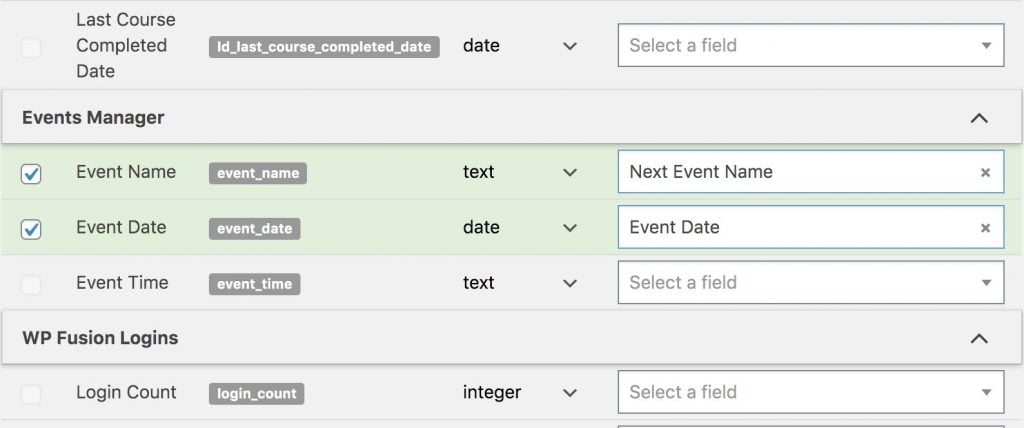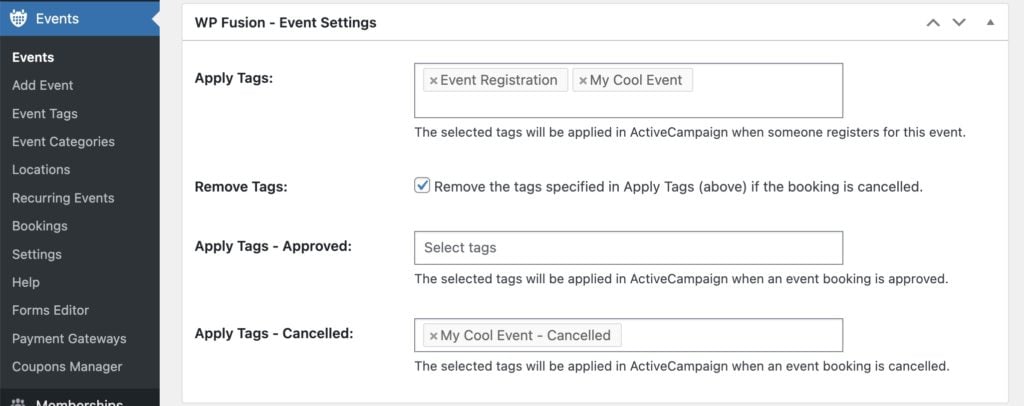#Overview
WP Fusion integrates with Events Manager to allow you to add event attendees as contacts to your CRM of choice when they register for an event. You can also optionally apply CRM tags based on the event the person registered for.
#Adding contacts
By default WP Fusion will sync any event registrations to your CRM as contacts, with the name and email address provided at registration. If a contact already exists with the same email address they will be updated.
#Syncing custom fields
WP Fusion registers a few Events Manager custom fields for sync. These can be found on the Contact Fields tab in the WP Fusion settings.
When someone registers for an event, any enabled fields will be synced to the corresponding custom fields on their contact record in your CRM.
The available fields are:
- Event Name: The name of the event the person registered for
- Event Date: The date of the event
- Event Time: The start time of the event
- Event Location Name: The name of the event location
- Event Location Address: The full address of the event location
WP Fusion will also detect any custom fields on your booking forms, and these will show up in the Contact Fields list, where they can be mapped to custom fields in your CRM.
#Tagging attendees
WP Fusion adds a meta box to the bottom of any Event post type. Here you can specify tags to be applied in your CRM when someone registers for that event.
There are four options here:
- Apply Tags: These tags will be applied in your CRM when someone registers for the event, regardless of their approval status.
- Remove Tags: If this box is checked, the tags specified in Apply Tags will be automatically removed if a booking is cancelled, rejected, or deleted.
- Apply Tags – Approved: These tags will be applied to the attendee when a booking is approved by an admin, or if a booking is automatically approved as a part of registration.
- Apply Tags – Cancelled: These tags will be applied to the attendee when their booking is cancelled, rejected, or deleted.
#Exporting registrations
WP Fusion includes a batch export tool for Events Manager that can retroactively sync event bookings to your CRM from before you installed WP Fusion.
This can be found at Settings » WP Fusion » Advanced » Batch Operations.
Select the Events Manager bookings option and click the Create Background Task button to start the export.
WP Fusion will go through every event booking in Events Manager and create/update contact records in your CRM for each event attendee, as well as sync any enabled custom fields. Any tags configured on the corresponding events will also be applied.