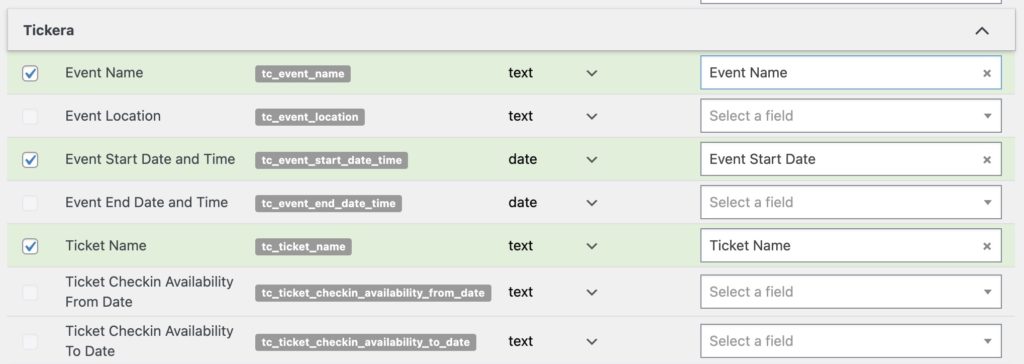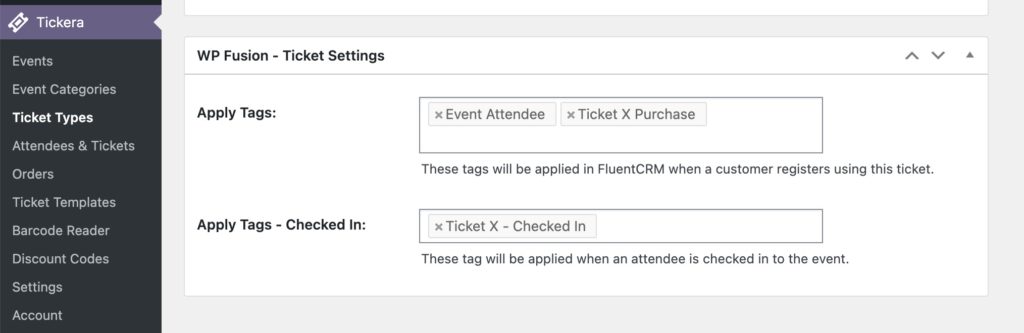#Overview
WP Fusion integrates with the Tickera event ticketing system to allow you to sync event attendees to your CRM of choice when they purchase a ticket.
You can also optionally apply CRM tags based on the ticket that was purchased, and apply tags when an attendee is checked in to an event.
#Adding contacts
By default WP Fusion will sync any event registrations to your CRM as contact records, with the name and email address provided at registration.
If a contact already exists with the same email address they will be updated.
#Syncing custom fields
WP Fusion makes a few Tickera custom fields available for sync with your CRM. These can be found on the Contact Fields tab in the WP Fusion settings.
When someone purchases a ticket, any enabled fields will be synced to the corresponding custom fields on their contact record in your CRM.
The available fields are:
- Event Name: The name of the event the person registered for
- Event Location: The name of the event location
- Event Start Date and Time: The start date and time of the event
- Event End Date and Time: The end date and time of the event
- Ticket Name: The name of the ticket that was purchased
- Event Time: The start time of the event
- Ticket Checkin Availability From Date: The start date and time of the ticket checkin window
- Ticket Checkin Availability To Date: The end date and time of the ticket checkin window
#Tagging contacts
WP Fusion adds a meta box to the bottom of any Ticket post type. Here you can specify tags to be applied in your CRM when someone registers for that event.
There are two settings:
- The tags specified for Apply Tags will be applied in your CRM when someone purchases the ticket.
- The tags specified for Apply Tags – Checked In will be applied to the ticket buyer when they are checked in to the event.