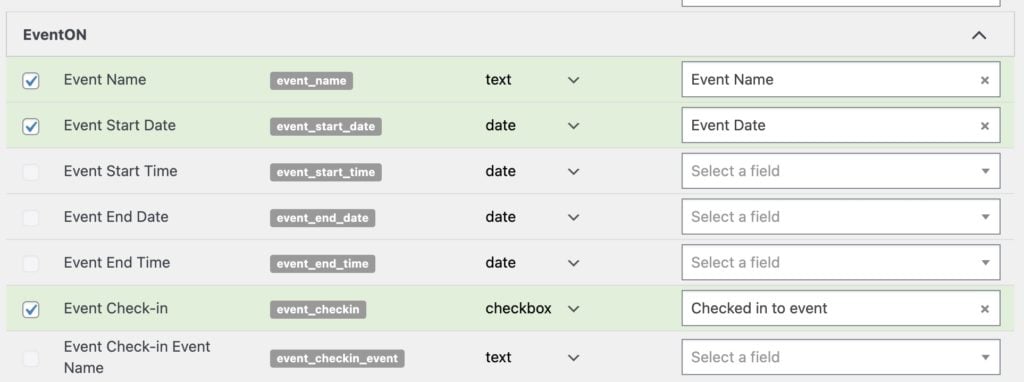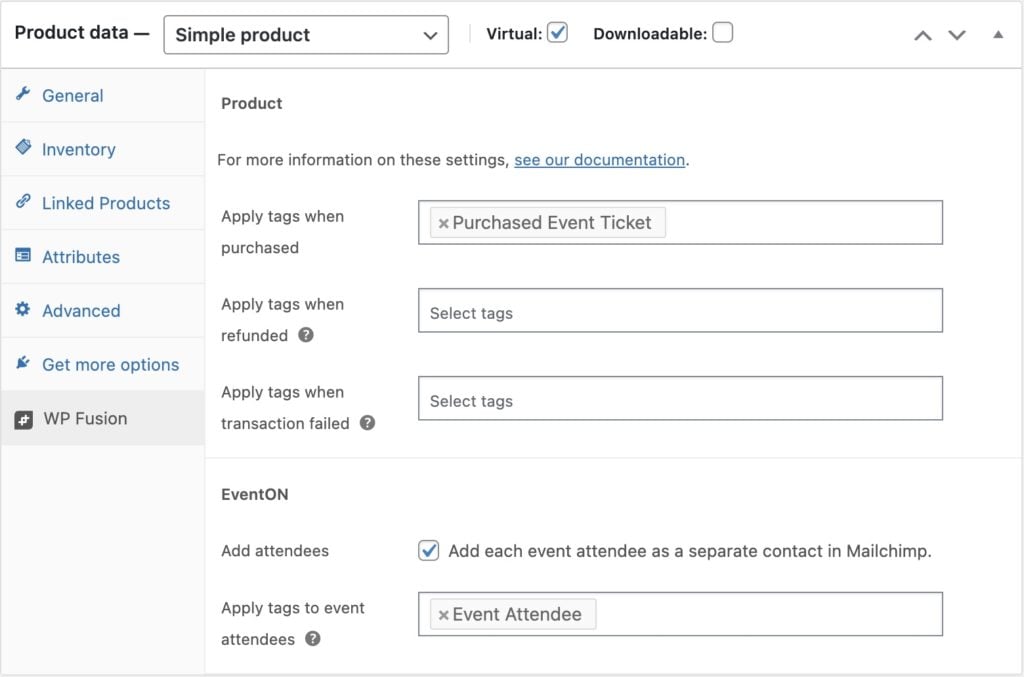#Overview
WP Fusion integrates with EventON to allow you to add event attendees as contacts to your CRM of choice when they purchase a ticket using the Event Tickets addon.
You can also sync event details to custom fields in your CRM, and apply CRM tags based on the event ticket purchased (via the WooCommerce integration).
#Syncing custom fields
WP Fusion registers a few EventON custom fields for sync. These can be found on the Contact Fields tab in the WP Fusion settings.
When someone registers for an event, any enabled fields will be synced to the corresponding custom fields on their contact record in your CRM.
The available fields are:
- Event Name: The name of the event the person registered for.
- Event Start Date: The start date of the event.
- Event Start Time: The start time of the event.
- Event End Date: The end date of the event.
- Event End Time: The end time of the event.
- Event Check-in: This field will be synced as true (i.e. to update a checkbox field) when an attendee is checked in to an event.
- Event Check-in Event Name: This field will sync the event name of the event the attendee was checked in to.
#Tagging contacts
Because the Event Tickets addon uses WooCommerce to sell tickets, these settings are configured via WP Fusion’s WooCommerce integration.
After creating your EventON ticketed event, head to WooCommerce » Products in the WordPress admin, and click Edit on the corresponding ticket product.
In the WP Fusion tab of the WooCommerce settings metabox you can configure tags to apply in your CRM when a ticket is purchased for that event. For more information, see the WooCommerce documentation.
In the EventON section of the WooCommerce panel there are two options:
- Add attendees: By default only the customer who purchased the ticket will be synced to your CRM. Enable this setting to sync each event attendee to your CRM as a separate contact record. Note that you must enable Additional Guest Checkout fields from Settings » EventON » Tickets.
- Apply tags to event attendees: Used with the Add attendees option, this allows you to select tags to apply to each event attendee.