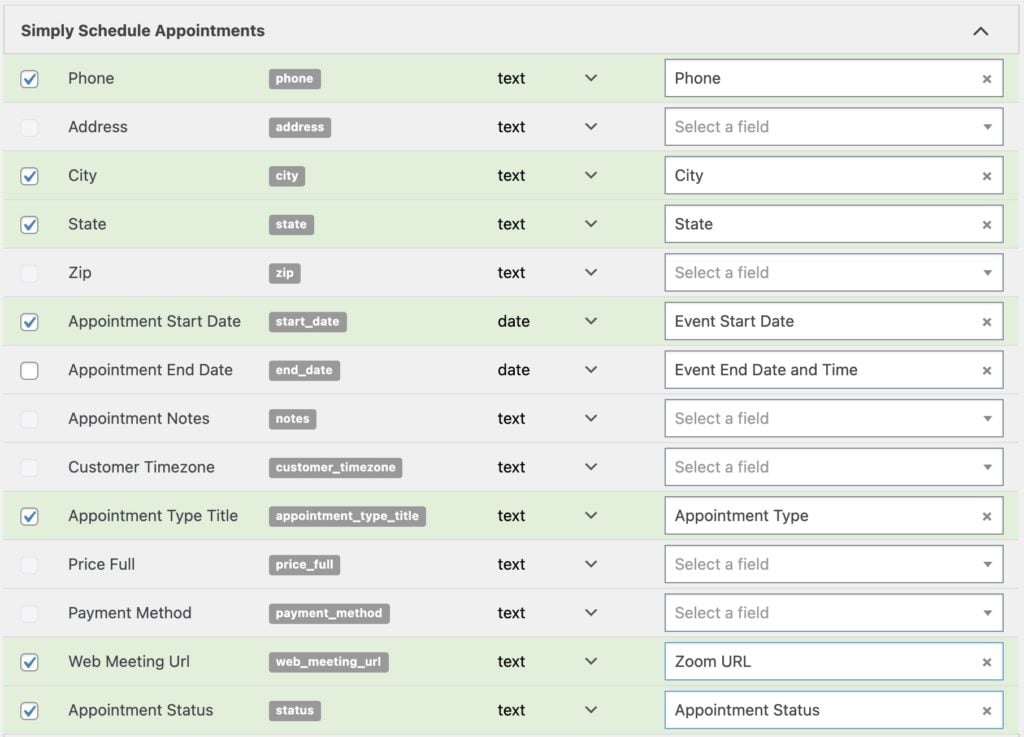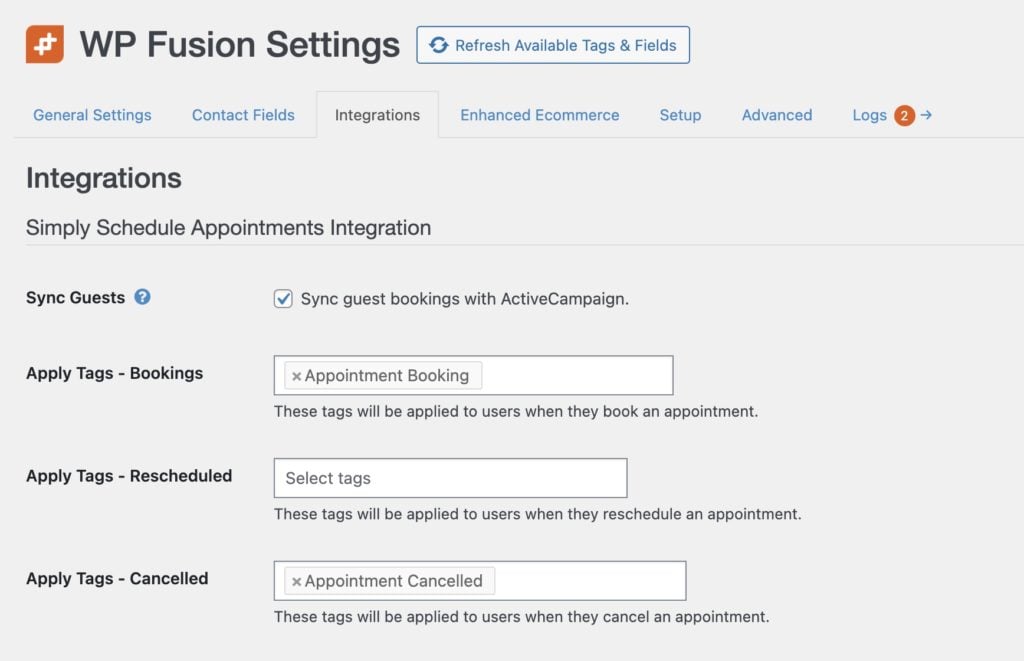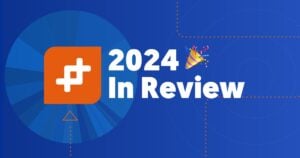#Overview
WP Fusion includes an integration with Simply Schedule Appointments to sync appointment bookings to any one of 50+ supported CRMs and marketing automation platforms, and apply tags based on appointment status.
You can use this data to create segments in your marketing lists, or to trigger automations to follow up with customers before and after their appointment time.
#Syncing bookings and custom fields
WP Fusion makes several Simply Schedule fields available for sync from the Contact Fields tab in the WP Fusion settings.
For each, select a corresponding custom field in your connected CRM to enable it for sync.
When an appointment is booked (or an appointment status is changed) any enabled fields will be synced to the customer’s contact record in your CRM.
#Tagging customers
WP Fusion provides a few general settings for Simply Schedule Appointments. These can be found at Settings » WP Fusion » Integrations » Simply Schedule Appointments Integration.
The options are:
- Sync Guests: This setting is enabled by default— anyone who makes an appointment booking via Simply Schedule Appointments will have a contact record created (or updated) in your CRM. You can disable Sync Guests if you only want to sync the appointment details for registered users.
- Apply Tags – Bookings: These tags will be applied in your CRM when someone books an appointment.
- Apply Tags – Rescheduled: These tags will be applied in your CRM when someone reschedules an appointment.
- Apply Tags – Cancelled: These tags will be applied in your CRM when someone cancels an appointment.