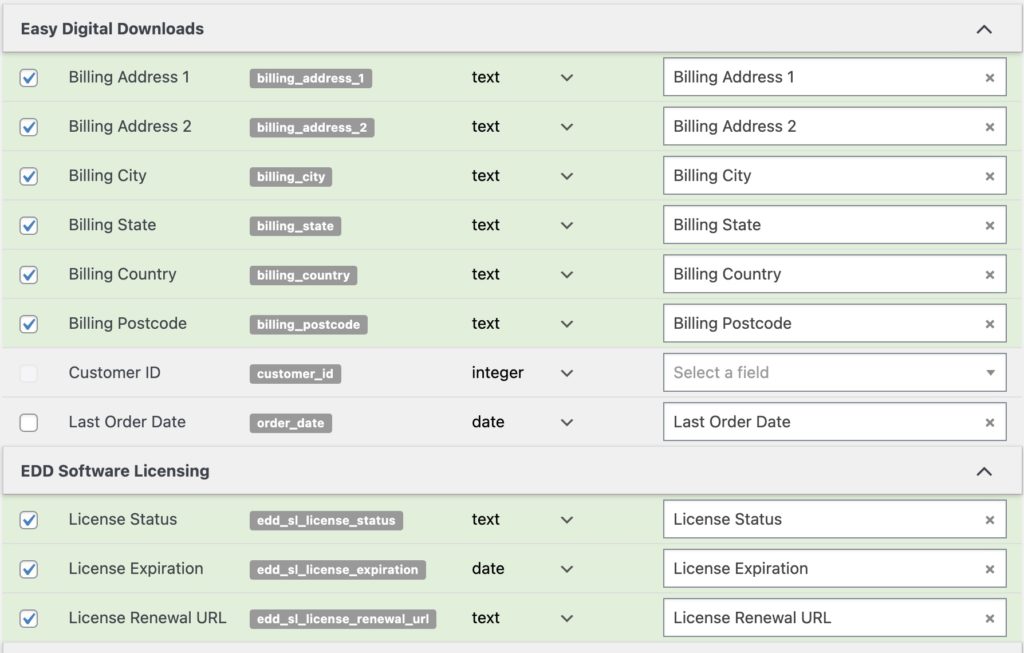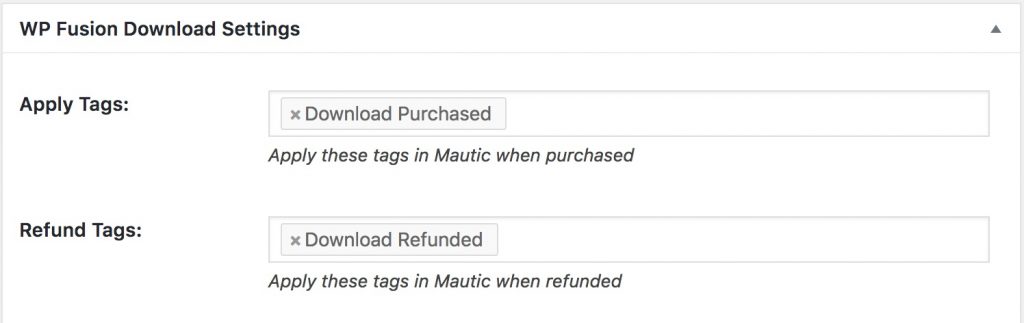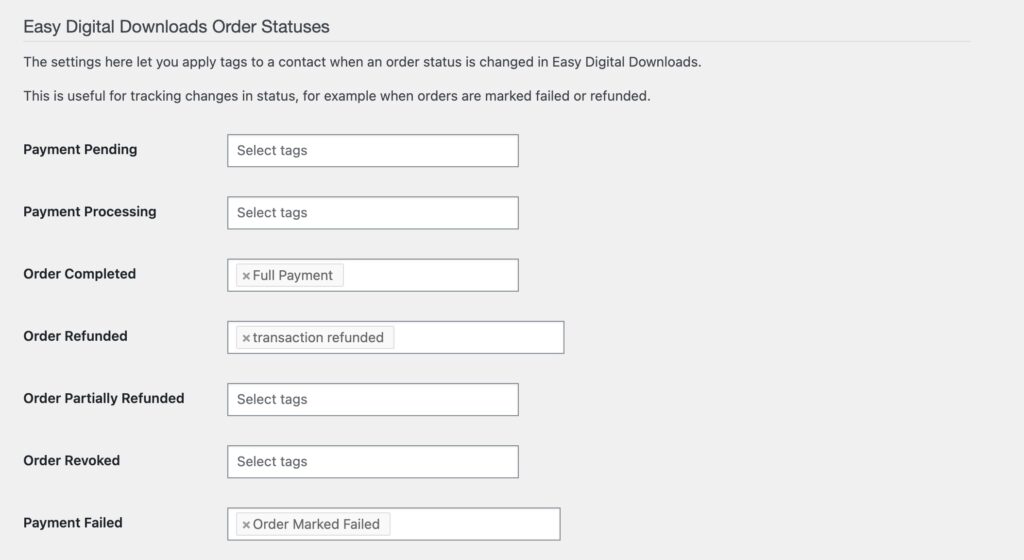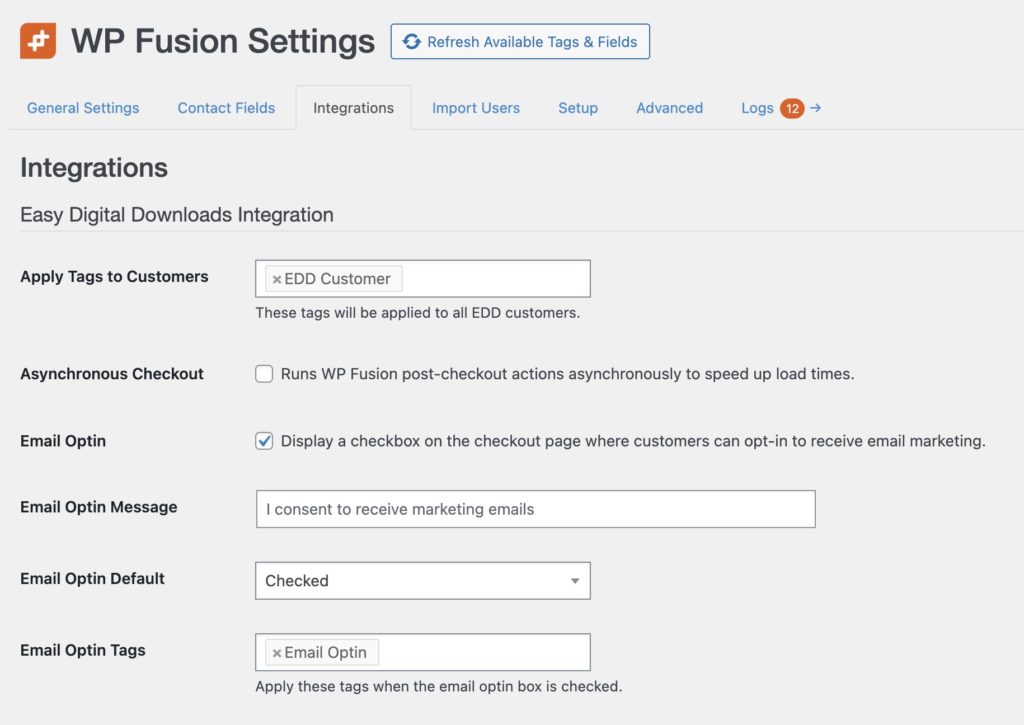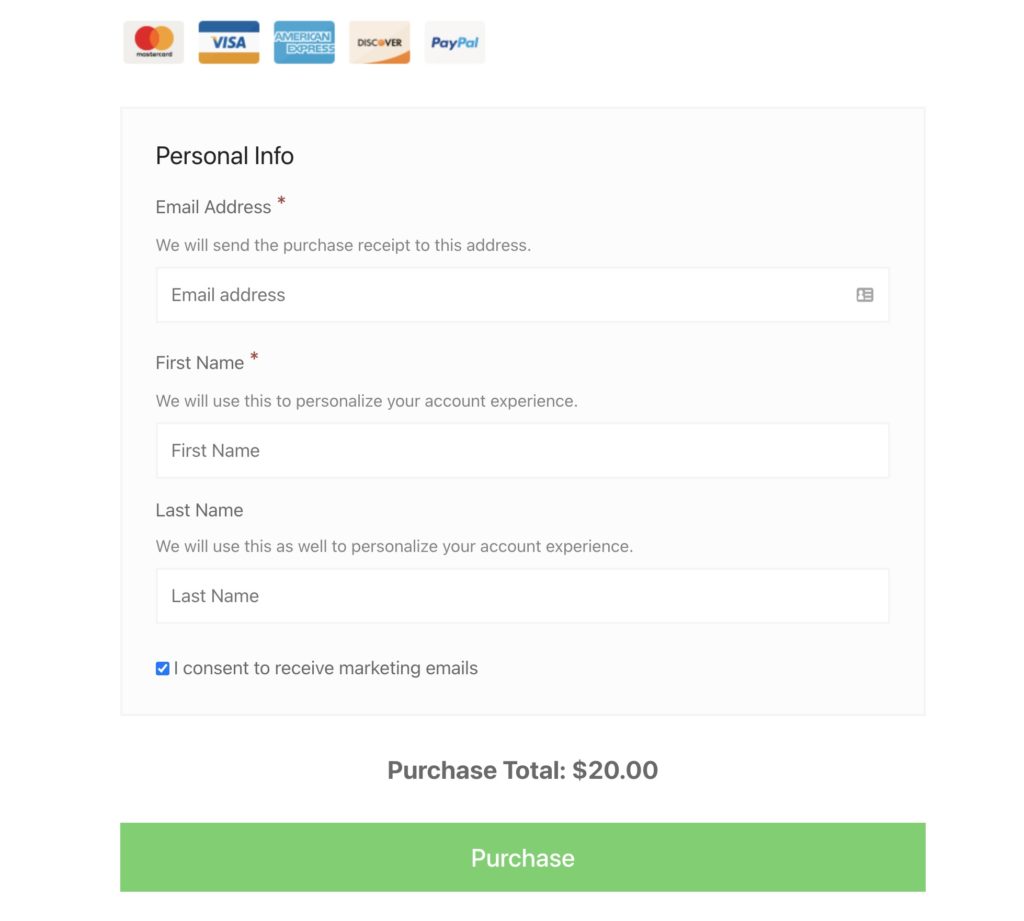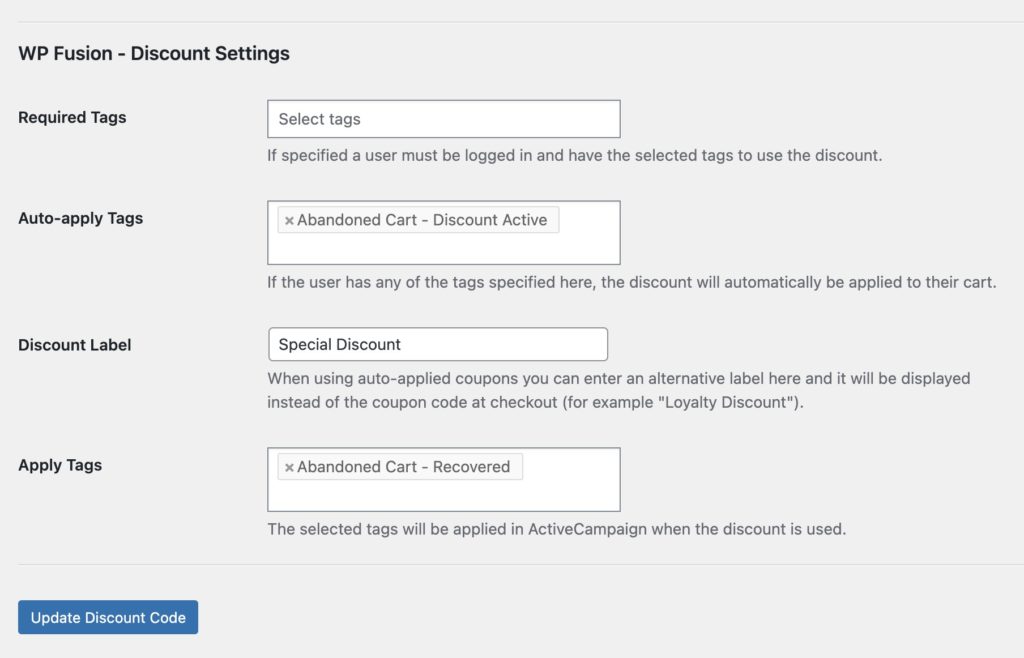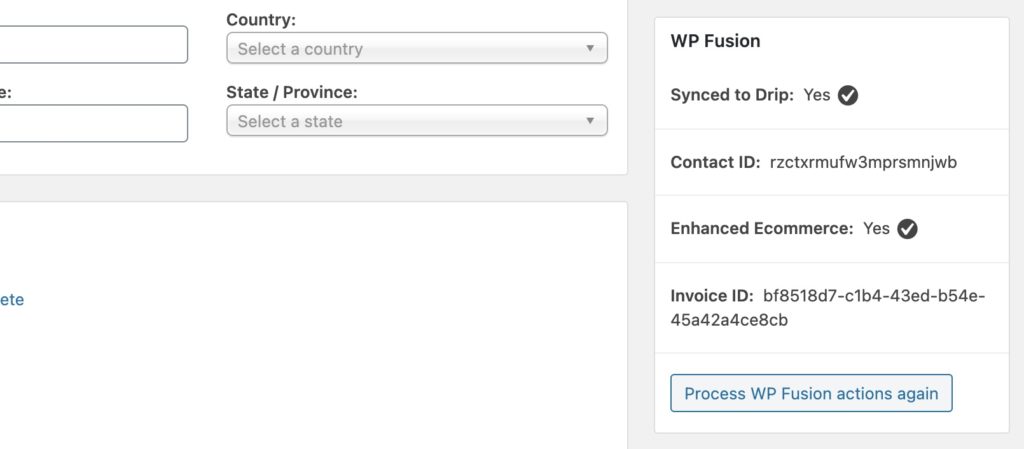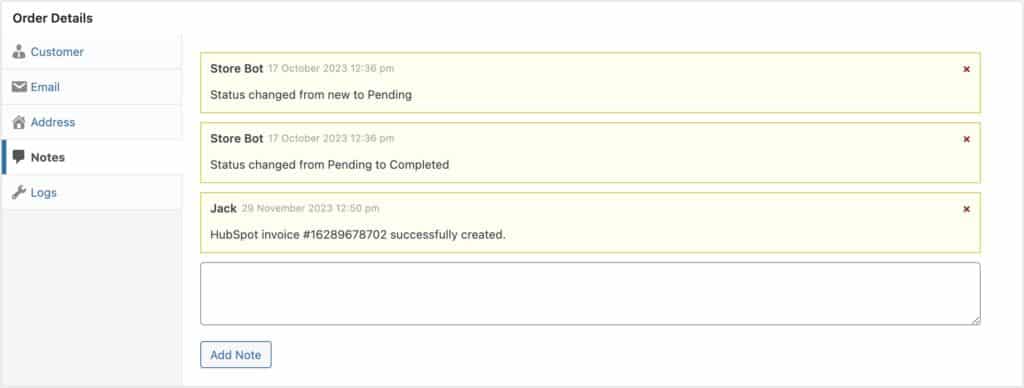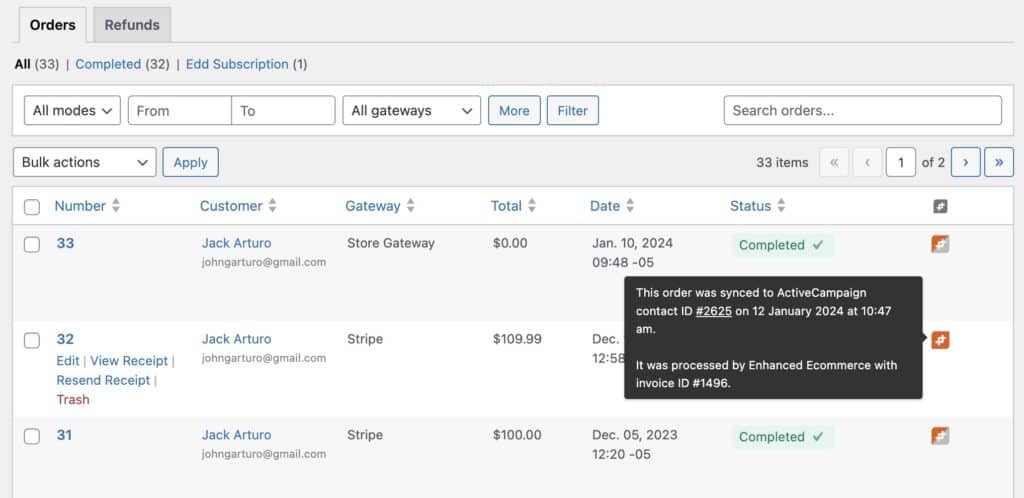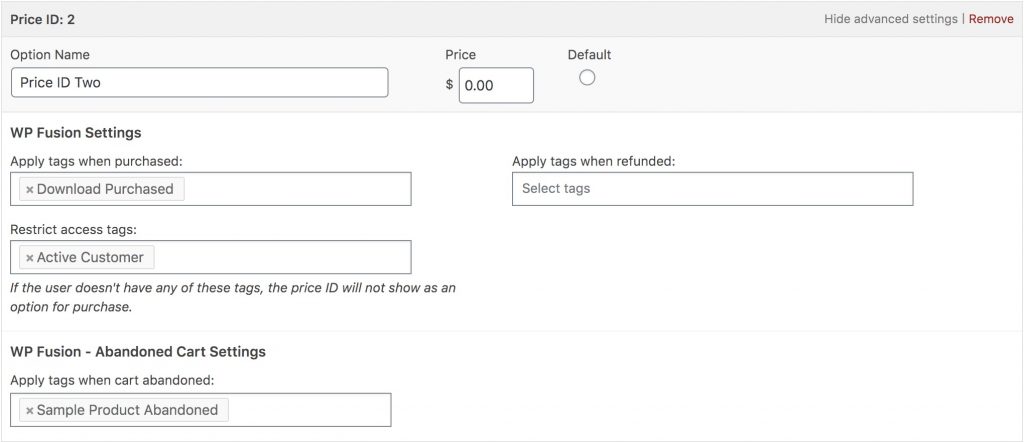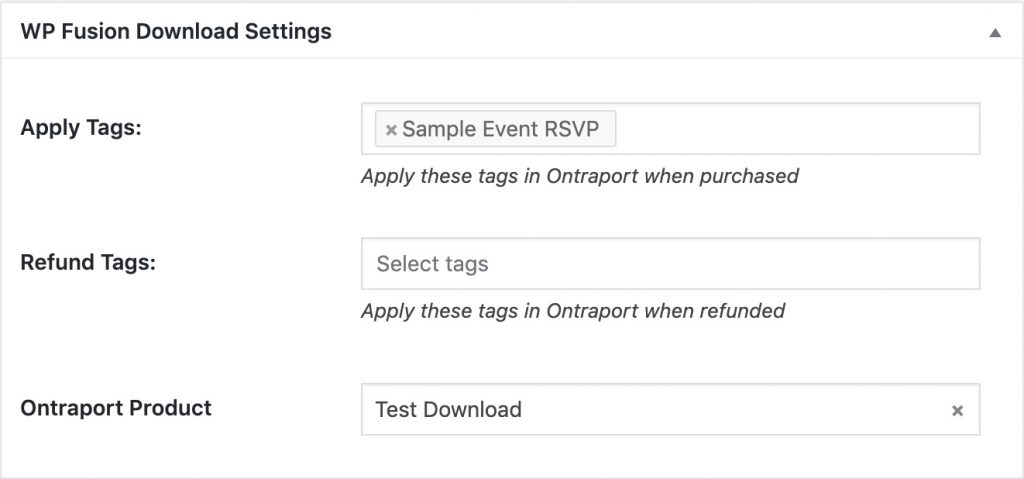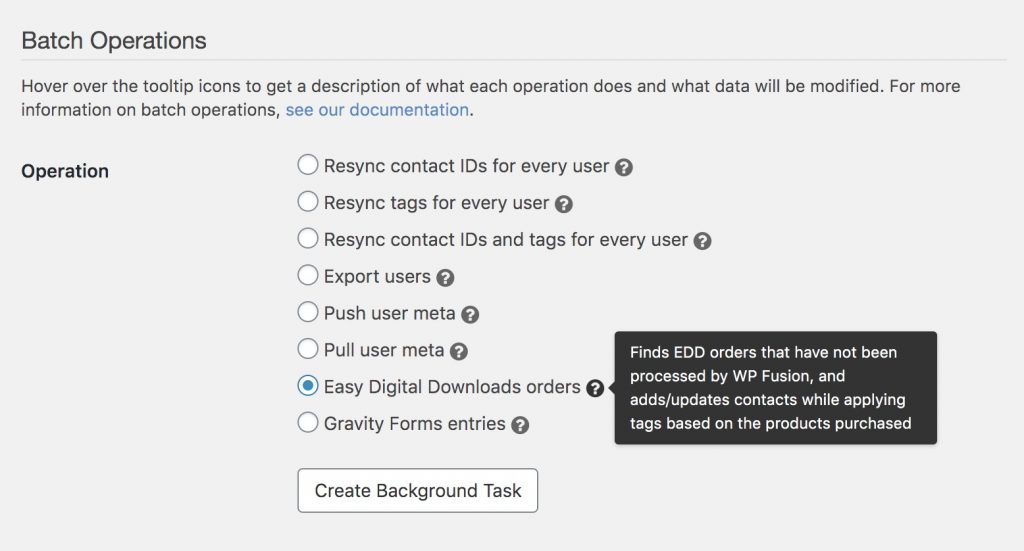#Overview
WP Fusion integrates Easy Digital Downloads (as well as EDD Software Licensing and EDD Recurring Payments) with any one of over 40 supported CRMs and marketing automation platforms.
#Syncing customer data and custom fields
When customers check out with Easy Digital Downloads, WP Fusion will automatically save their customer data to your CRM as a contact record, with their name and email address (enabled by default).
You can enable additional fields for sync from the Contact Fields tab in the WP Fusion settings, such as billing address, customer ID, and last order date.
#Custom fields
If you’re using the EDD Checkout Field Manager extension, any custom fields you’ve added to your checkout or profile forms will appear underneath the default EDD fields in the Contact Fields list.
You can enable any desired fields, and they will be synced to your CRM when a customer checks out or updates their profile.
#Tagging customers
When editing any Download product, the WP Fusion meta box will contain options for applying tags in your CRM when a download is purchased or refunded.
These tags can then unlock content on your site or trigger followup email sequences and other automations from your CRM.
If you have EDD Recurring Payments active, you’ll see additional options for applying tags based on subscription status.
If you have the Abandoned Cart addon active, you’ll also see an option to select tags that should be applied when a cart with this download in it is abandoned.
#Variable pricing
You can also configure tags to be applied at purchase (or after a refund) for pricing variations.
If variable pricing is enabled, you can configure WP Fusion settings for each price ID independently. The options appear in the price settings panel, and are:
- Apply tags when purchased: These tags will be applied in your CRM when someone purchases the download at this price ID
- Apply tags when refunded: These tags will be refunded when an order for a product at this price ID is refunded
- Restrict access tags: This setting allows you to hide the price ID unless the user is already logged in and has at least one of the specified tags. This can be used to create unique pricing or upgrade offers for existing customers.
#Order statuses
You can also apply tags based on changes in order status. This can be configured in the WP Fusion general settings under the Integrations tab.
For each status you can select one or more tags in your CRM. When the order is changed to the status, the selected tags will be applied.
#General settings
The general settings for Easy Digital Downloads can be found at Settings » WP Fusion » Integrations.
The settings are:
- Apply Tags to Customers: These tags will be applied to anyone who makes a purchase via EDD.
- Apply Tags – Left Review: If you are using the Reviews addon for EDD, this setting lets you apply tags to anyone who leaves a review.
- Asynchronous Checkout: Normally WP Fusion syncs data to your CRM as the order is created in EDD. Enable Asynchronous Checkout to sync the order data after the payment receipt page is displayed, which speeds up the checkout for the customer.
#Email optins
WP Fusion includes an option to add an email optin checkbox to the Easy Digital Downloads checkout. This can be enabled by checking the box for Email Optin at Settings » WP Fusion » Integrations » Easy Digital Downloads.
The settings are:
- Email Optin: This enables the email optin checkbox on the checkout form.
- Hide If Consented: When this is checked, the email optin checkbox will be hidden from any customers who have already consented to marketing.
- Email Optin Message: This is the message displayed with the email optin checkbox.
- Email Optin Default: Whether the optin checkbox defaults to Checked or Un-checked.
- Email Optin Tags: You can select one or more tags to be applied in your CRM when the email optin box is checked.
As an alternative to applying tags, you can also sync the value of the optin checkbox to a custom field in your CRM, by enabling the edd_email_optin field for sync at Settings » WP Fusion » Contact Fields » Easy Digital Downloads.
When enabled the optin checkbox will be displayed at the bottom of the Personal Details section of the EDD checkout.
In the Contact Fields settings, you can set the field type for the email optin field to either checkbox or date. The default is checkbox.
When set to checkbox, if the optin checkbox is checked, it will sync a true value to your CRM (works best with checkboxes or email consent fields, but can be used in text fields as well).
If the field format is set to date, it will sync the current date and time to your CRM. This works best with date or datetime fields.
Note: If the opt-in checkbox is unchecked, it will be saved to the order record, but nothing will be synced, and customers will not be unsubscribed from marketing.
This is by design and relates to the EU GDPR’s position that inaction should not be seen as a conscious decision.
#Discounts
WP Fusion adds several settings to the Edit Discount screen with Easy Digital Downloads.
The options are:
- Required Tags: If specified, the user must be logged in and have at least one of the selected tags to use the discount.
- Auto-apply Tags: If the user has any one of these tags, this discount will automatically be applied to the cart (see below).
- Discount Label: Used with the Auto-apply Tags setting, this gives you the option to hide the discount code on the checkout in favor of a custom label (see below).
- Apply Tags: These tags will be applied in your CRM when this discount is used.
#Auto-applied Discounts
WP Fusion has the ability to automatically apply a discount to a customer’s EDD cart based on their tags in your CRM. This can be used to offer discounts to existing customers or members, or with abandoned cart recovery campaigns.
The discount will be applied if the customer has at least one of the required tags and:
- is logged in to your site
- or, is in an auto login session
- or, has visited a WP Fusion cart recovery URL
By default, Easy Digital Downloads shows the discount code in use on the cart and checkout screens. Since the discount has been automatically applied, you may want to hide the discount code.
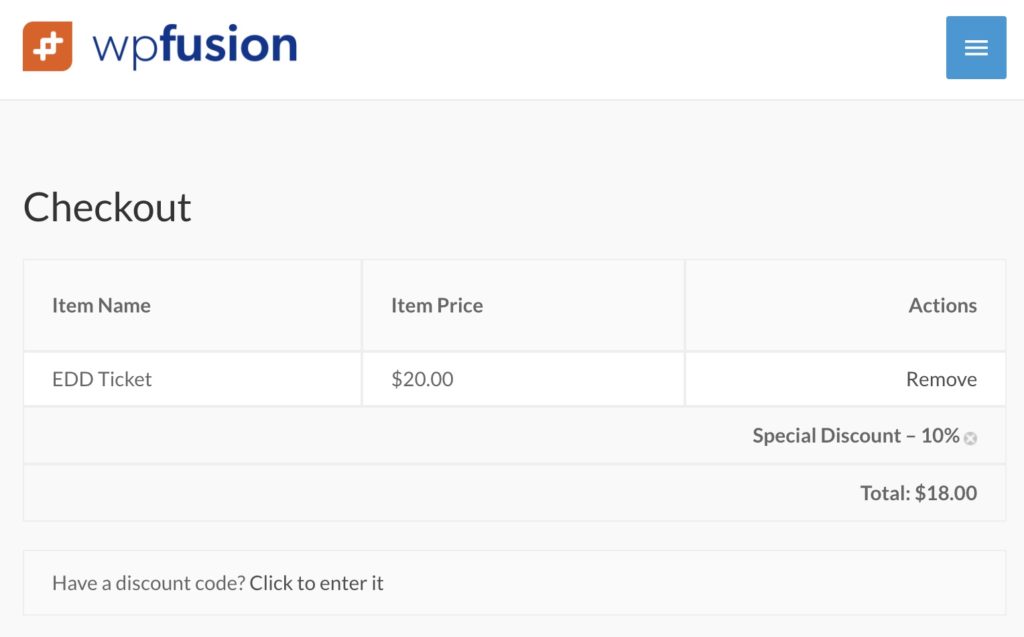
Text entered into the Discount Label setting will replace the discount code on the cart and checkout pages.
#Refunds
When an order is refunded in Easy Digital Downloads, the original tags applied at purchase will be removed, including the tags from price variations. You have the option to apply additional tags when an order is refunded.
#Order management
WP Fusion adds a meta box to the sidebar of each EDD payment showing some additional data related to the sync with your CRM.
If the Enhanced Ecommerce addon is active, you’ll also see a status indication for whether or not an invoice was synced to your CRM, and the invoice ID.
If you have email optins enabled, the customer’s optin status will be shown.
To re-sync a single payment to your CRM, press the Process WP Fusion actions again button.
#Order notes
The order notes in the order details meta box will show when an order was processed by WP Fusion, and also any corresponding invoices created by the Enhanced Ecommerce addon.
In cases where there were errors during checkout, these will also be recorded to the order notes, as well as the WP Fusion activity logs.
#Order status column
WP Fusion adds a status column to the main Easy Digital Downloads payments table. Hovering over the icon will display a tooltip which tells you when the order was processed by WP Fusion, and the associated contact ID.
The icon can change colors depending on the status of the sync with your CRM:
- If the icon is orange, the order was fully processed by WP Fusion.
- If the icon is grey, the order was not processed by WP Fusion
- If the icon is half-filled, this means that a contact record was created, but the Enhanced Ecommerce addon didn’t successfully process the order.
#Abandoned cart tracking
WP Fusion’s Abandoned Cart addon (available to Plus and Professional license holders) can capture customer details on the Easy Digital Downloads checkout form and sync them to your CRM before checkout has been completed.
For logged-in users or identified visitors, the addon can even trigger abandoned cart sequences when a product is added to the cart, even if the customer never visits the checkout.
You can then use tags and automations in your connected CRM to follow up with customers who started but didn’t complete checkout.
With Easy Digital Downloads cart abandonment tags can be set on the main WP Fusion meta box for each download.
You can also specify cart abandonment tags for individual price IDs when editing a price ID.
For more information on tracking abandoned carts with WooCommerce, see the Abandoned Cart Tracking Overview.
#Enhanced Ecommerce
WP Fusion’s Enhanced Ecommerce addon (available to Plus and Professional license holders) can sync Easy Digital Downloads orders to supported CRMs and email marketing platforms.
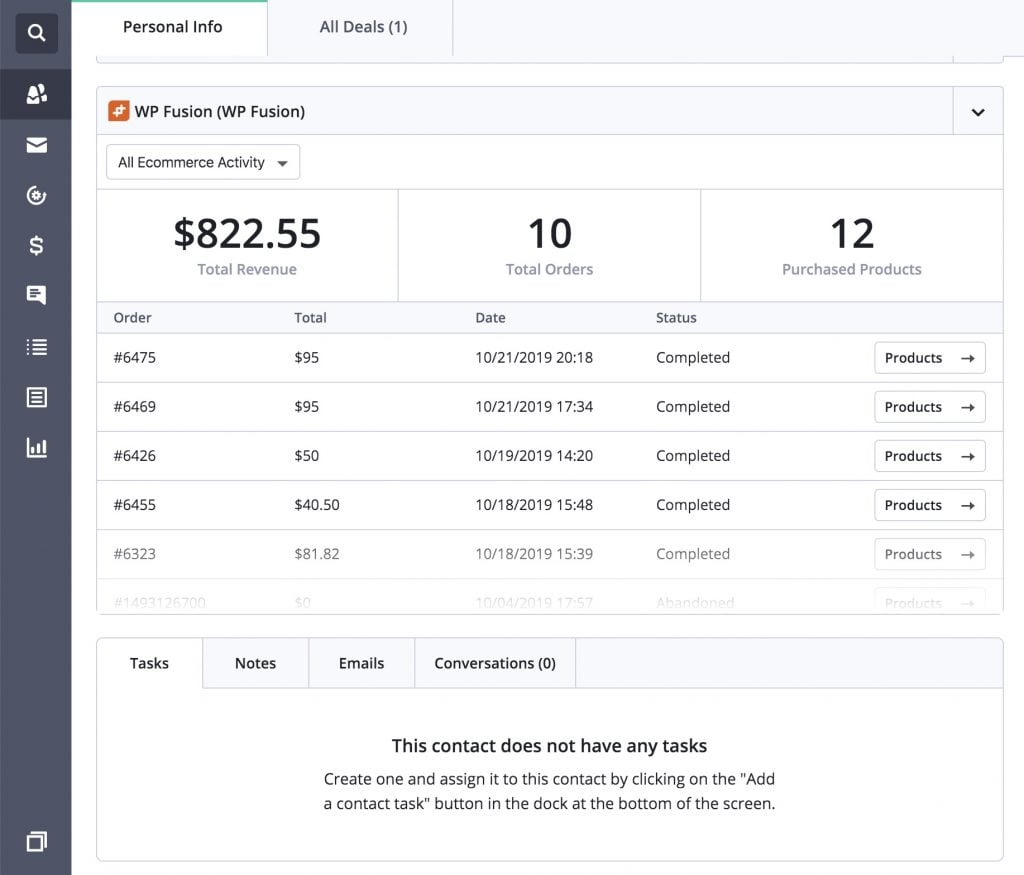
With Easy Digital Downloads, the Ecommerce Addon will send enhanced ecommerce data for all orders, including support for downloads, download price IDs, discounts, and taxes.
In CRMs that have Products as separate entities from Orders, you can associate your EDD products with CRM products by selecting them from the product dropdown.
The CRMs supported by Enhanced Ecommerce are listed below. Click on each to learn more about the capabilities of the integration.
#Event Tracking
Using the Event Tracking addon, you can track Easy Digital Downloads product purchases as events in supported CRMs.
The Event Tracking Addon also supports EDD Software Licensing and EDD Recurring Payments. For more information, see the EDD Software Licensing documentation and EDD Recurring Payments documentation.
Events can be configured in two places. On an individual product, on the WP Fusion metabox:
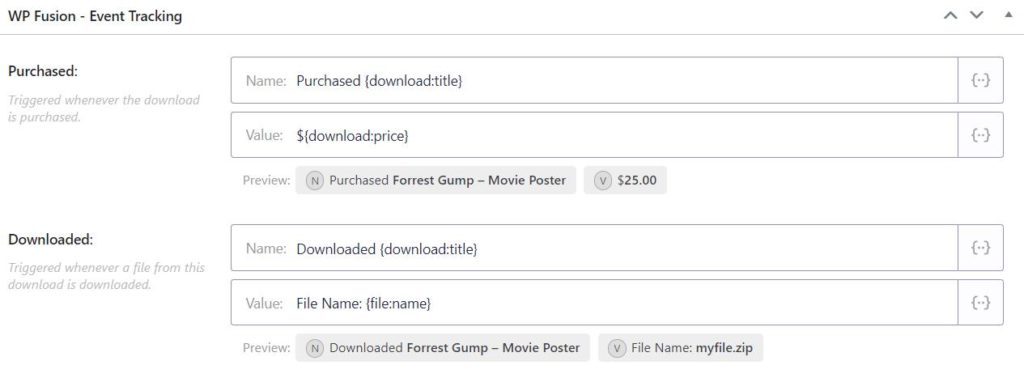
Or in the Event Tracking global settings:
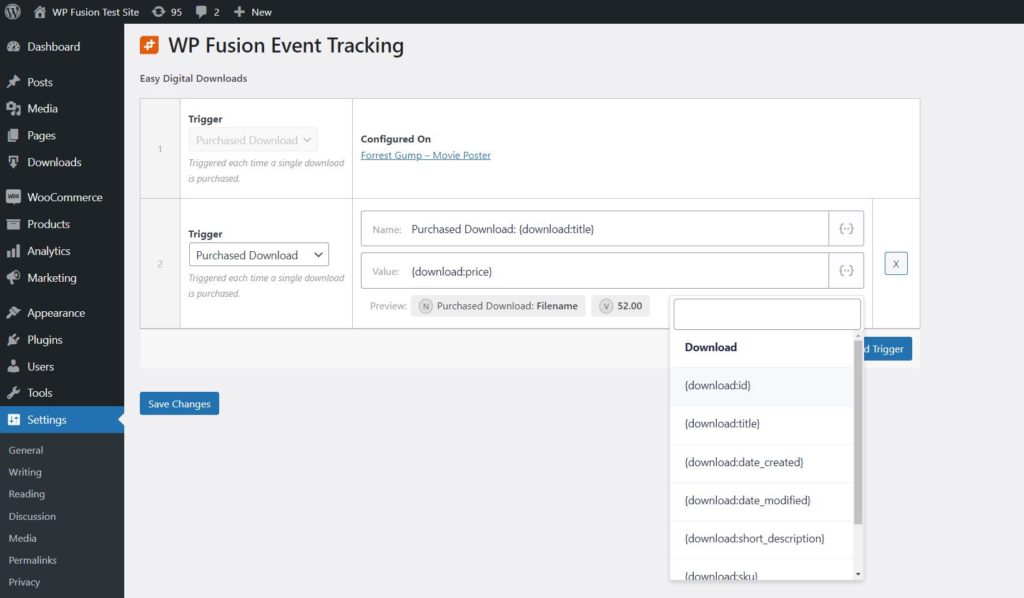
The available triggers for event tracking with Easy Download Digitals are:
- Completed Purchase: Triggered each time a payment is completed.
- Downloaded Download: Triggered whenever a file is downloaded.
#Syncing historical orders
If you already have an existing EDD store, you can use WP Fusion to sync all historical orders to your CRM.
First configure your products with any tags you’d like to be applied when purchased. Then navigate to Settings » WP Fusion » Advanced and scroll down to the Batch Operations section.
Select “Easy Digital Downloads orders” from the list of options, and click Create Background Task.
WP Fusion will go through all of your orders, adding / updating contacts as necessary, and tagging them based on the products purchased. A status bar will appear at the top of the page indicating the progress.
After each order is processed it will be locked by WP Fusion so it can’t be exported again, to prevent duplicate data from going to your CRM.