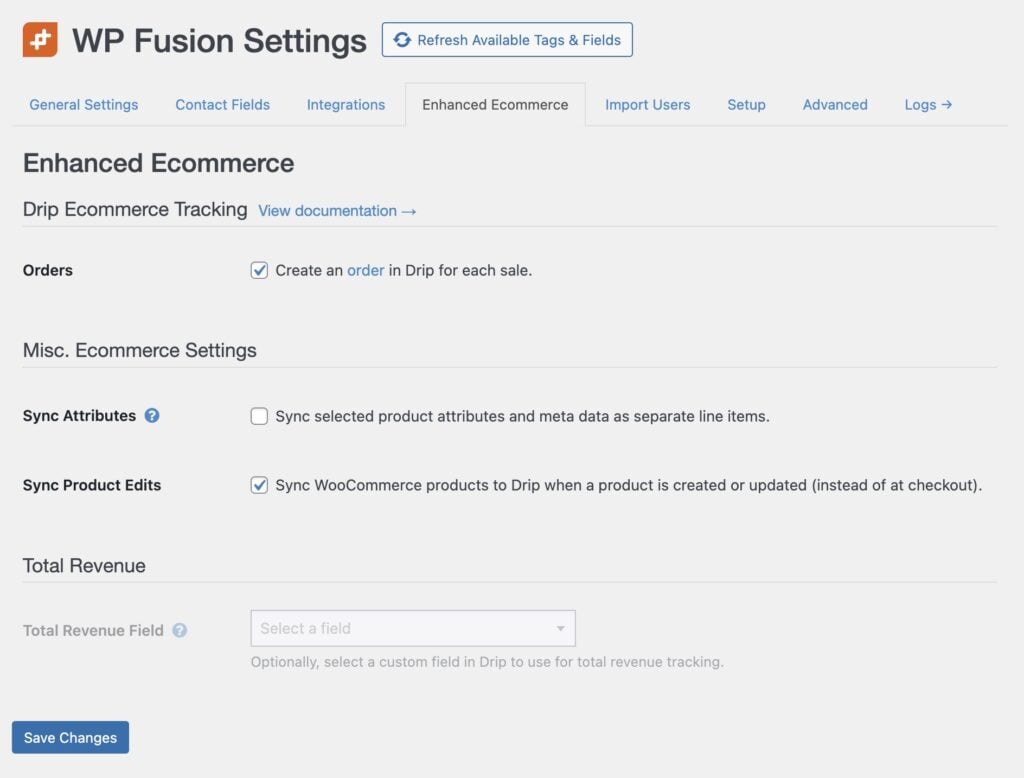#Overview
WP Fusion’s Ecommerce Addon (available for Plus and Professional license holders) supports sending ecommerce transaction data to your Drip account for sales made in:
- WooCommerce
- Easy Digital Downloads
- Event Espresso
- GiveWP
- SureCart
- Gravity Forms
- LifterLMS
- MemberPress
- and Restrict Content Pro
#Getting Started
Install and activate the Ecommerce Addon, and then navigate to the Enhanced Ecommerce tab of the WP Fusion settings.
The Orders setting is enabled by default— as long as this is checked, WP Fusion will automatically sync order data to Drip from any of the supported ecommerce plugins (above).
There are two additional settings:
#Sync attributes
If you’re using a WooCommerce extension which attaches additional metadata to orders (i.e. WooCommerce Product Addons) and you wish to see this data in Drip, check the box for Sync Attributes.
Each product attribute or variation will be sent to Drip as a separate line item.
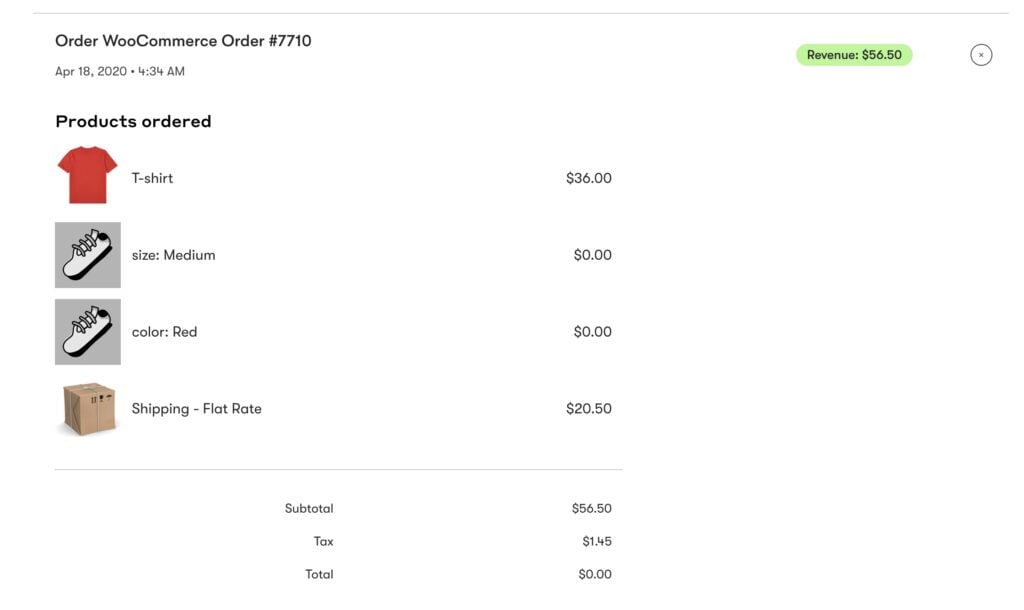
This can be used to trigger workflows based on specific variation purchases, or custom field values collected at checkout.
For example you could use WooCommerce Gravity Forms Product Addons to ask the customer if their gift needs personalizing, and then use this value as a condition in your Drip workflows.
#Sync product edits
By default, WP Fusion syncs your products with Drip as customers check out on your store. However, this means that you can only use a Product Content Block in an email with products that have already been purchased.
By enabling Sync Product Edits (with WooCommerce), WP Fusion will create and update products in Drip as they are published and edited in WooCommerce.
#How it works
When a customer checks out on your site, WP Fusion will create a new order in Drip with the products purchased, the quantities, and total sale value. This sale data will be tied to the contact record who made the purchase. The contact’s Lifetime Value will also be updated.
#Variable products
If you’re selling variable products with WooCommerce, WP Fusion will update the Product Variant ID property in Drip with the ID of the product variation.
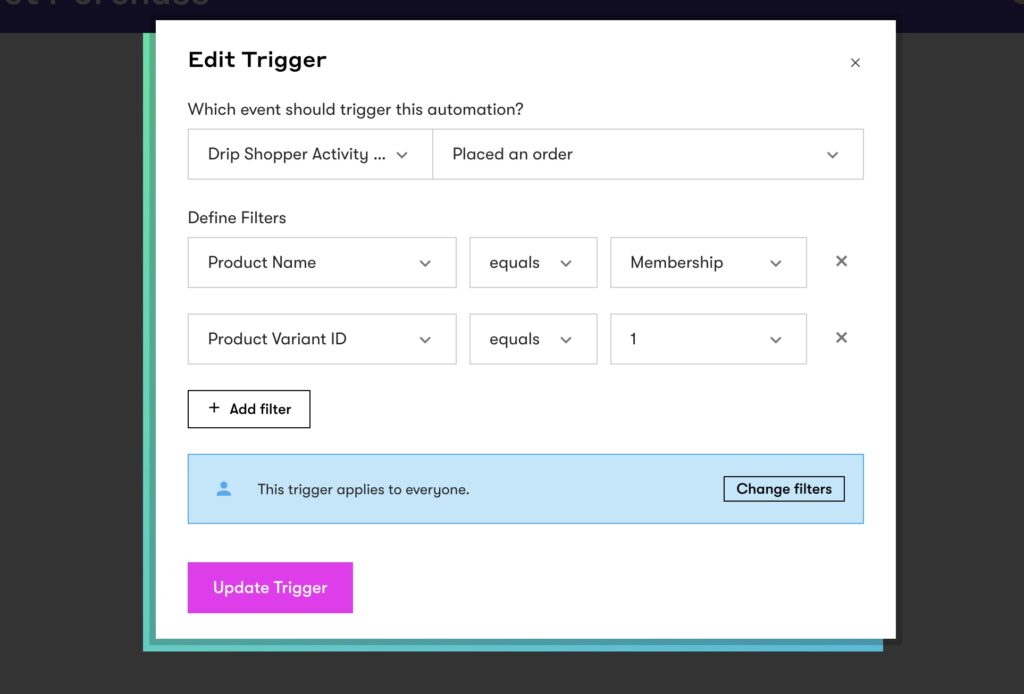
This can be used to trigger workflows based on a specific product variation purchase— for example a monthly vs annual subscription.
#How it looks
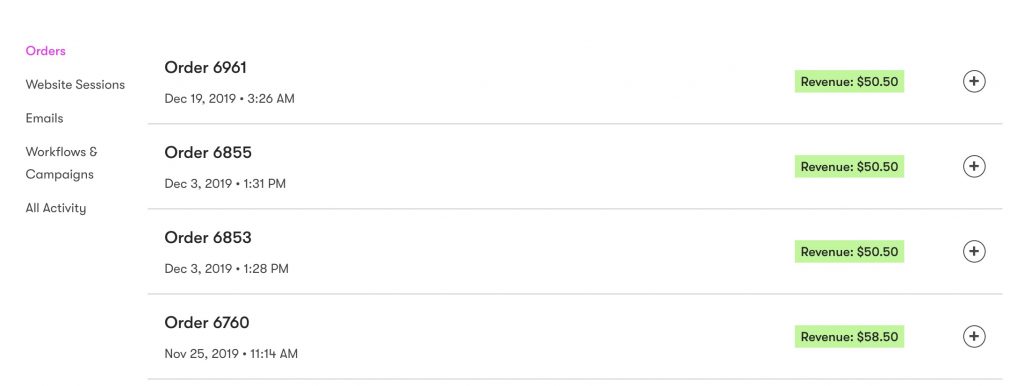
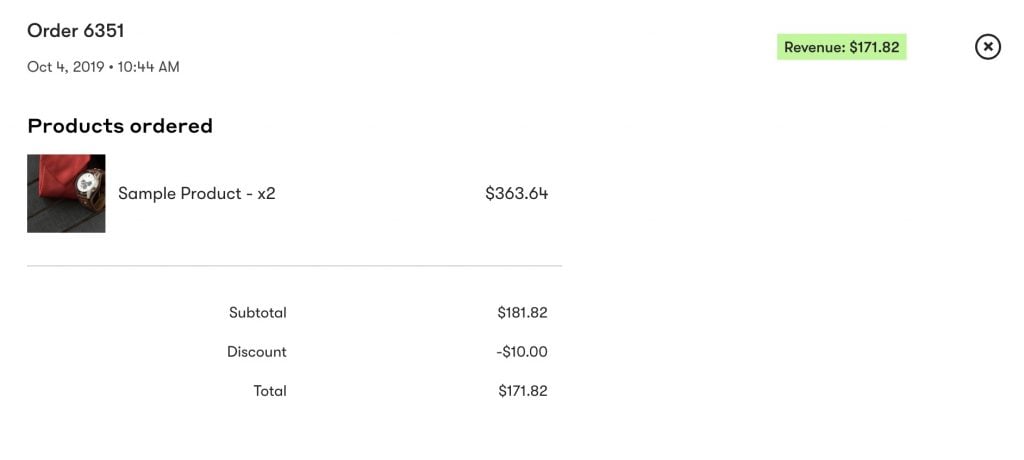

#Video – Enhanced Ecommerce – Drip
#Order status changes
With WooCommerce, when an order status is updated, WP Fusion will automatically sync the status to Drip.
- When an order is marked Processing, the status in Drip will be updated to Placed
- When an order is marked Completed, the status in Drip will be updated to Fulfilled
- When an order is marked Cancelled, the status in Drip will be updated to Cancelled
- When an order is Refunded, the status in Drip will be updated to Refunded and the order total will be set to 0
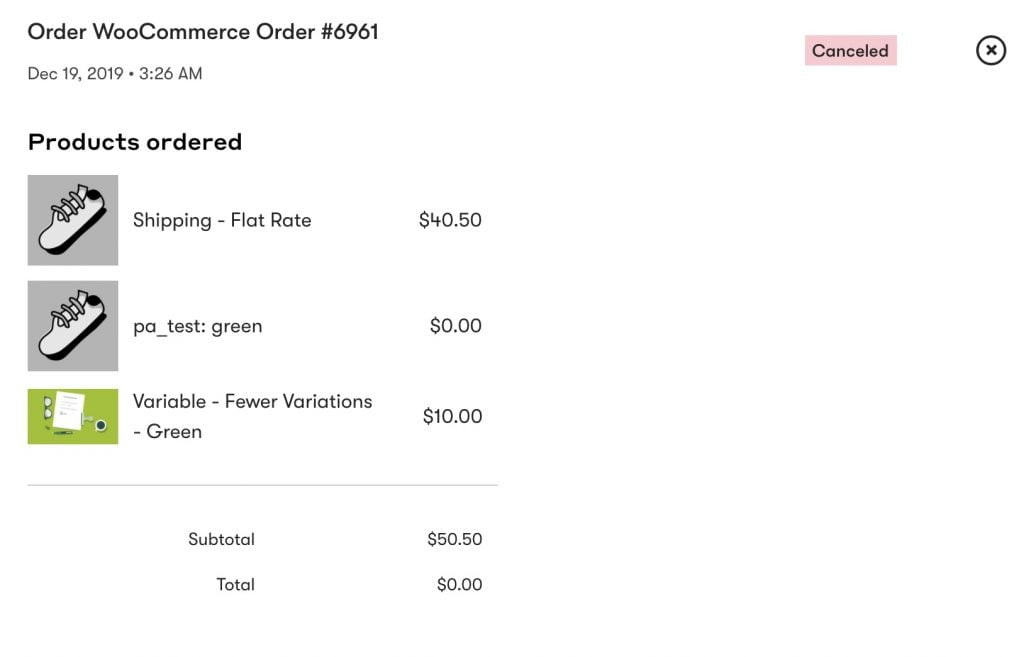
Note that the status shown in the Drip Orders list doesn’t fully indicate the status of the order:
-
- Both Placed and Fulfilled orders appear exactly the same, with a green badge and the total amount paid.
- Refunded orders show a green badge but a $0.00 total order amount.
- Cancelled orders show a red “Cancelled” badge.