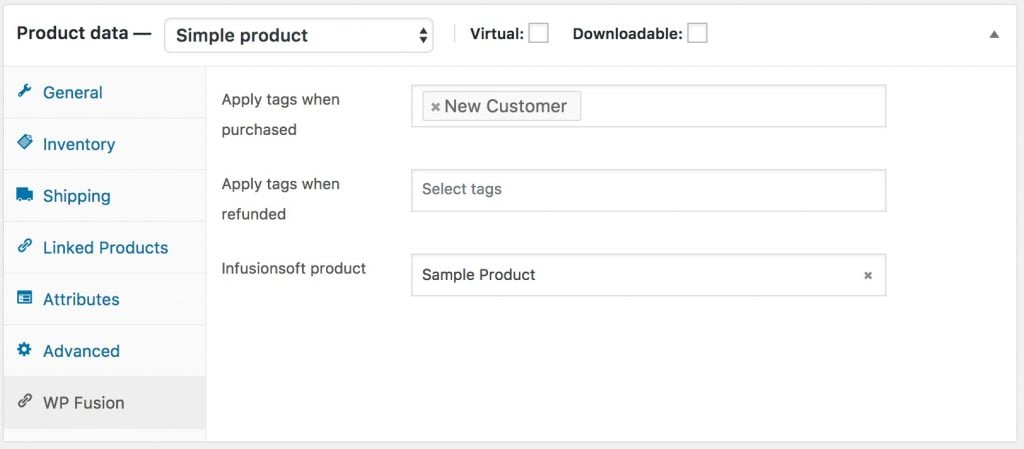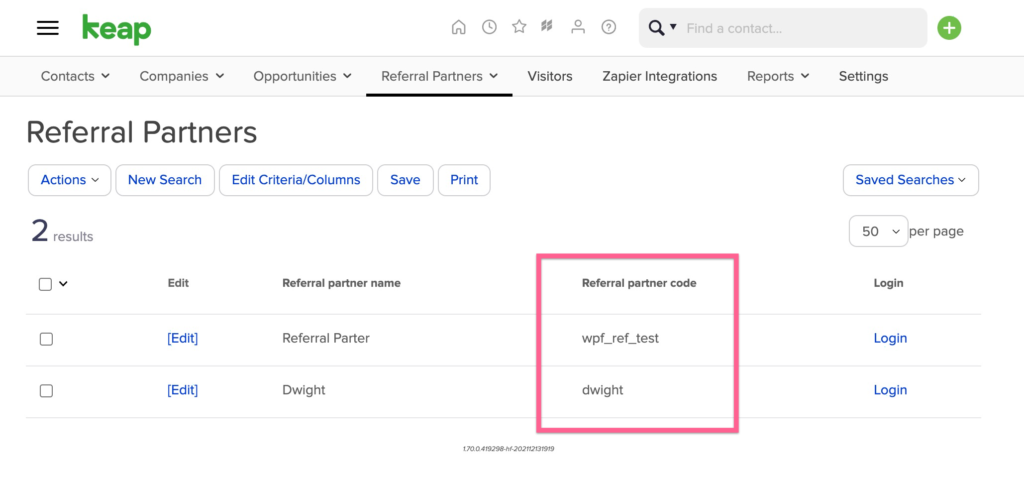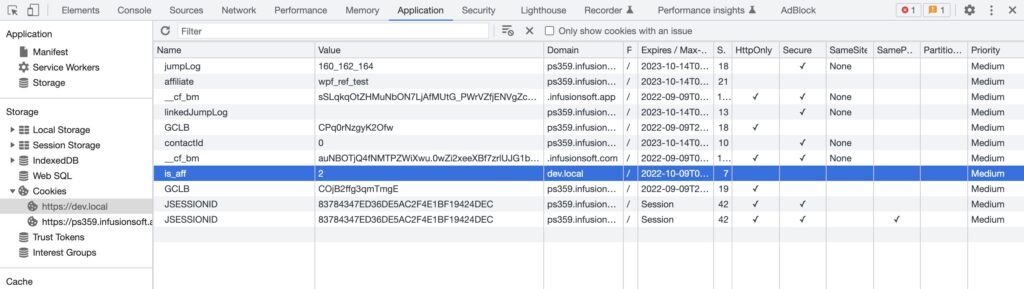#Overview
WP Fusion’s Ecommerce Addon (available for Plus and Professional license holders) supports sending order data to your Infusionsoft (or Keap) account for sales made in:
- WooCommerce
- Easy Digital Downloads
- Event Espresso
- GiveWP
- SureCart
- Gravity Forms
- LifterLMS
- MemberPress
- and Restrict Content Pro
#Getting Started
After you install the Ecommerce Addon (or update to the latest version), WP Fusion will load a list of all configured products in your Infusionsoft account, and attempt to match them up with existing products in your store.
When you go to configure a product in one of our supported plugins, you’ll see a new dropdown field where you can link a product on your store with a product already in your Infusionsoft account.
If you don’t already have the products created in Infusionsoft, don’t worry… WP Fusion will automatically create them for you at the time of checkout, based on the existing product details.
WP Fusion will intelligently detect variable products in WooCommerce and create additional products in Infusionsoft based on those variations.
#How it Works
When a customer checks out on your site, WP Fusion will create a new order in Infusionsoft with the products purchased, quantities, and total sale value.
WP Fusion will also add line items to the order for additional line items such as taxes, shipping, and any coupons used. This sale data will be tied to the contact record who made the purchase.
Any recurring payments, such as from WooCommerce subscriptions, will also automatically be added once the automatic payment has completed successfully.
#How it Looks

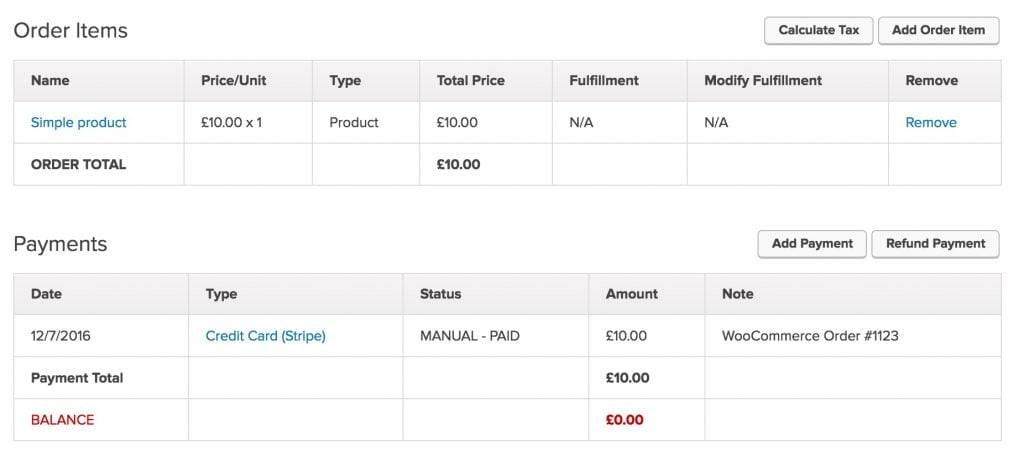
#Affiliate Tracking
The Ecommerce Addon can detect affiliate links and referral partner links generated through Infusionsoft’s referral partner center.
Sales generated via a referral link will set the Sale Referral Partner on the order and any applicable commissions will be credited.
#Modified redirect URL
To use referral links with WP Fusion, you’ll need to modify your tracking links so they can pass data to outside services. This allows the tracking link to pass the affiliate ID to WP Fusion, so it can be synced back to Infusionsoft after someone makes a purchase.
There are two ways to do this:
#Using the referral partner code
Each referral partner has a unique code. You can see this in the Referral Partners list in Infusionsoft.
You can manually create a tracking link by appending ?aff=CODE to any link to your site.
For example if we wanted to give the partner Dwight (from the screenshot above), a link to our sales page, the URL could look like https://mysite.com/sales-page/?aff=dwight
This is a quick way to generate a tracking link for a specific partner.
#Via the Referral Partner Center
If you want your partners to generate their own links, you will need to use the modified tracking link.
Head to Referral Partners » Referral tracking links » Add a Referral Tracking link.
Instead of entering the direct URL to your site, enter https://appName.infusionsoft.com/aff.html?to=, followed by the URL to your site. For example https://APPNAME.infusionsoft.com/aff.html?to=https://mysite.com/ where APPNAME is the name of your Infusionsoft or Keap app.
The link will show up in the partner center for all your partners. When the link is clicked, Infusionsoft will append a &affiliate= parameter to the end of the URL which contains the ID of the tracked affiliate. WP Fusion will then use this to award the sale to the correct referral partner.
For more information, see Standard referral tracking link modification in the Infusionsoft documentation.
#Testing
You can test the referral link tracking by following a tracking link and doing a test order. The WP Fusion logs will show a message indicating which referral partner ID is being credited with the sale.
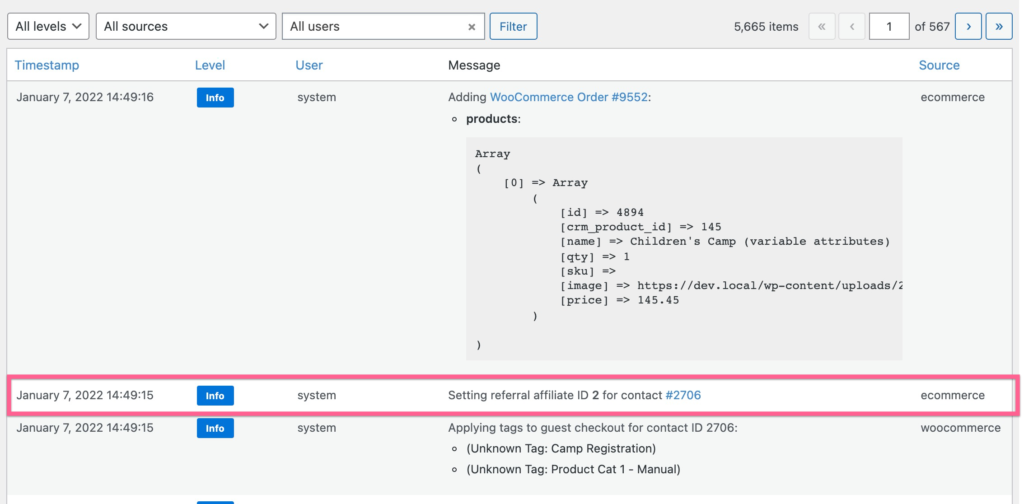
You can also confirm that the visitor is being tracked by following a tracking link and looking at your cookies in your browser’s developer tools.
The referral partner ID will be indicated by the is_aff cookie.
#Video – Infusionsoft Enhanced Ecommerce
Here’s a video demo showing WP Fusion’s Enhanced Ecommerce integration in action (with WooCmmerce).