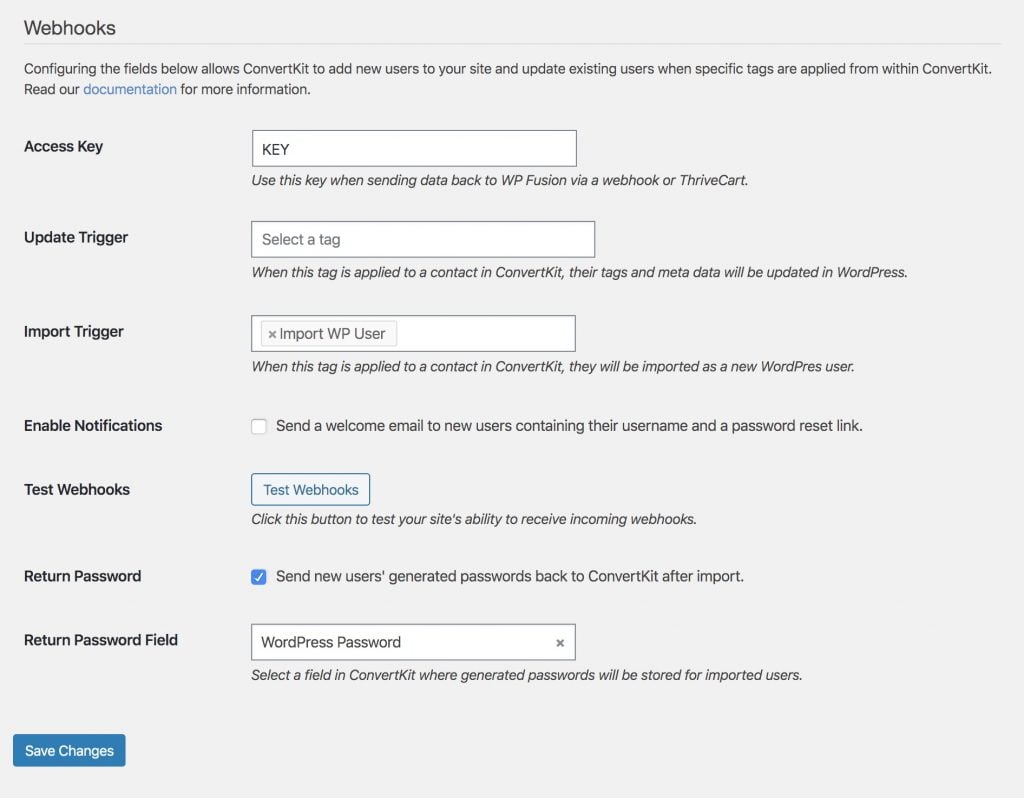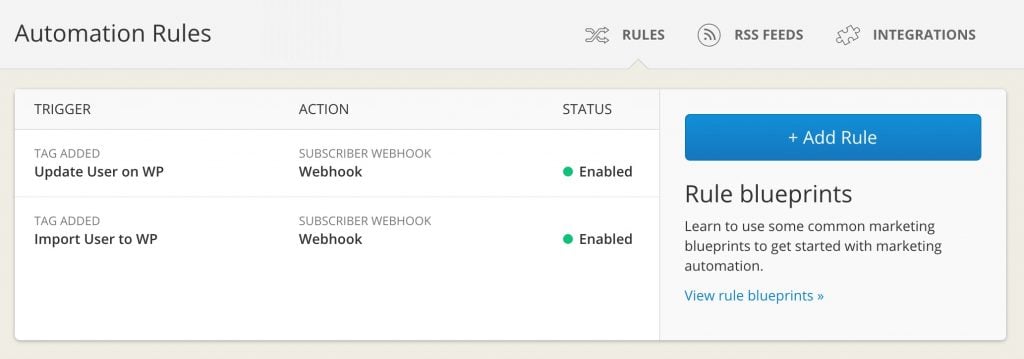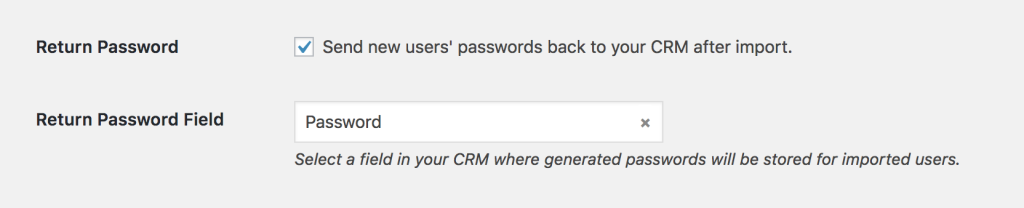#Overview
Using webhooks with ConvertKit you can create new users on your WordPress site when tags are applied in ConvertKit, or update existing users’ meta data and tags.
WP Fusion supports two types of webhooks: update and add. The update webhook will trigger WP Fusion to load the user’s latest meta data and tags from ConvertKit.
Using the add webhook will create a new WordPress user on your site based on a contact in ConvertKit. If you attempt to add a user that already exists, they will just be updated (no duplicate users will be created).
#Getting Started
Create two tags in ConvertKit, one for triggering user updates, and one for triggering the import of new users. Then go to the General tab of the WP Fusion settings and add these tags to the tag select boxes in the Webhooks section, then save the settings.
If you navigate back to your Automation Rules tool in ConvertKit, you should see the two new automation rules listed.
You can now apply these tags as part of other automations to keep subscriber information in sync, and even automatically generate WordPress accounts for ConvertKit subscribers.
The import trigger method will update a user if an existing user already exists. It will not create a duplicate user.
user_login and user_pass on your website, the new users will be given the usernames and passwords stored in their ConvertKit contact record.#User passwords
New user accounts will be created with an automatically generated password. If you’d like to use this password in your email marketing, you can send the password back to ConvertKit after it has been generated.
In the Webhooks section of the General settings tab, check the box for Return Password, and select a field in ConvertKit where the password should be stored.
After a new user is created, their automatically generated password will now be saved back to their contact record, and you can use a merge field to include it in an email. The username will be the contact’s email address.