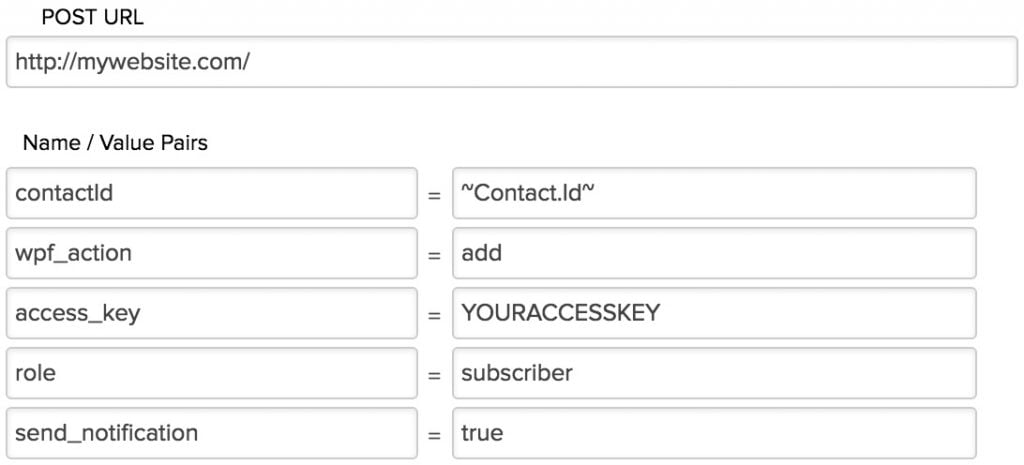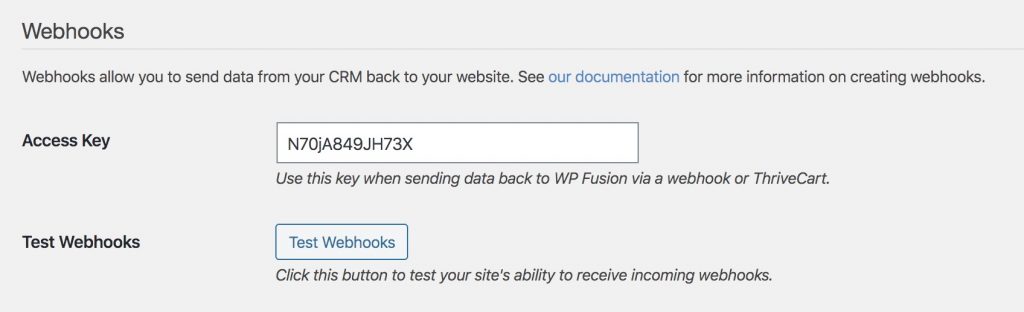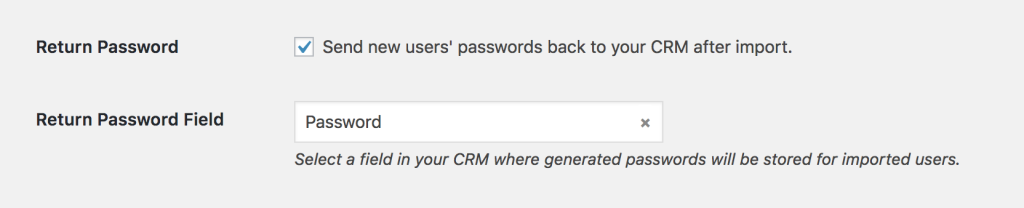#Overview
You can use HTTP Posts in Infusionsoft to send data back to your WordPress site using WP Fusion. Using HTTP Posts you can create new users on your WordPress site based on automations in Infusionsoft, or update existing users’ meta data and tags.
#Getting Started
Open a campaign in the Campaign Manager (or create a new one) and create a trigger goal. For example, to trigger WP Fusion to sync a contact when a tag is applied, create an Applies A Tag goal. Then connect the goal to a campaign sequence. In the campaign sequence, add a Send HTTP Post action from the Process menu. In the Post URL field, put the URL to your website, like so:
There are three methods, update, update_tags and add. For each you will need to supply your access key, which can be obtained from the bottom of the General tab in the WP Fusion settings:
#To update a user’s tags
To update an existing WordPress user’s tags from the contact record, under Name / Value pairs, you should have:
contactId = ~Contact.Id~ wpf_action = update_tags access_key = [your access key]
#To update a user’s tags and meta data
To update a user’s tags and pull any new meta data from Infusionsoft for that contact, under Name / Value pairs, you should have:
contactId = ~Contact.Id~ wpf_action = update access_key = [your access key]
#Create a new user
Using this method, you can register a new user on your website when a contact is created in Infusionsoft. Under Name / Value pairs, you should have:
contactId = ~Contact.Id~ wpf_action = add access_key = [your access key]
There are two additional options, which you can leave out if you don’t need them.
send_notification = true role = subscriber
If you set send_notification to true, the user will be sent a welcome email with their username, password, and a link to log in on your site.
You can also set the role parameter to assign users a specific role on your site. By default users will be imported with the role set in the WordPress’ Settings >> General “New User Default Role” field, but sometimes you may want to create users with a different role depending on conditions in your campaign sequence.
The add method will update a user if an existing user already exists. It will not create a duplicate user.
user_login and user_pass on your website, the new users will be given the usernames and passwords stored in their Infusionsoft contact record.#User passwords
New user accounts will be created with an automatically generated password. If you’d like to use this password in your email marketing, you can send the password back to Infusionsoft after it has been generated.
In the Webhooks section of the General settings tab, check the box for Return Password, and select a field in Infusionsoft where the password should be stored.
After a new user is created, their automatically generated password will now be saved back to their contact record, and you can use a merge field to include it in an email. The username will be the contact’s email address.