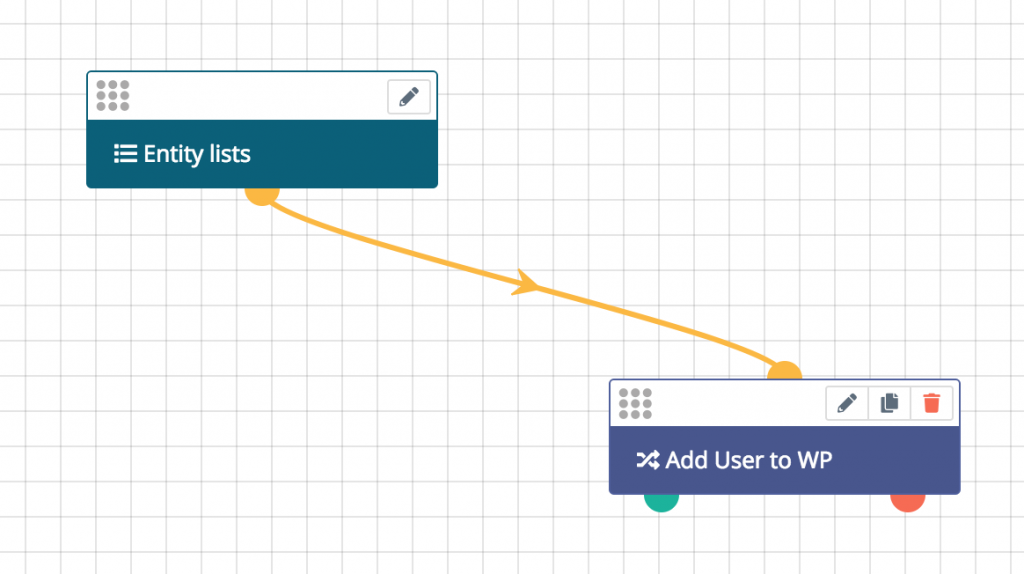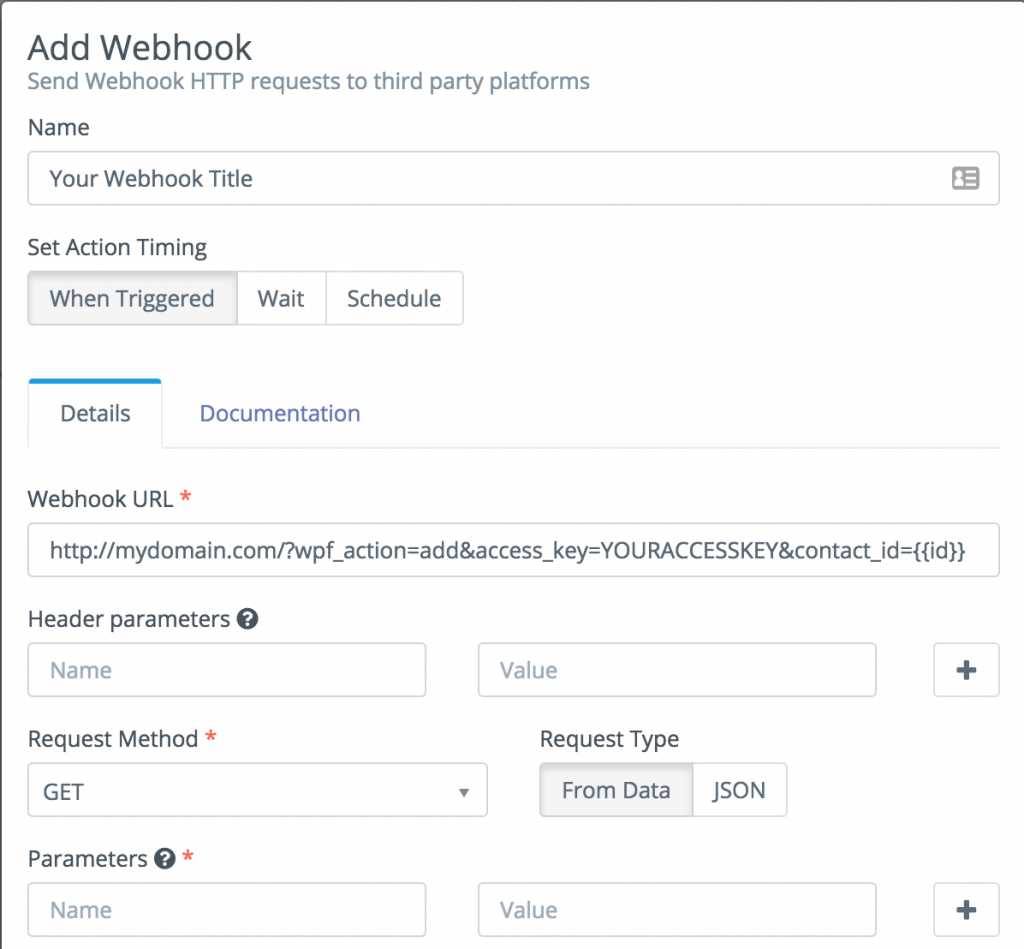#Overview
You can use webhooks in Flexie to send data back to your WordPress site using WP Fusion. Using webhooks you can create new users on your WordPress site based on rules in Flexie, or update existing users’ meta data and tags.
#Getting started
Go to the Manage Workflows page under the Flexie’s Workflow menu in the sidebar and create a new rule. Select a trigger for the rule, such as when a page is visited, a field is modified, or a user is added to a list.
In the screenshot below we’ve configured the rule to be triggered whenever a user is added to the “Add User to WP” list.
You can also specify any conditions you’d like to be met, or leave this section blank.
Under “Actions”, choose “Add Webhook” from the menu. Enter the URL to your site following the examples in the next sections. You can get your site’s unique access key from the bottom of the main WP Fusion settings page. Also, make sure the Request Method is set to Get.
#To update a user’s tags
To update an existing WordPress user’s tags from the contact record, the URL for the webhook should look like the following:
https://mydomain.com/?wpf_action=update_tags&access_key=YOURACCESSKEY&contact_id={{id}}
#To update a user’s tags and meta data
To update a user’s tags and pull any new meta data from Flexie for that contact, the URL for the webhook should look like the following:
https://mydomain.com/?wpf_action=update&access_key=YOURACCESSKEY&contact_id={{id}}
#Create a new user
To create a new user, use the following URL:
https://mydomain.com/?wpf_action=add&access_key=YOURACCESSKEY&contact_id={{id}}
You can also specify additional parameters in user creation. For example, to send the user a welcome email containing a link to log in on your site, use the following:
https://mydomain.com/?wpf_action=add&access_key=YOURACCESSKEY&contact_id={{id}}&send_notification=true
You can also specify a specific user role to be assigned to the new user. For example, to set the new user to the “customer” role, use the following:
https://mydomain.com/?wpf_action=add&access_key=YOURACCESSKEY&contact_id={{id}}&role=customer
Note that you have to have registered a “customer” role on your site for this to work. By default users will be assigned the role of “subscriber”.
The add method will update a user if an existing user already exists. It will not create a duplicate user.
user_login and user_pass on your website, the new users will be given the usernames and passwords stored in their Flexie contact record.