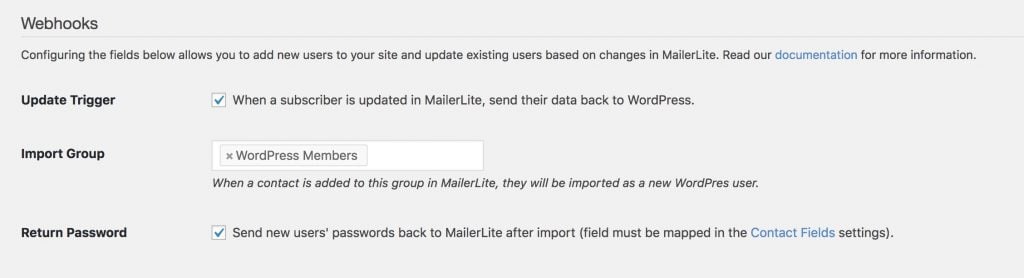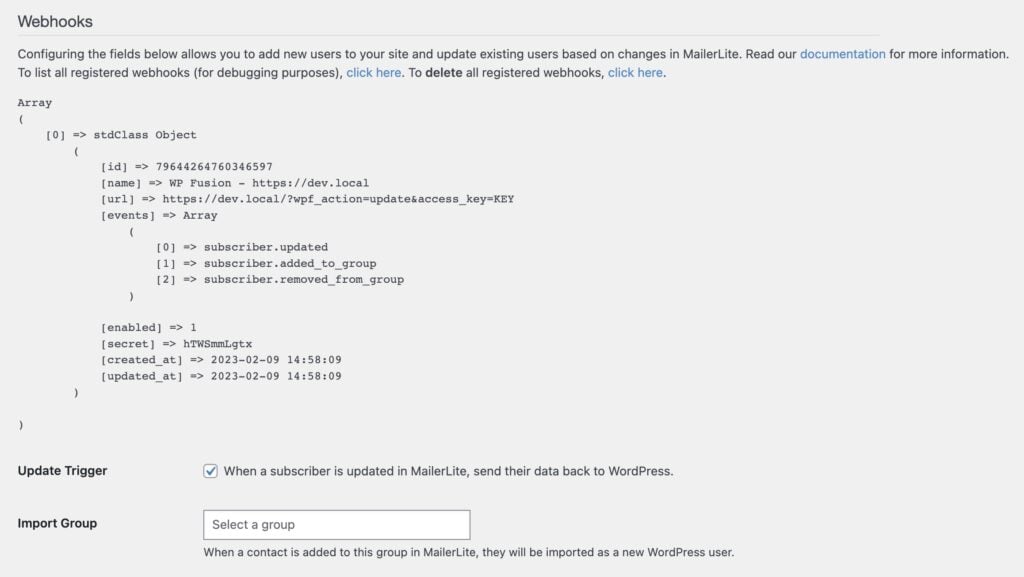#Overview
Using webhooks with MailerLite you can create new users on your WordPress site when subscribers are added to a certain group, or automatically update existing users’ meta data and groups when changes happen in MailerLite.
#Setup
The “update” method is very straightforward: check the checkbox next to Update Trigger, and any updates to subscribers in MailerLite will automatically be synced back to WordPress. This includes adding and removing subscribers from Groups.
To automatically add MailerLite subscribers as WordPress users, first create a group that designates site members. Then navigate to the Webhooks section on the General settings tab of the WP Fusion settings, and select this group from the dropdown. Now, whenever a subscriber is added to this group, they will automatically be imported as a new WordPress user.
The import group method will update a user if an existing user already exists. It will not create a duplicate user.
user_login and user_pass on your website, the new users will be given the usernames and passwords stored in their MailerLite contact record.#User passwords
New user accounts will be created with an automatically generated password. If you’d like to use this password in your email marketing, you can send the password back to MailerLite after it has been generated.
In the Webhooks section of the General settings tab, check the box for Return Password, and select a field in MailerLite where the password should be stored.
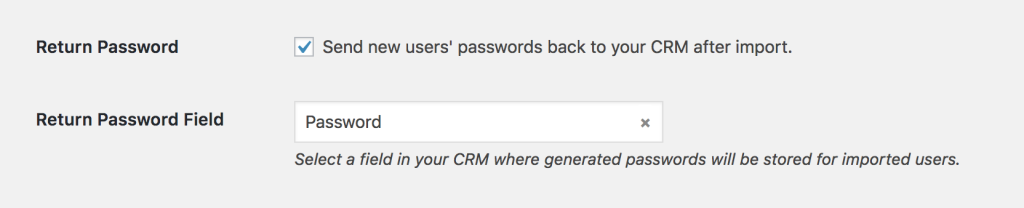
After a new user is created, their automatically generated password will now be saved back to their contact record, and you can use a merge field to include it in an email. The username will be the contact’s email address.
#Debugging webhooks
Occasionally MailerLite webhooks can get messed up— for example if you’ve copied your site to a new URL, or you’ve reset WP Fusion and your access key has changed.
To see which webhooks are registered in MailerLite, you can click the list all registered webhooks link under the webhooks heading.
The webhooks will be loaded from MailerLite and listed. If you need to reset everything and start over, you can click the next link to delete all webhooks.