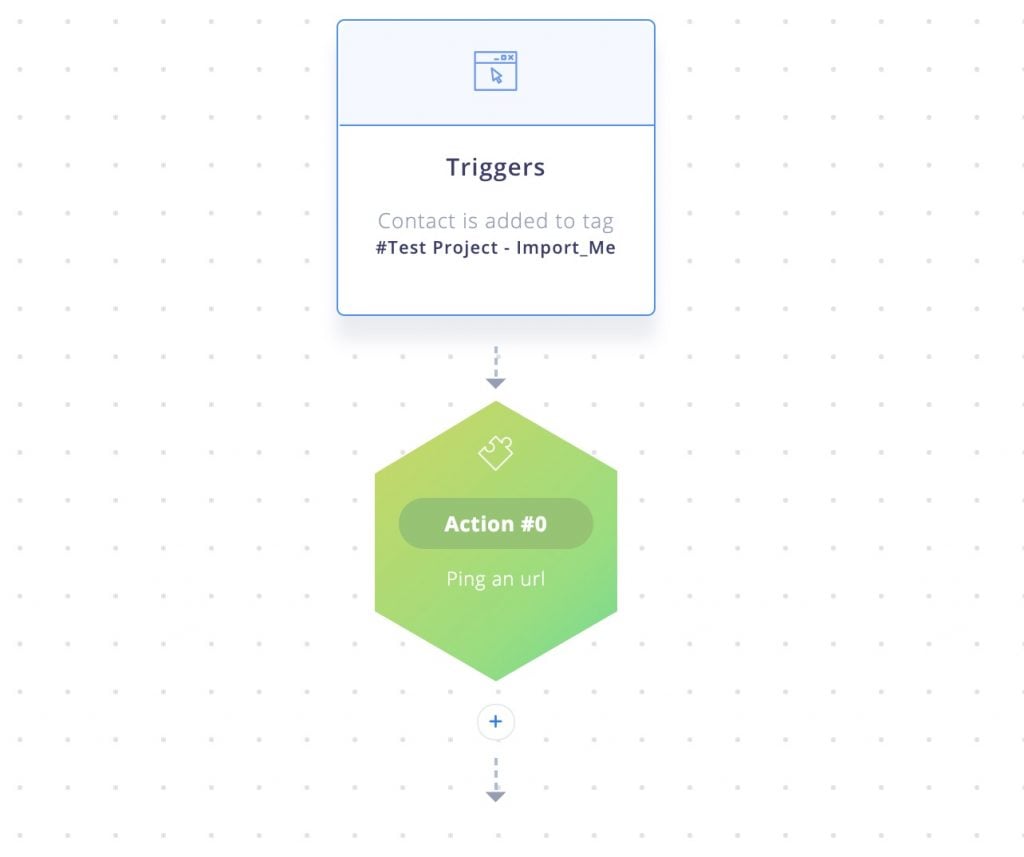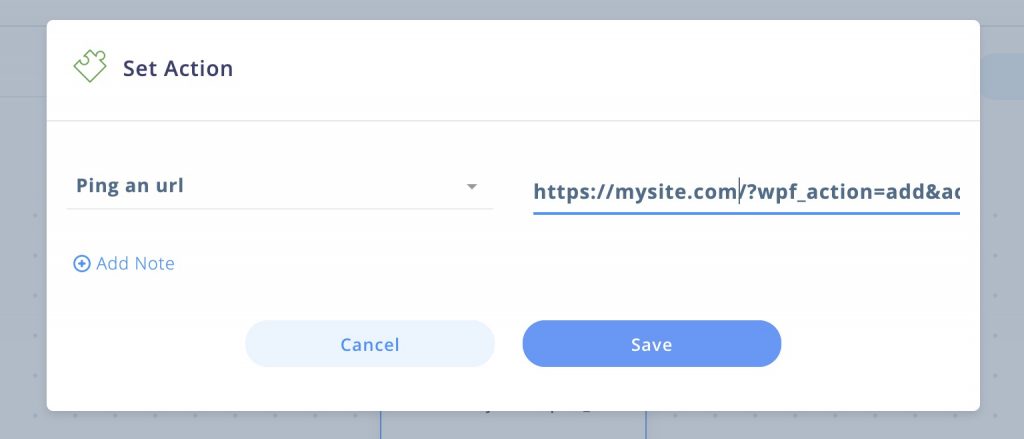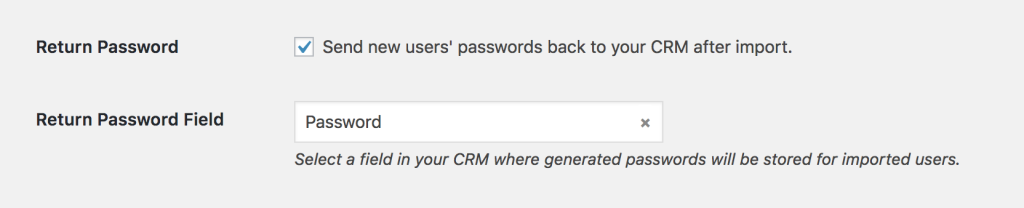#Overview
You can use webhooks in Platform.ly to send data back to your WordPress site using WP Fusion. Using webhooks you can create new users on your WordPress site based on rules in Platform.ly, or update existing users’ meta data and tags.
#Getting started
Go to the My Automations page in your Platform.ly account and create a new automation. Select a trigger for the workflow, such as when a contact is given a tag. In the example below we’ve configured the automation to be triggered whenever a contact is tagged “Import Me”.
Add a new action, and choose “Ping A URL” from the Integrations tab. Enter the URL to your site following the examples in the next sections. You can get your site’s unique access key from the bottom of the main WP Fusion settings page.
Now when the automation is triggered the contact will be added to WordPress as a new user.
There are several options for structuring the webhook URL, as follows:
#To update a user’s tags
To update an existing WordPress user’s tags from the contact record, the URL for the webhook should look like the following:
https://mydomain.com/?wpf_action=update_tags&access_key=YOURACCESSKEY
#To update a user’s tags and meta data
To update a user’s tags and pull any new meta data from Platform.ly for that contact, the URL for the webhook should look like the following:
https://mydomain.com/?wpf_action=update&access_key=YOURACCESSKEY
#Create a new user
To create a new user, use the following URL:
https://mydomain.com/?wpf_action=add&access_key=YOURACCESSKEY
You can also specify additional parameters in user creation. For example, to send the user a welcome email containing a link to log in on your site, use the following:
https://mydomain.com/?wpf_action=add&access_key=YOURACCESSKEY&send_notification=true
You can also specify a specific user role to be assigned to the new user. For example, to set the new user to the “customer” role, use the following:
https://mydomain.com/?wpf_action=add&access_key=YOURACCESSKEY&role=customer
Note that you have to have registered a “customer” role on your site for this to work. By default users will be assigned the role of “subscriber”.
The add method will update a user if an existing user already exists. It will not create a duplicate user.
user_login and user_pass on your website, the new users will be given the usernames and passwords stored in their Platform.ly contact record.#User passwords
New user accounts will be created with an automatically generated password. If you’d like to use this password in your email marketing, you can send the password back to Platform.ly after it has been generated.
In the Webhooks section of the General settings tab, check the box for Return Password, and select a field in Platform.ly where the password should be stored.
After a new user is created, their automatically generated password will now be saved back to their contact record, and you can use a merge field to include it in an email. The username will be the contact’s email address.