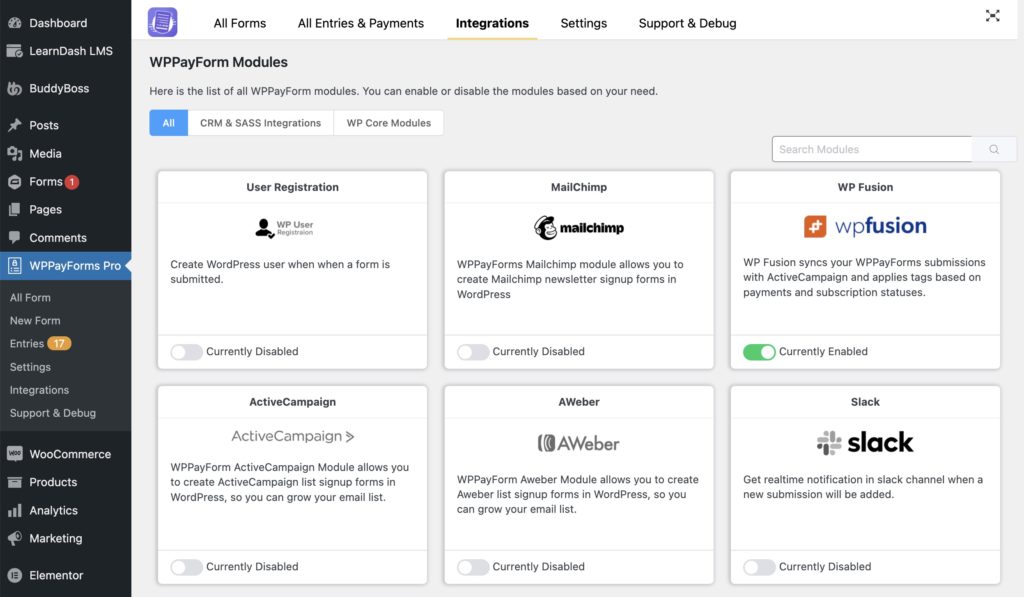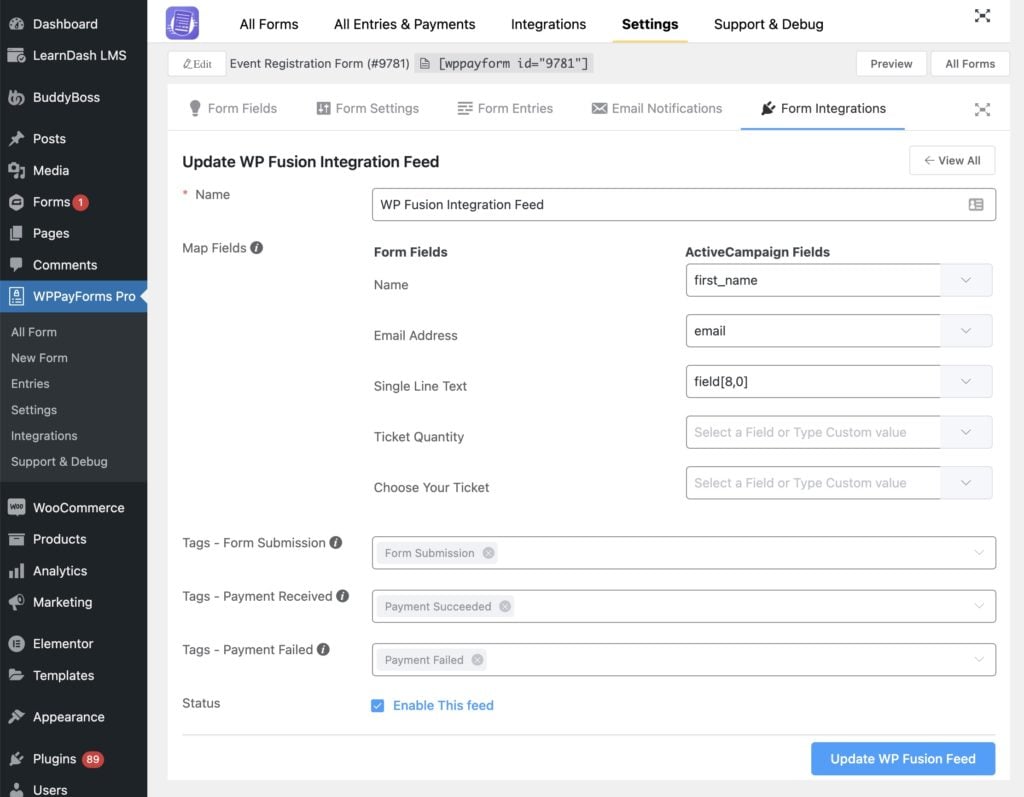#Overview
WP Fusion includes an integration with Paymattic (aka WPPayForm) to sync your customers with contact records in any one of 50+ CRMs and marketing automation tools.
You can also apply tags in your CRM based on the payment form used, as well as payment status and subscription cancellations. (with Paymattic Pro).
#Setup
To enable the integration, first head to Paymattic » Settings » Integrations and enable the toggle for WP Fusion.
There is nothing else to configure in the global settings— WP Fusion will use your API credentials you entered during the setup process.
#Feed setup
To enable WP Fusion on a single payment form, first add some fields to your form, and then click on the Form Integrations tab.
Click Add New Integration, and select WP Fusion from the dropdown. A WP Fusion feed will be added to your form.
The default feed settings are:
- Map Fields: For each field on your form, select a corresponding custom field in your CRM to store the data.
- Apply Tags – Form Submission: These tags will be applied in your CRM whenever anyone submits the form.
If your form has a payment field, two additional options will appear:
- Apply Tags – Payment Received: These tags will be applied when a payment is successfully processed for the form.
- Apply Tags – Payment Failed: These tags will be applied when a payment fails for the form. If you’re selling subscriptions, these tags will also be applied when a scheduled renewal payment fails.
If you’re selling subscriptions with Paymattic Pro, an additional option will appear:
- Apply Tags – Subscription Cancelled: These tags will be applied in your CRM when a subscription is cancelled.
Note that for tagging to work correctly with the Subscription Cancelled status, your Stripe account must be configured to send the customer.subscription.deleted webhook. For more information on webhooks with WPPayForm Pro, see this doc.
#How it works
When a customer submits a Paymattic form, any configured WP Fusion feeds will run.
A contact record will be created or updated (based on email address) in your connected CRM, including any custom fields.
The tags specified for the Form Submission setting will be applied right away.
Then, based on the result of the payment (if it’s a payment form), the Payment Received or Payment Failed tags will be applied.
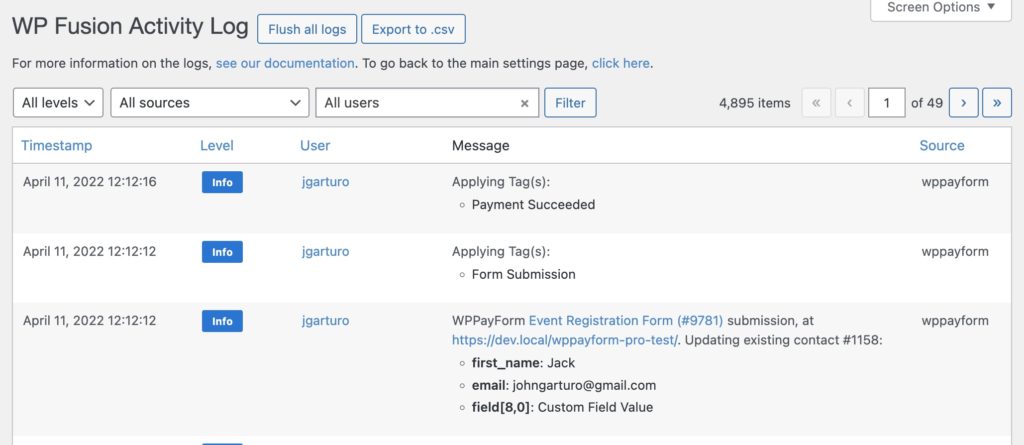
You can view the data being synced to your CRM in the WP Fusion logs. If there are any errors or issues with the sync, they will also be recorded in the logs.
After the submission has been processed, a note will be added to the entry containing a link to the customer’s contact record in your CRM.
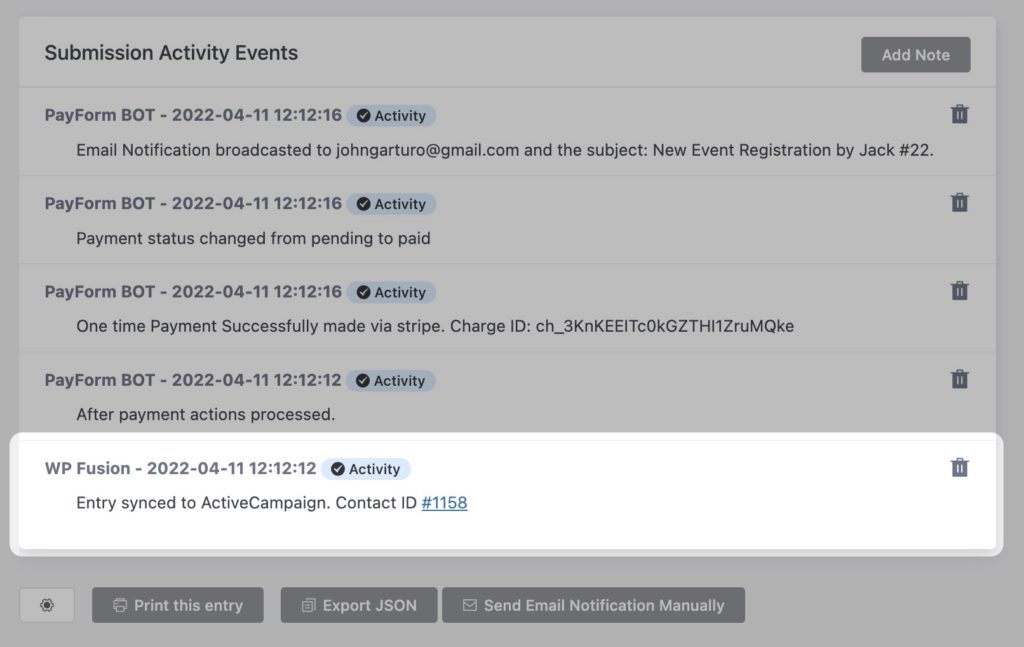
If there are any errors with the sync with your CRM, they will also be added as a note to the entry (in addition to the WP Fusion logs).