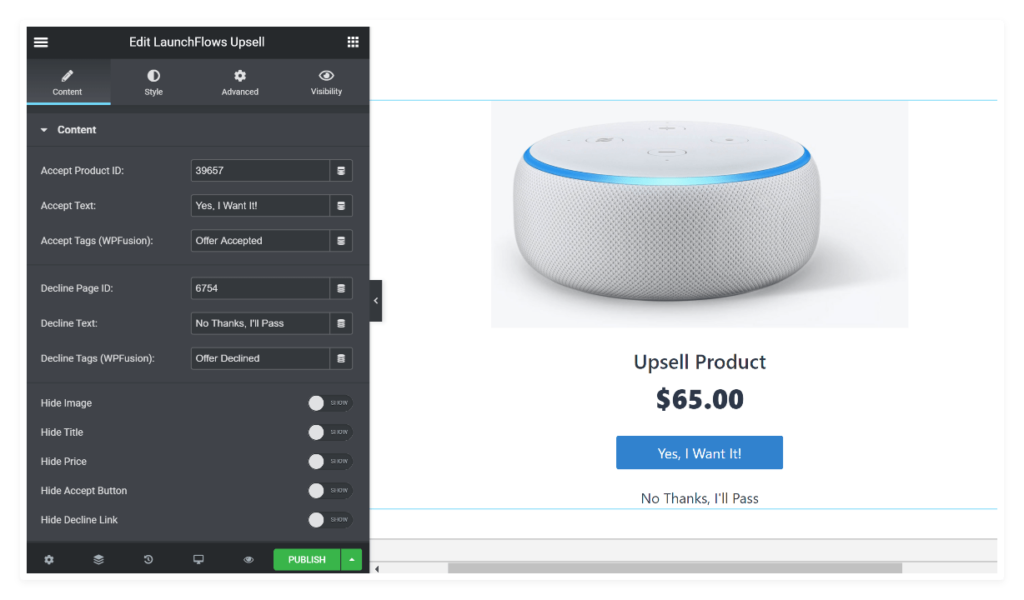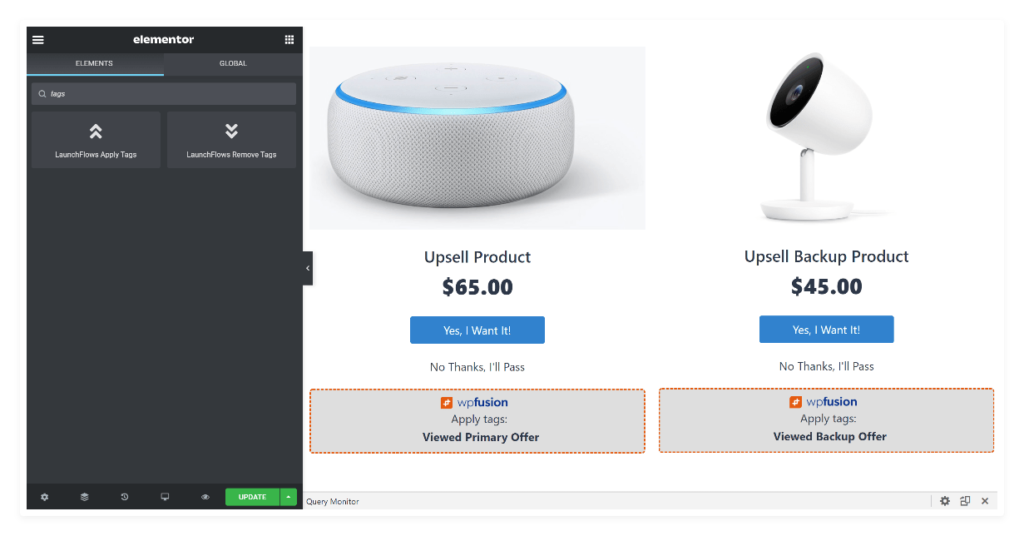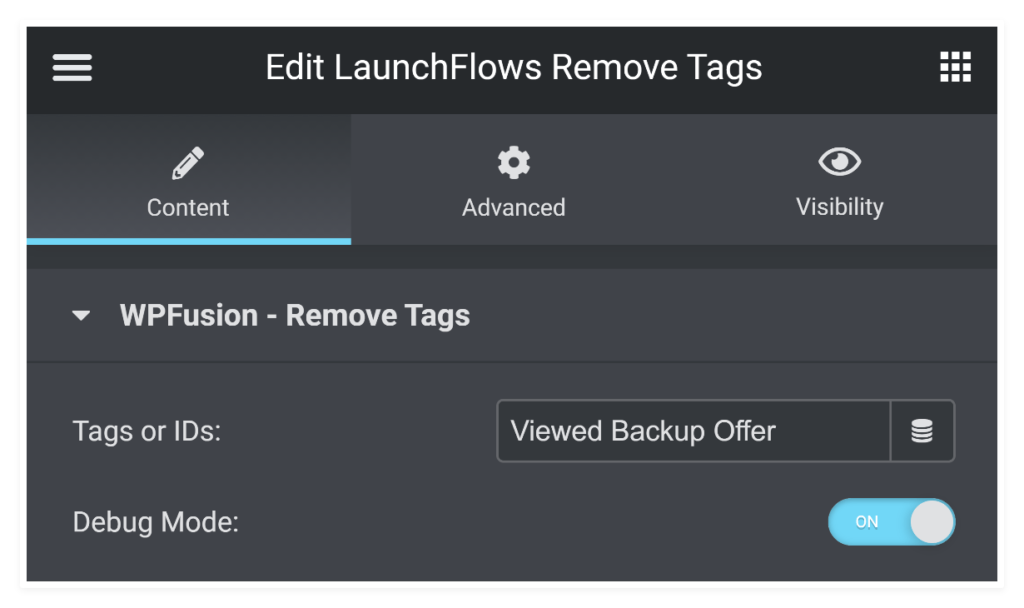#Overview
WP Fusion includes an integration with LaunchFlows for applying tags to customers in your CRM based on Sales Funnel choices viewed, clicked, or purchased
Because LaunchFlows uses WooCommerce for checkout, all of WP Fusion’s WooCommerce features work seamlessly with LaunchFlows.
You can also use WP Fusion’s Abandoned Cart addon to track and recover abandoned carts in LaunchFlows.
#Upsells
WP Fusion allows you to apply tags in your CRM when an upsell is either accepted or rejected by a customer.
These settings can be found in the LaunchFlows Upsell Widget while editing any offer.
#Custom Fields
LaunchFlows uses the free Checkout Field Editor plugin for managing custom checkout fields. WP Fusion will detect any custom checkout fields with that plugin, and they will will appear under the WooCommerce header in Settings » WP Fusion » Contact Fields.
#Apply Tags When Viewing
WP Fusion will automatically apply tags whenever a logged-in visitor views a specific Section or Column containing the LaunchFlows Apply Tags Widget versus an entire page or post.
This is most useful with a LaunchFlows Dynamic Backup Offer, where the primary offer product is replaced if it has already been purchased or is already in the cart.
In the example below, LaunchFlows will display either the Upsell product or the Upsell Backup product, but not both. WP Fusion will then apply the tag for whichever product was actually viewed.
#Remove Tags
Similarly, WP Fusion will automatically remove tags whenever a logged-in visitor views a Section or Column containing the LaunchFlows Remove Tags Widget versus an entire page or post.
#Debug Mode
LaunchFlows provides a convenient way to verify which tags will be applied or removed by WP Fusion. Slide the Debug Mode switch of either Widget to “on” and a convenient notice will be displayed on the front end of your site.