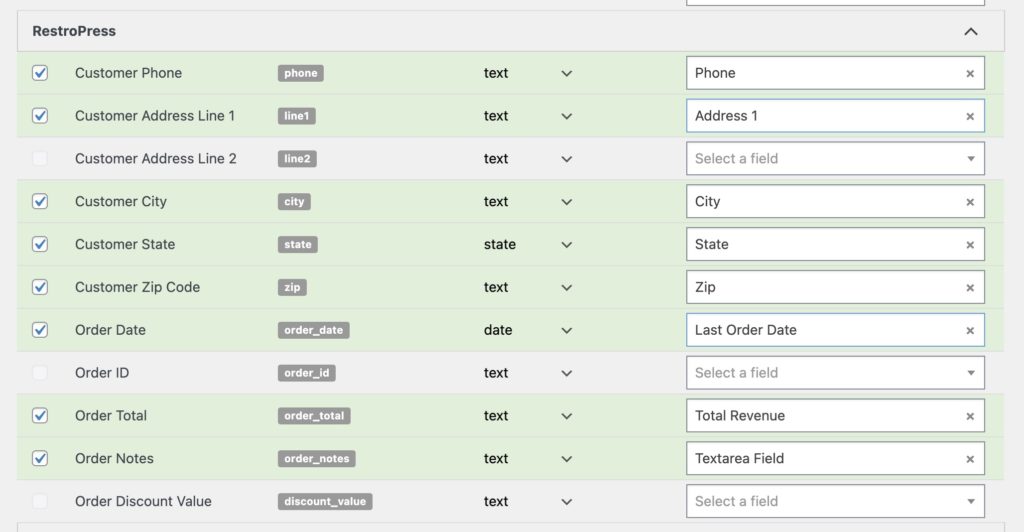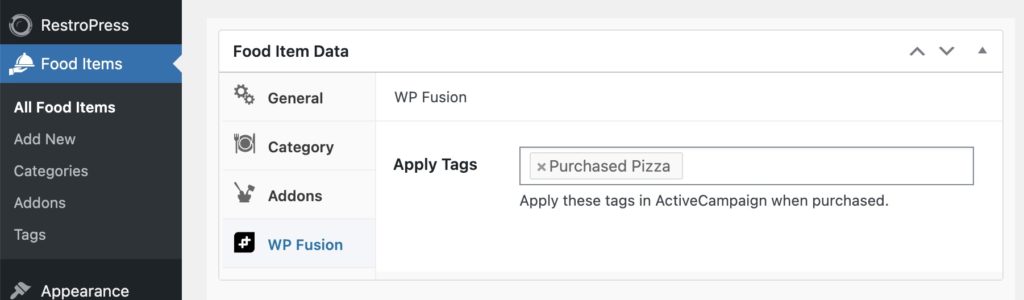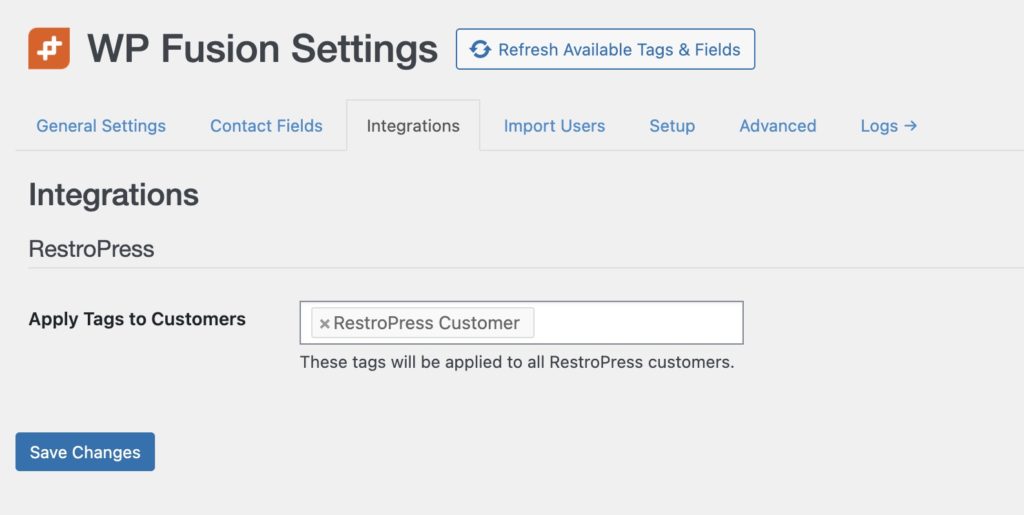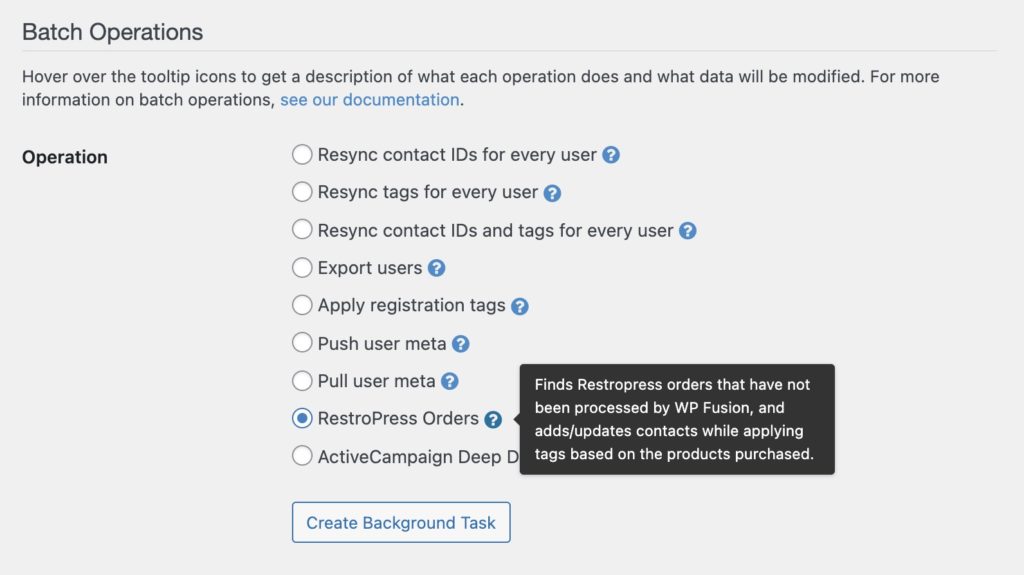#Overview
WP Fusion integrates with the RestroPress food ordering plugin to sync customers with any one of 40+ supported CRMs and marketing automation platforms, and apply tags based on the products purchased.
#Syncing customers
By default, when a customer checks out in RestroPress, they will be synced to your connected CRM with their name and email address.
You can configure the field mapping between additional RestroPress customer fields and custom fields in your CRM in WP Fusion’s Contact Fields settings.
In addition to the phone and address fields, there are several “pseudo” fields that can be used to sync details about a customer’s most recent order with your CRM:
- Order Date: The date of the customer’s most recent order
- Order ID: The ID of the customer’s most recent order.
- Order Total: The total amount of the customer’s most recent order.
- Order Notes: The delivery notes from the customer’s most recent order.
- Order Discount Value: The total discount value of the customer’s most recent order (if applicable).
#Product settings
When editing any RestroPress food item, you can click on the WP Fusion settings panel to access WP Fusion’s product options.
Any tags specified in the Apply Tags settings will be applied to the customer’s contact record in your CRM when this food item is purchased.
#General settings
WP Fusion includes one global setting for RestroPress, at Settings » WP Fusion » Integrations » RestroPress.
Any tags specified in the Apply Tags to Customers setting will be applied to all RestroPress customers after their purchase is complete.
#Syncing historical orders
If you already have an existing RestroPress store, you can use WP Fusion to sync all historical orders to your CRM.
First configure your products with any tags you’d like to be applied when purchased. Then navigate to Settings » WP Fusion » Advanced and scroll down to the Batch Operations section.
Select “RestroPress Orders” from the list of options, and click Create Background Task.
WP Fusion will go through all of your orders, adding / updating contacts as necessary in your CRM, and tagging them based on the products purchased. A status bar will appear at the top of the page indicating the progress.
After each order is processed it will be locked by WP Fusion so it can’t be exported again, to prevent duplicate data from going to your CRM.