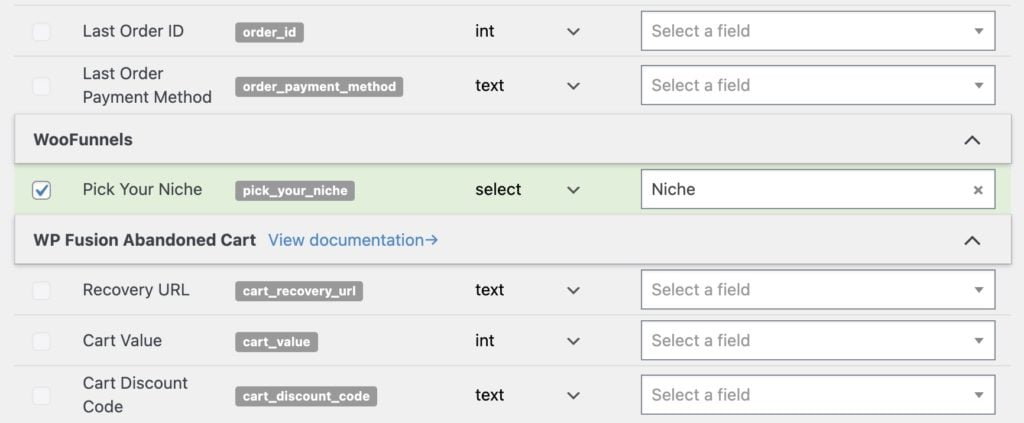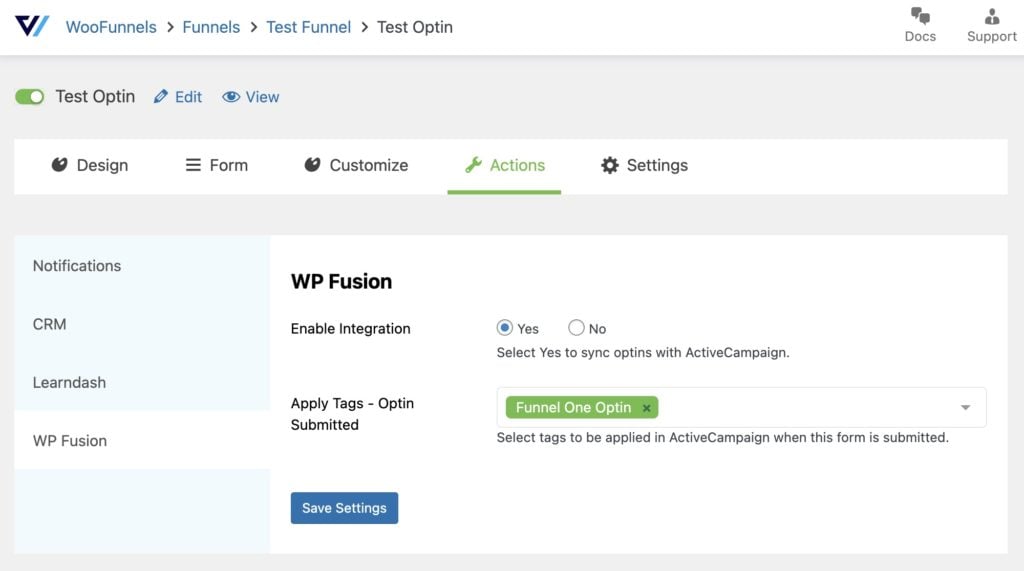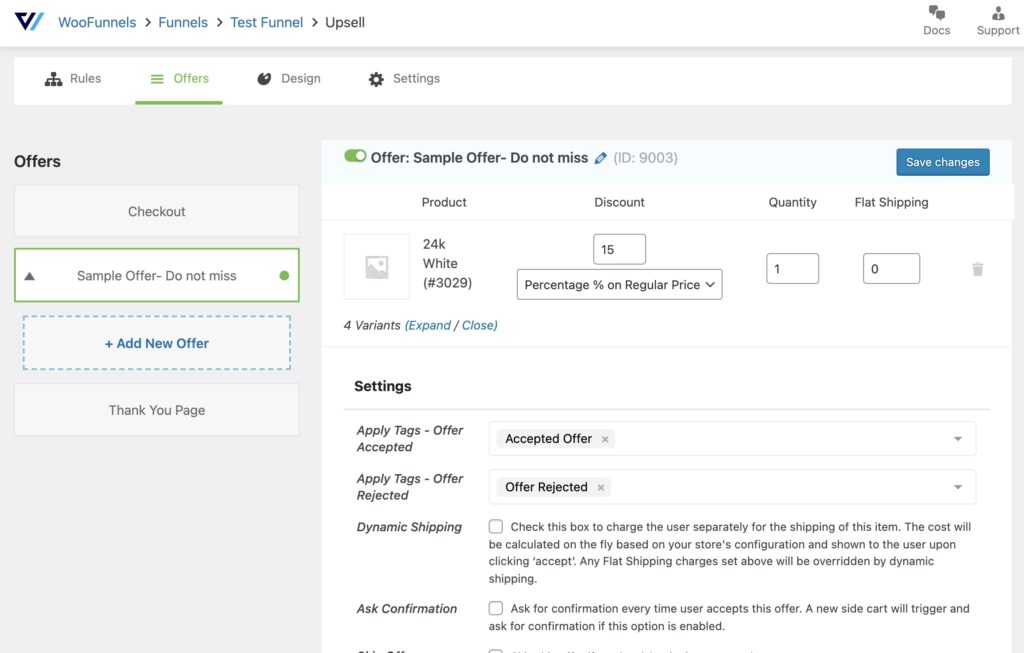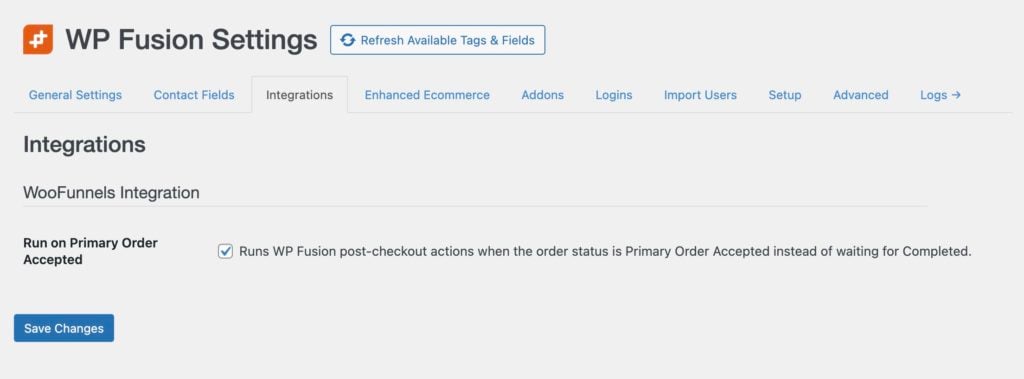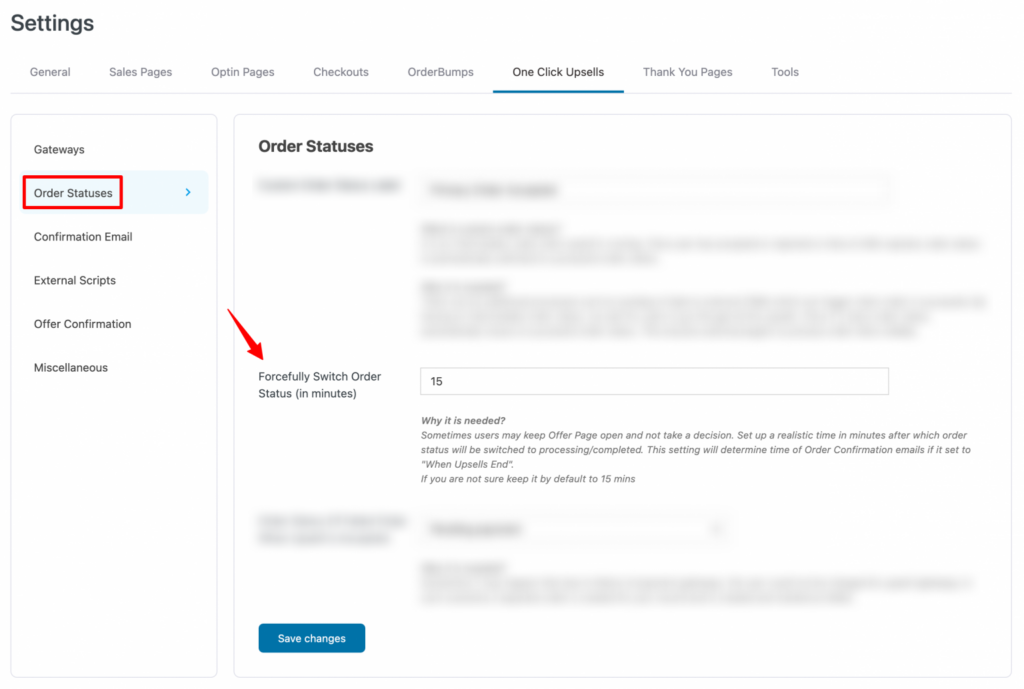#Overview
WP Fusion includes an integration with FunnelKit to sync your optins and customers to contact records in any one of 50+ CRMs and marketing automation tools.
You can also apply tags in your CRM based on the optin form that was submitted, as well as acceptance or rejection of an upsell.
Because FunnelKit uses WooCommerce for checkout, all of WP Fusion’s WooCommerce features work automatically with FunnelKit.
You can also use WP Fusion’s Abandoned Cart addon to track and recover carts abandoned from FunnelKit checkout pages.
#Custom Checkout Fields
Any custom fields you’ve added to your FunnelKit checkout pages can be mapped to custom fields in your CRM via the Contact Fields tab on the WP Fusion settings page.
The fields will appear beneath the rest of the WooCommerce fields, under the FunnelKit header.
When a customer makes a purchase, any enabled fields will be synced to their corresponding custom fields in your CRM.
#Optins
To enable the integration, click the WP Fusion tab under the Actions menu on your FunnelKit optin, and select Yes for Enable Integration.
When the optin form is filled out, a contact record will be added to your connected CRM. You can also optionally apply tags to the contact.
#Upsells
When configuring your FunnelKit upsells, you have the option to apply tags in your connected CRM when an upsell is accepted or rejected.
These two settings can be found beneath each Offer item when editing any Upsell step in your funnel.
#General Settings
WP Fusion has one general setting for FunnelKit, at Settings » WP Fusion » Integrations.
When you enable Run on Primary Order Accepted, WP Fusion will kick in and send data to your CRM when the WooCommerce order status becomes Primary Order Accepted instead of waiting for the Completed status.
To figure out whether or not you need this enabled, some context:
- By default WP Fusion doesn’t send any data to your CRM until an order status is Processing or Completed in WooCommerce.
- With FunnelKit, if you have an upsell, the order status is set to a custom “Primary Order Accepted” status while the upsell is shown to the customer.
- If the customer either accepts or rejects the upsell, the order status is set to Completed, and WP Fusion will run.
- However, if the customer leaves the upsell page, the order status stays as Primary Order Accepted for 15 minutes until it automatically converts to Completed.
- This could result in WP Fusion not sending any data to your CRM for 15 minutes while FunnelKit waits for a response to the upsell. Enabling Run on Primary Order Accepted helps make sure that the data is sent to your CRM regardless of whether or not the customer responds to the upsell.
If you need to enable Run on Primary Order Accepted, we recommend running a test checkout to make sure it works properly with your setup.
Note: If Run on Primary Order Accepted is enabled, tags configured on upsell products will not be applied (since the order has already been synced and marked complete).
If you need to apply tags based on upsell products, either leave the Run on Primary Order Accepted setting off, or configure the tags directly on the funnel steps using the Apply Tags – Offer Accepted setting (see above).
Another option is to shorten the amount of time FunnelKit takes to mark the order complete. You can manage this time interval from Global Settings > One Click Upsells > Order Statuses.