#Overview
Using WP Fusion you can track events from WordPress plugins in Omnisend— allowing you to track customer behavior on your site and trigger automations based on purchases, course progress, video engagement, form submissions, and more.
The Event Tracking addon currently supports the following plugins:
#How it works
You can configure events globally, or on individual courses, forms, and products.
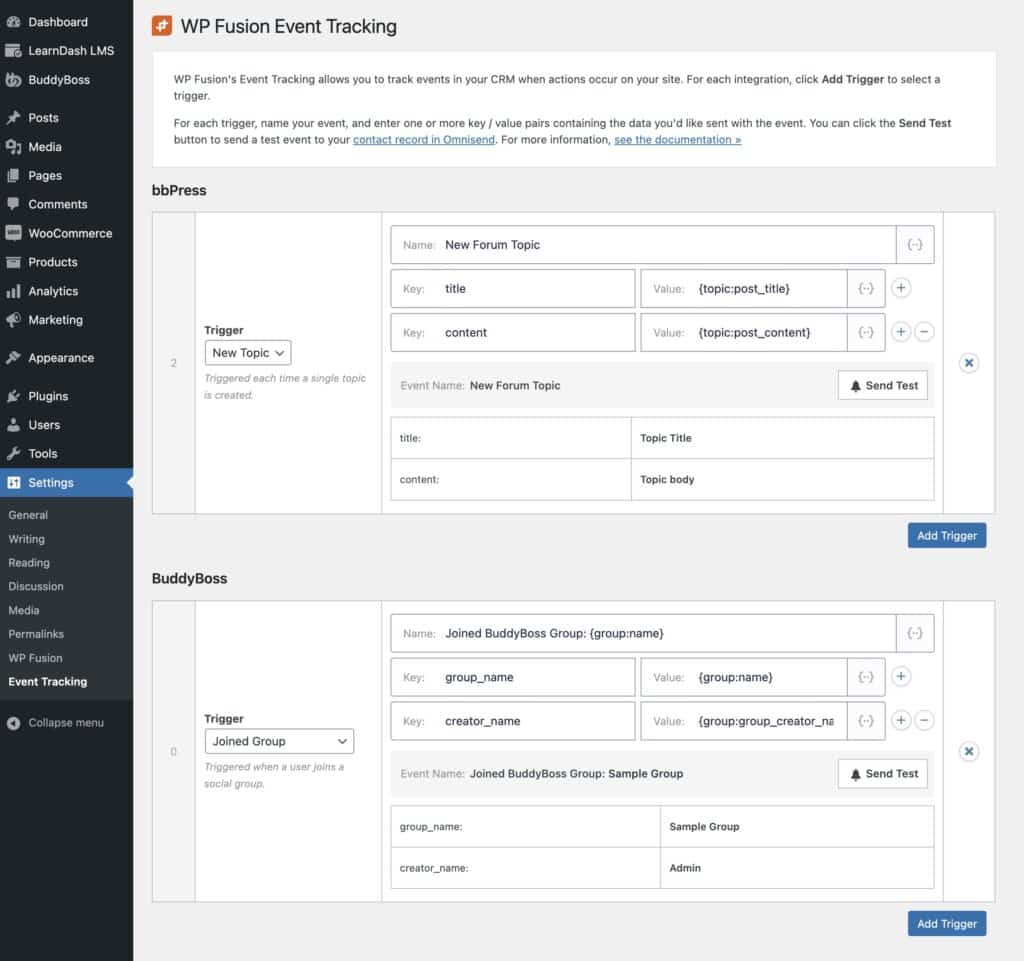
Each event can contain a title, and any number of key/value pairs containing the event data.
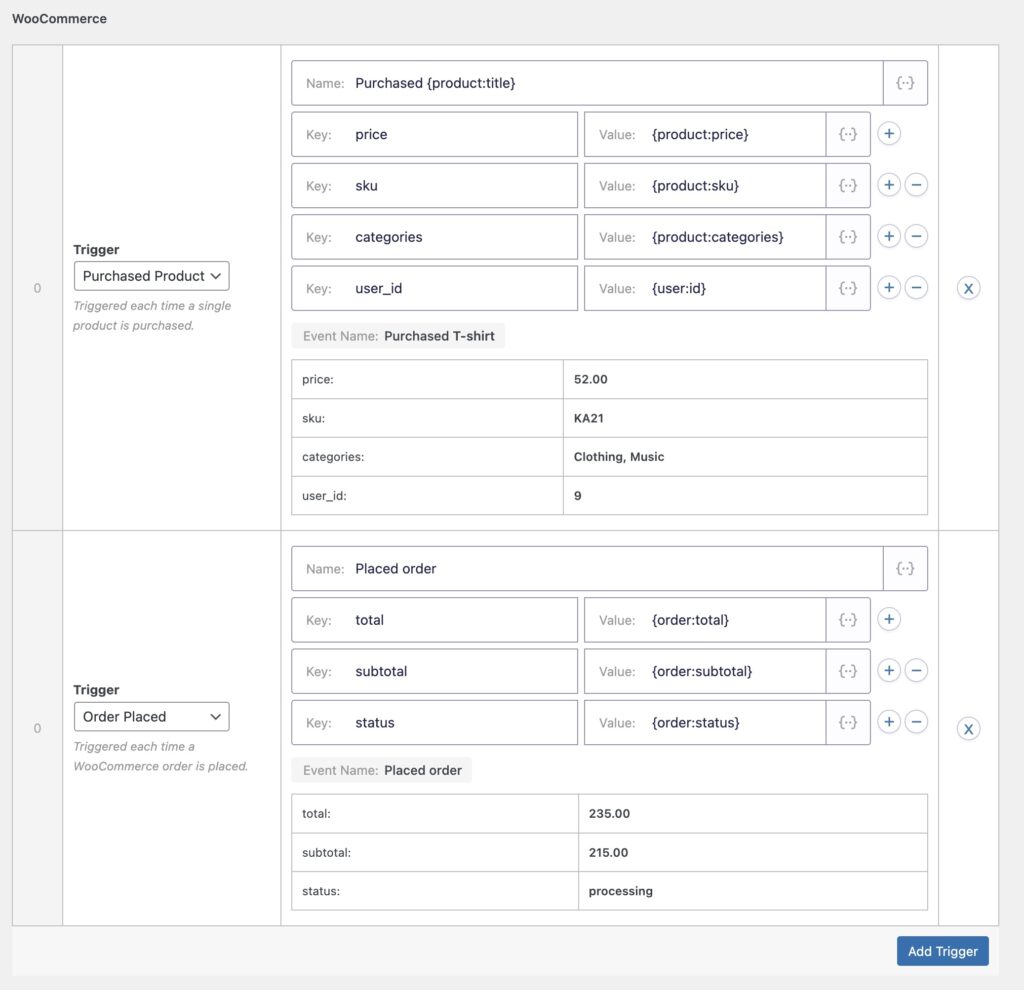
When an event is tracked in a supported plugin, it will be recorded to the WP Fusion activity logs, and sent to the corresponding person’s subscriber record in Omnisend.
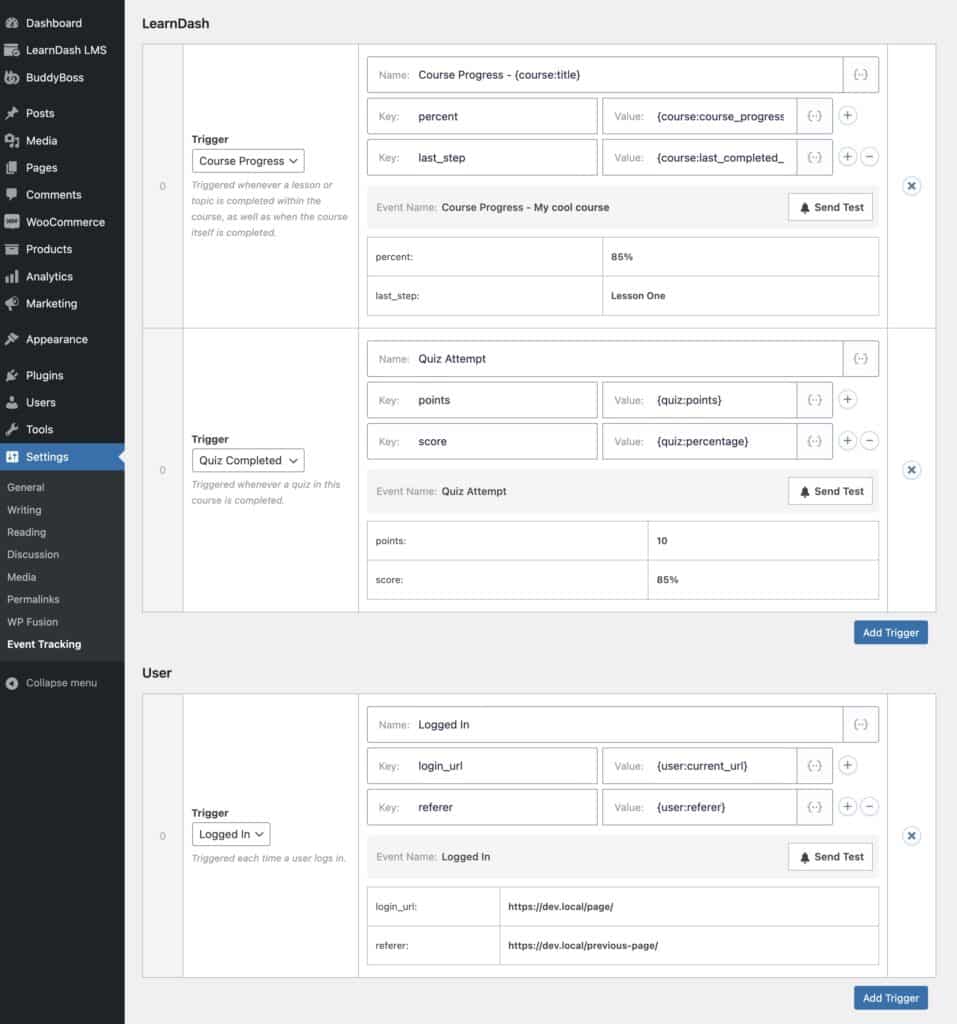
Tracked events will then show up in that subscribers activity timeline, and can also be used as triggers and conditions in automations.
For more information on events in Omnisend, see the Omnisend documentation.
#How it looks
Events are displayed in the activity timeline on Omnisend subscriber records.
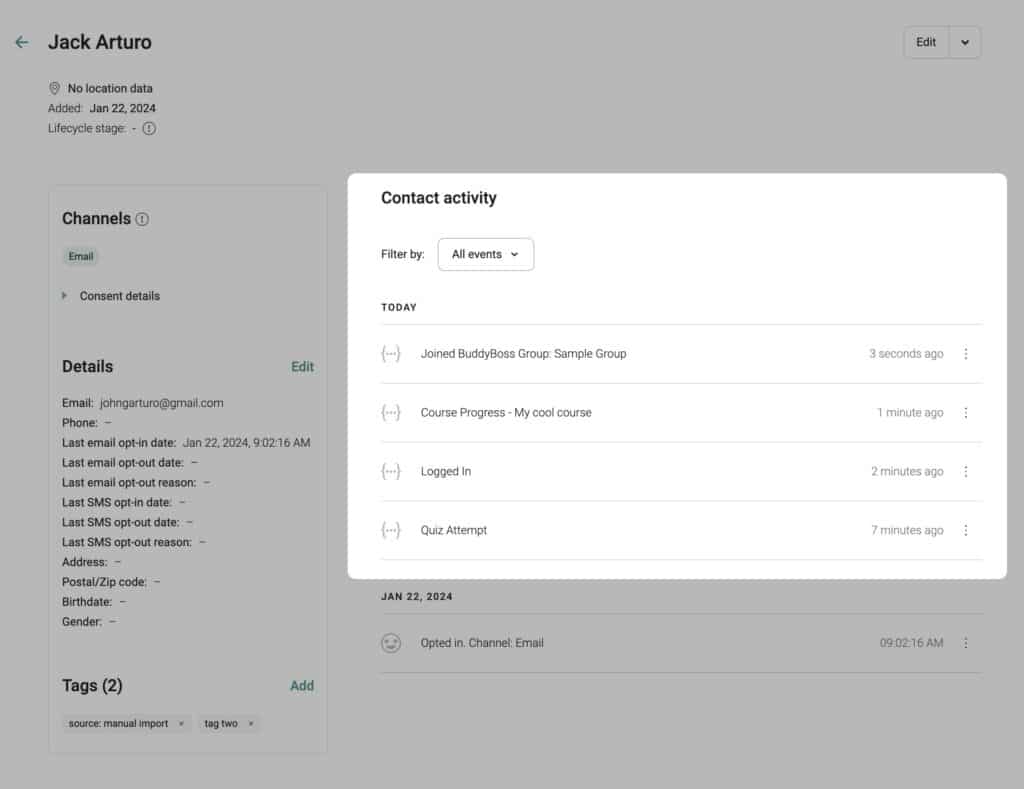
You can click on any event to expand it and see its properties.
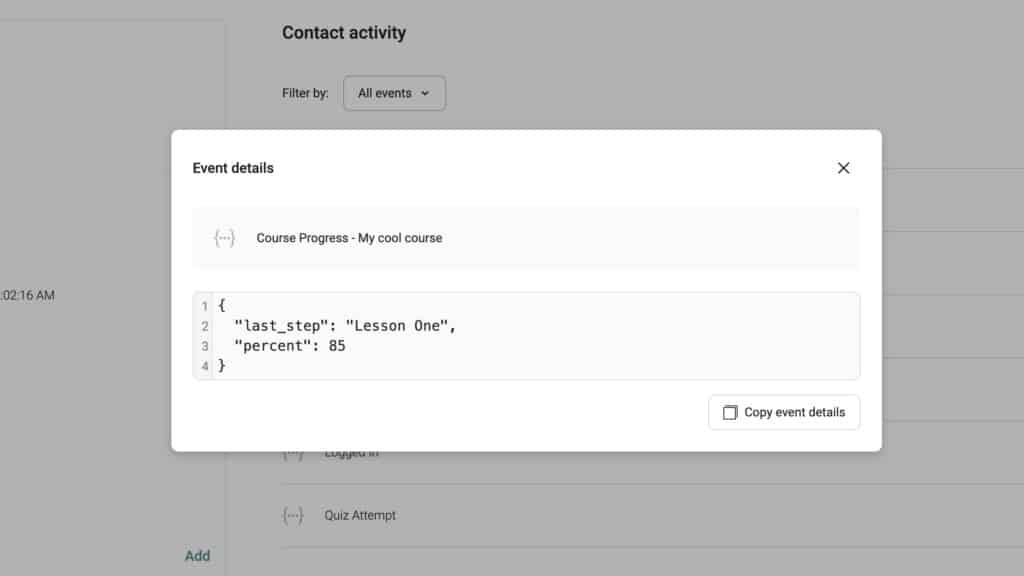
The properties in events can be used in automation triggers, and as conditions.
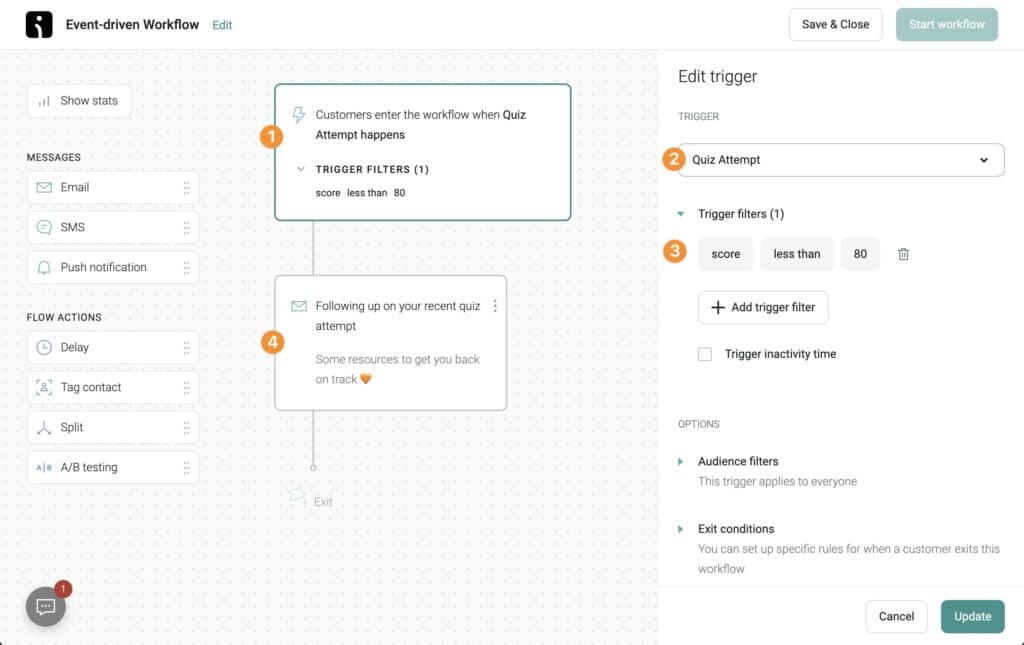
In this example, we’ve triggered a Quiz Attempt event whenever a quiz is attempted in LearnDash.
If the quiz score is less than 80 (%), an automatic email is triggered to the student asking if they need additional help.