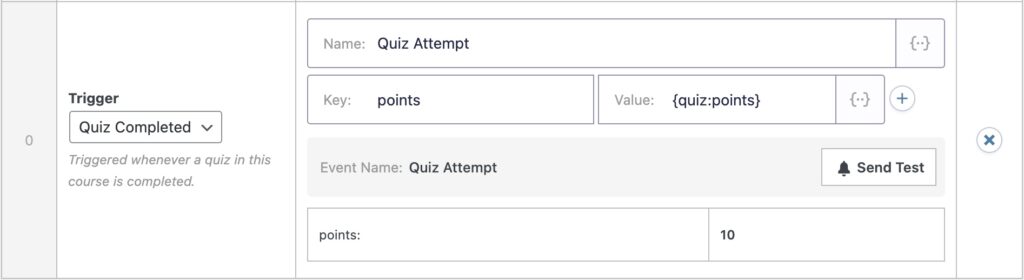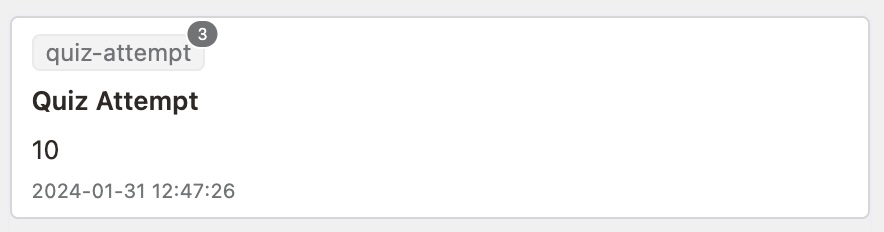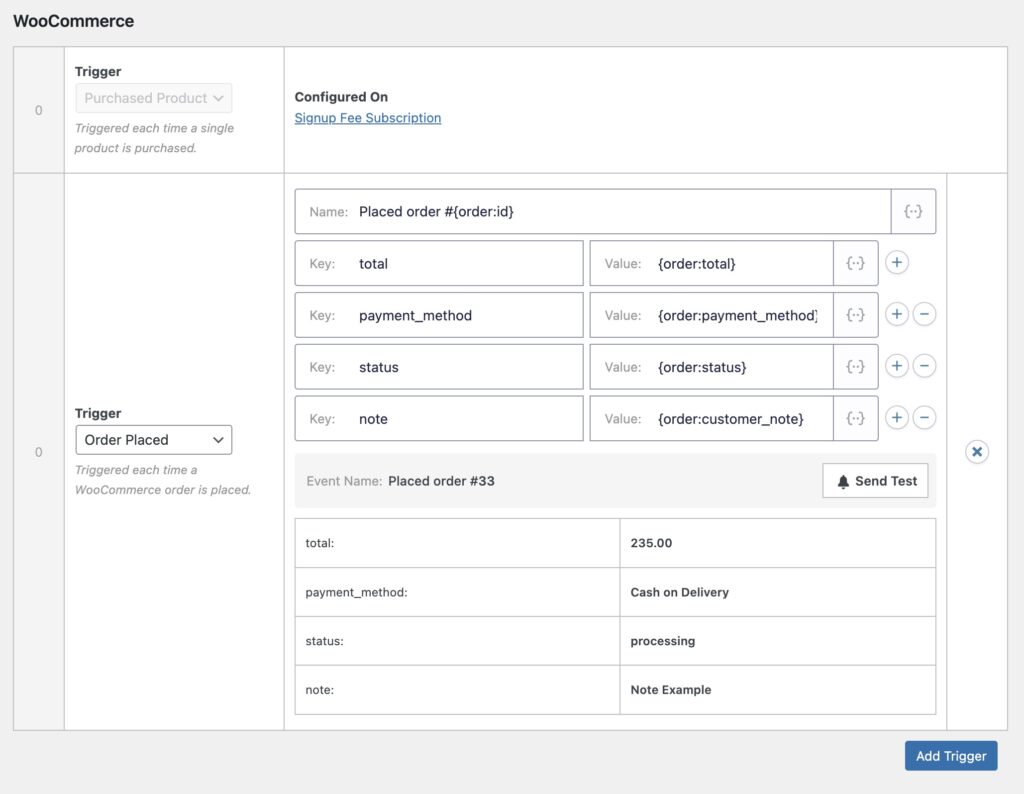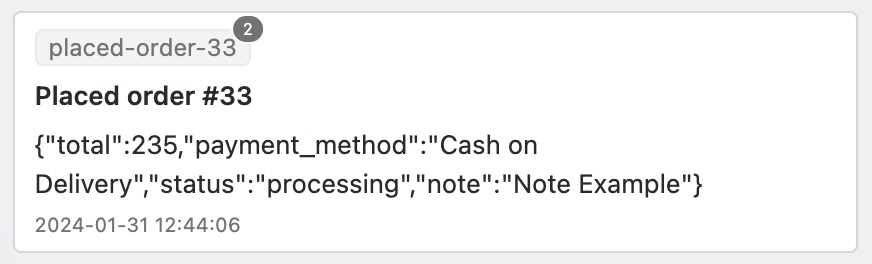#Overview
Using WP Fusion you can track events from supported plugins in FluentCRM, either on the same site, or on a remote site over the REST API.
The Event Tracking addon currently supports the following plugins:
#How it works
When an event is tracked in a supported plugin, it will be recorded to the WP Fusion activity logs, and sent to the corresponding person’s contact record in Fluent CRM.
Tracked events will then show up in that contact’s Activity timeline, under the WP Fusion activity type.
#How it looks
Events are displayed on the Activity timeline on FluentCRM contact records.
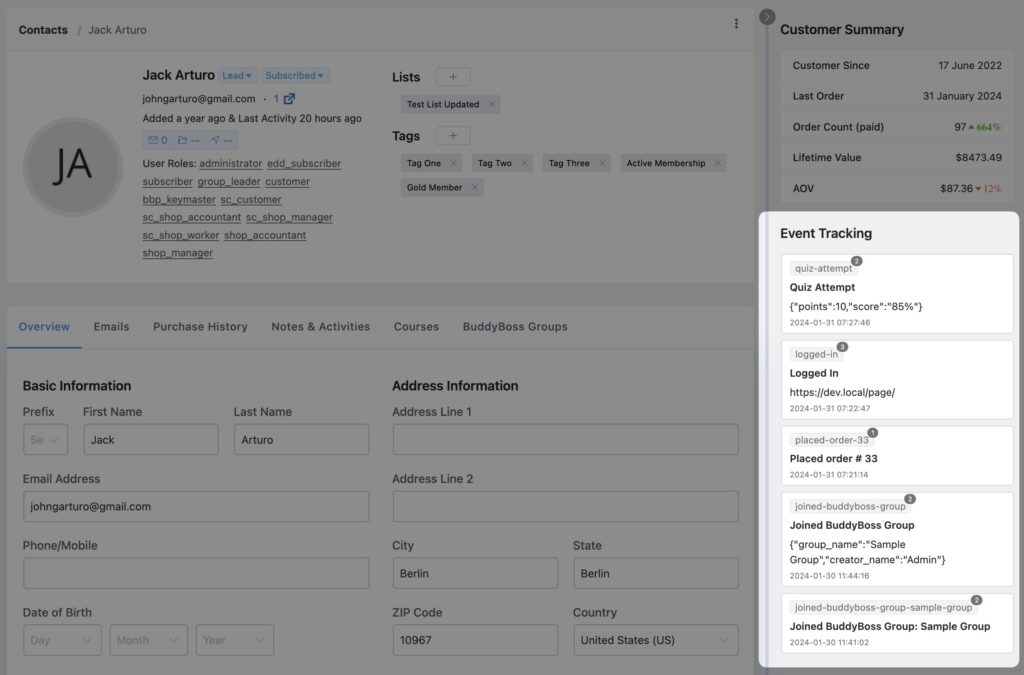
Events can also be used as triggers for automations, including the number of times the event was performed.
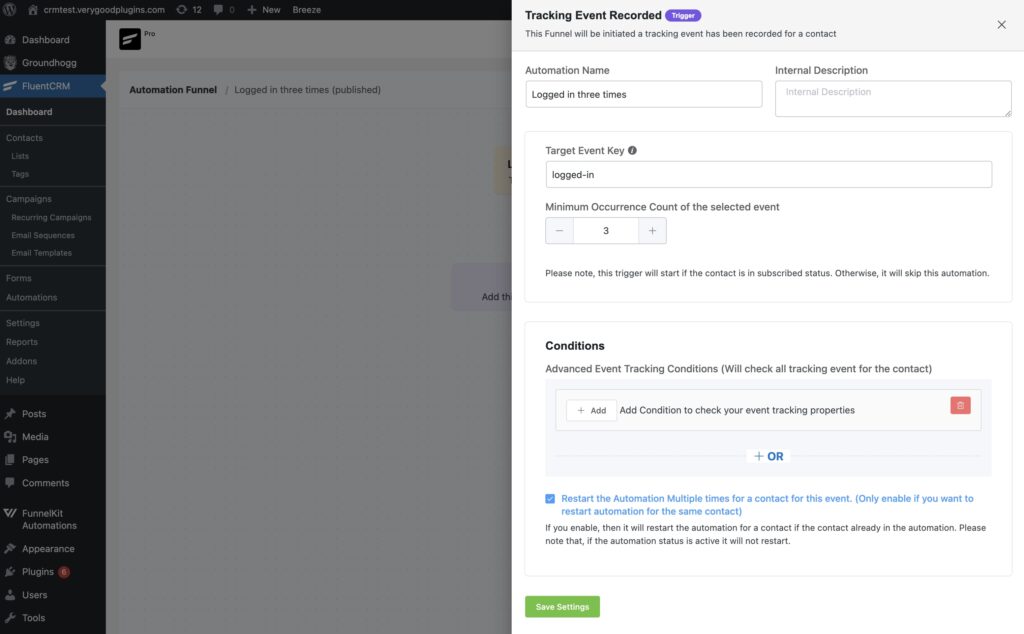
logged-in event has fired three times.This makes events ideal for tracking things that can happen multiple times, or over time, such as site logins, course progress, quiz attempts, and subscription status changes.
#Event names
FluentCRM only stores the latest event for events with the same name. This is a clever implementation that reduces the size of your database for events where you only need to track the most recent activity.
For example if your event was called “User Login”, then each time a user logs in, the event will be updated in FluentCRM and appear at the top of the contact’s timeline, with their most recent login date. Previous logins will not be recorded or displayed.

For example here, we’ve set the event name to Placed order #{order:id}. This will create a new event in FluentCRM for every order, and you will see the customer’s full order history in their event timeline.

But for order status changes, we don’t necessarily need to see every time it’s changed in the past, we just need the status change from the most recent order to trigger automations. By setting the event name to Order Status Changed, only the most recent event will be displayed on the contact’s activity timeline.
This reduces the size of your FluentCRM database and makes it easier to find important events in your contacts’ activity timeline.
#Setup
To use event tracking, it first needs to be enabled in FluentCRM under the Addons tab. Event tracking is supported in the free FluentCRM as well as FluentCRM Pro.
Once event tracking is enabled, events are configured in WP Fusion. Events can be configured either globally or on specific posts (products, courses, etc).
Each event requires a title, and (optionally) one or more values. Events in FluentCRM are handled slightly differently depending on the number of key/value pairs they have.
#Single key events
In this example we’ve configured an event for whenever a LearnDash quiz is completed. When only a single key is specified, the “key” will be omitted and only the value will be sent. This appears in FluentCRM like this:
The event value can then be used as a condition in automation triggers.
In this example the automation is triggered when the quiz-attempt event is triggered, if the quiz points are higher than 8.
#Multi-key events
You can send more data about your events by using multiple keys.
In this example a WooCommerce order is configured to send an event with the order total, payment method, status, and customer note.
With multi-key events, the event details will be sent to FluentCRM JSON-encoded. At the moment, this means you can use the event as an automation trigger, but you can not use the event properties in conditions (i.e. “if total > 100”).
We hope this will be added in a future FluentCRM update.