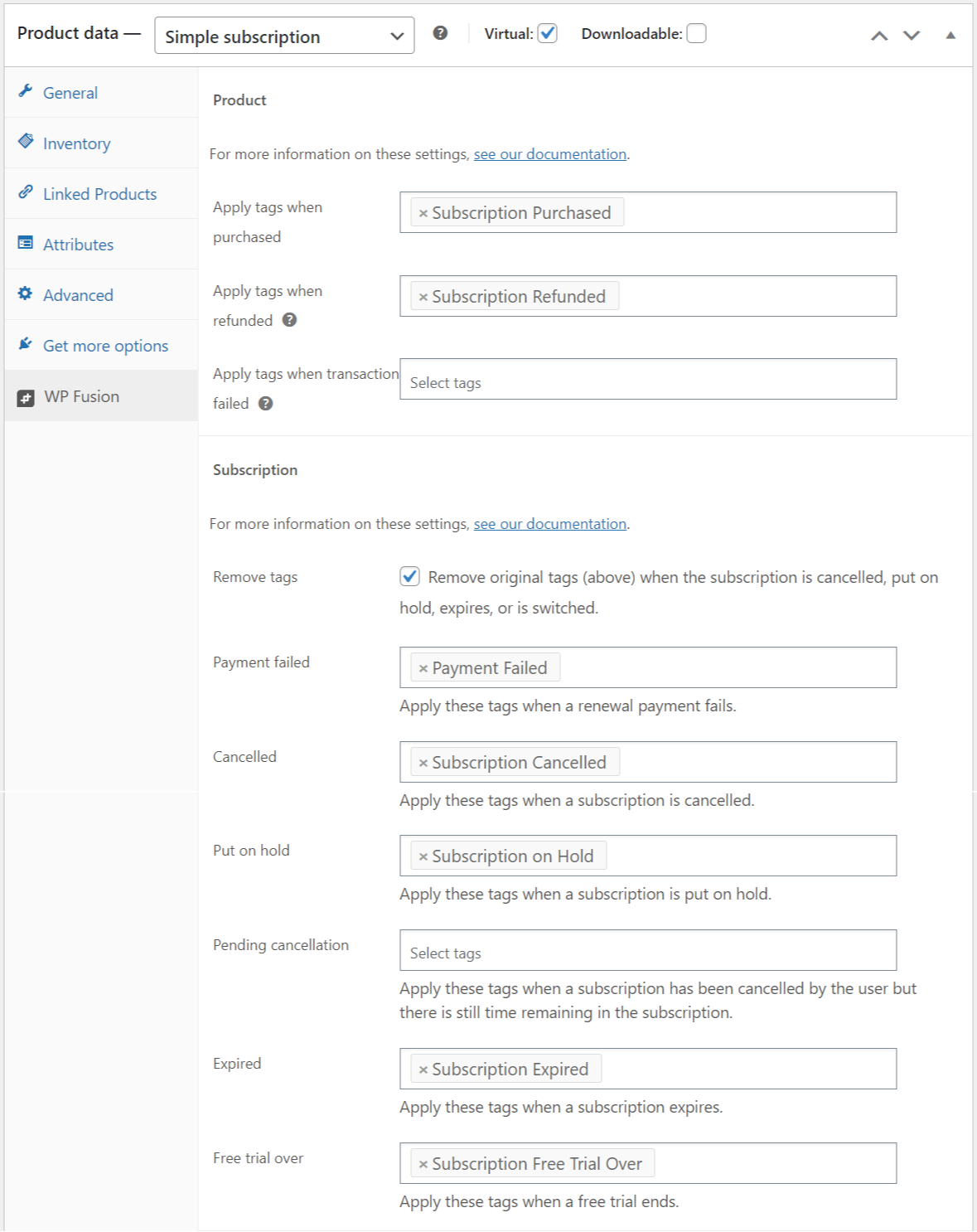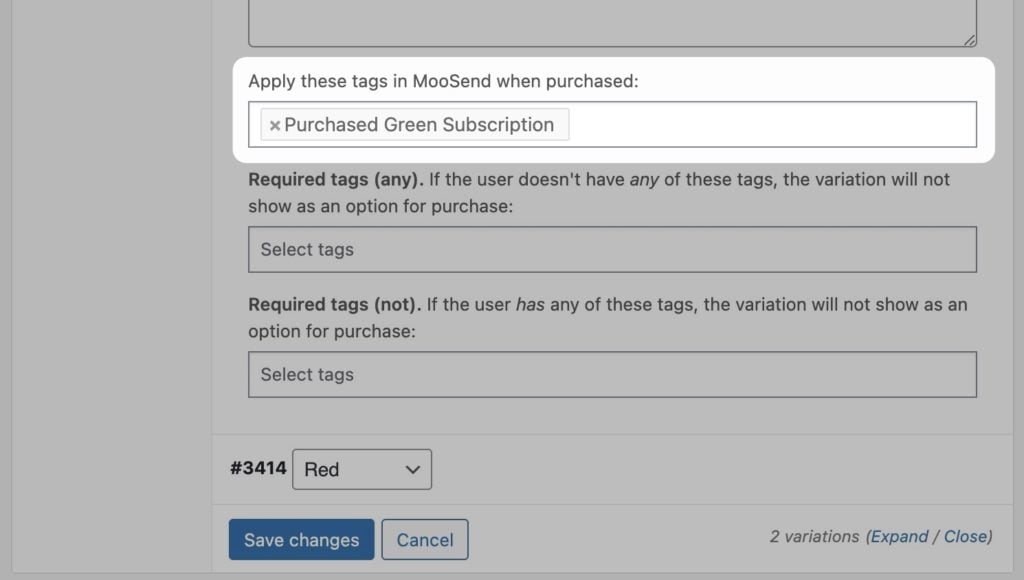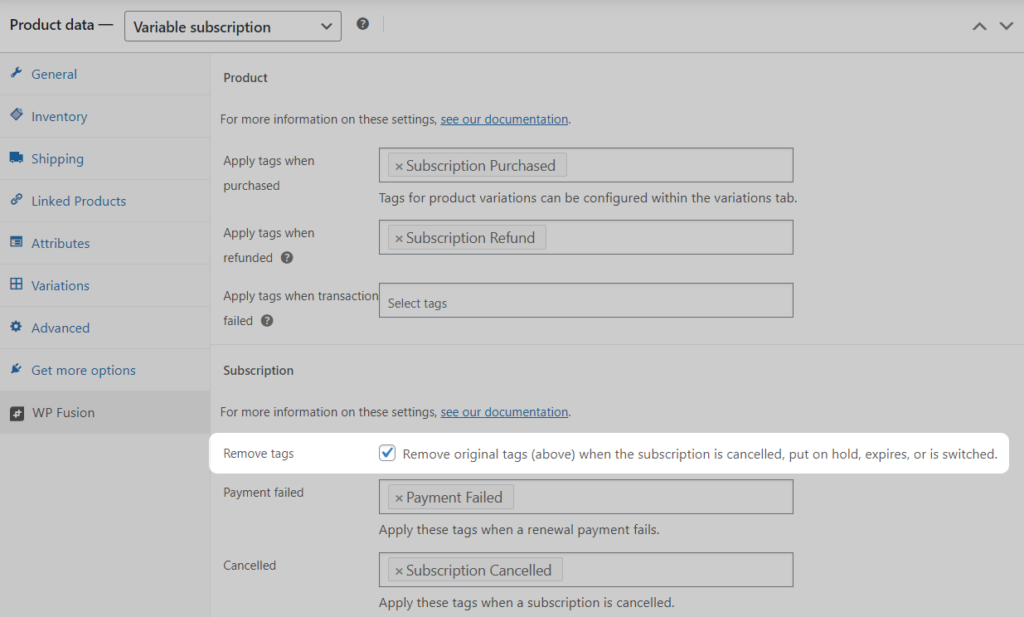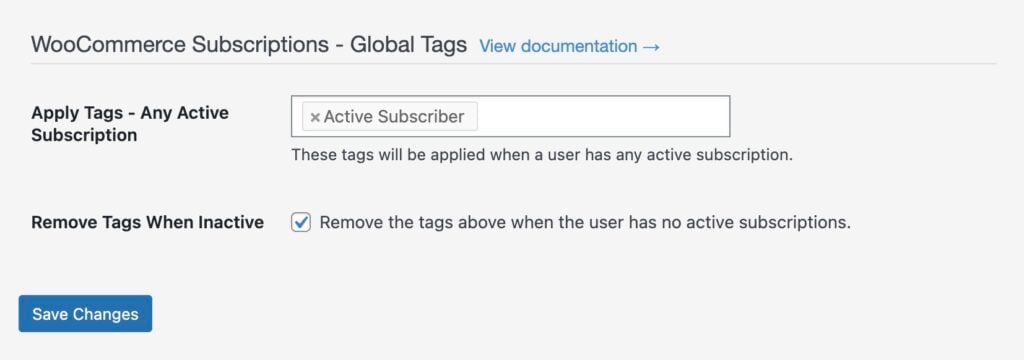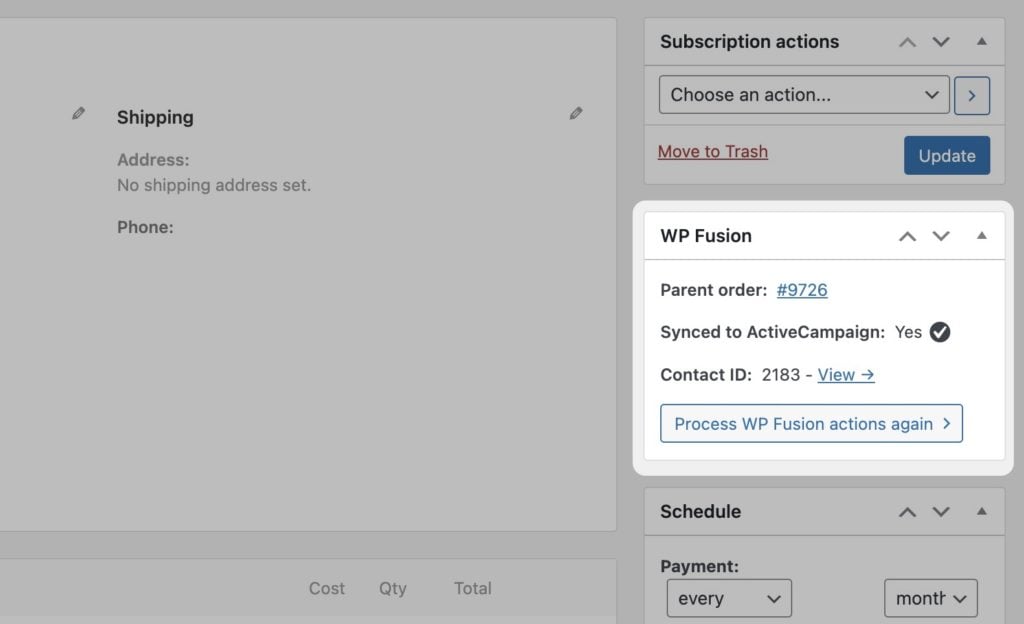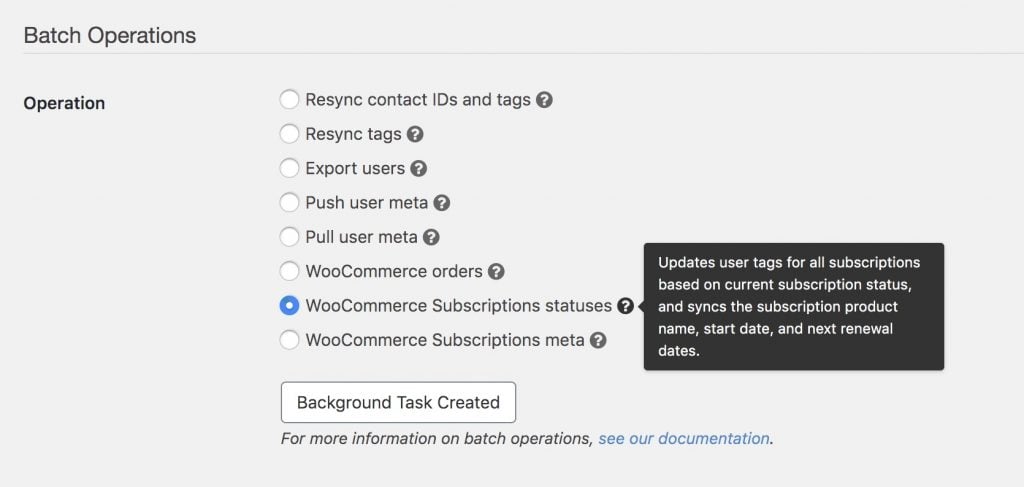#Overview
WP Fusion works with WooCommerce subscriptions to allow you to automatically tag customers in your CRM at purchase, and based on changes in their subscription status.
WP Fusion can also update custom fields on contact records in your CRM with details from their active subscriptions, such as product name, subscription start date, and renewal date.
For more information about the options available with WooCommerce in general, see the WooCommerce documentation.
#Product setup
WP Fusion adds a new settings panel to all WooCommerce products where you can configure tags to be applied at purchase and based on subscription status:
The tags specified in the Apply tags when purchased setting will be applied when someone purchases the subscription product, as well as when a subscription status changes to Active.
By checking Remove tags you can remove the tags applied at purchase when a subscription is cancelled, put on hold, expires, or is switched. This is useful for revoking access to protected content when a subscription is cancelled.
You can also apply additional tags based on a change in the subscription state, allowing you to trigger followup sequences in your CRM when customers’ subscriptions are cancelled, put on hold, or expire.
#Variable Subscriptions
The Apply tags when purchased setting on product variations mirrors the behavior of the Apply tags when purchased setting on the main WP Fusion tab:
- Any tags specified in that setting will be applied when the product is purchased, as well as when a subscription status changes to active.
- If Remove tags is enabled on the main settings tab, then the subscription variation tags will also be removed when the subscription is cancelled, put on hold, expires, or is switched.
#Subscription status changes
WP Fusion will apply and remove tags depending on changes in a user’s subscription status. That logic works like:
- If a subscription is put on hold as part of an automatic renewal, and the renewal payment is successful, WP Fusion will not modify any tags.
- If an active subscription is either put on hold, cancelled, or expires, and Remove Tags is checked the tags applied with the original purchase will be removed. The original tags will not be removed if a subscription is in the Pending Cancel status.
- If a subscription is cancelled by the user and still has time left on it, the Pending Cancel tags will be applied. When the term of the subscription is over and the subscription status changes to Cancelled, the Cancelled tags will be applied. If Remove Tags is checked, then the original tags applied at purchase will be removed at this time (once the subscription is fully cancelled).
- If a subscription is in any status other than Active (cancelled, on-hold, etc.) and the status becomes Active again, the tags for all the other statuses will be removed. The tags applied with the original purchase will be re-applied if the user doesn’t already have those tags.
- If a subscription renewal payment fails, the Payment Failed tags will be applied. These tags will be removed if a subsequent retry payment succeeds.
- If a subscription changes between any two statuses that aren’t Active, the tags will be applied for the new status, but no tags will be removed.
#Concurrent subscriptions
To prevent a customer from potentially losing access to purchased products, WP Fusion handles concurrent subscriptions in two ways:
- If a customer’s subscription is canceled, put on hold, or expired, and they still have another active subscription to the same product, the status change will be ignored.
- If a customer’s subscription is canceled, put on hold, or expired, and Remove Tags is checked on the subscription product, WP Fusion will first check their other active subscription products to see if they apply the same tags. Any tags applied by products where the customer still has an active subscription will not be removed.

#Global tag settings
WP Fusion also includes a global tagging setting for WooCommerce Subscriptions, this can be found at Settings » WP Fusion » Integrations. » WooCommerce Subscriptions.
Here you can select tags to be applied whenever any user has an active subscription to any product on your store.
You can optionally check Remove Tags When Inactive to automatically remove those tags when the user has no remaining active subscriptions.
#Syncing subscription fields
WP Fusion also lets you sync certain details about a customer’s active subscription to custom fields on their contact record.
This can be configured globally (i.e. a single set of fields for all products) at Settings » WP Fusion » Contact Fields.
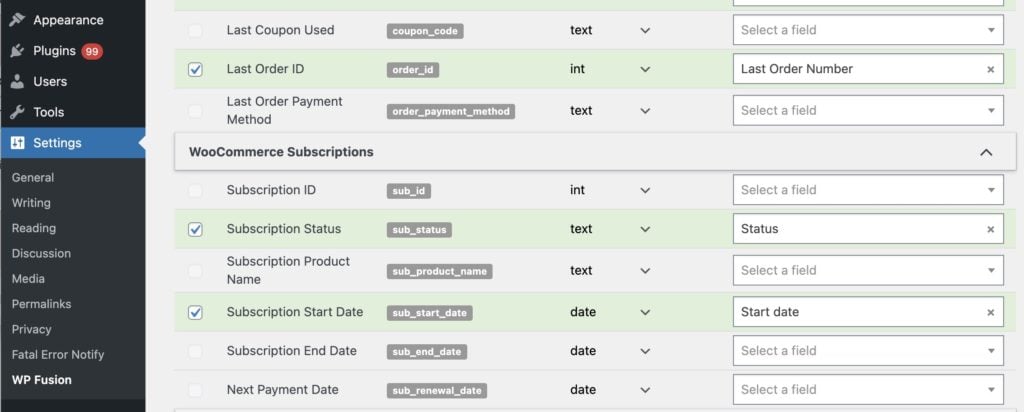
This can also be configured on individual subscription products, for example if your customers have multiple concurrent subscriptions and you need to track the details in different custom fields.
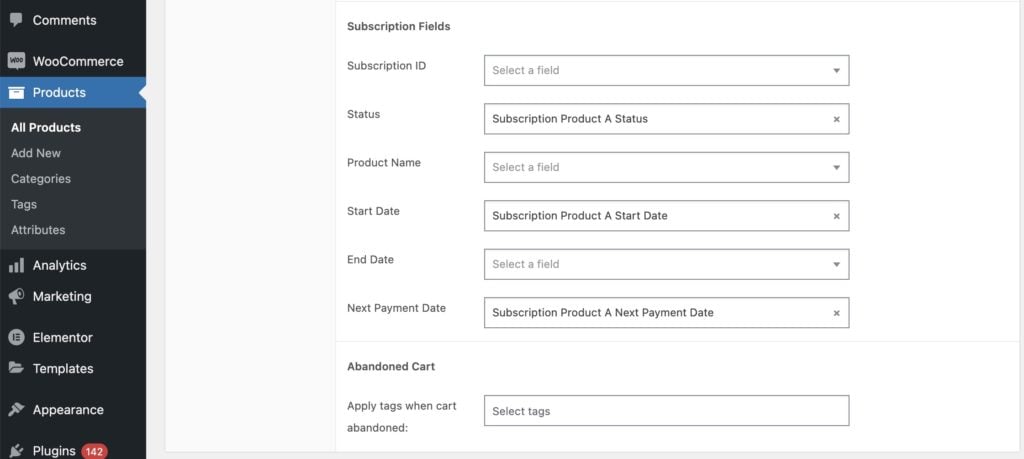
Those settings are visible on the WP Fusion tab when editing any subscription product.
The available fields are:
- Subscription ID: The ID of the subscription
- Subscription Status: The status of the subscription (‘pending’, ‘active’, ‘on-hold’, ‘expired’, ‘cancelled’, or ‘pending-cancel’)
- Product Name(s): The name or names of the products the customer has subscribed to. By default this is sent as a comma-separated string, but you can change the field type to multiselect to populate a picklist or other multiselect compatible CRM field.
- Product SKU(s): The SKUs of the products the customer has subscribed to. As with Product Name this can be sent as text or multiselect.
- Subscription Start Date: The date the subscription started
- Subscription End Date: The date the subscription will end
- Subscription Trial End Date: The date the subscription’s trial period is scheduled to end (if applicable)
- Next Payment Date: The date of the next scheduled renewal payment (will be updated with each successful renewal)
- Next Payment Value: The amount the customer will be charged for their next subscription payment
- Last Order Type: This will either be
normal,parent,renewal, orresubscribedepending on the status of the order
Any enabled fields will be synced to your CRM when a subscription is created, or a subscription status changes.
#Subscription management
When editing any WooCommerce subscription in the admin, you will see a meta box indicating that subscription’s status with WP Fusion.
The meta box will show whether or not the subscription’s parent order was processed by WP Fusion, and if so, include a link to view the customer’s contact record in your CRM.
You can click the Process WP Fusion actions again button to manually trigger WP Fusion to process the subscription. This will sync any enabled subscription fields to your CRM, as well as apply any tags you’ve configured based on the current subscription status.
#Event Tracking
Using the Event Tracking addon, you can track subscription activity as events in supported CRMs. This lets you view customer activity in real time in your CRM’s activity feed.
Events can be configured in the global Event Tracking settings page, at Settings » Event Tracking.
The available triggers are:
- Renewal Payment Received: Triggered each time a renewal payment is received.
- Subscription Status Changed: Triggered each time a subscription status changes.
You can also configure event tracking on individual subscription products. These settings are found at the bottom of the WP Fusion settings panel when editing any subscription product.
#Batch operations
WP Fusion includes two batch operations for WooCommerce Subscriptions, these can be found under Settings » WP Fusion » Advanced » Batch Operations.
These can be used to apply tags and update custom fields in your CRM in bulk for existing subscribers.
There are two options:
- WooCommerce Subscriptions statuses: This operation applies tags in your CRM for every subscriber based on the tags configured for your subscription products, and the customer’s current subscription status. It does not sync any fields.
- WooCommerce Subscriptions meta: Syncs the subscription product name, start date, status, and next renewal dates for all subscriptions. Does not modify any tags.
#Developers
WP Fusion’s WooCommerce integration is very developer friendly. If you open the integration file in /wp-fusion/includes/integrations/class-woocommerce-subscriptions.php you’ll find several actions and filters that allow you to modify what data is synced with your CRM (and when).
#Actions
WP Fusion includes the following action hooks for WooCommerce Subscriptions:
wpf_woocommerce_product_subscription_inactivewpf_woocommerce_product_subscription_active
#Filters
WP Fusion includes the following filter hooks for WooCommerce Subscriptions:
wpf_woocommerce_subscription_status_apply_tagswpf_woocommerce_subscription_status_remove_tagswpf_woocommerce_subscription_sync_fields