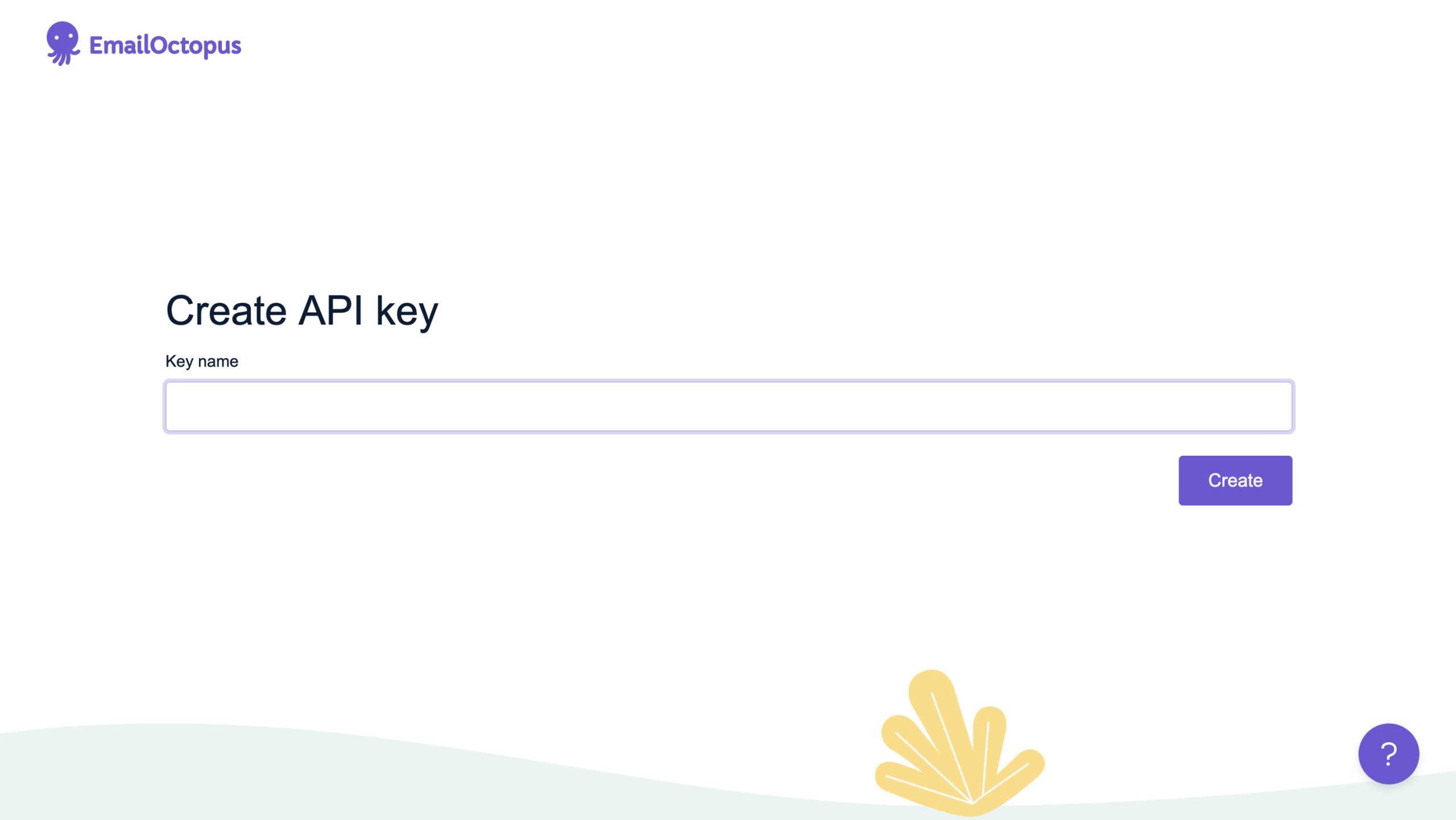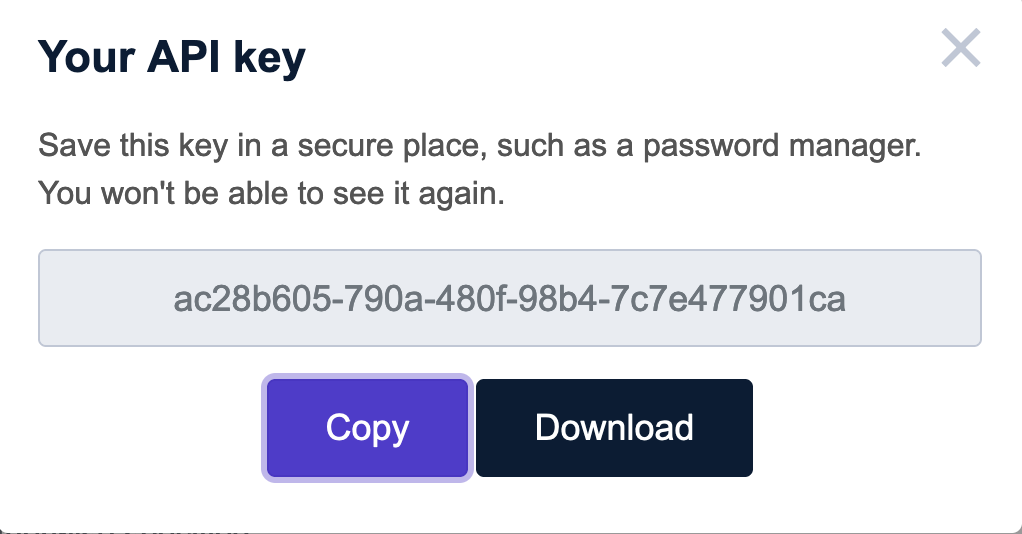#Overview
In this video, you will learn how to set up a direct connection to your EmailOctopus account.
To get started install and activate the plugin WP Fusion, then navigate to settings » WP Fusion.
From the ‘Select Your CRM’ dropdown choose ‘EmailOctopus’, and click the blue this link button.
Log in to your EmailOctopus account, and when prompted, enter a name for your key and click Create to generate your API key.
EmailOctopus will now generate a unique API key for your EmailOctopus account and bring you to the Your Keys page.
Copy your API Key by clicking the Copy button, or by manually selecting the key, right clicking, and selecting copy.
Once copied, go back to the WP Fusion settings page, and paste the key into the API Key field, and click the blue Connect button.
WP Fusion will now establish a direct connection to your Octopus account and load your available custom fields.
To finalize the process click on ‘Save Changes’.