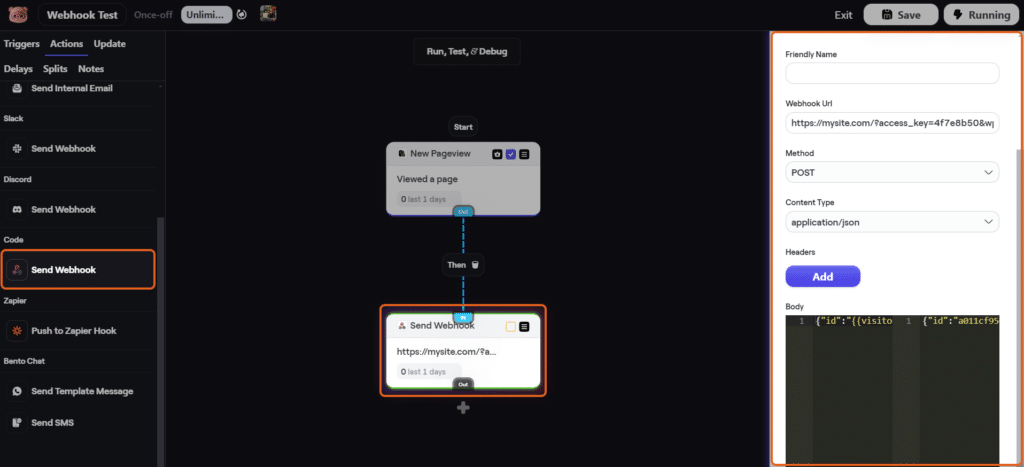#Overview
In this guide, you will learn how to install WP Fusion and set up a direct connection to integrate your WordPress website with your Bento account.
To get started install and activate the WP Fusion plugin, then navigate to Settings » WP Fusion.
From the ‘Select Your CRM’ list choose ‘Bento’.
Enter your Site Unique ID and API Key. Your site unique ID can be found in your Bento account under the Settings » Site UUID. Your API key can be found in your Bento account under Settings » Get your API key here » API Key (Combined).
Then click ‘Connect’ to initialize the connection.
Once the connection is completed, click Save Changes below to save the changes.
That’s it! Your site is connected, and new WordPress users and customers will automatically be synced with Bento in real time.
- For exporting historical data from before you installed WP Fusion, check out the Exporting Data guide.
- For mapping and syncing additional custom fields with Bento, see the Syncing Contact Fields guide.
- For using Bento tags to track activity in WordPress and personalize the user experience, check out the Working with Tags and Restricting Access to Content guides.
#Webhooks
Using webhooks in Bento automations, you can automatically sync tag changes and contact updates from Bento back to WordPress. You can even import new users based on Bento contacts.
For more information, see the documentation on Bento Webhooks.
#Site tracking
WP Fusion includes a copy of the Bento scripts, which can be enabled on the General settings tab.
When site tracking is enabled, any new users, customers, or form submissions will automatically be identified to Bento, and their page views will be tracked.
For more information, see the Site Tracking documentation.
#Event tracking
WP Fusion’s Event Tracking Addon can send events in real time from supported plugins to Bento. For more information, see the documentation.