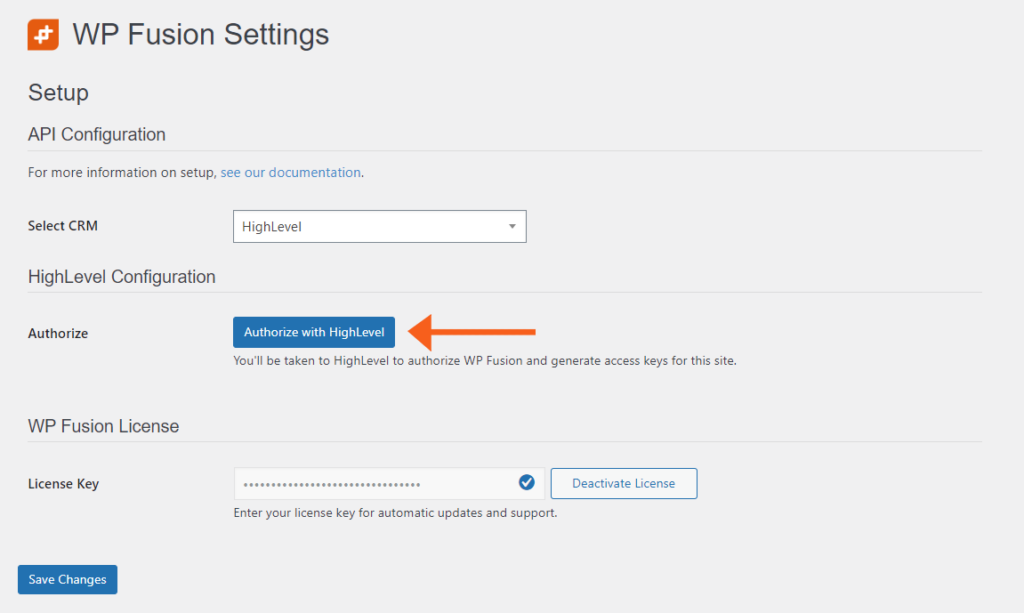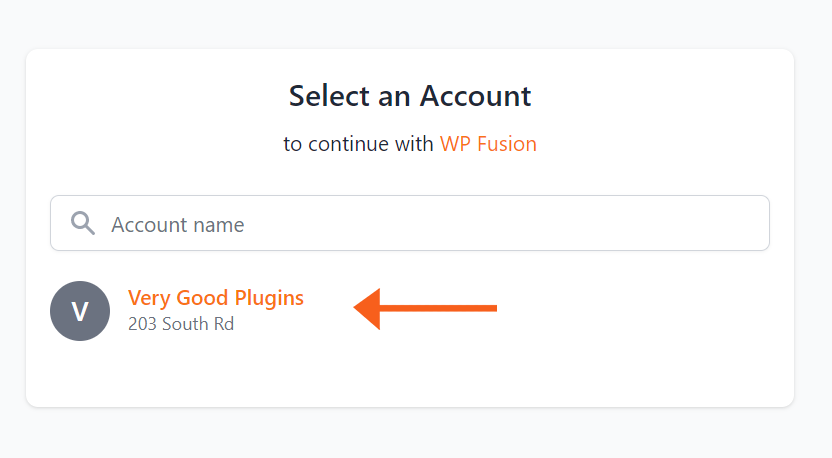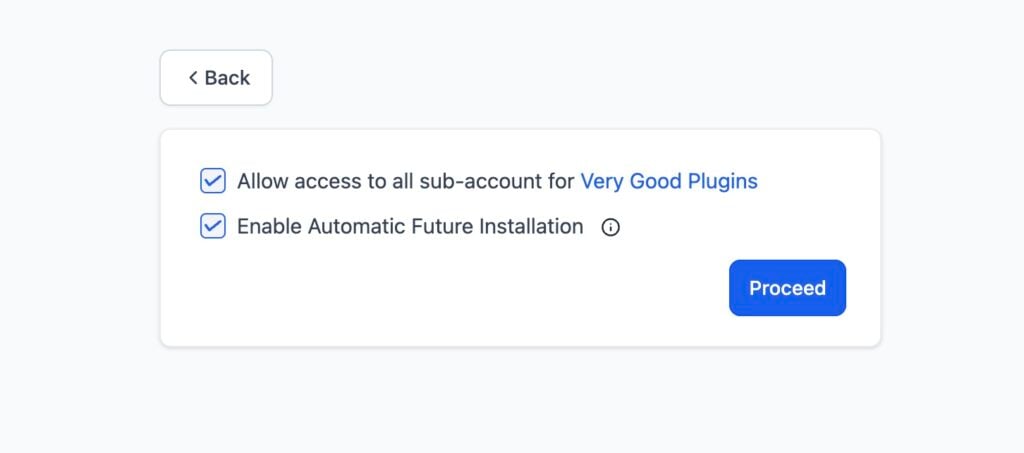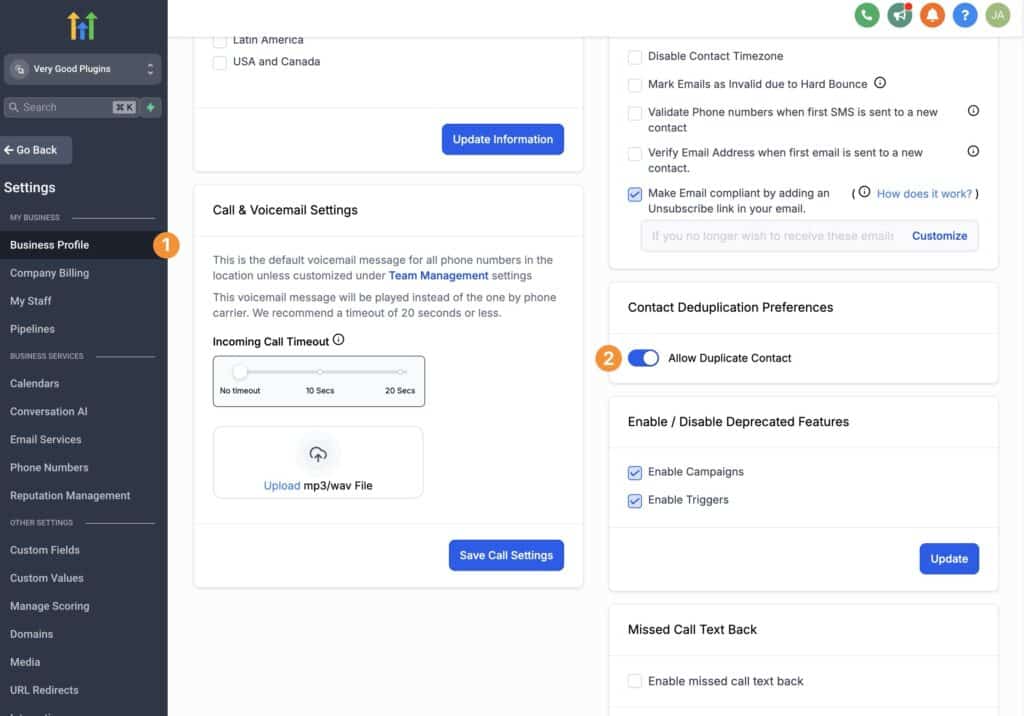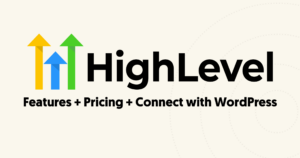#Overview
In this guide, you will learn how to install WP Fusion and set up a direct connection to integrate your WordPress website with your HighLevel account.
To get started install and activate the WP Fusion plugin, then navigate to Settings » WP Fusion.
From the ‘Select Your CRM’ list choose ‘HighLevel’.
Click ‘Authorize with HighLevel’ and generate access and refresh tokens for your website.
Select an ‘Account’.
Once the connection is completed, click Save Changes below to save the changes.
That’s it! Your site is connected, and new WordPress users and customers will automatically be synced with HighLevel in real time.
- For exporting historical data from before you installed WP Fusion, check out the Exporting Data guide.
- For mapping and syncing additional custom fields with HighLevel, see the Syncing Contact Fields guide.
- For using HighLevel tags to track activity in WordPress and personalize the user experience, check out the Working with Tags and Restricting Access to Content guides.
#Agency accounts
When authorizing WP Fusion with HighLevel, you have the option to either authorize as a specific sub-account, or at the agency level.
If you choose to authorize as an agency, make sure to select Allow access to all sub-account for Very Good Plugins.
You can optionally select Enable Automatic Future Installation to allow WP Fusion to automatically access new sub-accounts as they are added in HighLevel.
After the authorization completes, you will see a dropdown on the WP Fusion setup tab where you can set the location for WP Fusion to use on that site.
Changing the location will automatically refresh the available tags and fields for that location, and any new users or customers will be synced with the selected location.
Developers can programmatically change the location by setting the location ID in their code. For example by calling wp_fusion()->crm->location_id = 'f0BPyOoGRFtbO507Fcl2';, subsequent API calls will be sent to the specified location.
#White-labelled accounts
If you are white-labelling the HighLevel domain name, the setup will be different, as it’s not possible to complete the integration via the OAuth flow. We have a guide here on how to connect to HighLevel on a custom domain.
#White-labeling the HighLevel app
It’s also possible to rename “HighLevel” across the WP Fusion settings, and replace the name with your custom app name. For more info, see White-labelling the CRM Name in WP Fusion.
#Webhooks
Using webhooks in HighLevel workflows and triggers, you can automatically sync tag changes and contact updates from HighLevel back to WordPress. You can even import new users based on HighLevel contacts.
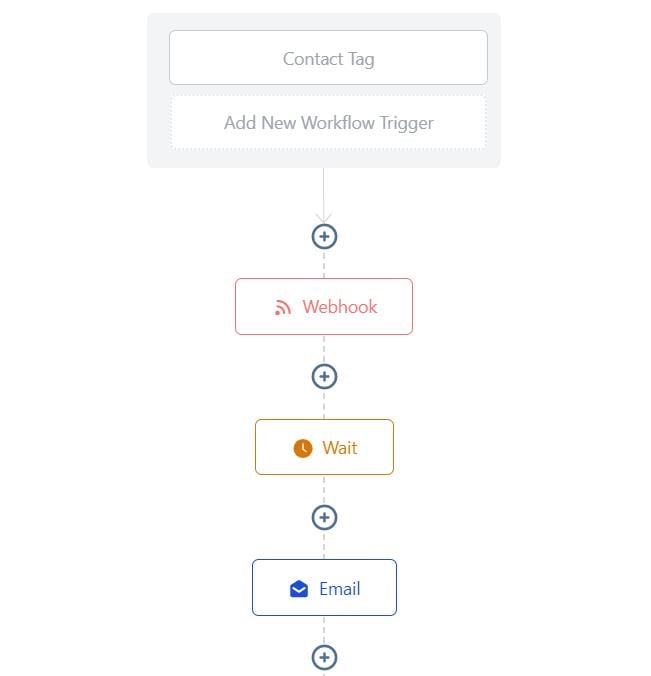
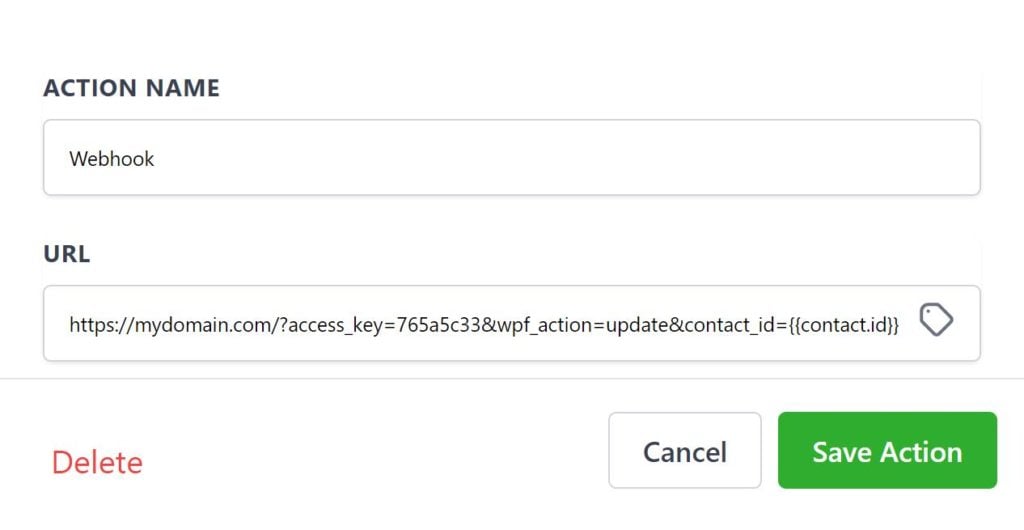
For more information, see the documentation on Highlevel Webhooks.
#Enhanced Ecommerce
WP Fusion’s Enhanced Ecommerce Addon (available for Plus and Professional license holders) supports sending ecommerce transaction data as Opportunities to your HighLevel account for sales made in WooCommerce and other popular ecommerce plugins.
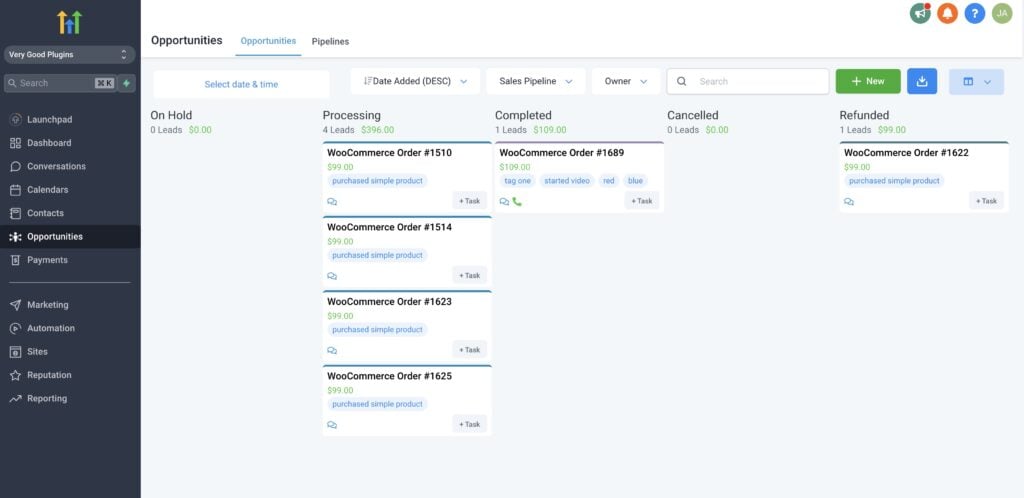
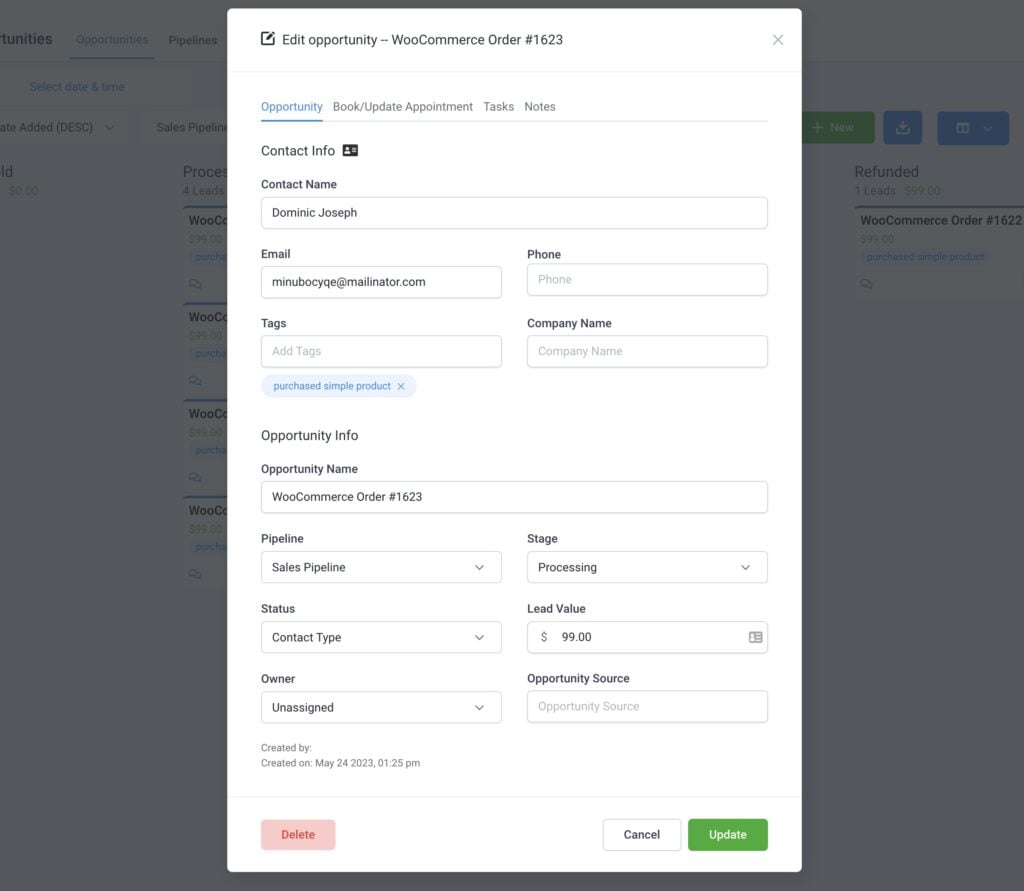
For more information, see the documentation on HighLevel Enhanced Ecommerce.
#Allow duplicate phone numbers
By default HighLevel does not allow two contacts to have the same phone number.
If you try to create a contact over the API, and another contact in HighLevel already has the same phone number, you will get an error This location does not allow duplicated contacts, and no data will be saved.
For this reason we recommend allowing duplicate contacts in HighLevel at Settings » Business Profile » Allow Duplicate Contact.
WP Fusion will always perform a lookup based on email address before creating a new contact, to ensure no duplicate contacts are created with the same email.
By allowing duplicate contacts in the settings, this will allow two contacts with different email addresses to have the same phone number (for example two members of an organization or household).